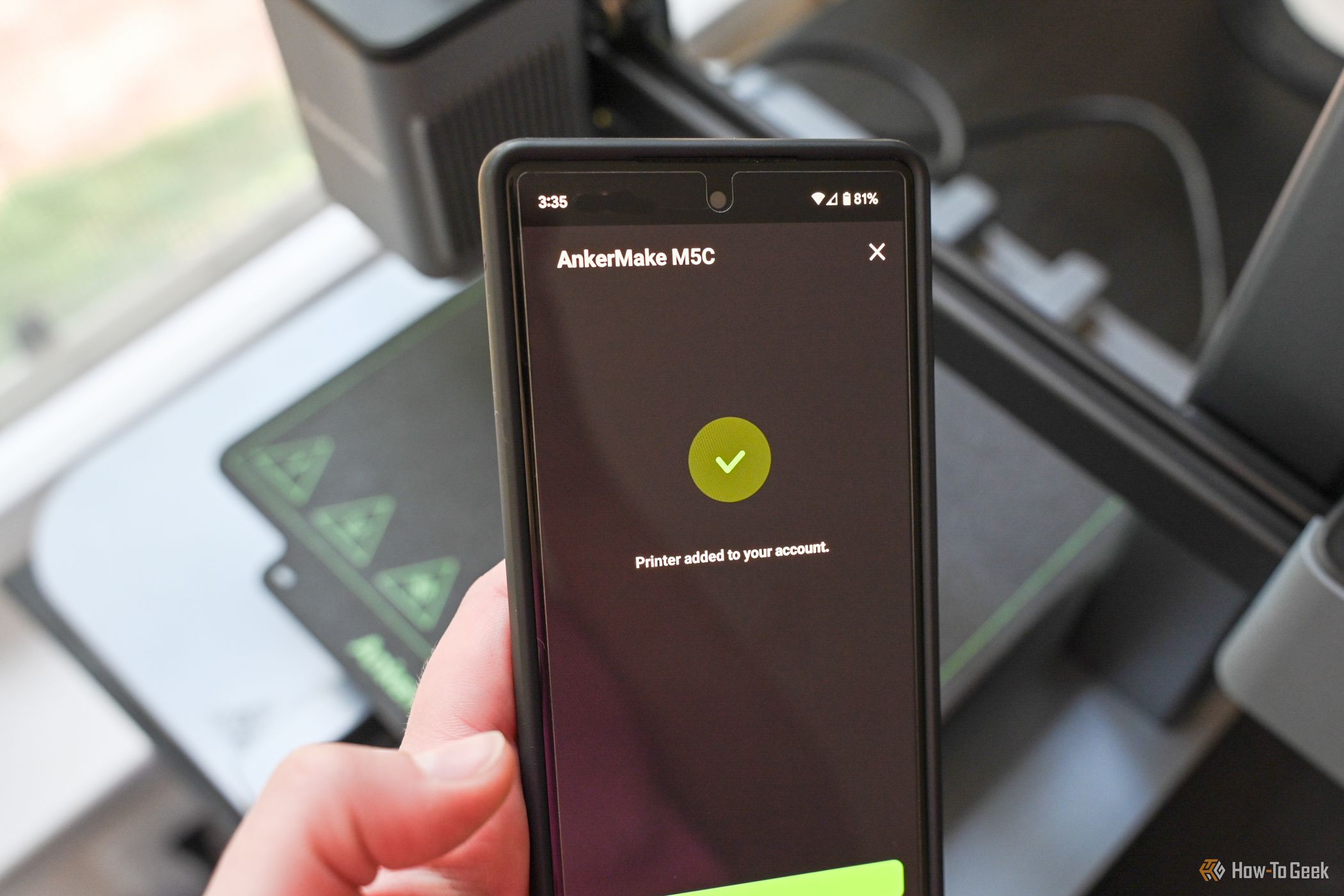While Anker isn’t necessarily known for making 3D printers, they have certainly made an impression with the AnkerMake M5C. Its balance of power, style, and ease of use, all while maintaining a reasonable price, makes it an ideal candidate for many, especially those just starting their 3D printing journey.

AnkerMake M5C 3D
$300 $399 Save $99
AnkerMake M5C features an all-metal hotend, a full aluminum alloy body, and a magnetic build plate. With an anti-vibration design, it offers high-speed printing that can produce a Benchy within 17 minutes.
- Premium materials and build quality at a low price
- User friendly print process and maintenance
- Prints are quick, yet have a consistent quality
- Lack of customization opportunities
- Relies heavily on app for simple actions
Price and Availability
The AnkerMake retails for $299 after originally selling for $399. Even after the $100 deduction, it regularly goes on sale. I’ve seen it as low as $239, so it might be worth watching for a deal before adding it to your cart.
A Sleek, Off-The-Shelf Style Printer
With a full aluminum alloy structure, the AnkerMake M5C is a nice-looking and sturdy printer. Rather than having purely functional assemblies of extrusions, wires, hardware, and metal covers like many 3D printers, this model is packaged in a well-thought-out housing. The threaded rods of the Z axes are enclosed, the bushings are only visible from the back, and the Y-axis belt runs between two tracks that are neatly milled into the aluminum body.
The lack of exposed parts makes the printer feel less intimidating. Before I started 3D printing, I found the number of moving parts nerve-wracking. It felt like anything could go wrong at any time. This hesitation kept me from getting started for a while.
There are certainly hiccups to encounter, but the housing’s design wouldn’t have a new user concerned about intense part swaps simply because there aren’t many components visible.
I would compare this 3D printer to a nice off-the-shelf laptop. These often have a clean and optimized exterior design since the casing is crafted to house the specific components. The housing has minimal interaction points since they aren’t expecting you to open it up and perform modifications.
Quick and Nearly Painless Assembly
Right out of the box, the AnkerMake M5C is 90% built. There are two major assemblies of parts: the gantry system and the printer base. After sliding the gantry system into the base, I laid the printer back and easily secured the two parts together. Even with the base propped up at this slightly precarious angle, the printer felt sturdy as soon as the connection was made.
I plugged in two cables, snapped the cover back in place, then stood the printer back up. After plugging in one more cable and securing the filament holder, the printer was ready to be powered on.
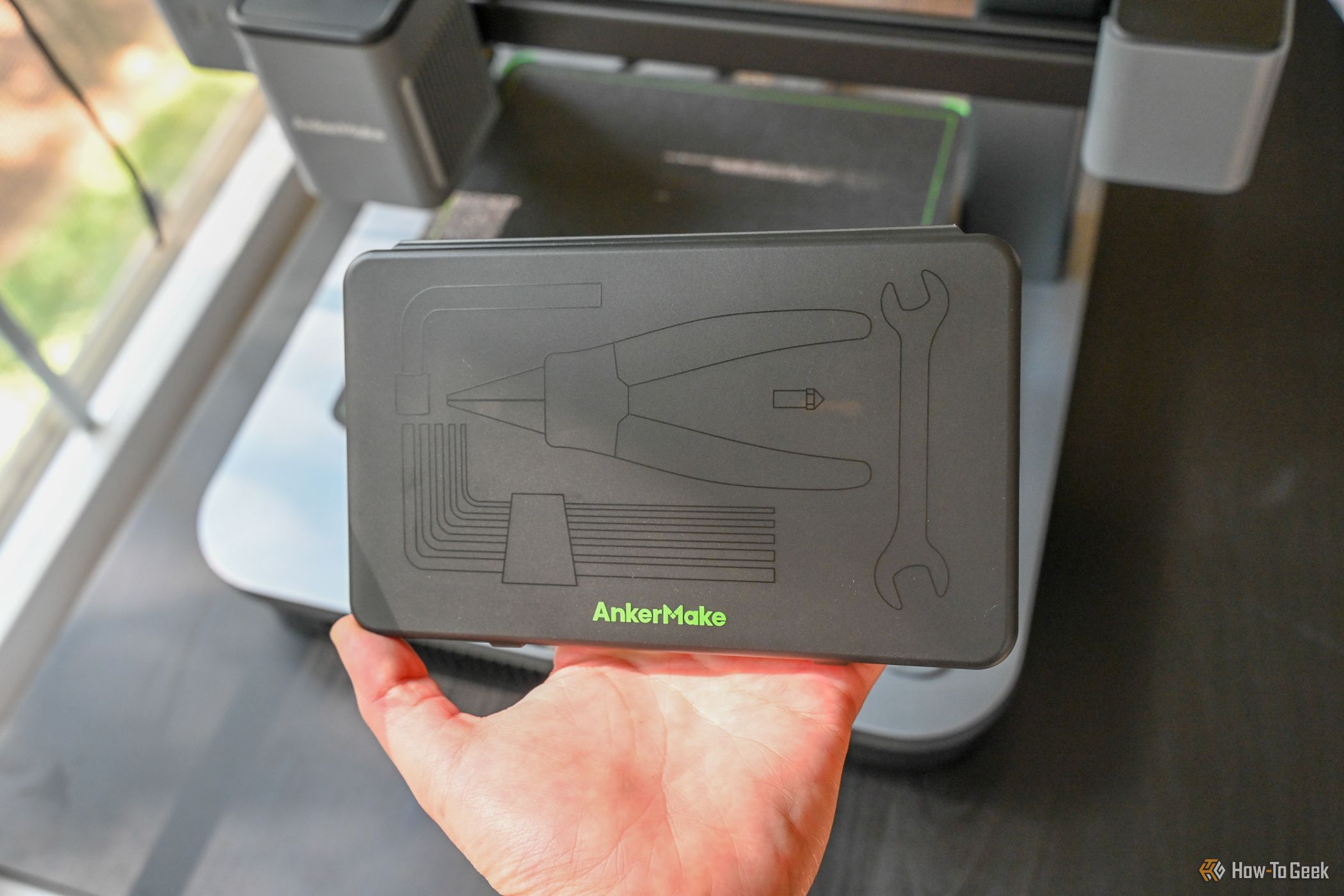


Thinking I was all but set, I grabbed the cable and noticed a tag telling me to check the voltage switch on the bottom of the printer. Based on your region, you select whether to run the printer at 115 Volts or 230 Volts. My only complaint about this ridiculously easy assembly process is that you aren’t told to interact with the voltage switch until the very last second.
It would be logical to select the correct option when the printer is in the laid-back state for other assembly steps. Once the filament holder is secured in place, it is much more difficult to lay the printer back. This newly added thin piece of plastic acts as an off-centered tripod holding much of the weight of the 25-lb machine. It’s a minor inconvenience in an otherwise painless setup.
App Dependency of the AnkerMake M5C
Before you can start tinkering, the printer has to be registered on the AnkerMake app, which is available for iPhone and Android. Once the printer is linked to your phone, you can also set up the AnkerMake Studio software on your computer, which is available for Windows and Mac.
My core criticism of the AnkerMake M5C is the desktop software’s lack of capabilities compared to the mobile app. When using a printer without direct touchscreen or dial controls, the ability to control it remotely becomes significantly more important. While the app does this well, the software leaves a bit to be desired.
On the computer, you cannot move the printhead, run the auto-leveling program, or follow maintenance walk-throughs. The temperature controls are fussy, too. It isn’t worth messing around with the software controls since they are so clear and easy to use within the app.
While I find it neat that you can control the printer from your phone, I only ever run prints from my computer. It is an additional step to grab my phone and use the app since I already have the AnkerMake Studio software open to slice my model.
The workflow is jumpy. It’s not intuitive to 3D model and slice on the computer, then use the app to control the temperature, move the printhead up for a quick brushing, and then switch back to the computer to print.
This isn’t a big concern for those who prefer to source files. With many file-sharing resources readily available, including a library section inside the AnkerMake App, it is quite easy to find an online file and click print from your phone using the app’s controls.
Once you start a print, the desktop software shows you a screen with the remaining print time and temperature readings. The largest section is just a line of text that says the current device doesn’t support real-time monitoring. This makes the application feel like it was made for Anker’s higher-end camera-enabled model, the AnkerMake M5, while being extended to the M5C as an afterthought.
The AnkerMake M5 supports real-time monitoring and can run all basic actions from the attached touchscreen. These seem like worthwhile features, but the $400 price difference is substantial. It is worth noting that you can circumvent some of the AnkerMake M5C’s app dependencies by using only direct input on the machine itself.
This “Customizable One-Click” button, found on the front of the 3D printer, can be set to level the bed, reprint a file, or home the print head, depending on how you press the button. I’ve tried to get in the habit of running the 49-point leveling program with the button as I slice my files, but I just end up doing so from the app. I can never remember if I set the button to level on a single tap, double tap, or button hold.
Part of the beauty of this printer is its lower price since it doesn’t have many controls. The button is a fine compromise, but the software should be better for the AnkerMake M5C. As of now, it feels too reliant on the app.
Solid Printer, Solid Prints
The AnkerMake M5C printer has a decent capacity with a print volume of 220 x 220 x 250mm (just around 8.67 x 8.67 x 9.84in) and comes with a standard 0.4mm nozzle. If you want to swap it out, you could use a 0.2mm nozzle for precision prints or a 0.6mm or 0.8mm nozzle for increased speed and filament flow. All of my testing was done with a 0.4mm nozzle.
The first print I ran was the optimized Benchy on the AnkerMake app. When the print got going, I was shocked at the intense agility of the machine.
You can really feel the power of the stepper motor. The print head and bed danced around in a speedy unison for just over 17 minutes until my first print was completed. Tracking the small specs in my marble PLA, I was impressed to see how fast the filament was feeding into the printer. There was a small amount of stringing, but for a 17 minute print, I can’t complain.


In testing a variety of print types and filaments, the print quality seems quite uniform. Layers have been even and details are as clear as can be expected with a 0.4mm nozzle. I have experienced a minor yet consistent amount of stringing throughout my prints, but I chalk that up to my humid apartment. There are other causes of stringing, but between the printhead’s multiple cooling fans and my tinkering with print speed, retraction settings, and temperature, I can safely assume moisture is the culprit.
I wouldn’t recommend printing without aiding adhesion. I ran test prints without the help of a glue stick and the success of the edge of the prints has been hit or miss depending on the size of the item. It is a simple fix to avoid warping and absolutely worth the five seconds of effort it takes to apply. Overall, there werre no notable issues I experienced with print quality compared to other 3D printers.
Thanks to the magnetic build plate, removing a print is painless after it has cooled. Most prints pop right off when you apply a bit of rotational force. Magnetic plates are a very useful feature for all users, but especially for new hobbyists.
At the beginning of my 3D printing journey, I scratched multiple print surfaces and applied far too much force to printbeds when trying to pry my prints off with a putty knife. Once a print is removed, returning the plate is also simple since two raised green brackets on the back of the bed guide the plate to snap into the correct spot.
Simplified Maintenance
With the simplistic design of contained parts, there are fewer areas for you to interact with. Without overwhelming you with numerous visible screws that may or may not need to be undone to access a part, it is a lot clearer what steps need to be taken to get to the area you need. All the tools you need are provided. The process is further simplified by having step-by-step instructions within the app to walk you through most maintenance tasks you would ever need to perform.
Doing any maintenance on my previous printer often frustrated me because I could never tell what all had to be detached to access the part I was after. There were screws, clips, and casings that weren’t near the cooling fan, yet they needed to be removed to access it. With the AnkerMake M5C, it’s straightforward what part will come off if you loosen a screw.
After getting a TPU clog, I had to venture into the print head and it really was quite simple. I followed all the steps shown on the app. The only hiccup I ran into during this disassembly was trying to unplug the strain gauge connector. With limited working space and fragile wires within close proximity, carefully gripping the connector well enough to pull it hard enough to come out proved challenging. The process is a bit involved, but it is as clear as possible.
A variety of screws were removed during this process, but it was very simple to put them back together since each step used a different size or color screw to reduce room for error. This simplification of maintenance makes it easier to keep up with good printer health practices that might otherwise get put off until a serious issue arises.
Should You Buy the AnkerMake M5C?
The AnkerMake M5C is a great option for both beginners and those who want a low-maintenance printer. If you’re knee-deep in 3D printing, the lack of customization may leave you wanting to check out some other options. With that said, it still might be nice to have this as your “ol’ reliable” for when your tricked-out printer inevitably starts acting up.
This printer’s relatively low $299 price point is attractive, but the machine itself is even more so. While the software could still use a little work, it doesn’t hinder any processes much. The overall experience of interacting with this 3D printer is more user-friendly than I thought possible, outweighing any minor cons.

AnkerMake M5C 3D
$300 $399 Save $99
AnkerMake M5C features an all-metal hotend, a full aluminum alloy body, and a magnetic build plate. With an anti-vibration design, it offers high-speed printing that can produce a Benchy within 17 minutes.