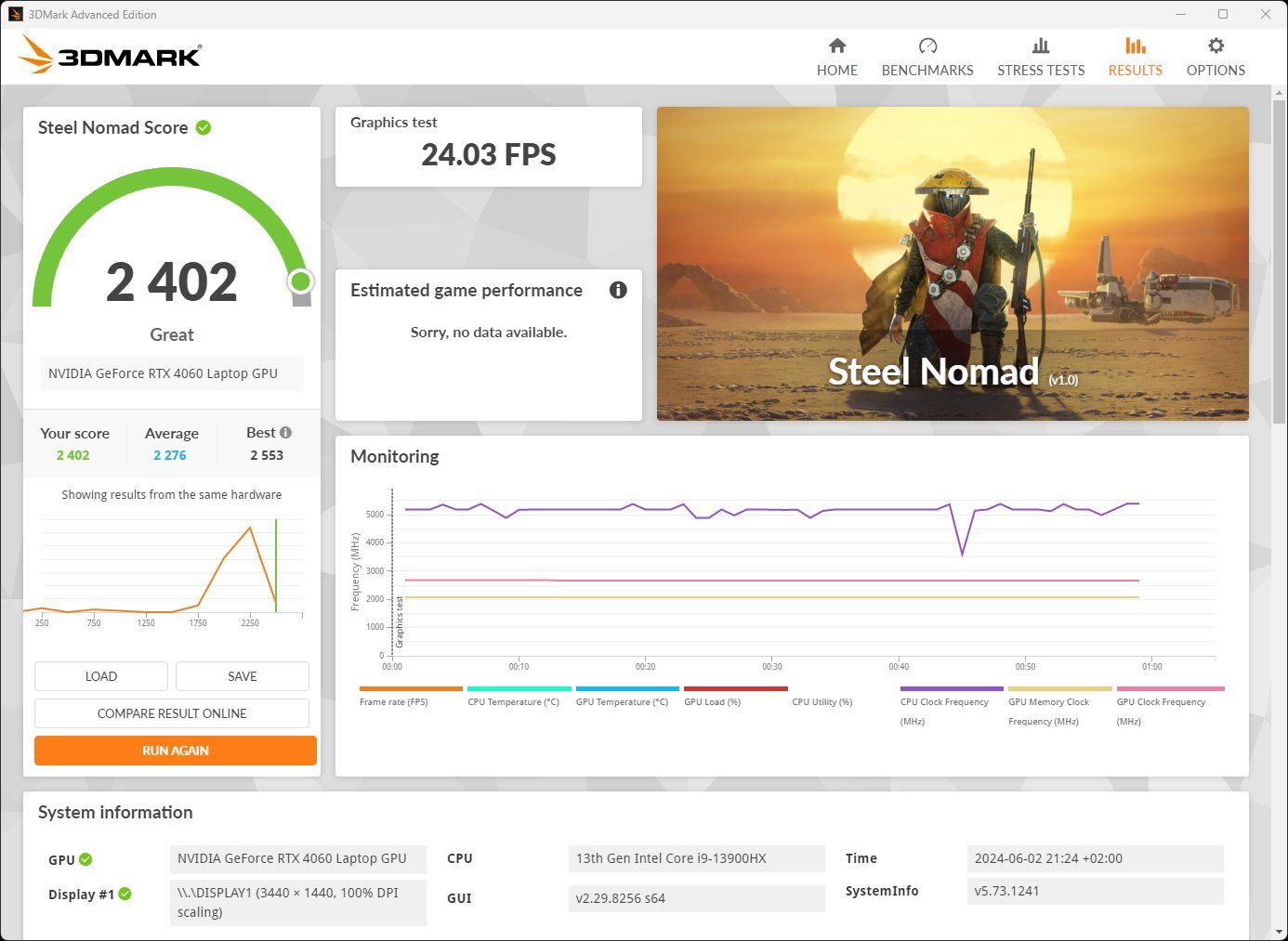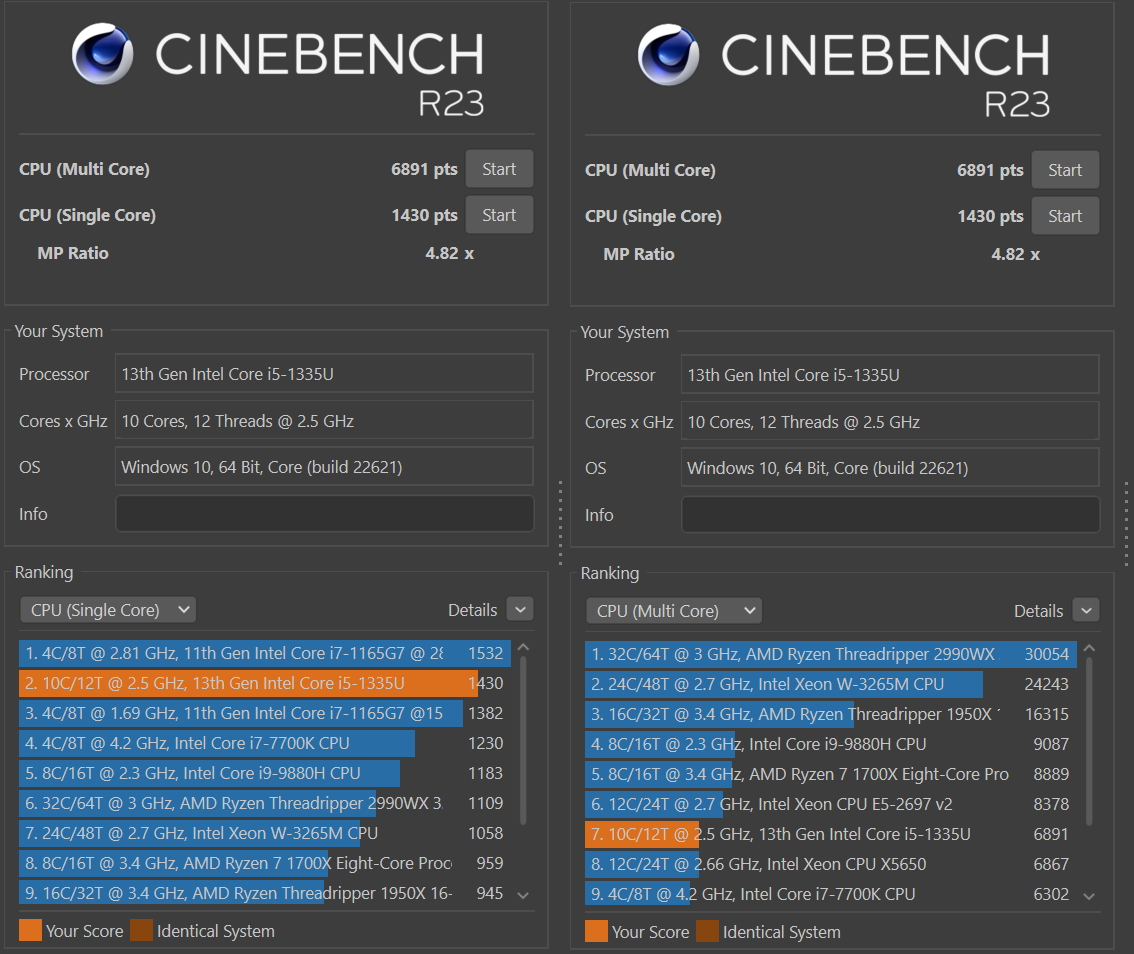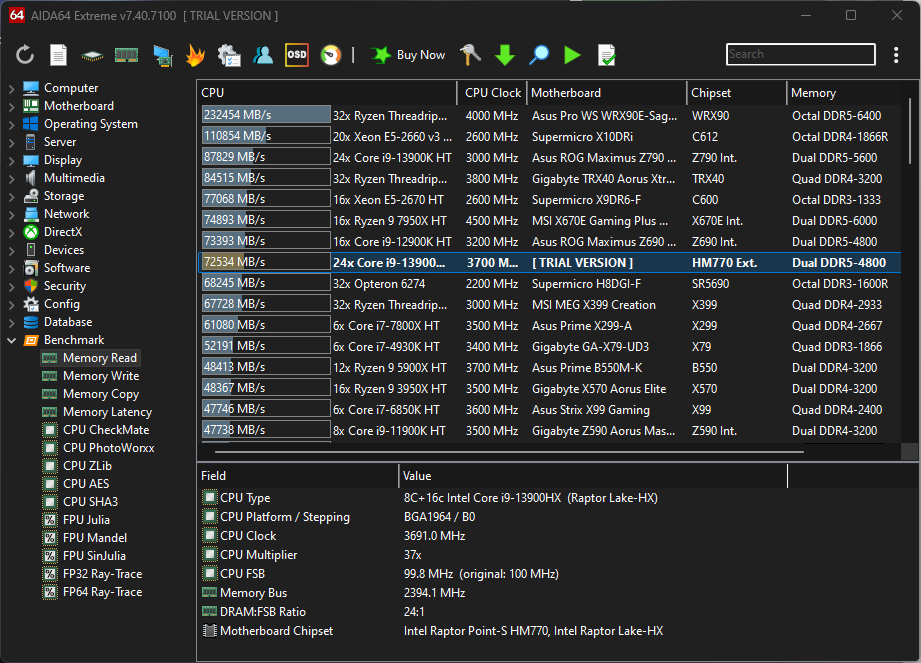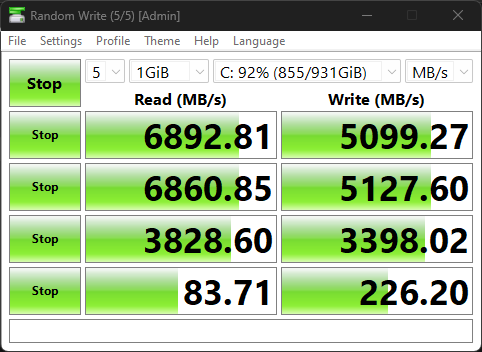Key Takeaways
- Gaming benchmarks help assess overall gaming performance by testing FPS, providing insights into smoothness and responsiveness.
- CPU benchmarks, like Cinebench, reveal single-core and multicore performance, offering context for different use cases.
- GPU benchmarks evaluate graphical and non-graphical workloads, identifying performance for specific software needs.
Benchmarking is all about testing the performance of your computer to see if it’s working correctly, or if its performance is good enough for your needs. Benchmarking can seem complicated, but as long a you’ve got the basics under the belt, you’ll be just fine!
Gaming Benchmarks
I’m going to start off with gaming benchmarks, because not only is this the most common type of benchmark most people want to run, but it’s also the most comprehensive.
There are two types of gaming benchmarks. The first are synthetic benchmarks such as 3D Mark. This is a special piece of software that’s been written to tax your hardware just like a game would. A bench like 3D Mark is standardized, and produces a score that can be compared directly to other systems. A higher score means better performance, although the exact real-world difference can be less noticeable than the numbers suggest.
The other type of benchmark is built into games themselves. This gives you a good idea of how well your computer will perform in that game with specific settings, but how useful this is depends on how representative the benchmark is for the game. Some game benchmarks are heavier than typical gameplay, and present a worst-case scenario. In other cases the opposite can be true.
Whichever gaming benchmark you use, these tests assess your computer as a whole for gaming, and so no single component is singled out. The results are usually presented in FPS or “frames per second.” The higher this number, the more responsive and smooth the game will be. However, it’s also important to pay attention to 1% and 0.1% lows. If those numbers are too far apart from your main FPS score, the game will likely suffer from stutter.
If a game performs poorly because of a bottleneck, then lowering some game settings can help, but in some cases, newer games may simply need better hardware to run well at acceptable settings levels.
CPU Benchmarks
Benchmarks that directly test the performance of your CPU are generally aimed at a particular type of job. For example, Cinebench is a test of how fast a CPU can render a professional CG scene, and that’s something professional CG artists care about. However, it’s also a great test of the raw performance of a CPU. So you’ll see CPUs ranked by their Cinebench score to provide context to where they fall.
Cinebench provides tests for both single-core and multicore performance, since some types of software don’t take advantage of large numbers of CPU cores, which means there’s no sense in spending money on a CPU with a huge multicore score if you’re only going to need high performance from a handful of CPU cores at most.
Another common way to benchmark CPUs is to time them with jobs such as converting or rendering videos, which is why you’ll see results from video conversion software like Handbrake in CPU reviews.
When reviewers test CPUs for gaming performance, they turn the graphics settings down so low that the GPU isn’t the limiting factor in how many frames are produced, and so the FPS scores in those games are presumably an indication of how fast the CPU is for gaming. Or, at least, for that specific game or game engine.
GPU Benchmarks
Benchmarks like 3DMark handily provide separate CPU and GPU scores as sub-scores in the final results, but unless the details in a graphics job are set so low that the CPU is the limiting factor, just about any type of graphics workload is a GPU test.
That being said, some types of software offer GPU acceleration as an alternative to letting the CPU do the job, such as GPU-accelerated video rendering in video editing software. So one can use the speed with which those jobs are finished as an indication of how well a GPU performs.
These days, GPUs are also doing plenty of things that aren’t graphical, such as AI workloads. So you may see GPU performance scores related to LLMs (Large Language Models) or how many AI TOPS (Trillions of Operations) they can do.
Just as with CPUs, you should concentrate on benchmarks that reflect the specific things you want to do with a GPU. For example, some GPUs are purposely made to perform poorly for cryptocurrency mining, but work perfectly well in games. So it pays to know how well a GPU will run the type of software you need it for.
RAM Benchmarks
The modern performance metric for your computer’s main memory is MT/s or “Megatransfers per second.” More is better, but the MT/s figure is advertised in the spec sheet, so what’s there to benchmark? Well, just because a RAM stick says it will go a certain speed, or your motherboard claims to support it, doesn’t mean it will hit those numbers in real life.
RAM benchmarking isn’t as broad and complex as CPUs or GPUs, but AIDA64 is a popular app to test your RAM speeds. The software isn’t free, but the trial version is good enough for most people. You can test how fast your memory, reads, writes, and copies, as well as how much latency it has. Often, if your memory is running below its promised levels of performance, you just need to tweak some settings in your motherboard’s BIOS, assuming that the motherboard itself supports those levels of performance.
SSD Benchmarks
The last major component to benchmark is storage,and these days that means some form of Solid State Drive (SSD). Of course, you can benchmark a mechanical drive using the same software most of the time, but modern mechanical hard drives, barring a few specialist models, have more or less hit the wall and offer very similar performance.
CrystalDiskMark is a popular free tool to test your SSDs (or any drive) and see whether it lives up to its on-paper speeds.
The benchmark will show the “sequential” read and write speeds, which is the headline specification where data is transferred in a sequential stream. Basically, copying a file to or from the drive, or moving a big chunk of data into RAM.
Then the app also tests smaller read and write operations, such as the many small random reads and writes that happen as you run software. A good SSD will have fast speeds in all of these tests. If it doesn’t, it might have a low-quality drive controller, or it might lack SSD DRAM.
I know this is a lot to take in all at once, but you’ve just covered all the major components and how they’re benchmarked! Of course, what really matters in the end is real-world performance, but at least now you know how to compare two components before you buy, or how to check if your computer is running the way it’s supposed to.