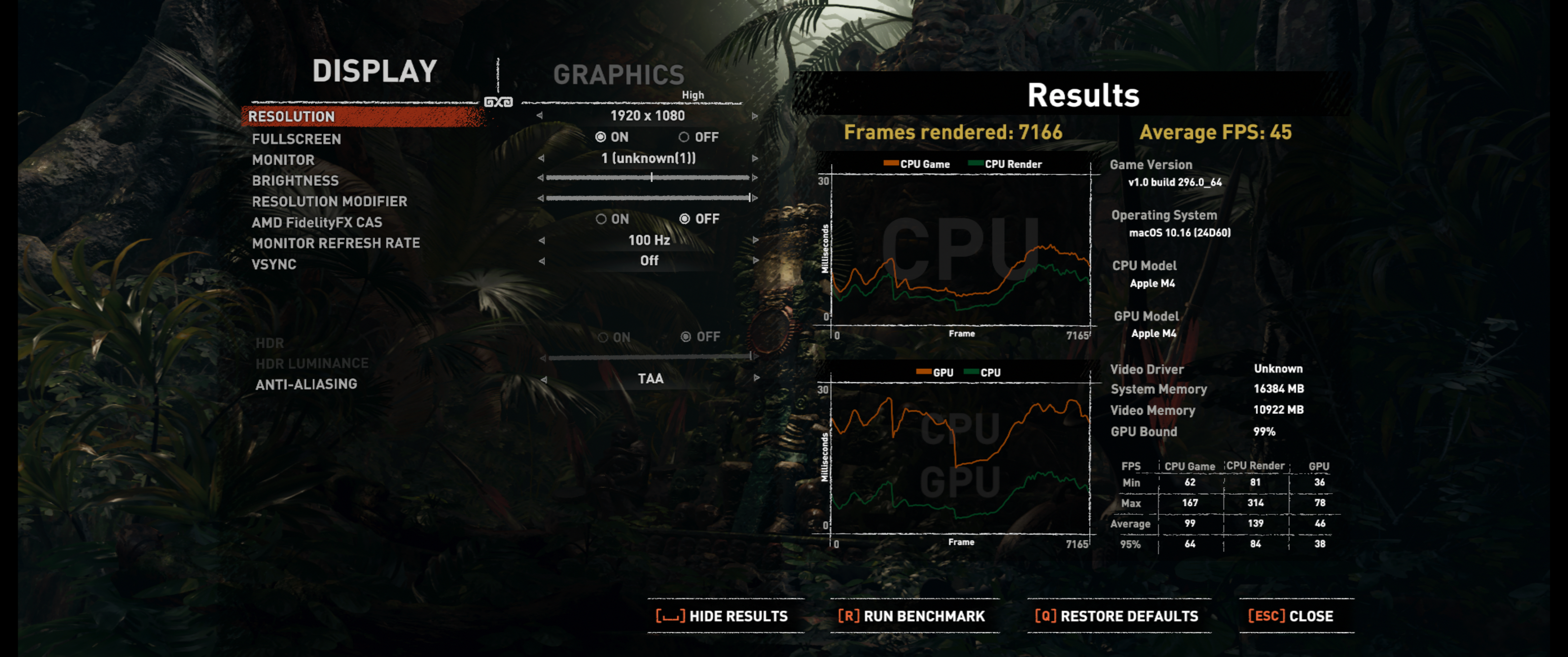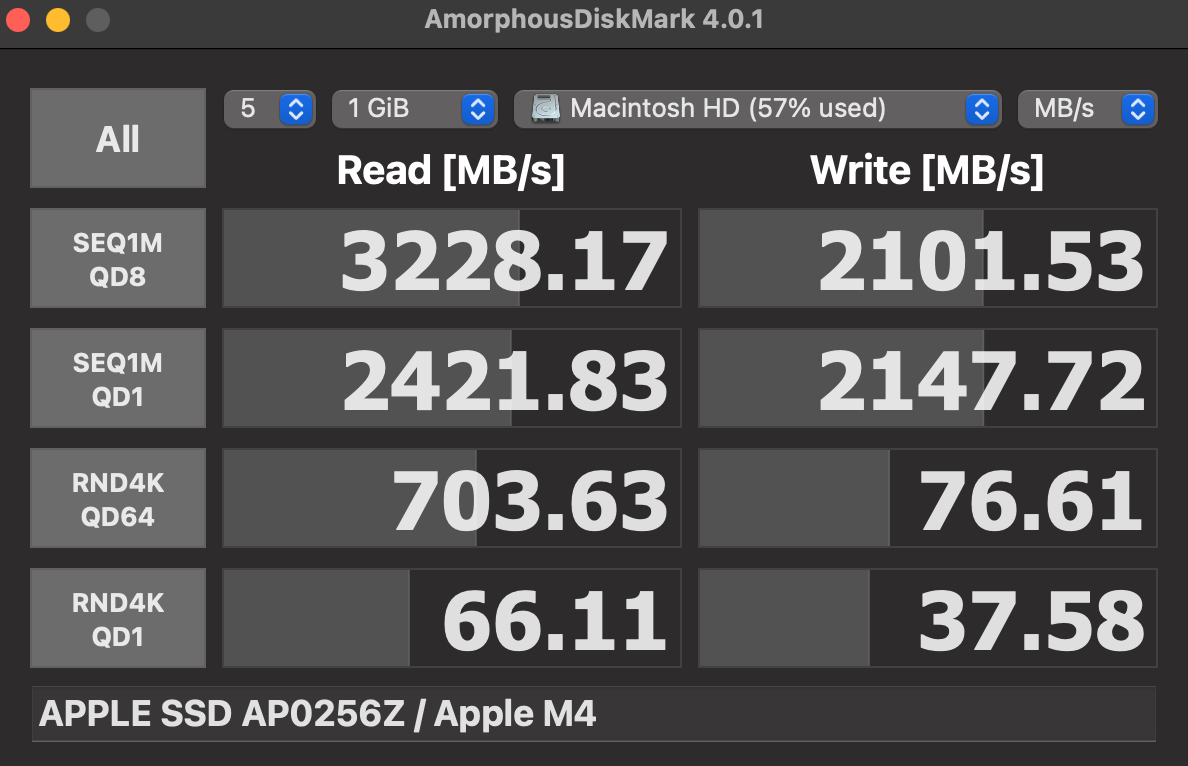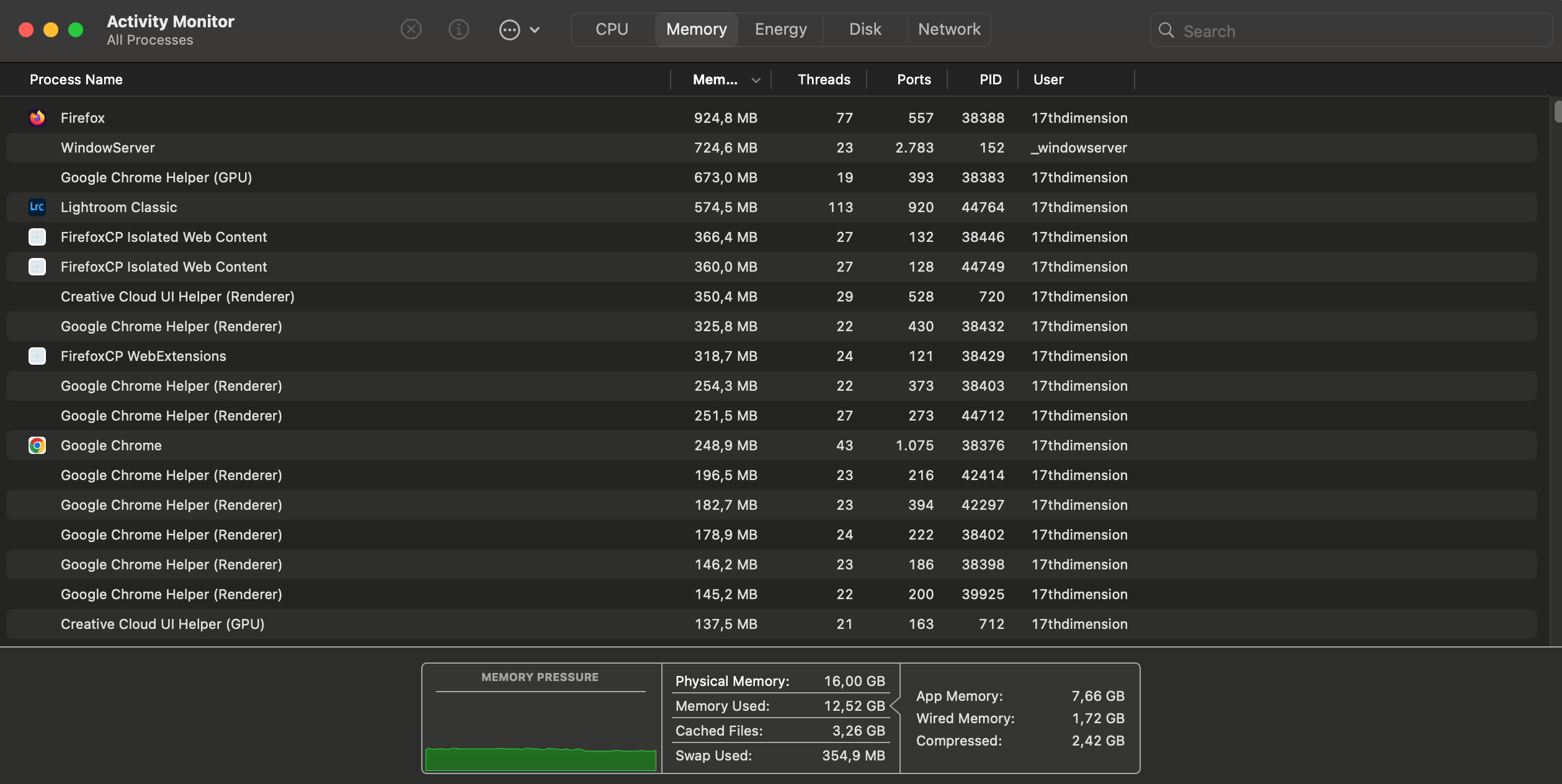Summary
- The M4 Mac Mini boasts impressive performance, fantastic build quality, and a minuscule footprint.
- The base model’s $599 price tag offers immense value, but steep memory and storage upgrade costs are major drawbacks.
- After two months of usage, my M4 Mac Mini is as snappy as it was on the first day, and while macOS does have its share of quirks, its stability is praiseworthy.
The M4 Mac Mini is tiny, mighty, and whisper quiet. After using it for about two months, I’ve fallen in love with this wee machine despite macOS-related quirks. While it’s a perfect entry point for Apple newcomers, it does have a few dings that, luckily, don’t imperil its excellence.

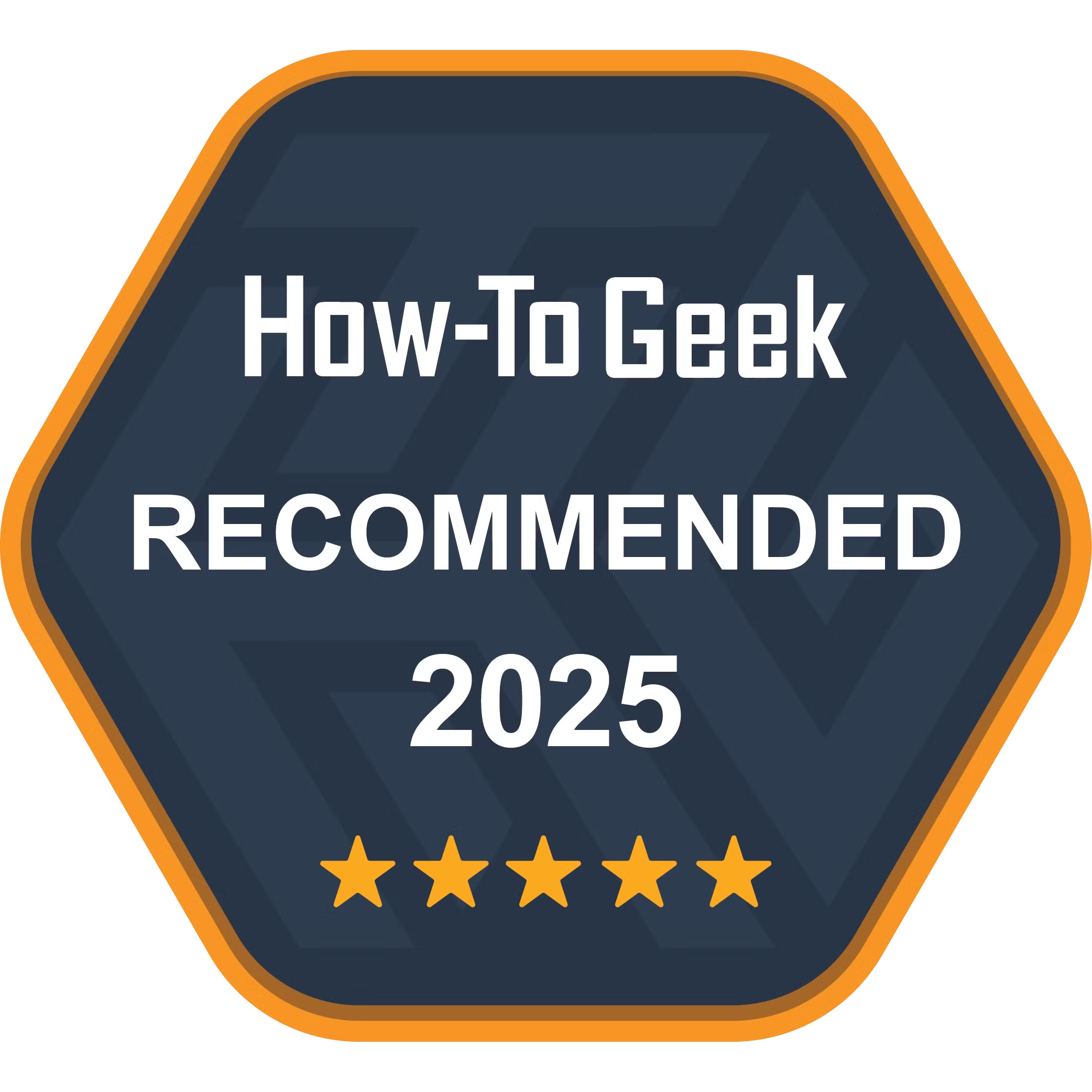
Apple Mac Mini (M4)
$569 $599 Save
$30
Powered by an impressive M4 chip, the redesigned Mac Mini starts with 16GB RAM, 256GB SSD, a 10-core CPU, and a 10-core GPU.
- Praiseworthy build quality
- The M4 chip offers lots of performance for virtually any task while sipping power
- A decent selection of speedy USB-C and Thunderbolt ports
- The built-in speaker is usable in a pinch
- 16GB of memory in the base model
- Zero USB-A ports and SD card reader
- Non-upgradable RAM and storage
- Awkward placement of the power button
Price and Availability
The base M4 Mac Mini variant costs $599/£599/€699. For that amount of money, you’re getting the M4 chip, which has four performance cores and six efficiency cores, a 10-core GPU, 16GB of LPDDR5X memory running at 7500MT/s, and a 256GB SSD. The total memory bandwidth is 120GB/s, and the built-in SSD provides PCIe 3.0-like performance.
Other features you’re getting with the base M4 Mac Mini variant include a Gigabit Ethernet port, two USB 3.2 Gen2 ports running at 10Gbps, and three Thunderbolt 4 ports topping out at 40Gbps. You can upgrade to 10 Gigabit Ethernet for $100, which is a bit pricey but nowhere near the insanely overpriced storage and memory upgrades.
RAM and Storage Are Insanely Expensive
The M4 chip also includes a dedicated, 16-core neural engine that offers 38TOPS of performance, which is a bit anemic compared to, for instance, the NPU found in the Qualcomm Snapdragon X Elite and Plus, which achieves 45TOPS.
It’s great to see 16GB of memory on a base Apple Mac model. We’ve got Apple Intelligence to thank for this upgrade, which is probably Apple Intelligence’s greatest feature by a long shot.
Once you start adding more memory and storage, the price balloons to comically high amounts. Apple’s upgrade tax is ridiculously exorbitant. For instance, adding 8GB of extra memory or bumping up storage to 512GB will cost you $200 each.
In this day and age, when you can get a great 1TB PCIe 4.0 SSD for $55, such as the TeamGroup MP44L, charging $200 for 256GB of relatively slow SSD storage is preposterous.
That said, if you’re mulling over whether to get a base or an upgraded model, I strongly suggest opting for more memory over more storage. You should get an external SSD instead.
A fully specced M4 Mac Mini (32GB of RAM, 2TB of storage, and 10 Gigabit Ethernet) will set you back $1,899. If you’re ready to pay that price, I suggest opting for the M4 Pro version instead, which packs a much more powerful CPU and GPU.
The M4 Pro Mac Mini’s base model starts at $1,399. It includes the M4 Pro chip (8 performance and 4 efficiency cores, 16-core GPU, 16-core NPU), 24GB of memory, 512GB of storage, and a 10 Gigabit Ethernet port. The M4 Pro Mac Mini variant also includes three Thunderbolt 5 ports instead of the Thunderbolt 4 ports.
One of the Best Mini PCs
The Mac Mini had sported the same design for 15 years. Back in the day, the machine looked futuristic and sleek as heck. But over the years the SFF (small form factor) PC niche has begotten some seriously compact designs. In the last few years, the rise of the Mini PC form factor has made the Mac Mini look a bit chonky, despite its objectively compact dimensions.
The M4 Mac Mini changes that, and I’ve got to say that Apple nailed the redesign. While it’s not groundbreaking, the new M4 Mac Mini is super compact, giving the current crop of mini PCs a run for their money.
The visual design is modern Apple to a T. It is minimalistic without any detail sticking out, yet attractive and well-suited for virtually any milieu. The rounded corners and the flat top featuring sharp edges give the machine a pleasant contrast between the two opposite tactile experiences.
When you hold it, you realize just how dense the M4 Mac Mini is, despite its rather humble weight. The high density makes the machine feel extra sturdy and well-made. Talking about build quality, it’s superb. The aluminum chassis has a splendid finish, the ports that are seamlessly cut into the body augment the feeling of a well-made device, and the bottom, made of high-quality plastic, is tightly connected to the rest of the body.
The bottom features a slightly elevated central surface encircled with air intakes. At its center, you’ve got an imprinted Mac Mini logo with the power button placed in the top right corner, which moves to the rear left corner when you place the machine on a surface.
The placement of the power button raised eyebrows, and for good reason. Not only do you have to reach for the rear of the device when you want to turn it on, but you also have to pick it up, which is a pain if you keep the Mini under your desk or any other hard-to-reach place.
That said, while it is a nuisance, it’s minor. In the two months I’ve been using the device, I’ve only reached for the power button two times, not counting turning it back on after taking photos for this review. I usually keep it on 24/7 since it sips just a few watts of power and is inaudible on standby.
The new chassis is 5 inches long, 5 inches deep, and 2 inches tall (12.7 x 12.7 x 5.1cm), making the Mac Mini as compact as any mini PC. This allows you to place the machine virtually anywhere: on a desk, next to or in front of your monitor, on a shelf under the desk, behind or under the TV, or inside a cabinet. As long as you’ve got at least 5 inches of free space, you’re golden.
Personally, I keep the Mini on a shelf below my desk, and it fits its surroundings perfectly. Its unimposing yet cold, gray metal finish is perhaps a tad too sterile. However, the visual design, especially the embossed Apple logo on top, is distinct enough that the Mac Mini doesn’t just feel like a plain, gray box at a glance. In other words, it’s tucked away below the desk but still a distinct part of my desk setup.
Ports-wise, the front has two USB-C 10Gbps ports, a 3.5mm audio jack, and a small LED light that emits white light when the Mac Mini is turned on.
The rear of the device houses three Thunderbolt 4 ports with 40Gbps bandwidth, a Gigabit Ethernet port, and an HDMI 2.1 port. The M4 Mac Mini supports up to three monitors—two 6K@60Hz and one 5K via Thunderbolt or 4K via HDMI. Alternatively, you can run two monitors, one 8K and one 5K@60Hz. My 34-inch, 1440p, 100Hz ultrawide monitor has been working perfectly over the HDMI port.
While having even a single port on the front is new for the Mac Mini, I’d love it if Apple placed a couple of USB-A ports on top of the two USB-C ports or if a couple of USB-A ports on the back replaced one Thunderbolt port. After all, every previous Mac Mini featured USB-A ports; having them gone is a clear downgrade. USB-C is great, but considering that most keyboards and mice use USB-A ports, you’ll have to use dongles, which is never an optimal solution.
Another omission I’m annoyed with is the lack of an SD card slot. I understand that the Mac Mini lineup ditched the SD card slot back in 2018, but it’s baffling that a device popular among creatives and professionals doesn’t come with one.
I use both a USB-A mouse dongle and a USB-A card reader, so I had to get two USB-C-to-USB-A adapters and hook them on the front of the device, which looks rather messy, as you can see in the photo below. I could’ve placed the mouse dongle on the rear of the device, but since I need the SD card reader on the front for easy access, I decided to hook both to the front USB-C ports.
Adding an external SSD makes the setup even more ugly, but hey, it’s form before function and all that jazz. Besides, I keep the Mini below the desk, so I don’t have to look at the dismal sight while working.
Serviceable Thermals and Boatloads of Performance
The M4 chip in the latest Mac Mini impressed me during the first few days of ownership, and it continues to dazzle me. It’s an outstandingly efficient powerhouse. The four performance and six efficiency cores combo give you boatloads of performance no matter the use case.
It’s exemplary under heavy loads, like when editing photos or videos or running benchmarks, and phenomenal during everyday use. Browser tabs open instantly, I switch between open apps in the blink of an eye, and I’ve never encountered a stutter or a freeze.
As you can see from the benchmark numbers below (higher is better), the M4 outperforms both the Ryzen 5 5600X powering my desktop PC and the Z1 Extreme inside my ASUS ROG Ally.
|
Apple M4 |
AMD Ryzen 5 5600X |
AMD Ryzen Z1 Extreme |
|
|---|---|---|---|
|
Cinebench 2024 Multi-Core |
960 |
646 |
731 |
|
Cinebench 2024 Single-Core |
173 |
94 |
97 |
|
Geekbench 6.4 Single-Core |
3668 |
2204 |
2502 |
|
Geekbench 6.4 Multi-Core |
14852 |
9547 |
10674 |
|
Blender Monster |
113 |
66 |
79 |
|
Blender Junkshop |
73 |
48 |
55 |
|
Blender Classroom |
50 |
33 |
40 |
While both CPUs are far from the flagship, even high-end, category, they’re still fairly capable processors offering lots of power. The most striking aspect of the M4 is its single-core performance, thanks to which the M4 Mac Mini feels so snappy during regular use.
Regarding the GPU, it’s not as outstanding as the CPU, but considering its humble design, the numbers are far from disappointing.
|
Apple M4 GPU |
NVIDIA RTX 3070 |
Radeon 780M (Z1 Extreme) |
|
|---|---|---|---|
|
Cinebench GPU |
3898 |
9992 |
N/A |
|
Geekbench GPU |
57373 (Metal) |
129479 (OpenCL) |
32901 (Vulkan) |
|
Blender Monster |
523 |
1435 |
133 |
|
Blender Junkshop |
235 |
892 |
60 |
|
Blender Classroom |
294 |
814 |
67 |
I got 45 frames per second on average in the Shadow of the Tomb Raider benchmark at 1080p and with the High preset applied. Nothing to write home about, but more than solid for integrated graphics that uses about 15W when running demanding 3D games.
In the two months I’ve been using the M4 Mac Mini, I’ve heard the fan only on a couple of occasions. The first time was during the first week of ownership when I tortured it with all kinds of benchmarks, with only Cinebench being able to push the fan enough to make it audible. While I had thought that the fan didn’t spin at all during light usage, I’ve found out that it always runs at about 1,000 RPM, but I simply cannot hear it even when I put my head right next to the chassis.
That said, my workflow doesn’t include extremely heavy loads. I use Google Docs to write articles, keep Chrome and Firefox open at all times, each with at least a couple of dozens of tabs open, and edit photos in Lightroom and (very rarely) Photoshop. If this is similar to your day-to-day workflow, you can rest assured that you won’t hear a peep from the M4 Mac Mini.
Last but not least, thermals are fine but far from impressive. That is understandable, considering the thing’s size and the cooling fan’s dimensions. I saw the CPU temperature reach about 85 degrees Celsius during the Cinebench multi-core benchmark, with the hot spot usually staying below 95 degrees Celsius. It’s a bit high for my taste but inside the safe range.
I noticed that the thermals were lower when I ran Cinebench and Blender at the same time, showing that the fan can keep the M4 under 90 degrees Celsius when it ramps up, but it looks like Apple favors silent operation over lower thermals. I don’t mind it. I’m fine with lower fan speed and whisper-quiet fan performance as long as the CPU doesn’t go above 100 degrees Celsius.
Regarding other components, the SSD reaches PCIe 3.0-like read and write speeds. It is far from exceptional but more than fast enough for daily tasks.
16GB of memory is enough for my workflow. For instance, I usually keep Chrome and Firefox open at the same time with 50+ tabs across the two browsers, with Finder, Lightroom Classic, Spotify, and a couple of other apps also open in the background, and I’ve never lacked memory.
As you can see below, the amount of memory used sits at around 12.5GB. This gives me a fair amount of breathing room when batch-editing photos in Lightroom, during which the Mac Mini can use almost 15 gigs of memory. This, luckily, doesn’t cause hiccups, freezes, or performance issues.
The Wi-Fi 6E chip functions perfectly, and I’ve not encountered any Wi-Fi-related issues. I regularly get about 400Mbps in Google Speed Test. This aligns with the numbers I’m getting on my ROG Ally and S21 FE, which come with Wi-Fi 6E and Wi-Fi 6, respectively.
As for the Ethernet port, I maxed out my 500Mbps connection during testing, and I didn’t have any problems when my Mac Mini was connected to the web via cable. That said, I prefer using Wi-Fi because I don’t need a wired connection on the Mac Mini, unlike on my Windows PC, where I need Ethernet for gaming and local game streaming.
Bluetooth performance has been near-perfect during the last two months. I have my keyboard (Lofree Flow84) and speakers (Edifier R1700BT) connected via Bluetooth to the Mac Mini, and I’ve yet to encounter issues. The sound quality isn’t inferior to that of my Windows PC, which has the same pair of speakers connected via cable. I can also say that the audio lag is low enough not to notice it when watching videos.
Last but not least, the Mac Mini’s built-in speaker is tinny with just a teeny hint of bass, but it’s surprisingly loud and useful in a pinch. Any decent pair of computer speakers will best it, but if you don’t have any, the built-in speaker is more than usable.
Windows Users: Be Not Afraid
Now, the hardware here is exemplary, but as a veteran Windows user, macOS was the biggest hurdle I had to surmount in order to keep enjoying this tiny powerhouse. Which I did, after I “broke in” macOS.
I switched to macOS because I wanted a stable OS for work, and while macOS has its share of quirks, it’s as stable as a fortress. That said, the first few weeks of using it were a bit rocky, but after I accepted that it wasn’t Windows, my experience started to improve.
After I realized that I don’t have to close apps when I’m done with them, that the Dock is more useful when hidden, that Mission Control is a killer feature once you map it to a hot corner, and that I don’t have to minimize every app I’m not actively using, I started to get less frustrated with my new work OS and even began to enjoy it.
Compared to Windows, macOS is in another league in terms of stability. I’ve encountered zero restarts and freezes over a period of two months, during which I’ve had about five or six restarts on my Windows PC I use for gaming and during off-work hours.
Also, virtually every app I’ve used has been bug-free, with only Finder and Preview giving me regular troubles. The former does crash occasionally and sometimes refuses to let me select any of the tabs on the left side. The latter occasionally refuses to close the Adjust Color tab and has issues saving my edits.
I still game on my Windows PC and switch to it after work because I want to continue using the Mac Mini and macOS as my dedicated work machine and OS. It might sound silly, but using macOS only for work did improve my productivity.
More Value Than Any Windows Mini PC
Regarding the competition, the Windows mini PC market is in a great place right now, with a nice selection of mini PCs. You can get a similarly powerful mini PC running Windows (or Linux, if you prefer) for about $600. The kicker is that those PCs come with more memory and storage, but you cannot get a Windows mini PC for around $600 that matches or surpasses the M4 Mac Mini in performance or power efficiency.
The Beelink SER8 is probably the best Windows alternative. It offers more RAM and storage and a Ryzen 7 8745HS CPU that’s slightly slower in multicore loads and has noticeably inferior single-core performance. The SER8 is also louder under load, and the 8745HS uses much more power during heavy workloads (more than 60W). The SER8 also has a poorer port selection and needs an external power brick.
The GMKtec M2 Pro is another $600 Windows Mini PC, but this one packs a much less potent Intel Core i7-1195G7 and has less impressive build quality, higher power usage and noise, and fewer ports. Lastly, there’s the Minisforum UM690 Slim, which also comes with an inferior CPU, guzzles more power, is louder, and can’t match the M4 Mac Mini in terms of build quality.
On the other hand, mini PCs featuring the latest and greatest mobile CPUs from Intel and AMD are much pricier. For instance, both the GMKTec EVO-X1 and the Beelink SER9 Pro pack the excellent Ryzen AI 9 HX370 but also cost north of $1,000.
You should also keep in mind that the M4 Mac Mini goes on sale on third-party sites, such as Amazon (it’s discounted to $569 on Amazon while writing this review), and you can also snag it for $499 with a student discount. In other words, the M4 Mac Mini provides more value at $600, let alone at $500, than similarly priced Windows mini PCs.
Should You Buy the Apple M4 Mac Mini?
I find the M4 Mac Mini a wondrous machine for daily use. It has a tiny footprint, performance to spare, and whisper-quiet operation. It’s not perfect, but it provides tons of value and can tackle anything you throw at it.
macOS took a couple of weeks to get used to, but once the adjustment period ended, I found that I quite liked Apple’s OS. It’s ridiculously stable and performs near-flawlessly. While it’s got its share of quirks and bugs, I’ve managed to fix and circumvent most of them with third-party apps and some tinkering in Terminal.
I can wholeheartedly recommend the latest Mac Mini to everyone looking for a powerful and efficient mini desktop computer suitable for light use but also for heavier loads such as photo and video editing. My only advice is to avoid paying for more storage and get an external SSD instead. It’s better to spend your cash on more memory since an NVMe SSD packed inside a Thunderbolt M.2 enclosure can give you a similar level of performance to the built-in SSD for less cash.

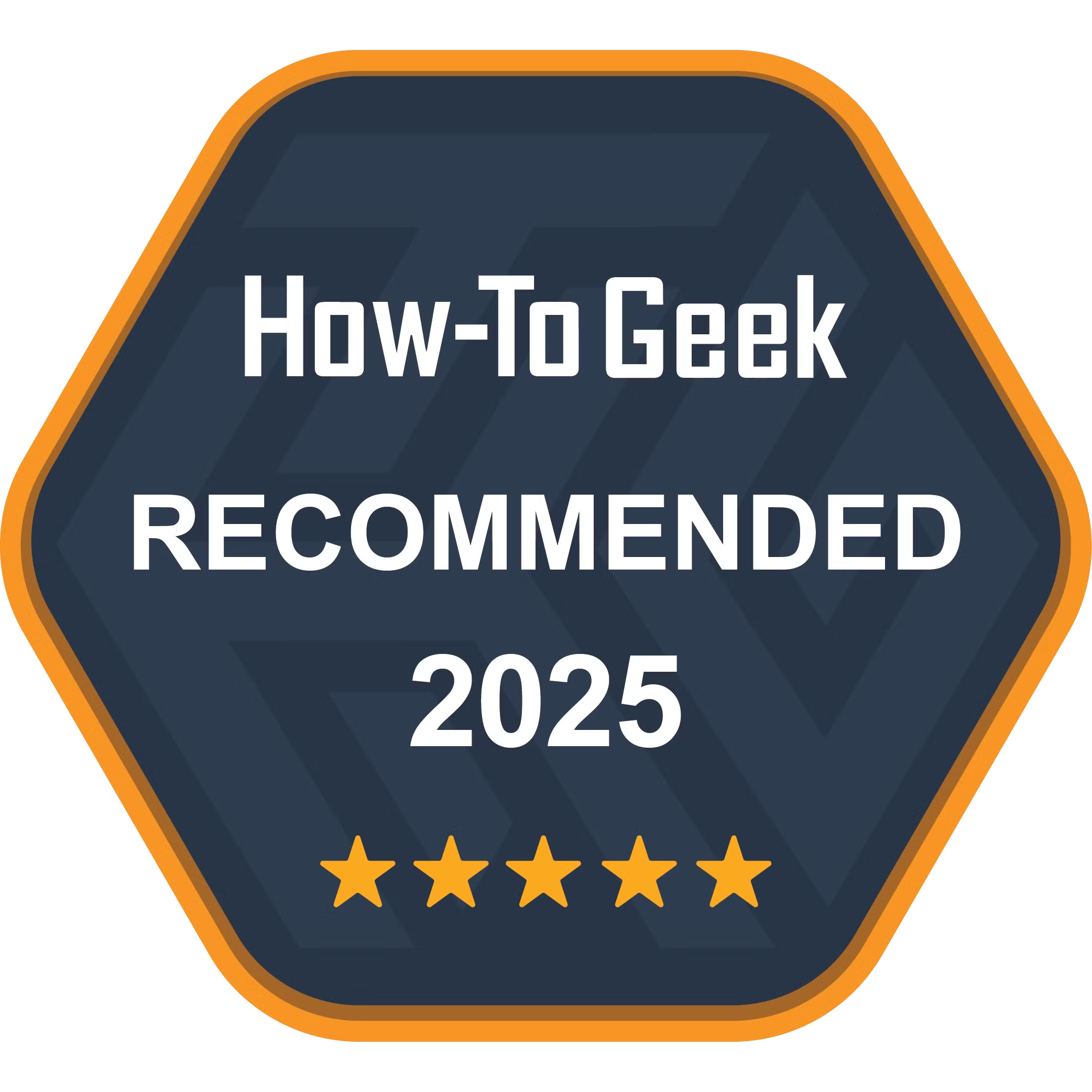
Apple Mac Mini (M4)
$569 $599 Save
$30
Powered by an impressive M4 chip, the redesigned Mac Mini starts with 16GB RAM, 256GB SSD, a 10-core CPU, and a 10-core GPU.