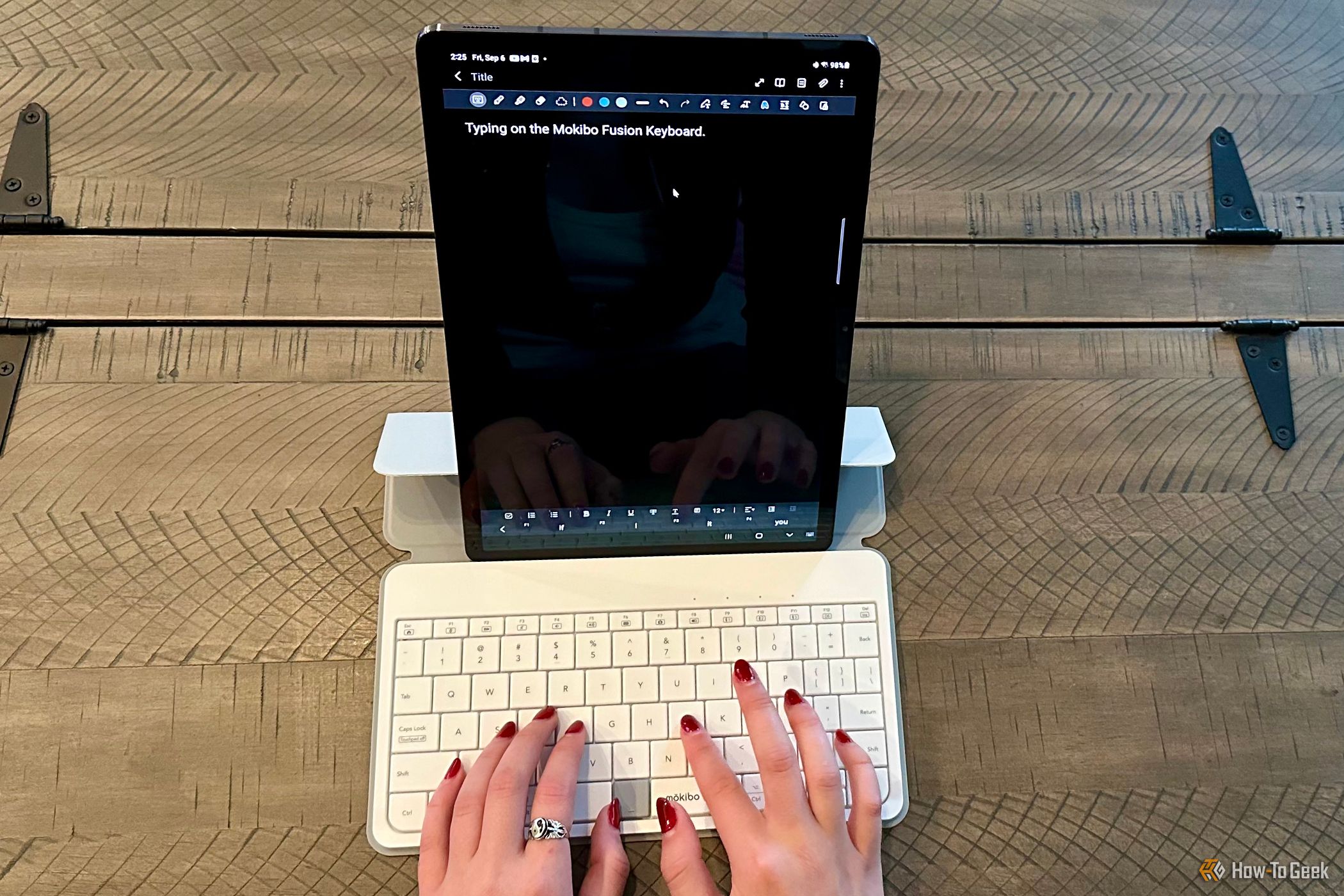Key Takeaways
- The Mokibo Fusion Keyboard is a sleek and responsive portable keyboard with a hidden touchpad.
- The Universal is available in white or black, and also has two different iPad-specific versions.
- It’s compatible with various devices via Bluetooth and offers great battery life.
Portable keyboards are an industry of its own. When it comes to portability, what’s often overlooked with these devices is the need for a separate mouse or trackball, which can be clumsy, or including a tiny touchpad that increases the keyboard’s footprint. Mokibo aims to tackle both problems with their Fusion Keyboard, whose surface also functions as a touchpad. Mokibo’s innovation succeeds for the most part, but it still may not be the best portable keyboard solution for everyone.


Mokibo Fusion Keyboard
The Mokibo Fusion Keyboard is a universal full-size keyboard with a surface that also functions as a touchpad.
- Hidden touchpad works well
- Versatile Bluetooth connectivity
- Good key travel and feel
- Stores flat
- No keyboard feet or option for angled typing
- No backlight
- No wired option
Price and Availability
The universal version of the Mokibo Fusion Keyboard is available from Amazon or directly from Mokibo for $130. There are also versions that incorporate a custom fit case and stand that are specifically designed for either iPad Pro 11-inch or iPad Pro 12.9-inch devices.
Design and Performance: Super Flat and Responsive
Out of the box, I was struck by how incredibly flat the keyboard is. The Universal, which is permanently affixed to its microfiber-lined PU leather combination cover and smartphone and tablet mounting stand, is just 0.37 inches thick and weighs a slender 345 grams. The iPad-specific versions are a bit bigger and heavier to accommodate their respective 11-inch or 12.9-inch devices, Apple Pencil holder, and multi-angle stand feature.
My Universal has a white keyboard and grey cover, which I found classy-looking. It took me a few tries to figure out how to fold the origami-like stand, but once in place, it was incredibly stable, which is a fair trade-off for the lack of angle adjustment. I had no issue placing any of my smartphones or tablets on the stand, either vertically or horizontally.
The power is turned on as soon as you open the cover. The keyboard automatically enters sleep mode if not used for 20 minutes, or you can close the cover to power it off.
The Fusion Keyboard is what’s known as a pantograph keyboard, which stabilizes the keytop and distributes the load of a key press evenly. Combined with relatively generous extended keycaps with rounded edges and keystroke travel of 1.5 mm, it’s a surprisingly responsive keyboard given its super thin form factor and makes it well-suited to touch typing.
Although nowhere near the noise level of something like a mechanical keyboard, each key does make an audible click when bottomed out. It’s nothing that should get you kicked out of a library or crowded office, but it’s not particularly quiet.
While getting used to the layout of any new keyboard is always a process, I had little trouble adapting, even with the smaller-than-usual Return (Enter) key and triple split space bars. It was how flat the keyboard sat that took me a little more time to adapt to.
I’m used to a slight angle when typing on any keyboard, portable or otherwise. With the Fusion Keyboard, there’s no such option. Even when I tried using the cover to angle the keyboard, it proved too extreme, plus it no longer propped up my smartphone or tablet. I eventually adapted to using the keyboard flat, but considering how well-engineered and designed everything else is, I feel like it’s a miss not to have some way to angle the keyboard for better ergonomics.
The Hidden Touchpad Isn’t Just a Gimmick
In terms of the Fusion Keyboard’s superpower of a hidden touchpad, I’m happy to say it’s more than a gimmick and works well. Basically, as soon as you lift your fingers from typing, you can swipe your finger to start moving the mouse pointer like any typical laptop touchpad or trackpad.
If your fingers cross the border of the touch area and your left hand isn’t resting on the keyboard, the touch area automatically virtually expands to cover the entire keyboard. Otherwise, only one half of the keyboard becomes touch-active. By default, it’s set to right-handed mode, but this can be changed by pressing and holding the FN key and typing L, E, F, and T.
While you can use the grey space key between the right Mokibo-labeled space key and the left blank space key as a left mouse button click, you can also simply tap any of the keys to do the same thing. A double-tap works as a double-click, and there’s even an option to triple-click when you triple-tap. Pressing the left FN key along with the grey space key or tap initiates a right mouse click.
Further mirroring typical touchpads, you can scroll with two fingers up or down on the touchpad area. Three fingers are used to scroll left or right.
Of course, as good as the mode detection is, it’s not always perfect or fast. I had to remember to lift my hand for the Fusion Keyboard to know I wanted to use the touchpad, and sometimes, particularly on my Android tablet, it would take a few seconds for my mouse cursor to start moving. Overall, though, outside of a few device and operating system-specific quirks, I had no real complaints with performance once I started typing or using the touchpad.
Since the power requirements for a device like this, especially one without a backlight, are modest, expect about 60 hours of usage from a full two-hour charge time. What’s nice is that even if you only occasionally need a portable keyboard, it can last up to 90 days in standby mode, so there’s a good chance it will be ready to go when you need it.
Compatibility is Key: Almost Anything with Bluetooth
The Fusion Keyboard should work with just about any device that supports a Bluetooth mouse and keyboard, including computers, set-top boxes, smart TVs, and portable devices. I had no issues using it with my Windows 11 desktop PC, Valve Steam Deck, Apple TV 4K, Samsung Galaxy Tab S7+, Apple iPad Pro 9.7, or Apple iPhone 14 Pro Max. Unfortunately, there’s no option to use the keyboard wired, which would have given it even broader compatibility.
Up to three Bluetooth devices can be paired simultaneously and can easily be switched between by pressing FN plus F9, F10, or F11, respectively. Pressing FN plus F12 lets you select your operating system, indicated by LED color. White is iOS, green is Android, orange is Samsung DeX, light blue is Mac, and dark blue is Windows, Linux, or a smart TV.
Despite the Fusion Keyboard’s compact size, it has a full top row of function keys, as well a few secondary functions accessible by pressing the FN key with another key. Besides the usual Home, mute, volume up, volume down, and other special keys, the Fusion Keyboard also has three onboard functions to output information—Version, Battery, and Help.
With the Fusion Keyboard connected and any text input-capable app open on your device, you can press FN plus V, E, R, S, I, O, N to have it type out the firmware version, FN plus B, A, T, T, E, R, Y to type out the battery percentage, or FN plus H, E, L, P to type out what the indicator light colors mean and provide a link to the support page. It’s a clever way to get around the lack of the keyboard having its own display.
For Windows, Mac, Android, and iPad devices, a dozen 2- and 4-point touch gestures are supported by sending keyboard shortcuts. For instance, in Windows, you can spread your three middle fingers to go to the previous app. Although not every touch gesture is necessarily something you’re going to use on even a semi-regular basis, it’s still nice to have the option.
Should You Buy the Mokibo Fusion Keyboard?
Mokibo did something special with their Fusion Keyboard. What could have been just another semi-working technical gimmick turned out to be a perfectly functional, and useful, idea and implementation. Thanks to its slim form factor, easy portability, wide compatibility, and excellent battery life, this is a keyboard you’ll want to take places. Add to the fact that it’s two devices in one, with a touchpad and touch gestures that actually work, it’s easy to justify both the expense and the modest learning curve.


Mokibo Fusion Keyboard
The Mokibo Fusion Keyboard is a universal full-size keyboard with a surface that also functions as a touchpad.