Adobe has always catered brilliantly to professional designers and editors, with industry-standard tools like Premiere Pro and Photoshop defining modern creative workflows.
Adobe Creative Cloud Express, on the other hand, is the firm’s overture to beginners (or those who simply don’t have time to fine-tune every tiny detail).
The cloud-based design platform serves up free video editing software, a free logo maker, basic photo editor, and a simple graphic design tool.
Everything is set up to be as easy and accessible as possible. When we reviewed the other areas of the service, we found it “smooth and powerful whether you’re using a computer, tablet or phone”, and recommended it to those looking for “a simple design tool to create anything from posters to social media posts.”
But what does Adobe, the masters of movie-making, offer modern creatives with its top free video editing software?
Adobe Express pricing and plans
- Free for basic use
- Premium features require Adobe Creative Cloud Express subscription
Adobe promises videos edited in Express are ‘free use forever’ – and that extends to any design, in any medium, you create in the cloud-based design platform.
If that seems generous from a company famed for its Creative Cloud subscription packages, you’d be right. While there are plenty of freebies available, like templates and pre-built elements, many more are tucked behind – what else? – a Creative Cloud Express subscription.
The plan is priced at $9.99 / £9.98 a month, or $99.99 / £99.98 a year, granting access to Adobe Premiere Rush, Photoshop Express, Adobe Spark, on top of unlocking extra design assets and features in the video editor. It’s also available in Adobe’s broad Creative Cloud All Apps subscription.
Adobe Express getting started
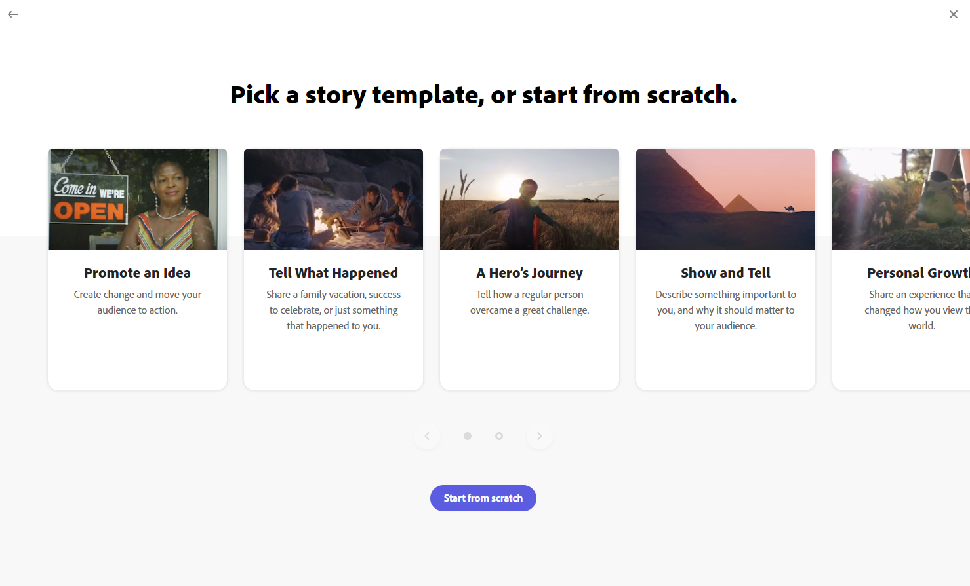
- Simple to get started
- Includes themed templates
When you first launch the free online video editor, you’re not greeted with the familiar timeline and media viewer you’ll find in just about every other software for editing video (and that includes Premiere Pro, Premiere Rush, and Adobe Premiere Elements).
Instead, you begin by giving your project a title or story, then select a template that fits the type of video you’re producing, like ‘Promote an Idea’, ‘A Hero’s Journey’, and ‘Teach a Lesson’. Each template fills the timeline with boards explaining what each clip should represent, in which order.
This is paint-by-numbers stuff, as easy as 1-2-3, and ideal for anyone without much experience with software for editing videos or storytelling in general. Or marketing teams who need a streamlined, factory-like process to facilitate regular video content creation and publishing.
Once you’ve chosen your template, or opted to start from scratch, you can start cutting clips together. From here, the video editing process becomes a lot more recognizable.
Adobe Express interface and experience
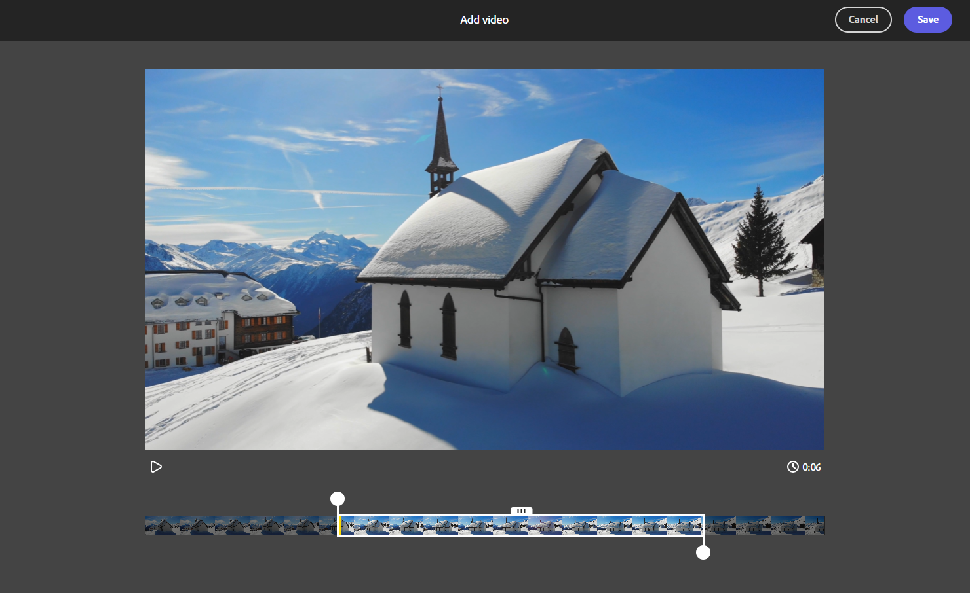
- Basic editing functionality
- Accessible interface
If you’ve ever tried Canva Video, the popular design platform’s free video editor app, you’ll be immediately familiar with the Adobe Express video editor (and that’s true of its graphic design offerings, too, with Adobe adopting the same simple user experience that helped Canva’s popularity surge during the pandemic).
In our review of Canva Video, we called it “a simple and simplistic program that’s ideal for short videos and social media assets”. However, we noted its lack of power, basic workflow, and lack of effects meant it wouldn’t satisfy professional video editors.
Adobe Express video editor is largely built for the same purposes: short, simple videos fit for social sharing.
The interface reflects this accessible approach. A timeline rests at the foot of the screen, style controls to the right, letting you choose a layout, such as full screen or split-screen and add a theme (essentially filtered overlay).
Stealing the spotlight is the viewer. Unlike most video editing apps, you don’t just preview media here; by clicking the + button, you have the option to add your videos, text, photos, or icons. At the foot of the viewer is a mic button. Press and hold this to record narration over the highlighted clip.
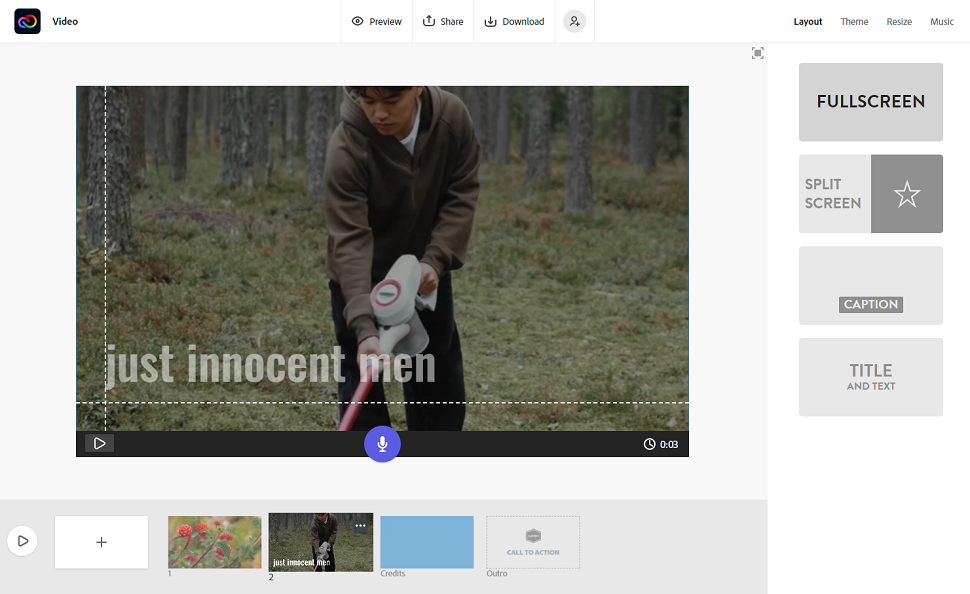
As you’d expect from the purveyors of Photoshop and Lightroom, you can upload photos directly from your Adobe Creative Cloud storage. But there’s also selected photo cloud storage support for Dropbox, Google Photos, and Google Drive.
Everything professionals and students need, then, to create an engaging slideshow presentation.
Oddly, there’s no such option for videos. When you hit the video button, you’ll need to make sure it’s accessible from File Explorer or Finder. It only gets unnecessarily convoluted from there. The best video editing software tends to let you upload multiple files at once, drop them into the timeline and trim at will. Adobe Express rides a different trail.
You upload a single video each time (unfortunately, dragging and dropping multiples from File Explorer to the viewer only opens the first video selected). Be careful here. if you don’t select the right frame on the timeline prior to the upload, each new video will overwrite the last one.
Next, cut your clip using the trim handles, before saving. You can always go back and make further tweaks by hitting the pencil icon. It’s here you can adjust a clip’s volume, zoom in, and use the opaquely named ‘Continue Clip’ – a way of splitting a clip at the last trim and continuing it on a new frame.
At this stage, as the editing app processes the video and adds it to your timeline, you realize that, perhaps, Express is a misnomer. Because it is slow. But once the video is in situ, you’re free to hit the + again and add to your masterpiece.
- User experience score: 3/5
Adobe Express design assets and download
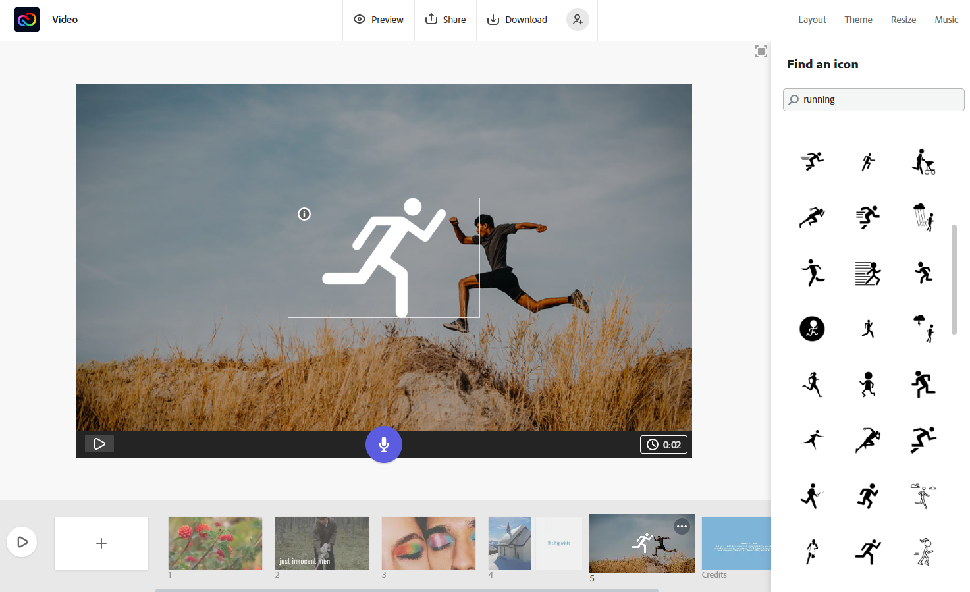
- Includes free stock images, music, and graphic design assets
- Limited to MP4 downloads
To give your clips extra pro polish, the Adobe Express video editor offers a range of pre-built design assets and royalty-free music – the library isn’t vast, but there’s just enough ‘mood’ music to find the right vibe for your video. Alternatively, if you find the selection limited or not bespoke enough, you can upload your own music samples.
If you’ve used the Canva design app, you’ll be immediately familiar with icons – simple graphics, like shapes, symbols, and even people. Unlike its rival, however, Adobe Express offers no way to customize the icon colors (it’s monochrome through and through) or even move the icon away from the center of the screen. It’s a baffling decision from a stylish, design-heavy company.
Elsewhere, you can access stock photos. And this is where Adobe Express drifts into the freemium model. While we found the free selection to be fair to the point of generous, many of the images are locked behind the Creative Cloud Express paywall, denoted by the golden crown in the corner of these ‘premium’ snaps.
Unlike Canva, Adobe won’t let you trial the premium photos with a watermark over them. So, you can’t even see how they’d look in the finished video to see whether it’s worth taking out a subscription.
When you’re happy with the cut, hit download. Don’t worry about additional controls and options here. There aren’t any. Your video comes as an MP4 – it’s up to you to convert videos into your preferred format (or use Adobe Express to convert it into a GIF). In our tests, videos typically took around three times the runtime to render and download.
Adobe Express video editor scorecard
| Attributes | Notes | Score |
|---|---|---|
| Value | Free, with Creative Cloud Express subscription upgrade | 4/5 |
| Easy start | Accessible and simple to begin editing videos | 5/5 |
| User experience | Clean and fairly intuitive, but with some frustrating interface choices | 3/5 |
| Features | Plenty of free design assets, images, and music | 4/5 |
Should I try?
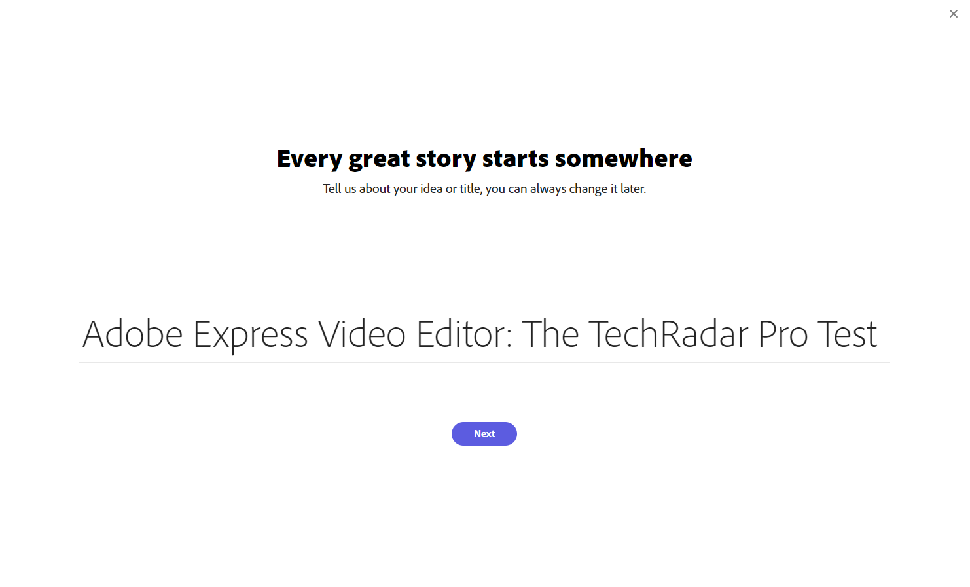
Try it if…
Don’t try it if…
Also consider…
Find out how we test, review, and rate on TechRadar.
First reviewed July 22 2022




