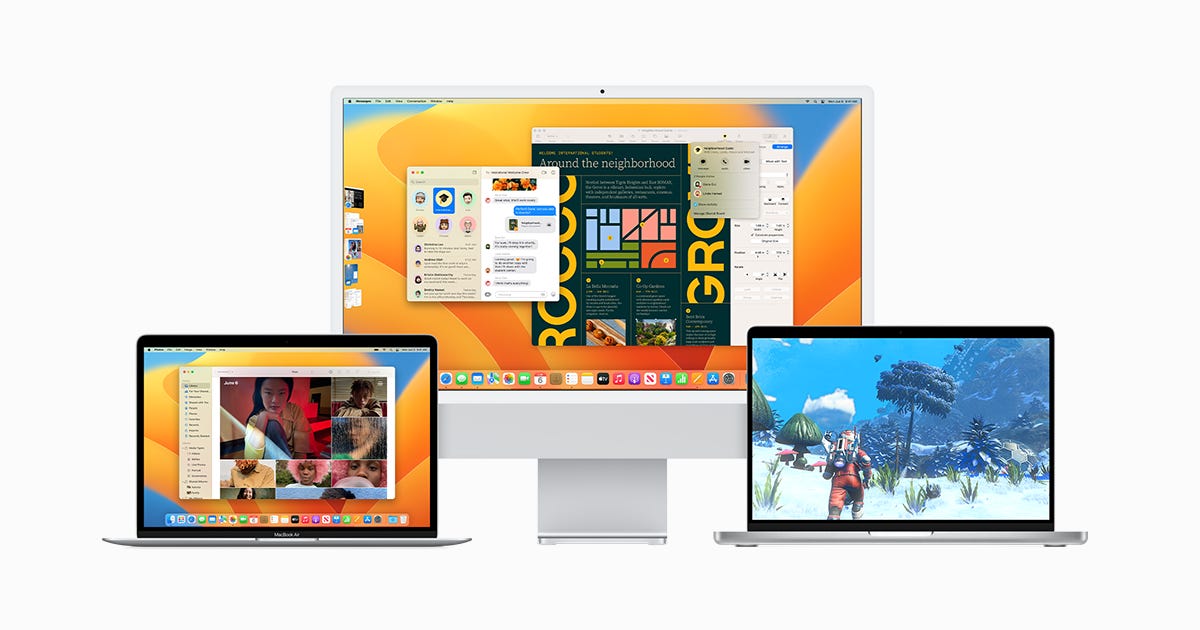
Like so many, I’m a web browser power user. It’s not just that I depend on web browsers to be productive — I depend on them to help me take my productivity to the next level. One such feature that has done a great deal to boost my workflow is web browser tab groups.
I’ve been pretty vocal about Opera Workspaces being probably the best tab group feature on the market: The developers of the Opera web browser seemed to have, in the dead of night, picked my brain to figure out exactly how I believe tab groups should work and implemented it to perfection.
I would go so far as to say that Opera’s Tab Group feature has prevented me from using other browsers regularly. If it weren’t for that tab group perfection, I’d still be leaning heavily on Firefox.
But then something wonderful happened. Apple released MacOS Ventura and along with that release came a few new features in Safari that pretty much put it on par with Opera.
Also: iOS 16.1 draining your iPhone’s battery fast? You’re not alone
Needless to say, I was shocked.
Let me outline the new tab-related features in Safari that help to bring Apple’s web browser up to the level of any browser on the market.
And it all starts with one particular feature.
Pinned tabs in Tab Groups
One of my biggest issues with the tab group extensions currently available for Firefox is that they don’t handle pinned tabs well. Instead of pinned tabs belonging to a specific group, they exist beyond the groups and remain visible, regardless of which group you’re viewing.
To me, this is counter to the very idea of tab groups. I want to be able to pin specific tabs to specific groups to keep everything as clean and organized as possible.
Opera gets this idea. You pin a tab to a tab group and there it remains. You can even move pinned tabs to other tab groups. The point is, pinning tabs to a group keeps everything better organized and easier to navigate.
Safari now gets this as well. When you pin a tab to a group, it remains in that group. The only thing you cannot do is move a pinned tab to another group. To do that, you must first unpin the tab, move it to a new tab group, and then pin the tab again.
Shared Tab Groups
This feature is only available on Safari for iOS. What it allows you to do is share a set of tabs with friends, family, or colleagues. Once a tab group has been shared, anyone it has been shared with can then add their own tabs to the group so everyone can more easily work together. The one caveat to this is that anyone you share tab groups with must use iCloud.
Also: How to use Safari’s Reading List (and why you should)
Custom Tab Group Start Pages
With the release of Ventura, users can also customize the Safari Start Page for each tab group. This customization allows you to set specific background images for a tab group start page and even add specific favorites for each.
This is a great feature for a couple of reasons. First off, a custom background image for a tab group Start Page will always make it immediately clear which tab group you’re working with. Next, the ability to create custom favorites for each tab group means your workflow becomes even more efficient. For example, you could have a tab group for productivity and you might add favorites for all the sites you use for that purpose, such as Gmail, Google Drive, Google Docs, and Office 365.
It might take you some time to get your Tab Group Start Page exactly how you want it, but once you do it’ll make working with those tab groups even easier.
With these three additions, Apple has seriously made tab management a breeze, even catching up with the ruler of all tabs… Opera. I highly recommend you start using these features immediately, so you can take your tab management to the next level.




