Apple’s iOS 16 update changes the way Siri speaks responses, defaulting to a more “automatic” solution that lets your iPhone decide when it should or shouldn’t talk out loud. That may sound like a good thing, but it makes it harder to keep Siri quiet when you only want muted responses. Thankfully, a new iOS update gives you back some control.
Before we dive right into the newly updated Siri feedback preferences, let’s see how these options have progressed over the years. This can help you understand how constantly changing a menu can lead to confusion.
On iOS 13.7 and Earlier:
Siri’s voice feedback preferences seemed the most detailed on iOS 13.7 and earlier. You could adjust Siri’s chatty responses via Settings –> Siri & Search –> Voice Feedback, and you could choose between:
- Always On: Siri will provide voice feedback, even when your ring switch is set to silent.
- Control with Ring Switch: Siri will silence all audio feedback when you set the ring switch to silent. You will continue to hear Siri beep and provide voice feedback when using “Hey Siri” or when connected to a Bluetooth device, headphones, or CarPlay.
- Hands-Free Only: Siri will only beep and provide voice feedback when you are using “Hey Siri” or when connected to a Bluetooth device, headphones, or CarPlay.
On iOS 14.0:
Via Settings –> Siri & Search –> Siri Feedback –> Voice Feedback on iOS 14.0, you’ll notice a few updates to the settings. For one, the main menu was Siri Feedback instead of Voice Feedback, in case you didn’t catch that already. And then there’s the fact that every option’s title was changed:
- Always: Siri will always speak, even when Silent Mode is on.
- With Silent Mode off, or with “Hey Siri”: Siri will speak when Silent Mode is off, when using “Hey Siri,” or when connected to a Bluetooth device or CarPlay.
- Only with “Hey Siri”: Siri will speak only when you use “Hey Siri,” or when connected to a Bluetooth device or CarPlay.
On iOS 14.1 to iOS 15.7:
The Siri Feedback menu on iOS 14.0 seemed sloppy, so Apple tidied things up for iOS 14.1 to iOS 15.7, now found via Settings –> Siri & Search –> Siri Responses –> Spoken Responses. It changed the menu name again, this time from Siri Feedback to Siri Responses, and tweaked the name of the Silent Mode option while keeping the fine print the same.
- Always: Siri will always speak, even when Silent Mode is on.
- When Silent Mode Is Off: Siri will speak when Silent Mode is off, when using “Hey Siri,” or when connected to a Bluetooth device or CarPlay.
- Only with “Hey Siri”: Siri will speak only when you use “Hey Siri,” or when connected to a Bluetooth device or CarPlay.
On iOS 16.0 to iOS 16.1:
On iOS 16.0 to iOS 16.1, you’ll only see two choices under Settings –> Siri & Search –> Siri Responses –> Spoken Responses:
- Automatic: Siri will use on-device intelligence to automatically determine when to speak.
- Prefer Spoken Responses: Siri will speak when possible, including when Silent Mode is on.
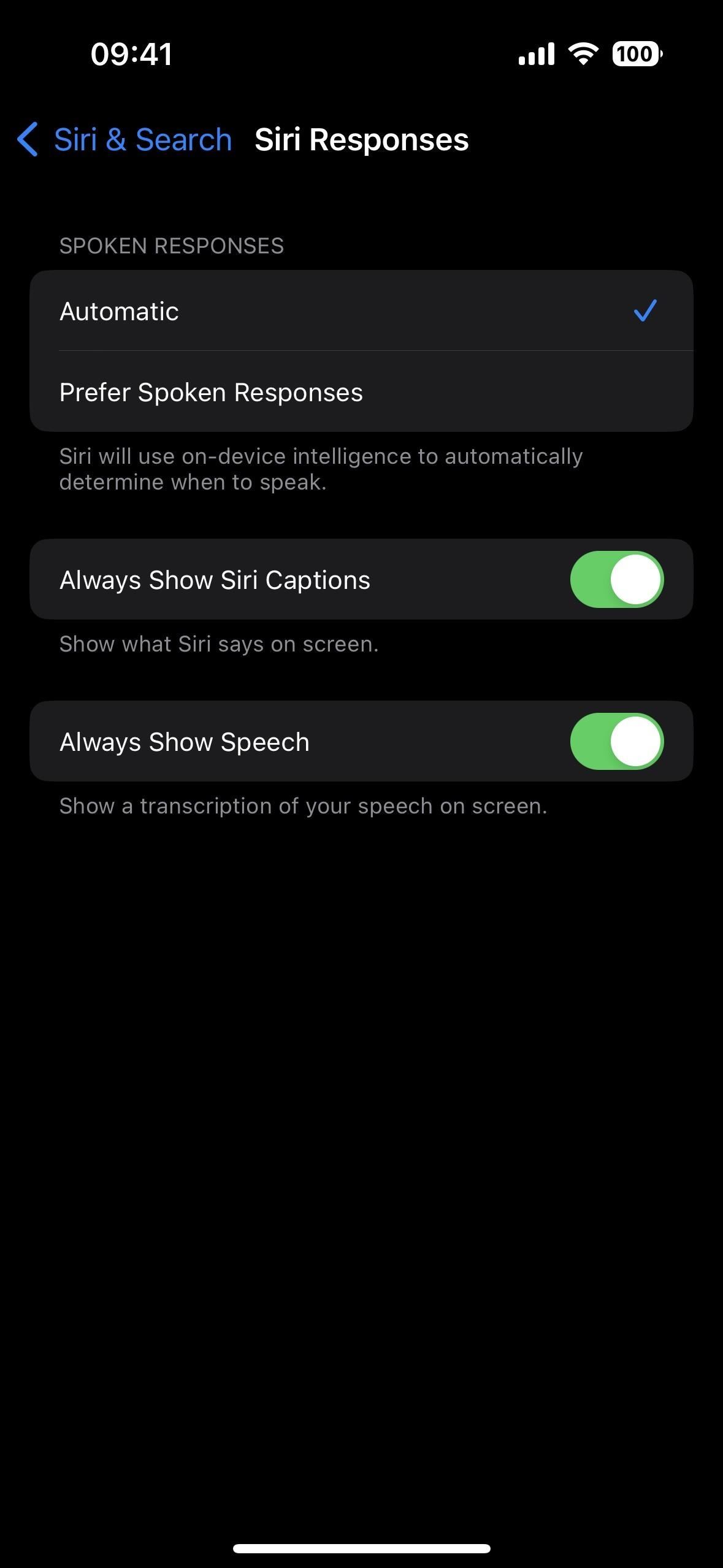
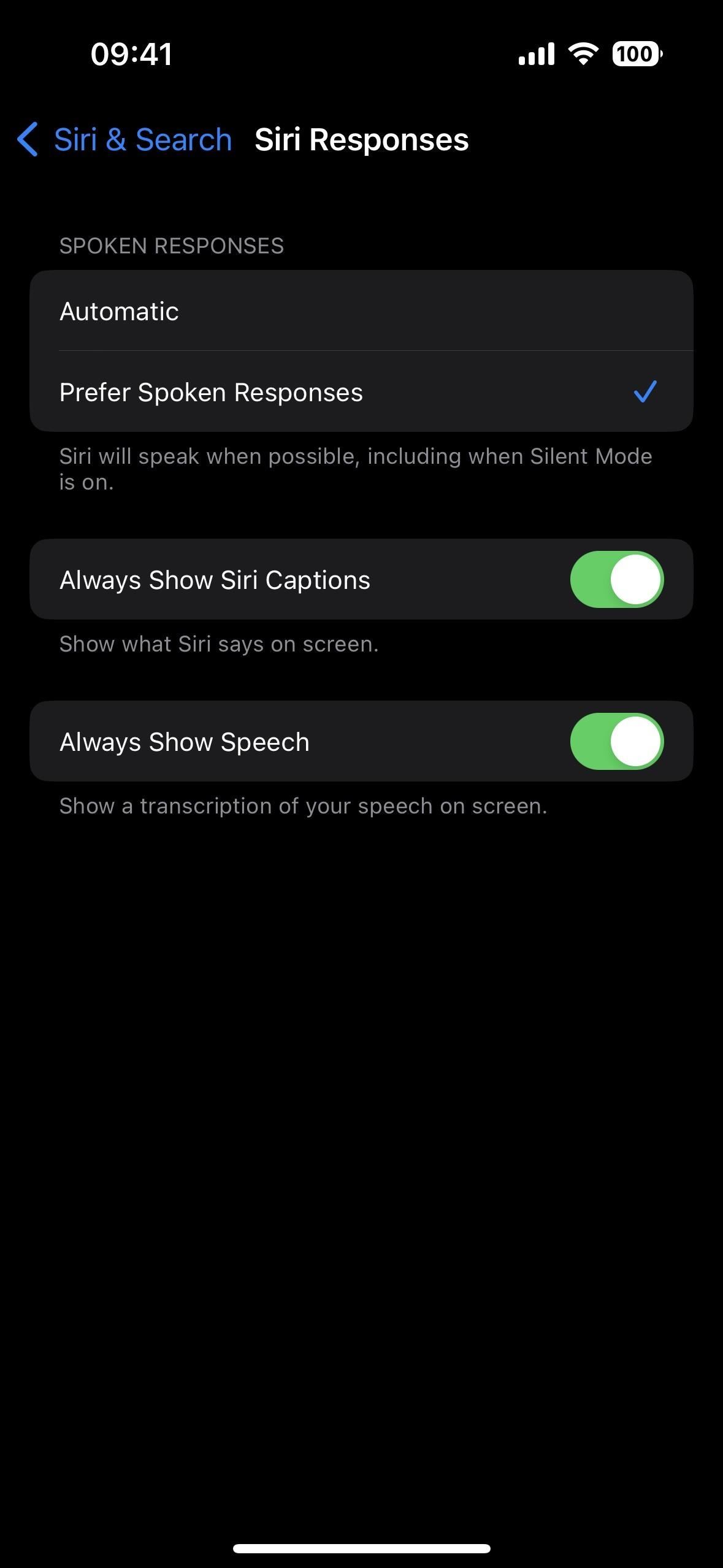
The Automatic preference is a combination of the Always and When Silent Mode Is Off options from iOS 14.0 through iOS 15.7, or the Always On and Control with Ring Switch options on iOS 13.7 and earlier. These were slimmed down, likely to make your iPhone appear more intelligent, highlighting its powerful on-device intelligence that tracks your routines and general preferences.
However, some users have been experiencing issues where Siri will audibly respond to everything requested, and that’s likely the result of the Automatic mode not always getting it right.
On iOS 16.2 and Later:
For those of you having issues with controlling Siri’s voice feedback, and for those of you who are just flat-out confused about the changes, Apple has heard your feedback. There is now a third option on the iOS 16.2 update, which is still in beta testing. All three options now include the following:
- Prefer Silent Responses: Siri will respond silently, except when you appear to be driving or using headphones with the screen off.
- Automatic: Siri will use on-device intelligence to automatically determine when to speak.
- Prefer Spoken Responses: Siri will speak responses, including when Silent Mode is on.
Will the new changes stick? Maybe, but I wouldn’t doubt it if Apple tweaked these settings again to be even more specific about what each option does.
Keep Your Connection Secure Without a Monthly Bill. Get a lifetime subscription to VPN Unlimited for all your devices with a one-time purchase from the new Gadget Hacks Shop, and watch Hulu or Netflix without regional restrictions, increase security when browsing on public networks, and more.
Other worthwhile deals to check out:




