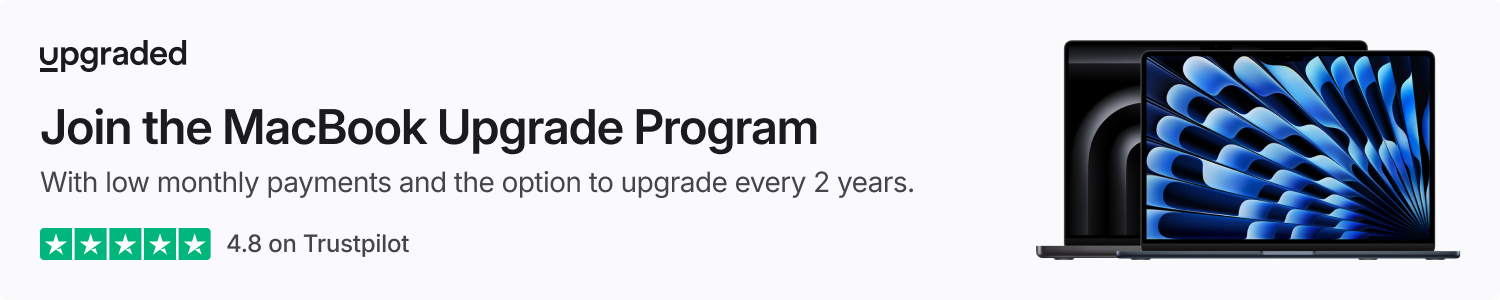If you’ve noticed a missing toggle from your AirPods Pro settings, you’re not alone. Here’s how to bring back the “Off” option when managing AirPods Pro noise control settings.
Historically, AirPods Pro allowed users to switch between four different listening modes.
- Off: Turns off all noise control modes.
- Active Noise Cancellation: An outward-facing microphone or microphones detect external sounds, which your AirPods Pro then counter with anti-noise, canceling the external sounds before you hear them.
- Transparency mode: Your AirPods Pro let outside sound in, so you can hear what’s going on around you.
- Adaptive Audio: Adaptive mode blends Active Noise Cancellation and Transparency mode together to control the level of noise you hear in your headphones based on the changing noise conditions in your environment.
With iOS 18, however, Apple removed that “Off” option from the default choices. This meant users would only see the Active Noice Cancellation, Transparency mode, and Adaptive Audio options in the Settings app and via Control Center.
As highlighted this week by Spencer Dailey on his Key Discussions blog, this change has led to frustration for AirPods Pro users.
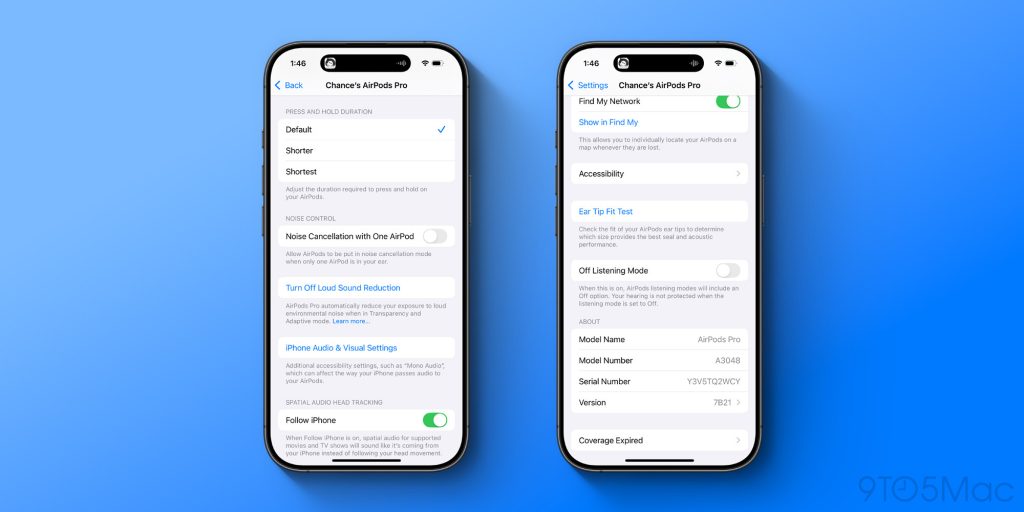
Luckily, there is an easy way to re-add this “Off” option to your AirPods Pro listening choices:
- Connect your AirPods to your iPhone
- Open the Settings app
- Tap your AirPods Pro at the top of the list
- Scroll down and toggle on this option: “Off Listening Mode”
When you do this, the “Off” option will return, and you can once again switch between it and the other noise control modes via Control Center and the Settings app.
With iOS 18.1, however, Apple added multiple new hearing health features to AirPods Pro 2, including a new hearing protection feature. Tied to this update, AirPods Pro 2 users noticed another change.
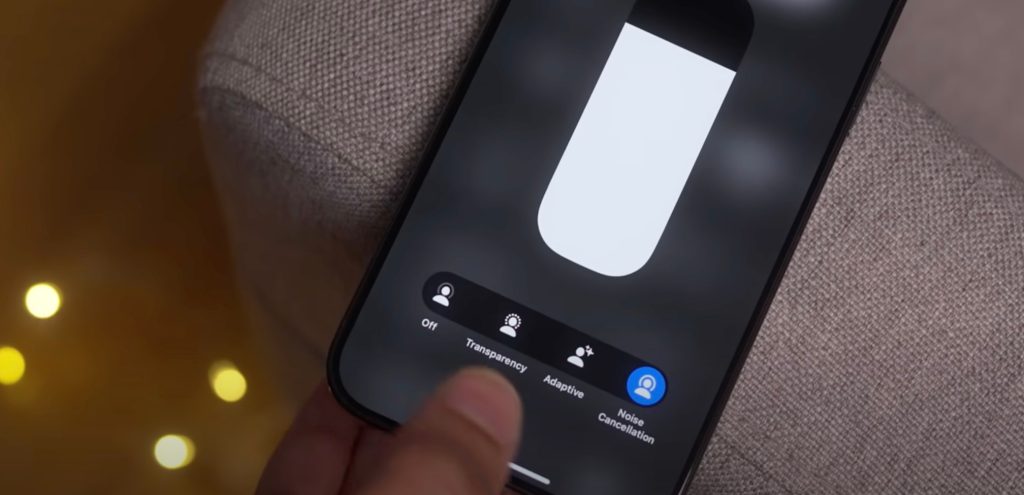
As Dailey notes in his blog post, even with the “Off” option added back using the above steps, AirPods Pro 2 automatically switch you from “Off” to Transparency mode each time you put them in your ears.
This behavior change is tied to the new hearing protection feature for AirPods Pro 2. Apple says that when the “Off” mode is enabled, “your hearing is not protected.” This is presumably the reason for iOS 18.1 aggressively switching users from “Off” to Transparency mode.
As it turns out, there is another toggle you can change to revert that behavior.
- Connect your AirPods to your iPhone
- Open the Settings app
- Tap “Accessibility”
- Scroll down and tap “AirPods and Beats”
- Scroll down and tap “Turn Off Loud Sound Reduction”
Once you do this, you can set your AirPods Pro to the “Off” noise control option, and it will remain in that mode until you manually change it to something else. The key thing to keep in mind is that when in the “Off” mode, your AirPods Pro will no longer reduce harmful levels of environmental noise.
As for why you’d want to use the “Off” setting for AirPods Pro noise control, that’s up to you. There are battery benefits to disabling all the noise control options. Personally, however, I think Apple has knocked it out of the park with the combination of Active Noise Cancellation and Transparency mode.
Best AirPods accessories
FTC: We use income earning auto affiliate links. More.