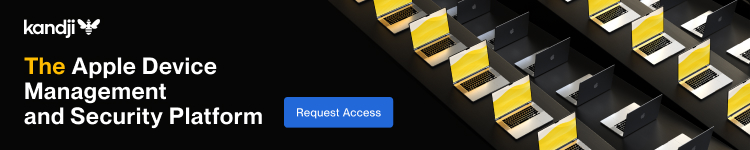Apple Watch gains a handy functional improvement with watchOS 8.5 paired with tvOS 15.4. Follow along for how to authorize Apple TV purchases on Apple Watch.
watchOS 8.5 doesn’t come with as many changes as iOS 15.4 but new features do include a fresh Siri voice, new emoji, and the ability to restore the wearable wirelessly with iPhone.
Apple has also included a change that will prove valuable to its set-top box users with a seamless double-click now the default to authorize Apple TV purchases on Apple Watch (previously and still works via iPhone/iPad too).
The Apple Watch or iPhone authorization works for one-time purchases and subscriptions inside of the Movies app/iTunes Store, Apple TV+ app, as well as for third-party apps on tvOS.
How to authorize Apple TV purchases on Apple Watch
- Make sure your Apple TV is updated to tvOS 15.4 and Apple Watch to watchOS 8.5
- Double-check password is required for purchases on Apple TV: Settings > Users & Accounts > Pick your account > Required Password > Purchases > Always or After 15 Minutes
- When clicking the buy button for content on Apple TV, now the default will be to authorize with a double-click of the side button on your Apple Watch (iPhone or iPad too)
- You don’t even need to click the “Confirm with Apple Device” button on Apple TV, the prompt on your nearest Apple device will show up automatically after clicking buy
- If you’re not wearing your watch and don’t have your iPhone/iPad nearby, you can swipe down on Apple TV to choose “Confirm with Password” to enter it manually
Read more 9to5Mac tutorials
FTC: We use income earning auto affiliate links. More.