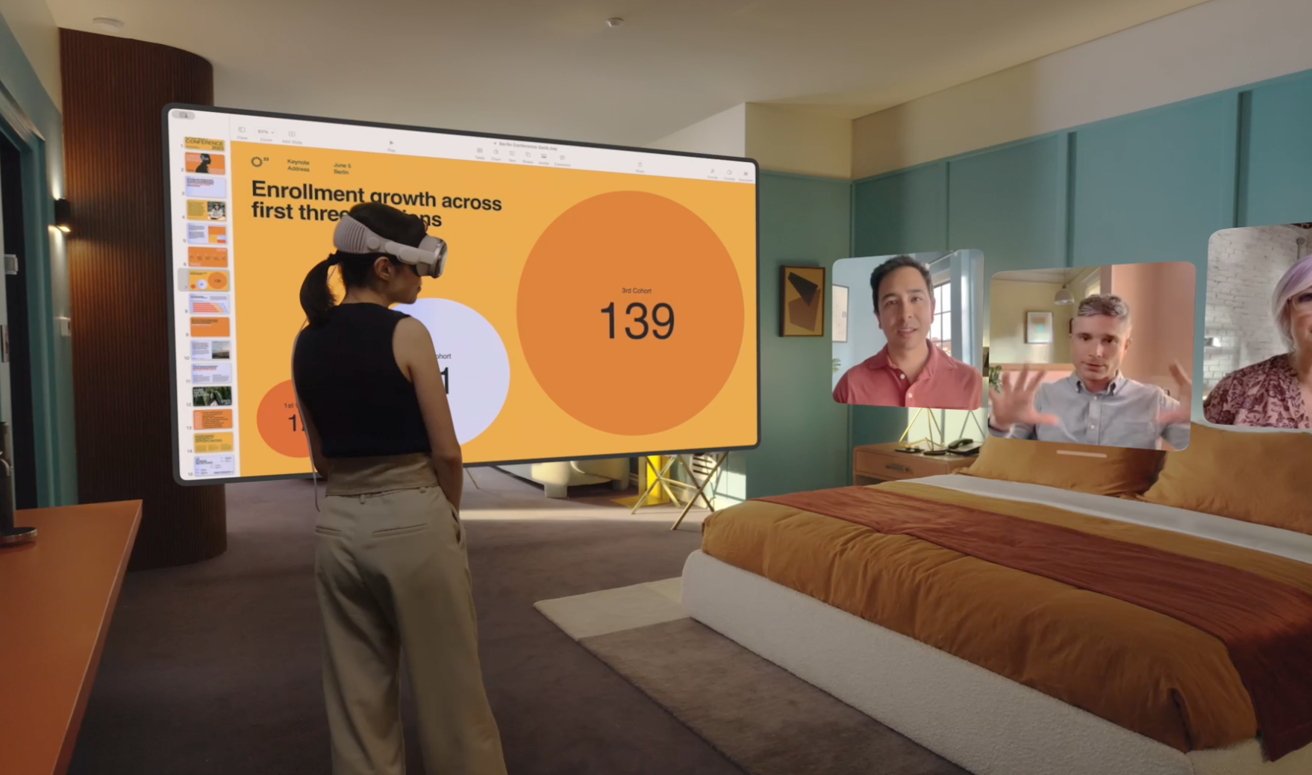Choosing to sit or to stand while using the Apple Vision Pro, or any other headset, will depend on a number of factors. Here’s what to consider when trying to decide the best way to consume content in VR or MR.
The arrival of the Apple Vision Pro will bring with it a new wave of users who haven’t spent much time in a virtual reality or mixed-reality headset. Those with experience will take to Apple’s headset very quickly, but people unused to the 3D experience will have a fair bit more of a learning experience at first.
One thing to learn is how they will want to actually use the headset in practice. Specifically, if they should be standing up for the experience or sitting down.
Thankfully, because VR has been around for quite a few years in the gaming scene, there is a lot already discussed online about the ways VR should be used.
While the way the user actually stands or sits for a VR or MR experience will be down to preference, there are quite a few things that should be considered before making that decision.
Apple Vision Pro leans towards seated
The first thing that should be mentioned is that Apple appears to be extremely pro-seated when it comes to the Apple Vision Pro. In the vast majority of media it has put out about the headset, the users are typically sitting down, often in a comfy chair, consuming content playing out right in front of them.
This is in stark contrast to years of marketing for VR headsets where the user is actively moving around, dynamically shifting their limbs and body as part of an intense activity, such as a game.
For the most part, Apple offers a generally more passive consumption experience at the start, with no pressure for the user to be standing at all. They can, but Apple’s seemingly hoping that people just don’t.
To a point, this is actually a smart move. Not least because the last thing anyone wants is to destroy $3,500 of headset on their first day of ownership.
If a person’s sitting down, there’s less chance of them coming into contact with other things, except stuff in their immediate vicinity. In the middle of a couch, as Apple has aptly demonstrated, there’s little to hit apart from soft cushions if your vision is impeded by on-screen content.
Keeping a person still also helps reduce the chance of motion sickness, which can quickly ruin a virtual experience.
Then there’s the ability to use the headset for longer while reclined in a comfy seat. If you’re standing up, you will find long VR usage periods to be a bit of a workout, or at least fairly tiring.
Apple’s passive consumption also extends to the advice it gives to developers when designing visionOS apps. Apple advises to consider the ergonomics of the user, to the level of placing content relative to the wearer’s head, “regardless of the person’s height or whether they’re sitting, standing, or lying down.”
In Apple’s words, “visionOS brings content to people – instead of making people move to reach content.”
Of course, Apple Vision Pro is only in its early days of existence, and Apple will want to play it safe. Down the road, developers will want to introduce more intensive and involving experiences, more in line with the rest of the VR headset industry.
Apple Vision Pro seated: Couch slouching
Using a VR or AR headset while seated can be one of the most passive ways of using the hardware. Of course, that “can” could become an “is” in that statement depending on how you’re seated.
Starting with the couch example, you’re probably going to be sat all the way back in the chair, relaxing your back and body on cushioning, just like you’re watching a movie or TV show marathon. Minimal movement is the order of the day, save for occasional head movements and hand gestures as you consume content.
This is low impact on the body and one of the safest ways to use the headset. You’re not going to fall over that easily, nor is there a chance of you hitting something that you can’t see when you’re fully immersed.
You could hit things that are nearby with your arms outstretched, but the chances are slim that you’ll do so. With Apple Vision Pro doing things like showing people entering your field of vision, as well as vaguely similar features in other headsets, there’s only a minimal chance you could blindly elbow someone if they decided to sit right next to you.
The trade-off of this comfortable seated arrangement is a reduced capability to be interactive with the content you’re actually using. Any future room-scale experiences will be difficult to use when slouched, with many things inaccessible if the apps expect you to reach out in 3D space to where the thing is.
Then again, for consumption-only content like streaming with interactive menus and minimal need to move your arms, the slouched approach works just fine.
Apple Vision Pro upright seated: Office chairs and desks
An intermediary position between slouched down and standing up, sitting upright gives you the best of both worlds. This can take the form of sitting forward on a couch, or even using an office chair with an upright back.
In both cases, you have a lot more range of motion available to you, including twisting your back, allowing you to see behind you for some experiences. For an office chair, you could even spin around on the spot.
Sitting up also means there’s more opportunity to interact with the world, and an assumption you will move your arms and hands around. This means users can use more interactive elements in apps and even games.
For any application where you expect to do something, be it productivity-wise or for entertainment, this is a better option than the passive couch.
However, with a greater degree of movement, there’s an increased risk of damage to you or your surroundings. You will have greater reach into your environment and therefore need more space for safety.
This also plays into another advantage of sitting up and office chairs: the ability to use desks. Since you can use the Vision Pro as a virtual display for a nearby Mac, it makes sense to use it where you would often type on things like a real-world keyboard.
Be forewarned that you should avoid the temptation of turning up the Digital Crown to increase the immersiveness when at a desk, as you will need to rely on the real-world view of your desktop there. At least one AppleInsider writer has blindly punched a desk lamp while using a VR headset at their desk, and no one wants to damage expensive displays or other desk ornaments, either.
Sitting upright does have its downsides compared to slouching. For a start, you’re carrying more of the weight of the headset on your neck, which can start to hurt over time.
With more mobility, you can also expect to be a bit tired after a long session of usage, though not as much as if you are standing.
Apple Vision Pro: Standing up
The full-blown VR and AR experience has users walking around a room and interacting with objects and environments from a variety of different angles. To do that, you should be standing and moving about.
Earlier headsets made this difficult or limiting in various ways, such as tethering users to a computer and limiting their range of motion. Early pass-through views were enough to keep a user aware of their surroundings, but modern-day versions as demonstrated by the Apple Vision Pro are more fully-featured, making things a lot safer.
For modern headsets, room-scale VR and AR without wire limitations are more plausible. For the Apple Vision Pro, that’s especially so.
Standing or walking around the room does introduce more risks and challenges over sitting, including a significantly greater chance of hitting something or someone, falling over, or breaking your hardware.
This is where pass-through modes come into play since they can help users see what’s in their way.
Of course, the best thing to do is to clear an area or have a large empty space to use the headset without any potentially damaging or harmful things nearby in the first place. The reality of home dwellings being filled with possessions makes that hard for many, but a basic effort here is useful.
Depending on the app, you may not need to create that much space at all. Existing VR games and experiences include mechanisms to move around a virtual space without necessarily requiring users to physically move around, which can carry forward into Apple Vision Pro games and apps.
For fully immersive games where it is expected for users to walk around a virtual room, it may be better for users to actually stand in one spot than to risk blindly walking into furniture or tripping over a pet.
In any instances where you should be walking around an object, it is best to enable a pass-through view.
Standing and moving around will also be more tiring, and will limit your capability to enjoy an experience, depending on your fitness level, time of usage, and what the app expects you to do. But these are all expected given the overall experience you’d be going through.
How immersive do you want to go?
The decision of whether or not to slouch on a couch or to stand up when using the Apple Vision Pro or any other headset will depend on what the app or experience requires of you, and how much effort you actually want to put into it.
If it’s a purely consumption-based app that needs as much as a flick of the eyes and a tap of the fingers to watch a film on a streaming service, there’s little actual need to do anything more than sit and enjoy it.
For experiences with more interactivity, sitting upright or standing will be better options in general. For intensive gaming or experiences that require a lot of movement, it’s probably better to stand rather than to sit in many cases.
In all cases, make sure that you will not endanger yourself, others, or inanimate objects regardless of your posture. Be that by getting to a safe spot or by using pass-through to be more aware of your surroundings.
The many photographs of broken televisions from playing the Nintendo Wii has taught gamers that physical safety is paramount. Follow their lead, mind how you sit or stand, and you’ll have a great and hopefully safe Apple Vision Pro experience.