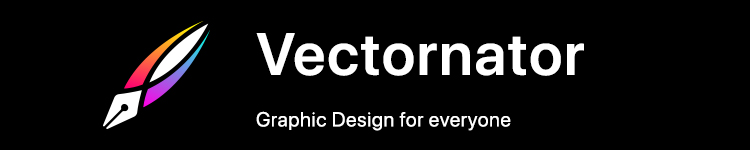Apple Watch can be an amazing tool for health and fitness, but are you taking advantage of the useful data it records? Read along for how to see your Apple Watch heart rate history across a variety of categories like resting, walking, workouts, and variability across days, months, and years.
Even when you’re not tracking a workout with Apple Watch, it takes heart rate readings in the background to measure resting and walking heart rates. Apple describes how it works in a support document:
Apple Watch measures your heart rate throughout the day when you’re still, and periodically when you’re walking (Apple Watch Series 1 or later). Since Apple Watch takes these background readings based on your activity, the time between these measurements will vary. Apple Watch also calculates a daily resting rate and walking average by correlating background heart rate readings with accelerometer data when sufficient background readings are available.
So with all your great heart rate data already saved, let’s look at how to see it all. Whether you want to share it with your doctor or just want to see for yourself, we’ll start with viewing heart rate data on Apple Watch, then look at how to see even more heart rate data on iPhone.
Another related health metric that Apple includes with Apple Watch in watchOS 7.2 and later is “Cardio Fitness.” Read more about everything that entails:
How to see your Apple Watch heart rate history
On Apple Watch:
- Head to the Heart Rate app on your Apple Watch to see daily data (app with heart icon)
- You’ll see your current heart rate. Swipe or scroll down with the Digital Crown
- Now you can see your resting rate, walking average, workout heart rate, and heart rate recovery data (if you’ve done a workout recently)

On iPhone:
Checking your heart rate history captured by Apple Watch on iPhone gives you the most data.
- Open the Health app on your iPhone
- Tap the Browse tab in the bottom right corner, then Heart
- On the main page, you’ll see the various heart rate categories. Tap one to see your history
- At the top, you can change the data window between hourly, daily, weekly, monthly, and yearly (H, D, W, M, Y)
- Toward the bottom, you’ll see heart rate highlights and more information about each type of heart rate data
Further down in the main Heart section, you’ll see more data like Cardio Fitness, ECG results, blood pressure readings, and low/high/irregular heart rate notifications.
Here’s how all this looks on iPhone:

In each of the different heart rate categories, toggle between the H, D, W, M, Y options to see your heart rate data over time.
It’s interesting to be able to connect the dots looking backward and use that moving forward to help with managing stress, being more mindful, etc.
For example, in my data below there was a spike in my resting heart rate in March when I was moving, and another during the holidays in December 😅.

Also shown above in the second and third screenshots, if you swipe down from the main Heart screen in the health app, you can see highlights and at the bottom ECG, blood pressure data, and heart rate notifications.
Read more 9to5Mac tutorials:
FTC: We use income earning auto affiliate links. More.