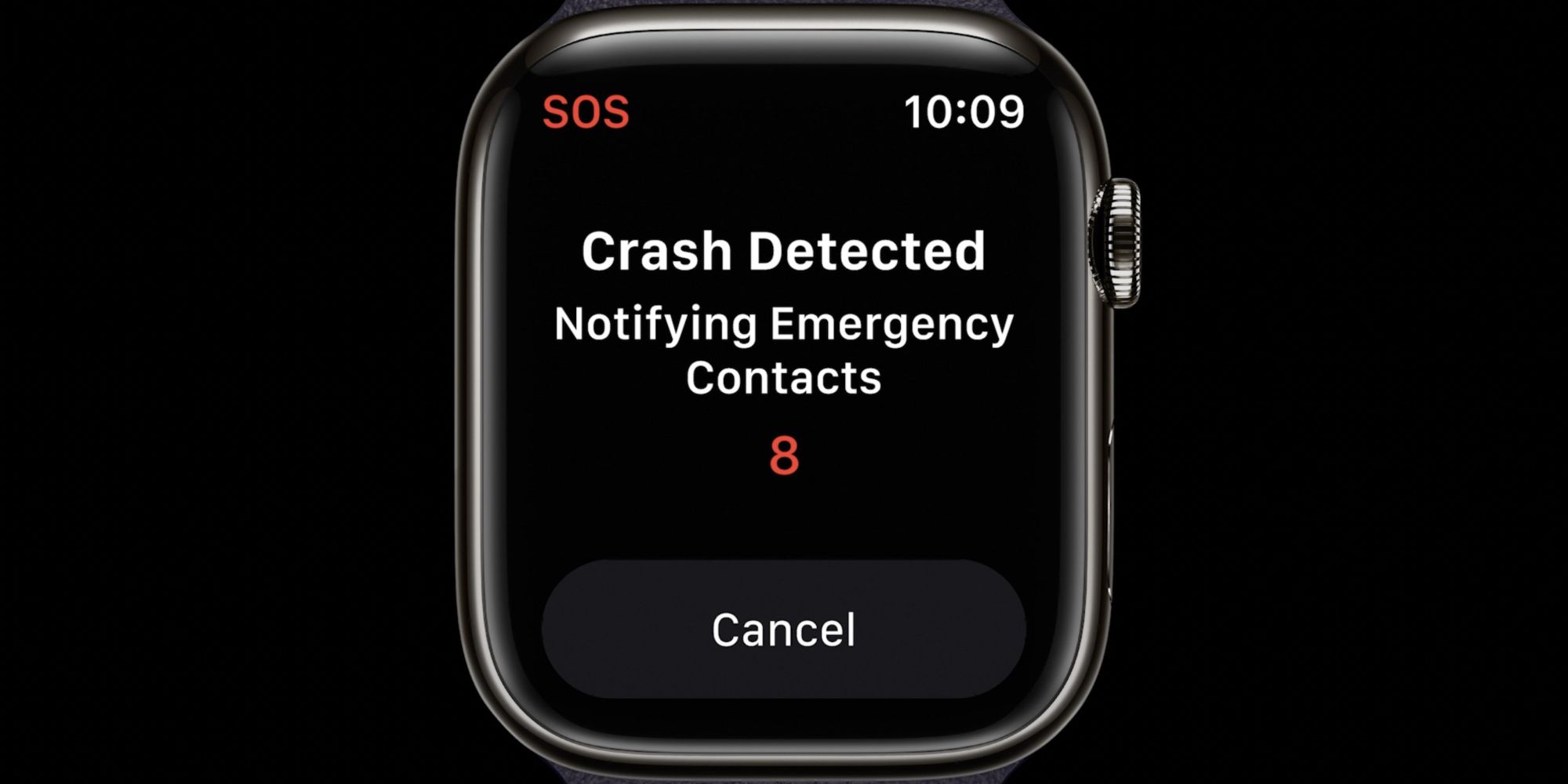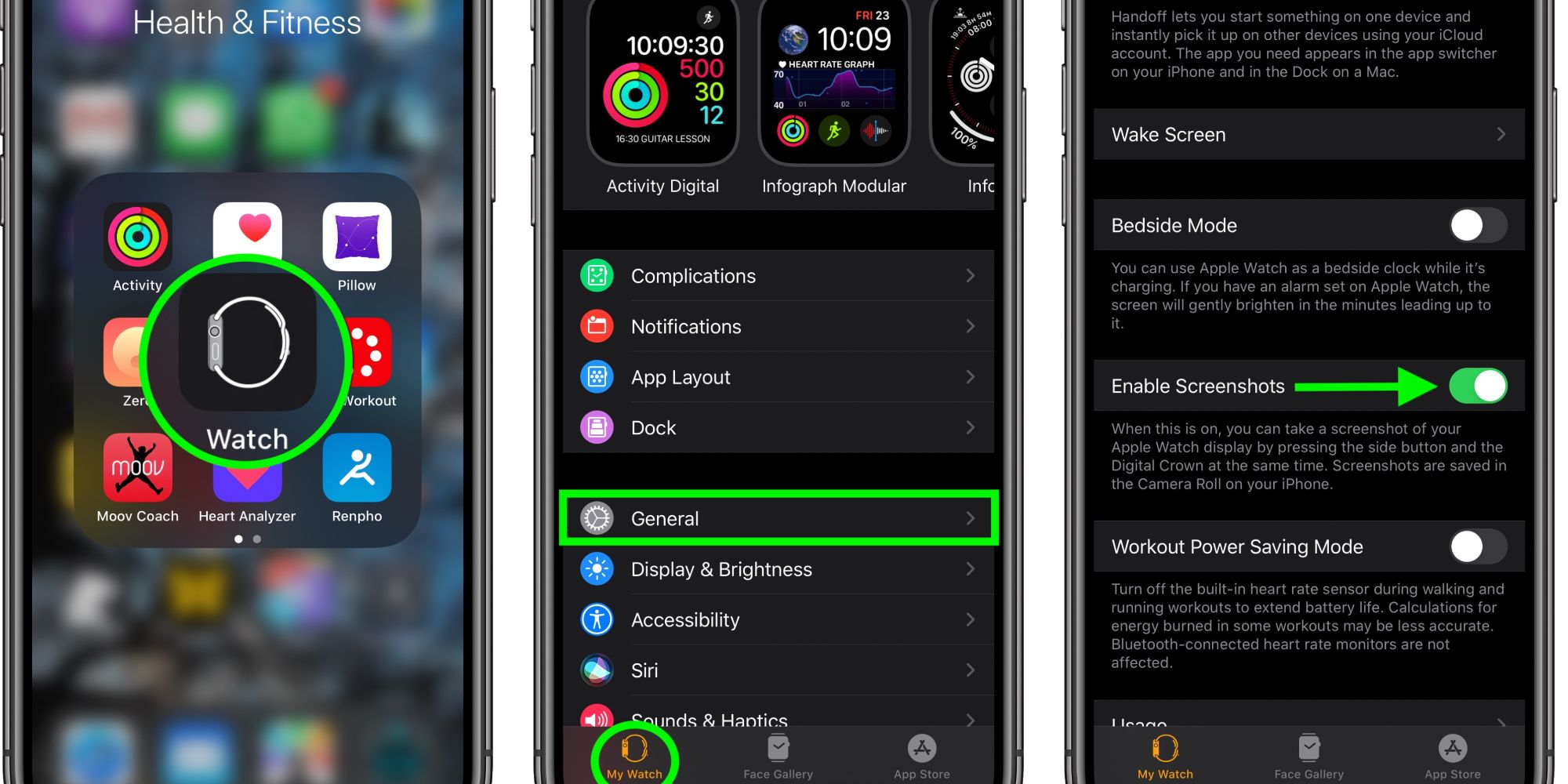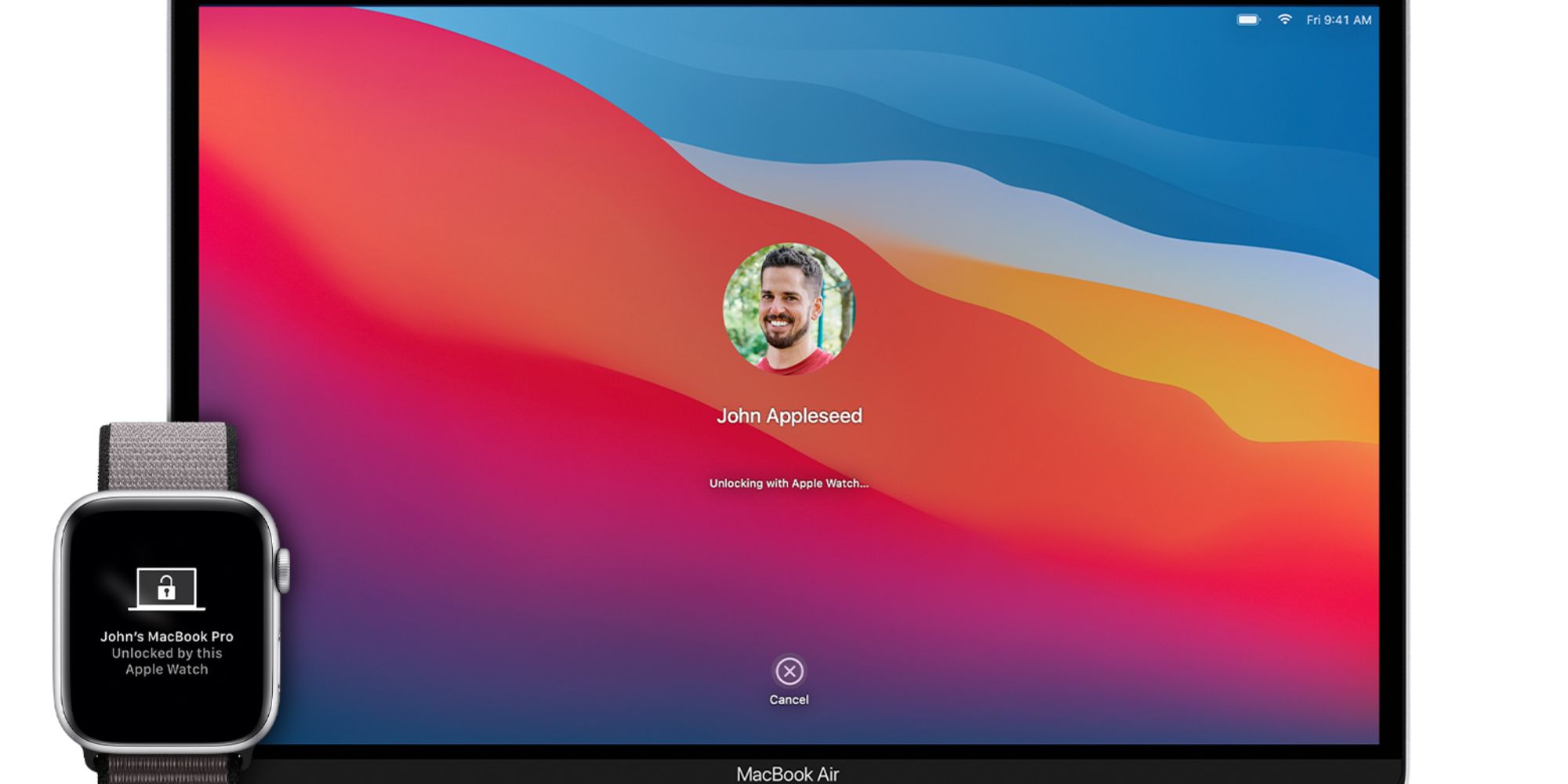An earlier generation next to the stunning Apple Watch Ultra, Series 8 & Hermes, announced at the iPhone 14 event, the Apple Watch Series 7 is among the best user-friendly smartwatches in the digital market. Fully optimizing the diverse features on the Series 7 will guarantee user satisfaction and pleasure since the smartwatch is designed to streamline interactions between the Apple gadgets.
To fully unlock the capabilities of the Apple Watch Series 7, there are certain handy tips every user should know. These tips & tricks range from shortcuts that help execute tasks faster on the iPhone to device management strategies to boost the overall health of the Series 7. Either way, here are some useful tips to know regarding the Apple Watch Series 7.
Set Time Ahead To Work Smartly
One of the finest hidden features of the Apple Series 7 is closely connected with the time feature in Settings within the smartwatch. Now, if you are wary of missing meetings, appointments, schedules, and important dates, you can customize the Apple Watch using the ‘Set Watch Face Display Ahead’ icon in Settings > Clock.
Using this important feature, you can enable your notifications and reminders to appear way earlier than the appointed time. For instance, if you set the Set Watch Face Display to +5 mins, the Apple Watch will remind you of all your necessary activities 5 mins prior to the time. This way, you can stay abreast of your daily activities.
Turn On The Device Safety Feature
The Series 7 features an important safety tool that helps users in times of emergency. This safety tool is the “Fall Detection” feature which is a part of Emergency SOS on the iPhone. After connecting your iPhone to the Series 7, go to Settings > Emergency SOS > Fall Detection.
Turn on the Fall Detection feature since it’s safety-driven, and it works closely with the Series 7 to detect falls and sudden abrupt movements. In the case of sudden falls, the Apple Watch using the “Fall Detection” will alert you of the movement, and if you don’t respond, it will dial emergency services, keeping you safe from any negative developments.
Take Screenshots With Ease
To be fair, it has always been pretty easy to take screenshots on the iPhone; however, the Series 7 makes the process more fun. Using the Apple Watch to take screenshots, especially when your phone is a bit far from you, is a neat trick every Apple user should try out.
To enable screenshots, go to the Apple Watch application on your iPhone and tap on General. Afterward, turn on Enable Screenshots to update the Series 7 permission. Then, you can take screenshots by tapping the side button and the crown simultaneously.
Unlock Your Mac Comfortably
One of the comfort-providing features of the Apple Watch is the close synergy between the MacBook & the smartwatch unlock settings. If the MacBook is updated to the macOS Catalina or macOS Big Sur, or macOS Monterey, users should be able to grant permissions that require passwords on the Mac, such as unlocking apps, among others.
To enable this feature, go to System Preferences on the MacBook Air/Pro, and click on Security & Privacy. Next, go to General and click on Use your Apple Watch to unlock apps and your Mac. Afterward, you can tweak the Apple Watch permissions to your taste.
Note: For this to work, both the Series 7 & the MacBook need to be linked to the same Apple ID.
Battery Management Strategies
On the Apple Watch Series 7, there can be a lot of power-draining features that will significantly reduce the lifespan of the smartwatch even after a full charge. However, this is a relatively small problem when users finally learn how to resolve this issue. To conserve battery life, one thing to do is to go to Location ‘located’ in the Settings app on the Series 7.
After opening Settings, go to Location and turn it off on the application where it’s not needed. Another battery-saving tip is to take advantage of the Background App Refresh feature. To do this, go to Settings > General > Background App Refresh. Users can either allow Background App Refresh on a few needed apps or turn it off entirely. This action prevents unnecessary apps from running in the background, saving battery life in the process.
Use Silicone Bands
The Apple Watch series is created in such a way that users can choose any wrist traps they desire to go with the smartwatch. Consequently, there are many choices for users to pick from when deciding on the wrist strap to wear. No doubt, there are a lot of fancy choices out there, but users who treasure comfortability and practicality over everything else should go with the silicone bands.
These bands have a unique feel to them that makes using them very comfortable. Also, due to the material’s smooth, sweat-resistant texture, users can wear it for long periods without any setbacks. Series 7 can also purchase premium silicone bands directly from Apple for about $49. Consequently, users can get the best silicone bands from a verified source(Apple) without much stress.