Remember the good old days when you had to plug a telephone line into your computer to access the internet? Well, those weren’t exactly good days, and thankfully technology has come a long way since then. And to reflect the modern times we live in, Apple will no longer help you set up a dial-up modem on your Mac.
Dial-up is gone with macOS Ventura
Apple on Wednesday released macOS Ventura beta 4 to developers, and while today’s release isn’t exactly packed with new features, it does come with one very interesting change. We’re not talking about a new feature but rather something that has been removed from the Mac operating system.
Looking through the internal macOS files, 9to5Mac has been able to confirm that Apple has now removed the help articles related to how to set up a dial-up modem. These articles were part of the system until macOS Ventura beta 3, but they’re gone for good now.
Of course, it has been years since Apple discontinued Macs’ built-in dial-up modem, but users still had the option to buy and set up a USB modem for whatever reason. With macOS Ventura, Apple has rebuilt the System Preferences app (which is now called System Settings) from scratch. This probably explains why the company is getting rid of references to dial-up.
These articles are shown to users when they search for something using the built-in macOS Help feature. The same article that was removed from macOS Ventura is still available on Apple’s website. It explains to users how to connect a Mac to the internet using an internal or external dial-up modem.
If your modem isn’t on the list, make sure it’s connected to your Mac (either internally or externally), then click the Add button at the bottom of the list. Click the Interface pop-up menu, choose Modem, give the modem a name, then click Create. Enter the settings provided by your ISP, such as the access phone number, your username and your password.
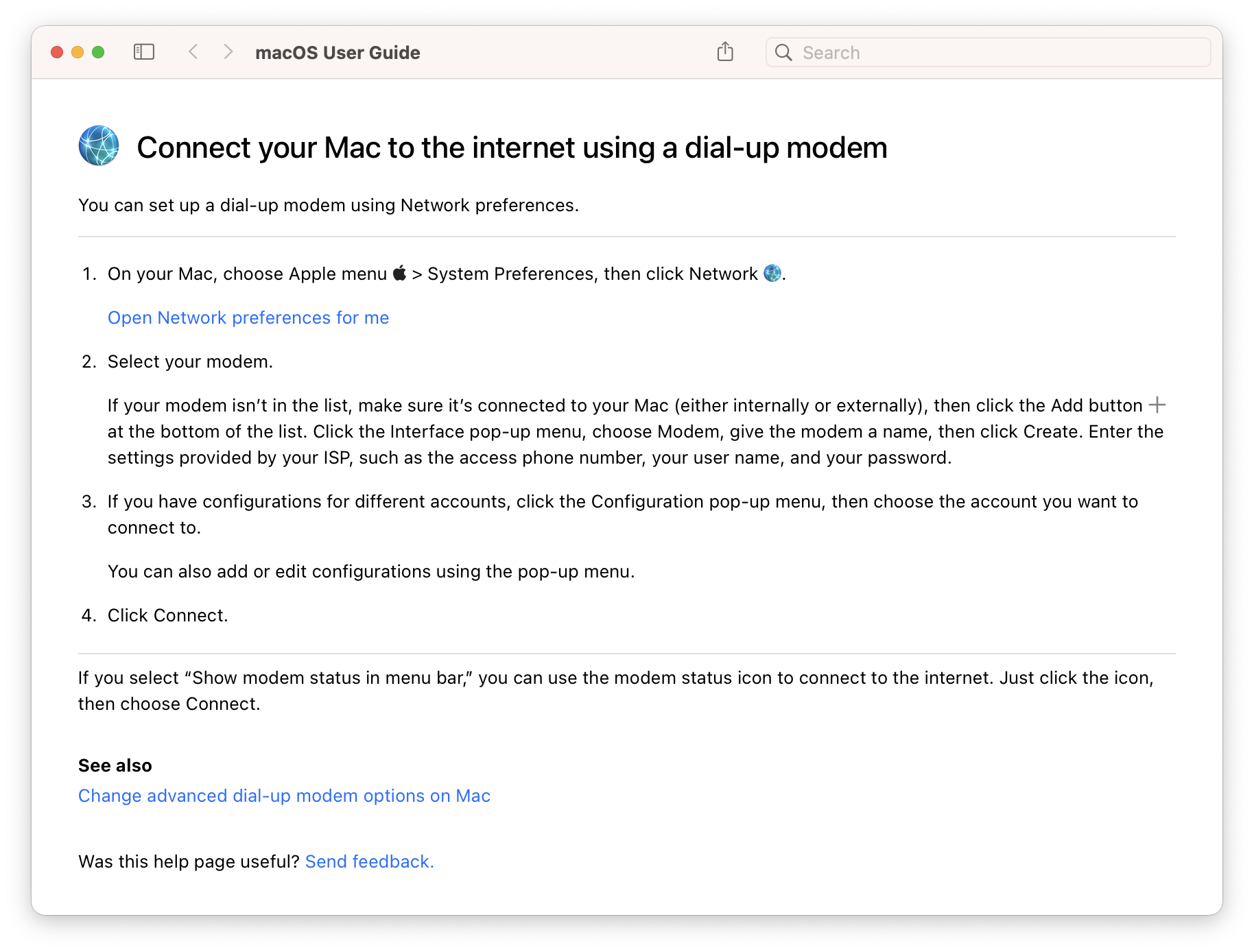
At this point, I’m not so sure that many people will miss help articles about dial-up modems anyway. But perhaps you might want to check out this other step-by-step guide from Apple:
More about macOS 13
macOS Ventura (or macOS 13) comes with several new features. The next version of the operating system enhances the continuity features between iPhone and Mac, so that an iPhone can now be used as a computer webcam. Another new continuity feature lets you transfer a FaceTime call from an iPhone to a Mac or vice versa.
Just like on iOS, iMessage users can finally edit and unsend messages on macOS. Mail has also been updated with options to unsend emails and Safari now supports passkeys, a new way to authenticate to apps and websites without a traditional password.
There are many other new features like Desk View, new gaming APIs, redesigned Game Center dashboard, Stage Manager, and a Weather app for the first time on a Mac.
The next major update to macOS will be available to all users this fall. For now, macOS Ventura is available as a beta for developers and users registered in the Apple Beta Software Program. Check out our full guide on how to install macOS Ventura beta on your Mac.
FTC: We use income earning auto affiliate links. More.




