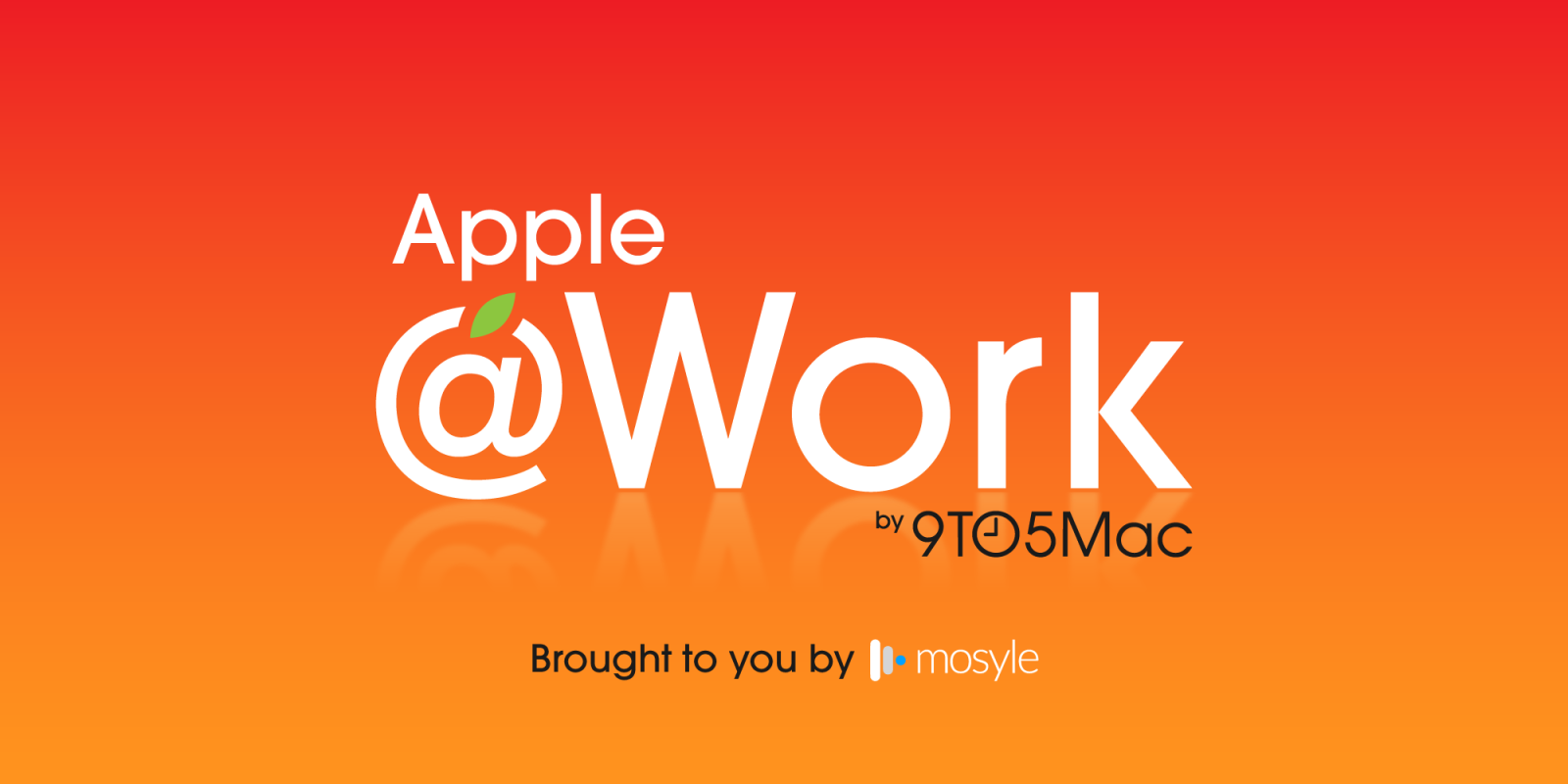
Apple @ Work is exclusively brought to you by Mosyle, the only Apple Unified Platform. Mosyle is the only solution that integrates in a single professional-grade platform all the solutions necessary to seamlessly and automatically deploy, manage & protect Apple devices at work. Over 45,000 organizations trust Mosyle to make millions of Apple devices work-ready with no effort and at an affordable cost. Request your EXTENDED TRIAL today and understand why Mosyle is everything you need to work with Apple.
Apple has consistently prioritized user privacy in its design philosophy. One of its lesser-discussed yet important features is the Private Wi-Fi Address. Introduced to help people maintain their privacy while connected to public Wi-Fi networks, this feature aims to help keep information about their devices anonymous. But what exactly does it do, and how can you make the most of it with your fleet?
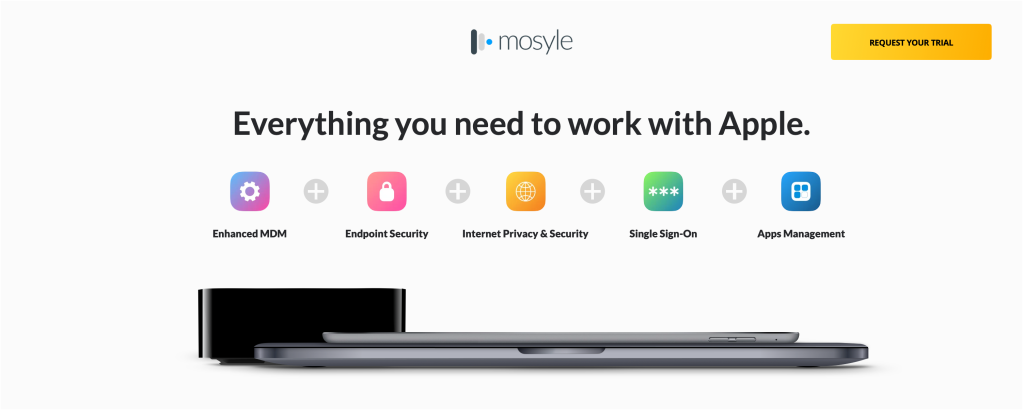
What Is a Private Wi-Fi Address?
Every device that connects to the internet has a unique identifier called a Media Access Control (MAC) address. Typically, this address remains consistent, allowing network operators and observers to track your device’s activities across various networks. This consistency can be frustrating for privacy-conscious users, as it enables data collection that spans multiple locations.
Apple’s Private Wi-Fi Address feature changes this by assigning a unique MAC address to each Wi-Fi network you connect to. This simple yet powerful shift makes it more difficult for network operators to follow your device’s behavior as you move from one Wi-Fi network to another.
How does it work?
Apple’s Private Wi-Fi Address is designed to protect users in a few key ways:
- Unique MAC Address per Network: Instead of using the same MAC address for every Wi-Fi connection, your Apple device generates a distinct MAC address for each network. This prevents cross-network tracking and reduces the chances of your device being followed across multiple locations.
- Periodic Address Rotation: In some cases, particularly with updated software versions, your device may periodically rotate its MAC address to further enhance your privacy.
Configuring Private Wi-Fi address
Configuring the Private Wi-Fi Address feature is straightforward depending on which Apple device you’re using. Here’s how to do it:
For iPhone, iPad, or iPod Touch (iOS 14 or later):
- Open the Settings app and tap Wi-Fi.
- If not connected to the desired network, tap Edit in the upper-right corner.
- Tap the More Info button (usually an “i” symbol) next to the network name.
- Choose Private Wi-Fi Address, then select your preferred option: Off, Fixed, or Rotating.
For Mac (macOS Sequoia or later):
- Go to Apple menu > System Settings, then select Wi-Fi from the sidebar.
- Click Details or More Info next to the network.
- From the Private Wi-Fi Address menu, choose Off, Fixed, or Rotating.
For Apple Watch (watchOS 7 or later):
- Open the Settings app and tap Wi-Fi.
- Tap the network name or swipe left and tap More Info if not connected.
- Select Private Address and choose Off, Fixed, or Rotating based on your preference.
For your fleet, you can control this setting as well: Disable association MAC address randomization. This is particularly useful in environments requiring device authentication based on MAC addresses, but it is not a substitute for a strong Wi-Fi password.
Things to consider
While the Private Wi-Fi Address feature is a strong tool for enhancing your privacy, there are a few important considerations:
- Network Compatibility: Some networks, especially enterprise or K-12 ones, may require a traditional, consistent MAC address for access. If you run into connectivity issues, you might need to disable the Private Wi-Fi Address for that specific network. If you’re doing this as a way to allow/disallow devices on your network, I won’t recommend it, though.
- Security vs. Usability: Keeping the feature enabled protects your privacy but might require occasional adjustments for certain networks that don’t recognize randomized addresses.
Wrap up
Apple’s commitment to user privacy is obvious, and the Private Wi-Fi Address feature is another way (even if just a small part) to this focus. By ensuring that each network receives a unique MAC address from your iPhone/Mac/iPad, Apple helps reduce tracking and makes it easier for users to protect their data across networks. Whether you’re a privacy-focused person or simply want to minimize your digital footprint, this feature is worth using.
Apple @ Work is exclusively brought to you by Mosyle, the only Apple Unified Platform. Mosyle is the only solution that integrates in a single professional-grade platform all the solutions necessary to seamlessly and automatically deploy, manage & protect Apple devices at work. Over 45,000 organizations trust Mosyle to make millions of Apple devices work-ready with no effort and at an affordable cost. Request your EXTENDED TRIAL today and understand why Mosyle is everything you need to work with Apple.
FTC: We use income earning auto affiliate links. More.





