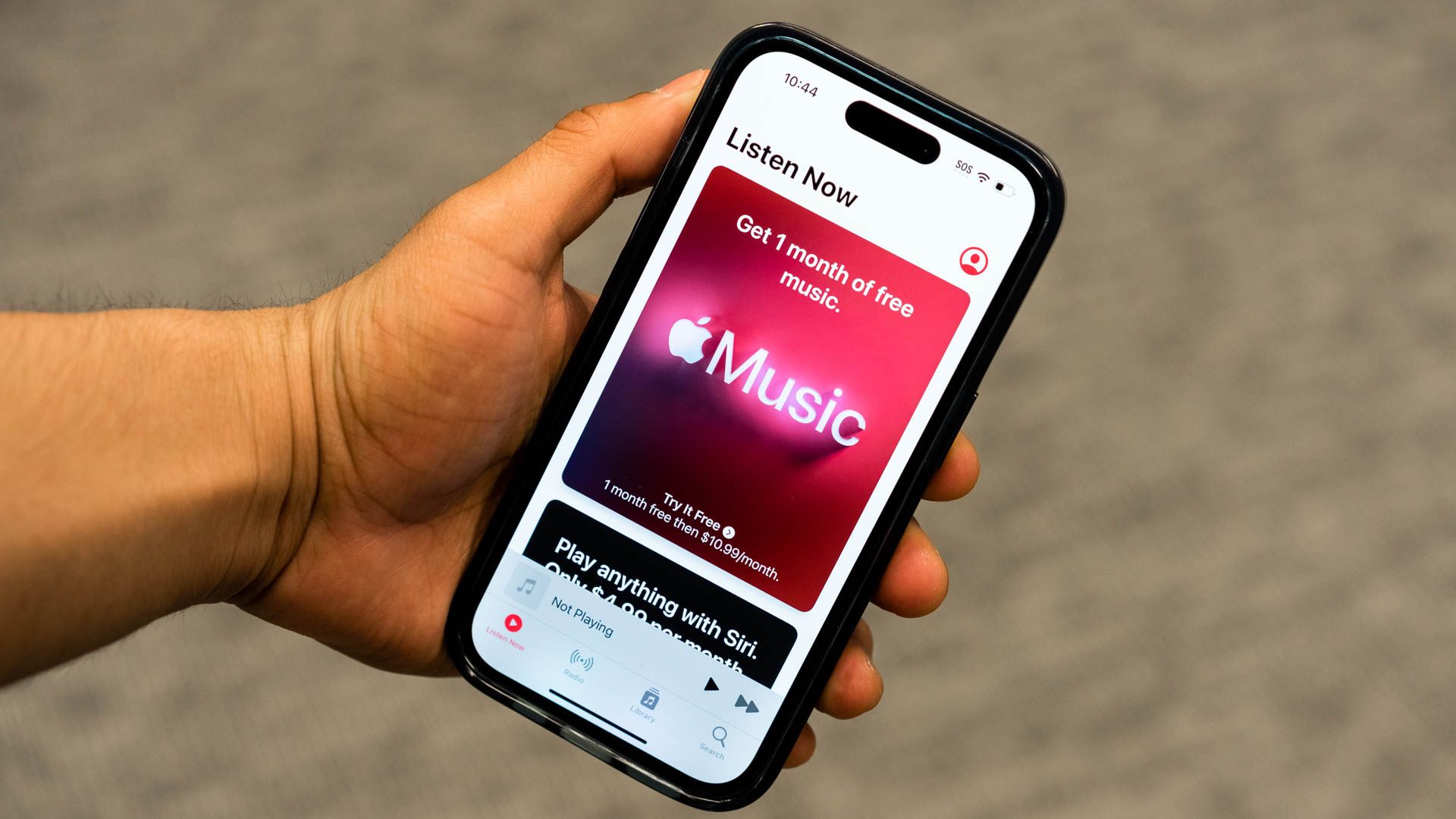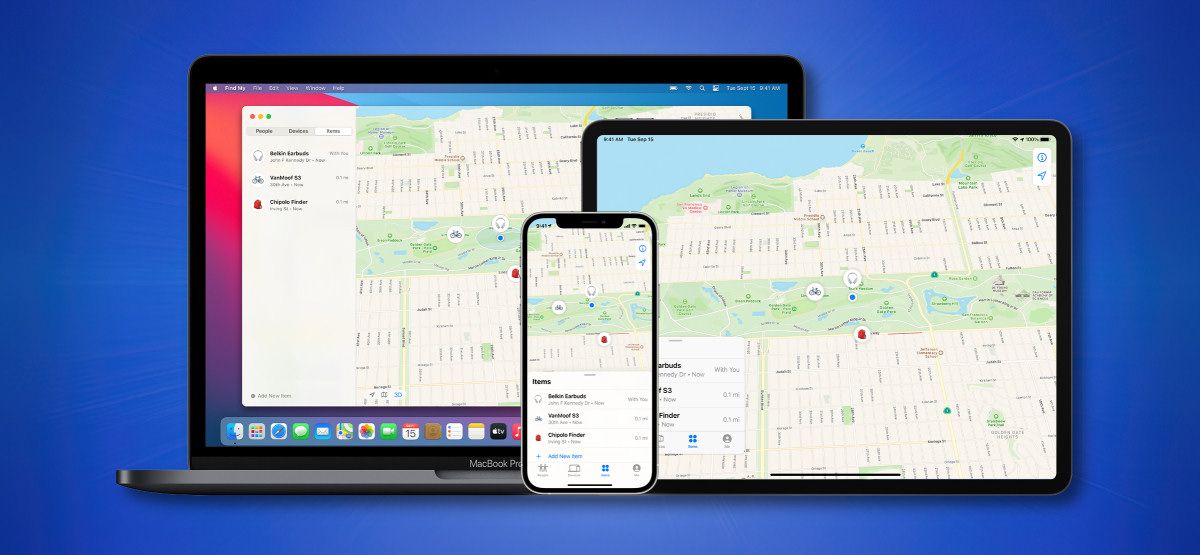Apple’s Family Sharing lets you share Apple purchases and subscriptions with your family group, but it’s more than just a way to let your wallet catch a breather. Here are the others ways it can help you instill a sense of togetherness.
Tune Into Music Together
Sharing music with family can be bonding experience, and Family Sharing lets you do just that. After signing up for Family Sharing, you can share an Apple Music subscription with up to five other members. However, one person in the Family Sharing group needs to have a family subscription to Apple Music ($16.99/month) or Apple One, not an individual plan, to share this subscription.
To start sharing music through Family Sharing, you need to be a part of a family group, with all members signed up for an Apple Account. You can also add members under 13 years old, or create accounts for them, and use parental controls for their account.
Apart from Apple Music, Family Sharing also lets you download each other’s iTunes Store purchases to individual devices. Since Family Sharing allows purchased apps from the App Store to be used by group members, you could also share third-party music apps.
After you set up Family Sharing, you can begin sharing all your music purchases (among other purchases) by enabling “Purchase Sharing.”
The good thing about Family Sharing is that you can share most (but not all) apps, subscriptions, and purchases with your family, helping you create a shared experience while saving your money on individual subscriptions and purchases.
Stream Movies and Shows You Love
On the list of native Apple apps and services that you can share with Family Sharing is Apple TV+. Similar to Apple Music, sharing an Apple TV+ subscription ($9.99/month) with your family does require a family tier plan.
You can use Apple TV+’s family plan on its own, or bundle it with Apple One to get the most out of other Apple services. You can stream a wide catalog of movies, shows, and Apple Originals with your family, and share downloads.
Apart from Apple Music and Apple TV+, you can share a few more native Apple app subscriptions through Family Sharing. To manage your subscriptions on iPhone, iPad, or Mac, go to Settings > Family > Subscriptions. Eligible subscriptions will then be automatically shared with your family members.
Use a Shared Photo Library
A family photo album does not necessarily have to be a physical items: sometimes, a shared album can stay on iCloud for convenient access.
When setting up Family Sharing, group organizers send out invitations to family members. When these are accepted, your entire group automatically gets access to a shared library in the Photos app. This lets you share albums, add and edit photos (and even comment on them), and receive notifications when someone makes changes.
A shared photo library also means easier management of your photos and videos and easy collaboration on albums. To maintain your privacy, you can choose what goes in your Shared Library, and switch between a Personal and Shared Library whenever you want.
Even if you have not set up Family Sharing, you can set up a Shared Library for your photo library. Go to Settings > Apps > Photos > Shared Library and follow the instructions to invite members.
Recover Lost Devices Easily
Content aside, one of the most functional purposes of Family Sharing is the ability to use the Find My app. If a family member loses a device, this feature lets you find it in their stead. Besides devices, you can also ask members to share an AirTag with you.
There is also a layer of security and privacy in this regard. Once the group organizer sets up location sharing, their location is shared with other members (and any new members added later). The other members can choose whether they want to share their location.
Any device added to Find My (which requires the device to be signed in to an Apple account) can be tracked.
You can add your iPhone to Find My by going to Settings > Apple Account > Find My and setting “My Location” to the device.
To start keeping track of other members’ devices, make sure to enable “Location Sharing” under Settings > Family on your iPhone, iPad, or Mac. Also, ensure that you have Location Services turned on from Settings > Privacy & Security.
Monitor Screen Time for Everyone
You might want to monitor a child’s device usage as they grow up with technology. Family Sharing lets you keep track of their habits and set up Screen Time. If you are the group organizer or assigned parent/guardian, you can regulate their access to apps and purchase abilities.
Another parental control included in Apple’s Family Sharing is “Ask to Buy,” which requires that children part of the family group need parental/ guardian permission for certain purchases. You can turn this on by going to Settings > Family, tapping on the child’s name and clicking “Ask to Buy.”
Limits can be set when you add (or create) a child’s Apple account to Family Sharing, including Downtime and limits for certain apps, communication limits, and content rating and restrictions for apps.
Line Up Your Schedules
Planning a family dinner, vacation, or day out with your family can be a hassle if your schedules don’t align. With Family Sharing, you can coordinate your availabilities with a shared calendar on the Calendar app.
This, along with a shared photo library, is automatically set up once Family Sharing is enabled and members have accepted invitations. A shared calendar lets your group view, add, and edit events or appointments, and get notified when others make changes.
Paired with a shared calendar, you can also use the Reminder app to send each other time and location reminders so that calendar events are kept in memory.
Share Your Books
A personal favorite feature of mine when it comes to purchase sharing is the ability to share your purchased books. This means that any book or audiobook that you or a family member downloads from Apple Books can be used by everyone in the family group.
Instead of waiting for your recommendation to reach the top of a family member’s reading list, they can jump right into your favorite books with this sharing feature.
On your iPhone, iPad, or Mac, you can view shared books and audiobooks directly in the Apple Books app under your profile, by clicking on a family member’s name.
Family Sharing is about more than just cost cuts and convenience: it’s full of collaborative features like photo library and calendar sharing that can bring your family unit closer together. Remember that you can’t share everything with the feature, check out the full list of things you can share with Family Sharing.