Apple announced its so-called Figma Whiteboard competitor called Freeform at its Worldwide Developer Conference (WWDC) in June. The company hasn’t rolled out the idea board app to everyone yet, but if you are using a public or developer beta, you will get to play with the app with the iOS 16.2 update, and on Mac with the macOS 13.1 update.
While Figma is for people who might already have some design experience, Apple’s Freefrom app caters to all kinds of users who just want to dump their ideas with multiple media formats on a board. On the face of it, Freeform is just a large board with a grid that lets you put different things like text, images, videos, notes, objects, documents and more. Apple wants to provide users with an infinite board and basic tools that hardly requires onboarding. Most folks would have used some of these editing tools like Apple’s own apps like Photos and Notes.
Features
When you start Freeform on your iPhone, iPad or Mac, you’ll get a blank board. You can start sketching using different brushes that will let you adjust the color and opacity or just select the text box option and start writing. All the options for input are on the top, including sketching, text, notes, shapes and files.
If you want to hide this grid, you can tap the Zoom controller in the bottom right and Hide Grid; for Mac, you can access this option through View > Hide Grid.
You will get more than 700 shapes available in the shapes library in different categories, including birds, symbols, animals, food, arts and science. Apple said it will keep adding more shapes based on community feedback.
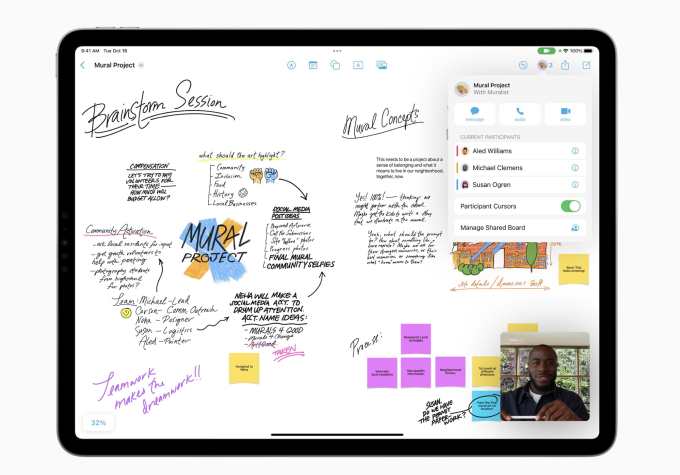
Image Credits: Apple
You can change the color fillings and outline of the object by tapping on it. There are also additional options like cut, copy, duplicate, send to front/back, lock and constraint proportion available through the three-dot menu.
In addition to that, users can insert any file type including a photo or a video through a document, or a link (which shows up as a card). You can scan a document to include it on the board, too.
You can move around the object by holding and dragging it with one finger. When you’re moving an object around, Freeform will show you alignment guides in reference to other objects that will help you format your document better.
To resize these objects you can swipe across the canvas holding the resizing lines around it. For uniformity, if you want to make two objects of the same size, start resizing one object and tap on the other object to match the sizes. To rotate it, hold the object with one finger and use the other finger to move it around the central axis. You can break apart some objects as well — for instance, the sides of a cube. So all in all there are a lot of options for you to play around with objects.
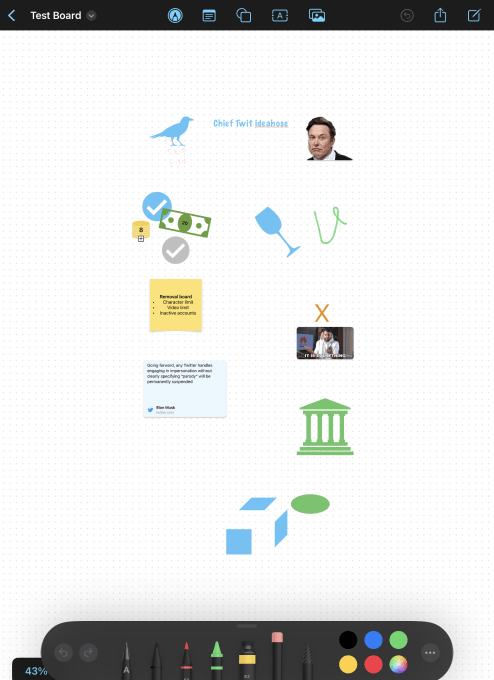
Image Credits: TechCrunch
Sharing
Notably, all your projects will be synced across the devices — but don’t forget to turn on iCloud sync for Freeform. You can share this board through a link with your friends. If they don’t use Apple devices, that link is not going to work for them. In that case, your only option is to export the board as a PDF and share it. Currently, there is no option to export the board as an image. Your best bet at that is taking a screenshot (like the one posted above).
Collaboration
Freeform is not just a whiteboard for yourself, but it allows you to collaborate with your friends or teammates too — as long as they are in the Apple ecosystem. You can share the link to your board with others through email, Slack or any other messaging app.
If you share your board in an iMessage thread, you can have live collaboration powered by SharePlay. That means you can see participants adding, removing and moving objects around the board. If you’re not working on the board, you will see activity updates on top of the messages thread whenever someone makes changes. Apple said that it won’t show notifications for every small update as it could be very annoying and intrusive.
Apple has tried to make this version simple to include every user. While they may not use designing tools in their everyday workflow, this tool could be handy for things like coaching charts, event planning, pet journaling and redesigning a home with rough sketches and notes. Freeform won’t make professionals shift from tools like Figma, but it will let beginners try their hand at collaborations and designing.
Freeform will be available for everyone when the stable releases of iOS 16.2, iPadOS 16.2 and macOS 13.1 are released in a few weeks.




