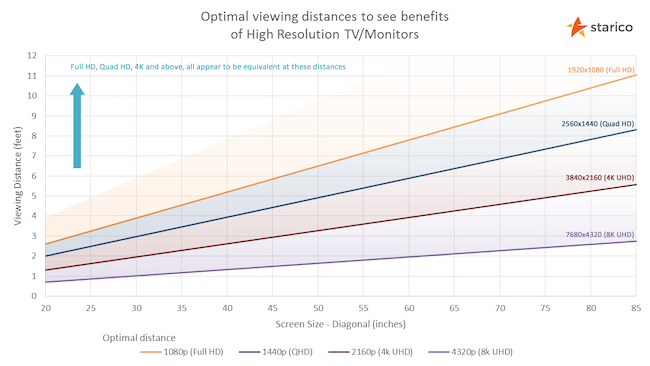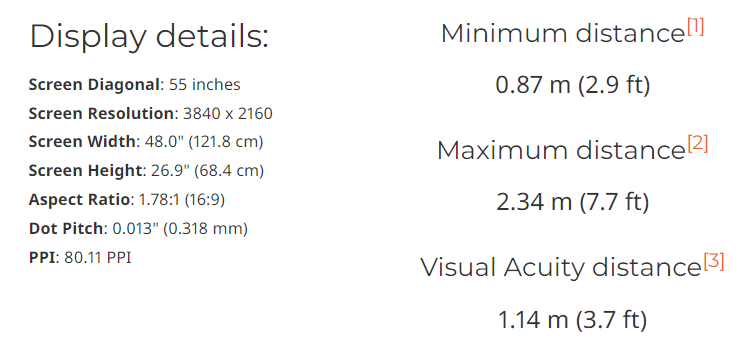Key Takeaways
- Watch FHD & UHD Blu-ray for better colors & details than streaming.
- Sit closer to see all 4K pixels, optimize your viewing distance.
- Ensure console settings output at 4K 60Hz, 120Hz if possible, and optimize streaming internet speed.
Like millions of other people, you now own a 4K television. With at least four times the pixels of your old non-4K set, I bet it all looks great, but are you actually getting the most out of those pixels? I think there are a few things every person should check on their 4K sets to make sure you’re getting the experience you’ve paid for.
Are You Feeding It Good Content?
While most modern 4K TVs can work a little magic to get most content looking good, you can only do so much with what you’ve been given. For example, if you only watch streaming media on your 4K TV, even at 4K resolution, it’s probably quite compressed and lacking in finer color and image detail because of that.
So you might want to try watching some FHD and UHD Blu-ray content to really see what your TV can do. The next best thing is downloading the highest-quality digital copy of a movie or show you can get, instead of streaming it.
Are You Sitting Close Enough?
Remember when Apple started marketing “retina” displays to anyone who’d listen? The whole deal with that was the idea of distance making pixels invisible to the human eye. Effectively, there’s a certain point where pixel density at a normal viewing distance makes adding any extra pixels pointless.
This applies to TVs just as much as it does to phone screens, and so, depending on your 4K TV’s size and where you sit, you may not actually see any of the additional picture quality you paid for when you upgraded. The thing is, you’re probably underestimating just how close you need to be to take advantage of 4K.
Let’s take the 55-inch screen size as an example, since it’s probably the most popular TV size today. If I punch the numbers into the Starico viewing distance calculator we can see that you have to be pretty close to even see 4K pixel quality!
You should sit no further than 7.7 feet from the screen, and even people with 20/20 vision start losing detail more than 3.7 feet away. I have a suspicion that most of you reading this sit way further from your TVs than the maximum recommended distance! I actually whipped out the old measuring tape and made sure our couch was in the optimal viewing zone, and I recommend everyone to do the same.
Are Your Console Settings Correct?
If you’re rocking the latest Xbox or PlayStation consoles, then you’ll want to make sure the console has the right settings to make the most of your TV. The most basic thing to check is that the console is outputting at 4K at no less than 60Hz. If you have a TV capable of 120Hz, your console should also be adjusted accordingly. If your 4K TV supports Dolby Vision, then you should also check your output settings on Xbox to ensure you’re making use of it.
Do You Need Faster Internet?
While 4K streaming isn’t the best picture quality source for your 4K TV, it’s still better than other lower-quality streaming sources. The thing is, you need a fast internet connection if you want to get the best 4K streaming quality? How fast? Well, it depends on the streaming service, but as a rule of thumb, you need around 25Mbps of available bandwidth to handle the best 4K streams. Keep in mind that you still need bandwidth over and above that for other things, like people browsing the web. So, you’d need at least a 50Mbps connection to watch one high-quality 4K stream and still have enough left over for day-to-day internet stuff other people on your Wi-Fi might want to do while you watch.
Did You Calibrate the Screen?
Out of the box, your TV just isn’t set up to look its best. Even with factory calibration, you still need to tune your picture settings for the lighting and position of your specific TV. You can get a professional TV installer to do this for you. They’ll use a colorimeter and special software to ensure your TV looks its best. Of course, nothing stops you from buying your own colorimeter and doing this yourself, but these gadgets can be expensive, and you’re only going to do this once per TV installation. Your TV installer will give you the calibrated settings in case you need to reproduce them.
If you have a current model of iPhone and Apple TV 4K, you can calibrate your TV using the phone’s camera. This is a neat feature, but it does only calibrate the picture for the Apple TV and nothing else connected to your TV. If your device and TV both support Dolby Vision, then as long as this is activated, you’re already getting a tightly calibrated image.

Datacolor SpyderX Pro
$130 $150 Save $20
One of the most affordable tools to calibrate any computer monitor in minutes.
Are You Using the Best Scaling Solution?
Whenever you use a connected device that doesn’t output at 4K, the TV itself needs to decide how to deal with the image. Most of the time, it handles it correctly without your intervention. For example, if you connect a PlayStation 4 or a 1080p Blu-ray player to a 4K TV, it will scale it to 4K output smoothly. At least, more expensive models will do a good job.
If the output is from a retro console, or uses an aspect ratio other than 16:9, then the image might be stretched or scaled using a method that introduces image artifacts
Which is why it’s worth digging into your TV’s scaling options to make sure you pick one that results in an image that’s most pleasing to your eye. There’s no objectively “right” answer here, since different people like different scaling methods and effects, but if something looks off to you, it’s probably just a scaling setting you don’t like.
Your 4K TV is likely capable of more than you think, and with some of these basic issues addresed, you’ll get an eyeful of the good stuff!