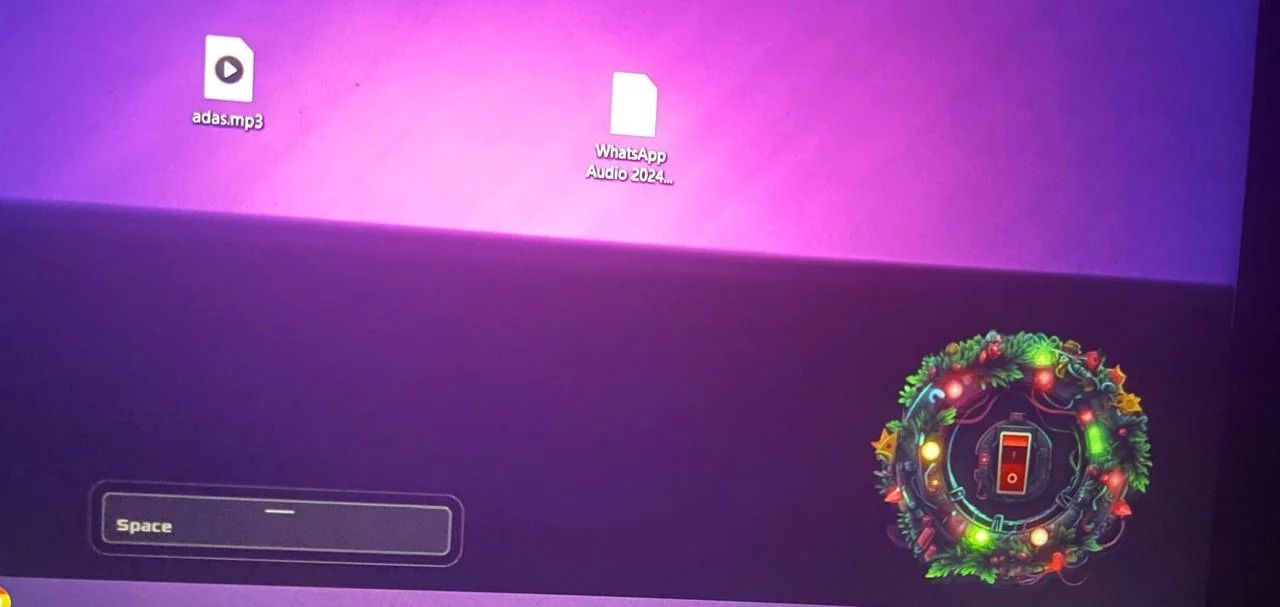One of the worst scenarios you can imagine right now is having your computer infected with malware right around Christmas. This is precisely the scare that a lot of ASUS computer owners just had right now with a new, weird update by ASUS.
A Christmas-themed banner has been rolled out to some ASUS PCs running Windows 11, but it has instead sparked confusion and concern, with many people mistaking the festive display for malware. If you look at the banner (which also popped up from nowhere), you’ll understand the reason. The banner occupies a significant portion of the screen and features a Christmas wreath, festive lights, and a message to “Press ESC to exit.” It began appearing on users’ desktops in the third week of December, presumably to give users some festive energy while they work on their computers through the end of the year, but it has backfired heavily.
The banner itself is linked to a process called “Christmas.exe” in the Task Manager, making it look even more suspicious, especially given we’ve had a lot of Christmas-themed malware showing up in this exact manner. Users have reported the banner popping up unexpectedly, even during gameplay, and in some instances, even crashing applications.
As we mentioned, the culprit behind the intrusive Christmas display is not malicious software but rather a poorly executed promotional campaign by ASUS. The banner is part of the ASUS Armoury Crate software, a utility pre-installed on many ASUS PCs for managing system settings and RGB lighting effects. The file paths for the banners in question are below:
C:\ProgramData\ASUS\FestsEffect\data\HappyNewYear\HappyNewYear.exeC:\ProgramData\ASUS\FestsEffect\data\Christmas\christmas.exe
You can disable the banner by uninstalling the ASUS Armoury Crate software using the official uninstaller from ASUS’s website. However, the software may attempt to reinstall itself, so it’s crucial to disable the Armoury Crate installation option within the ASUS BIOS settings. To do this, enter the BIOS during startup, navigate to the “Tool” menu, locate “ASUS Armoury Crate,” and change the “Download & Install ARMOURY CRATE app” setting from “Enabled” to “Disabled.”
Source: Reddit, Windows Latest