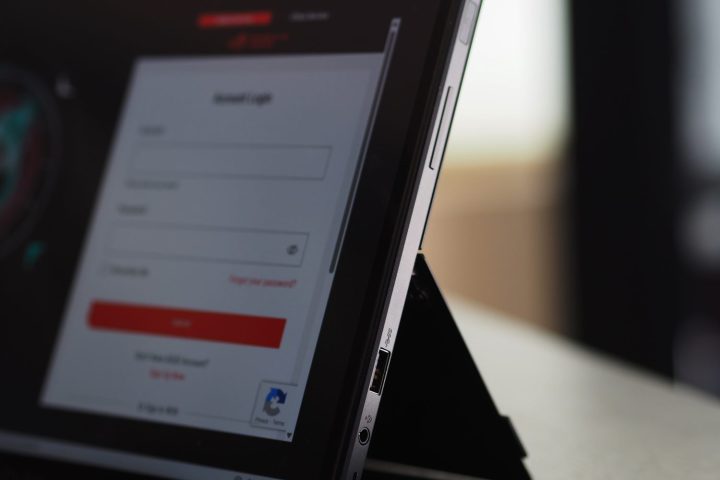Asus ROG Flow Z13
MSRP $1,880.00
“The Asus ROG Flow Z13 offers unparalleled power per pound.”
Pros
- Insane speeds for the size
- Relatively thin and light
- Solid build quality
- Good keyboard
- Very good gaming display
- Heat kept away from hands
Cons
- Expensive
- Poor battery life
I love a good unicorn, and I’m not talking about the mythical creature with a pointy horn. I’m talking about technology that feels like it shouldn’t exist or succeed — but still does anyway. The Asus ROG Flow Z13 is one such a unicorn, and that’s because it stuffs a blisteringly fast CPU and a surprisingly speedy GPU into an audacious detachable tablet.
Are you looking for a Windows gaming tablet? Probably not. But then again, maybe you never thought about it. I hadn’t, at least not since the original ROG Flow Z13 was introduced in 2022. Now that I’ve reviewed the updated and even better model (still current in early 2024), I’m totally sold.
Specs and configurations
| Asus ROG Flow Z13 | |
| Dimensions | 11.89 x 8.11 x 0.51-0.56 inches (tablet only) |
| Weight | 2.6 pounds (tablet only) 0.79 pounds (keyboard) 3.39 pounds (tablet + keyboard) |
| Processor | Intel Core i9-13900H |
| Graphics | Nvidia GeForce RTX 4050 (65W) 6GB Nvidia GeForce RTX 4060 (65W) 8GB |
| RAM | 16GB LPDDR5 |
| Display | 13.4-inch 16:10 QHD+ (2560 x 1600), 165Hz |
| Storage | 1TB PCIe SSD |
| Touch | Yes |
| Ports | 1 x USB-C with Thunderbolt 4 1 x USB-C 3.2 Gen 2 1 x USB-A 3.2 Gen 1 1 x ROG XG Mobile interface and USB-C combo 1 x 3.5mm audio 1 x microSD card reader |
| Wireless | Wi-Fi 6E and Bluetooth 5.2 |
| Webcam | 5MP front-facing camera with IR, 13MP rear-facing |
| Operating system | Windows 11 |
| Battery | 56 watt-hour |
| Price | $1,750+ |
Asus offers two versions of the ROG Flow Z13, both of which include a detachable keyboard. The entry-level configuration starts at $1,750 with an Intel Core i9-13900H, 16GB of RAM, a 1TB SSD, an Nvidia GeForce RTX 4050 GPU, and a 13.4-inch QHD+ IPS display. The more powerful model is $1,880 with an RTX 4060. You can certainly buy a gaming laptop for considerably less with an RTX 4060, so you’re paying extra for this form factor.
You can get a Microsoft Surface Pro 9 for quite a bit less if you don’t mind a much slower CPU, less storage, and no GPU. With a faster CPU (but not as fast) and a 1TB SSD, you’ll spend $2,200 for Microsoft’s detachable tablet before adding another $120 for a keyboard. So, the ROG Flow Z13 isn’t overly expensive given the power it packs inside.
Design
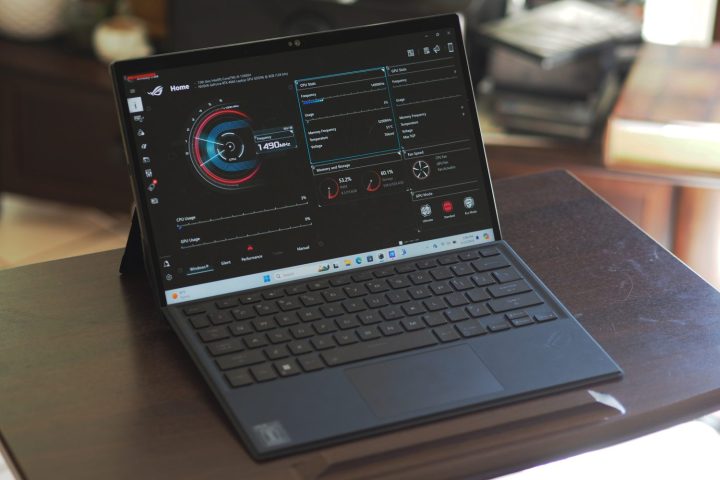
Yes, the ROG Flow Z13 really is a tablet. It’s thicker than the industry standard Surface Pro 9 at 0.56 inches at its thickest versus 0.37 inches. And the Asus is heavier, at 2.6 pounds for just the tablet versus 1.94 pounds. Thanks to its slightly larger display, it’s a bit wider than the Surface. It also has a 16:10 aspect ratio that’s less tablet-friendly than the Surface’s 3:2.
But a bigger tablet is OK, because physics imposes certain limits. If the ROG Flow Z13 were any slimmer or lighter, it would no longer be such a magical beast. And even when I’ve used Microsoft’s Surface Pro tablets, I’ve always propped them up on something. I can’t remember using a Windows tablet exclusively in my hands, and I wouldn’t use the ROG Flow Z13 that way.

The Asus is certainly built just as well as the Surface too. There’s no flexing or bending anywhere. And the flip-out kickstand is similar in function (but not in form; more on that in a second) to Microsoft’s and works just as well.
I would compare the ROG Flow Z13 to more Windows detachable tablets, but not many manufacturers are still making them. And there’s no point in comparing it to the Apple iPad Pro, which is a well-built, thin, and light tablet, but simultaneously a completely different thing.
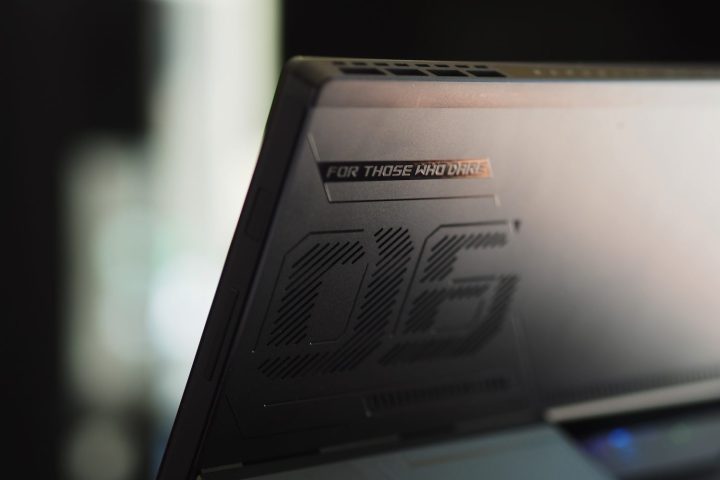
Now, on to the good stuff. Somehow, Asus incorporated enough extras into the ROG Flow Z13 to make it stand out uniquely as a gaming tablet. From the front, it’s the typical black slate with small display bezels on the sides and slightly chunky bezels on the top and bottom. But turn it around, and there’s some ROG styling, with holes drilled in that double as venting.
The kickstand has some graphics and, most notably, a cutout that reveals an RGB-lit window into some internal components on the back. It’s just enough to make for a distinct gaming aesthetic, but it’s not so much that you couldn’t carry it into a conference room. And the RGB lighting can be turned off if you want to go full stealth mode.
Like most tablets, the ROG Flow Z13 is sealed up tight. The only upgradeable part is the SSD, which is easily accessible via a handy cover on the back. The SSD is in the smaller M.2 2230 format, which enables doubling the storage to 2TB. The Surface Pro 9 also allows for swapping out the SSD.
Keyboard and connectivity

The keyboard is very good and a lot like other ROG keyboards. Single-zone RGB backlighting works well and doesn’t leak, and the keys are deep and snappy. The keycaps are large enough and the layout is big enough to avoid feeling cramped. It’s at least as good as Microsoft’s Type Cover and probably better for gamers. The keyboard attaches magnetically via a pogo pin and can be propped up at an angle.
When it is, there’s some give that makes mashing the keys a slightly bouncy experience. The small mechanical touchpad is OK, and the display is touch- and pen-enabled. Asus doesn’t include the pen, which is weird at these prices, but it’s around a $50 purchase for those who want to write and draw on the display.
Connectivity is very good for a detachable tablet. There are three USB-C ports, one that is hidden inside a cover that also reveals an XG Mobile interface (more on that below) and one that supports Thunderbolt 4. There’s also a legacy USB-A port, a 3.5mm audio adapter, and a microSD card reader. The Surface Pro 9 has one more Thunderbolt 4 port and is charged via its Surface Connect port, but it lacks a headphone jack and an SD card reader. I like the ROG Flow Z13’s connectivity a lot more. Wireless is good enough.
Asus included a nice 5MP front-facing webcam that exceeds the 1080p standard and offers a nice, clear image for videoconferencing. There’s also a 13MP rear-facing camera. There’s an infrared camera on front for Windows 11 facial recognition, and it works quickly. I’d have like to see a fingerprint reader, but facial recognition is a good choice for a tablet.
Thermals

Yes, that’s right. Asus put a 45-watt Intel Core i9-13900H into the ROG Flow Z13. That’s a 14-core (six Performance and eight Efficient), 20-thread monster running at up to 5.4GHz. It’s not the latest and greatest Meteor Lake chipset, but it’s still very fast and the only CPU that Asus offers in the 2-in-1.
It also packs in an Nvidia GeForce RTX 4060, a midrange GPU many times faster than the integrated graphics in every other Windows tablet. The RTX 4050 is an option too, and both GPUs receive 65 watts of power (out of a maximum of 115 watts with the RTX 4060). For around $100, there’s no reason not to choose the much faster RTX 4060. In theory, it should be a major upgrade over the RTX 3050 Ti included in the original model.
You may be tempted to think there’s no way that combination could perform well in such a thin chassis. But you’d be wrong. Asus uses vapor cooling, liquid metal, and fans that speed up quite a bit when necessary. The back of the tablet gets a bit toasty at times — not hot enough to do damage. While doing daily tasks like web browsing, email, and media consumption, the system stays cool and quiet.
One of the other major benefits of this design is the way it keeps heat away from your hands. Regardless of how hot the back of the tablet gets, your palms and hands stay cool, which can’t be said of almost any other clamshell gaming laptop.
It all works because of the aggressive tuning that you can dial in for a range of operating modes: cooler and quiet; moderately fast, warm, and kind of loud; and extremely fast, almost hot, and very loud (for a tablet). The Asus Armoury Crate utility controls things, letting you choose your performance mode and giving you a ton of insight into how the machine is working.
There’s remarkably little thermal throttling even in intensive tasks, with CPU temperatures remaining in the 70 degrees to 80 degrees Celsius range for most operations. It will spike at up to 95 degrees Celsius when gaming, but overall, the cooling system works well.
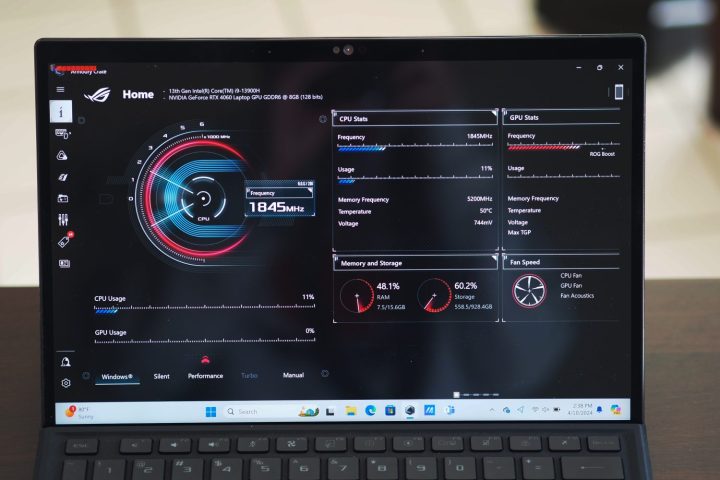
The included ROG software, Armoury Crate, offers a ton of customization, and I tested three modes out of a handful of options. The standard Windows mode sets the Windows power setting to Balanced and adjusts the display brightness (all modes do). Performance mode switches the Windows setting to Best Performance and adjusts power above and beyond what Windows does. Turbo mode does the same and even more.
You can also create a manual configuration, and the GPU can be switched between Eco, Standard, and Ultimate modes. I formally ran our benchmarks in Windows, Performance, and Turbo modes. I also poked around in the GPU and custom settings, and it didn’t make much of a difference — at least not in our benchmark suite. Your mileage may differ.
What I discovered is that Windows and Performance modes were about the same in most tests, and Performance mode was even slower on occasion. If it were my laptop, I’d run it in Windows mode except when I needed to push things, and then I’d switch to Turbo — which makes a huge difference. I didn’t try any manual settings, but if you want to play around with them, they’re there. It’s a tinkerer’s dream machine.
One thing I discovered when testing the ROG Flow Z13 is that you must use the included power adapter. It’s a 130-watt USB-C adapter, which I thought would be roughly equivalent to the one Dell ships with the XPS 16. So, out of convenience, I used the Dell adapter to power the Asus. That was a mistake. The ROG Z13 wants to use its own adapter, or it won’t switch into Turbo mode — and performance across the board is terrible. I don’t know what additional circuitry Asus is using, but it matters. Fortunately, the power adapter is reasonably small.
Performance

OK, now that I’ve set the stage, how did the ROG Flow Z13 perform? Well, let’s put it this way: if this were a larger laptop, its performance would be impressive. As a (relatively) smaller and lighter tablet, it’s spectacular.
While the ROG Flow Z13 is clearly intended as a gaming laptop, I’m going to start by evaluating its performance as a standard tablet and a highly portable creator’s laptop. Unlike every other Windows tablet, it can do quite well in both roles.
To begin with, I think it’s fairly safe to say that the ROG Flow Z13 is the most powerful creator’s workstation available in such a diminutive chassis. If you include the detachable keyboard, then maybe you could say it’s only as portable as some 14-inch laptops, but most won’t be nearly as fast. Trust me. And productivity users will find it more than fast enough. A lot more.
To make for an actionable comparison, I included some much larger laptops in the group. I also included the Surface Pro 9’s results, which are more limited because we didn’t bother running some of our more intensive benchmarks on Microsoft’s relatively underpowered tablet.
Even compared to larger machines with faster GPUs, the ROG Flow Z13 is very fast. Maybe most impressive is its performance in the PugetBench Premiere Pro benchmark, which tests how fast a laptop can perform demanding video-editing tasks. That benchmark uses the GPU to speed up some tasks, and the ROG Flow Z13 did extremely well. It’s 50% faster than the Dell XPS 14 with an RTX 4050, and it’s almost as fast as the XPS 16 and Alienware M16 R2 with an RTX 4070. The ROG Flow Z13 is slightly faster than the HP Omen Transcend 14 with the RTX 4060.
The Asus is also very fast in CPU-intensive tasks. The Apple MacBook Pro 14 is faster, but it’s also a lot more expensive and it won’t be nearly the same kind of gaming laptop. The MacBook is much faster in PugetBench thanks to various encoding and decoding optimizations in Apple’s M3 Max chipset.
And that’s not all. Asus makes the XG Mobile external GPU enclosure that can house up to an RTX 4090. That means that when stationary, the ROG Flow Z13 will rival machines like the Asus ROG Strix 18. It won’t be quite as fast, but come on, it’s a tablet!
| Geekbench 5 (single/multi) |
Handbrake (seconds) |
Cinebench R24 (single/multi/GPU) |
Pugetbench Premiere Pro |
|
| Asus ROG Flow Z13 (Core i9-13900H / RTX 4060) |
Bal: 1,532 / 12640 Perf: 1,877 / 13,027 Turbo: 1,873 / 13,175 |
Bal: 74 Perf: 77 Turbo: 71 |
Bal: 87 / 809 / 7,479 Perf: 117 / 853 / 7,708 Turbo: 117 / 916 / 8,873 |
Bal: 4,513 Perf: 4,362 Turbo: 5,115 |
| Microsoft Surface Pro 9 (Core i7-1235U / Iris Xe) |
Bal: 1,170 / 6,518 Perf: N/A |
Bal: 166 Perf: 127 |
N/A | N/A |
| HP Spectre x360 14 (Core Ultra 7 155H / Intel Arc) |
Bal: 1,696 / 9,502 Perf: 1,703 / 12,246 |
Bal: 145 Perf: 88 |
Bal: 93 / 512 / N/A | N/A |
| Dell XPS 14 (Core Ultra 7 155H / RTX 4050) |
Bal: 1,711 / 12,550 Perf: 1,673 / 12,073 |
Bal: 84 Perf: 75 |
Bal: 101 / 681 / 5,738 Perf: 100 / 772 / 5,811 |
Bal: 3,724 Perf: 3,547 |
| Dell XPS 16 (Core Ultra 7 155H / RTX 4070) |
Bal: 1,737 / 14,836 Perf: 1,758 / 15,774 |
Bal: 72 Perf: 73 |
Bal: 100 / 838 / 9,721 Perf: 102 / 895 / 10,477 |
Bal: 5,401 Perf: 5,433 |
| Apple MacBook Pro 14 (M3 Max 16/40) |
Bal: 2,310 / 22,998 Perf: N/A |
Bal: 53 Perf: N/A |
Bal: 139 / 1,522 / 12,765 Perf: N/A |
Bal: 8,046 Perf: N/A |
| HP Omen Transcend 14 (Core Ultra 7 155H / RTX 4060) |
N/A | N/A | Bal: 101 / 788 / 8,352 Perf: 101 / 907 / 8,962 |
Bal: 3,544 Perf: 4,730 |
| Alienware m16 R2 (Core Ultra 7 155H / RTX 4070) |
Bal: 2,366 / 12,707 Perf: N/A |
N/A | Bal: 103 / 1,040 / 10,884 | Bal: 5,590 Perf: N/A |
| Asus ROG Strix 18 (Core i9-14900HX / RTX 4090) |
Bal: 2,956 / 17,622 Perf: N/A |
N/A | Bal: 124 / 1,533 / 22,067 | Bal: 7,430 Perf: N/A |
Gaming

By now, you won’t be surprised to hear that when it comes to gaming performance, the Flow Z13 again impresses.
To begin with, the display runs at up to 165Hz, meaning it will produce tear-free frame rates across the board. It also supports Nvidia’s GSync technology for adaptive sync that can eliminate tearing entirely. As a baseline, I ran the 3DMark Time Spy test and the ROG Flow Z13 hit 9,273. That’s almost as fast as the XPS 16’s RTX 4070 that hit 9,352, and it’s a lot faster than the HP Omen Transcend 14’s RTX 4060 at 7,958.
I ran our gaming benchmarks in all three performance modes, but Turbo mode is the most important. To start with, the ROG Flow Z13 didn’t get along with Civilization VI, refusing to run in anything other than 1600p. It managed 88 frames per second (FPS) with ultra graphics, which isn’t an impressive performance. Other RTX 4060 laptops are closer to 120 fps in this title.
Switching to Assassin’s Creed Valhalla, the ROG Flow Z13 was faster. It hit 98 fps at 1600p and ultra high graphics, which is faster than the Asus ROG Strix G17 with an RTX 4060 at 73 fps. The XPS 16 with its RTX 4060 was slightly faster at 104 fps.
In Cyberpunk 2077, the ROG Flow Z13 hit 45 fps at 1440p and ultra graphics, with FSR 2.1 at Quality. The Alienware M16 R2 with an RTX 4070 high was faster at 55 fps. The XPS 16 was also slightly faster at 50 fps. After few tweaks in this game, such as turning FSR 2.1 to performance, the ROG Flow Z13 went up to 65 fps. The HP Omen Transcend 14 with the RTX 4060 barely cracked 30 fps.
Then I ran Red Dead Redemption and the ROG Flow Z13 managed 62 fps at 1440p and ultra graphics. The Alienware M16 R2 hit 69 fps and the XPS 16 was at 66 fps. At 1600p and ultra graphics, the HP Omen Transcend 14 was just over 40 fps, while the Asus hit almost 60 fps.
The theme here is that the ROG Flow Z13 is capable of 60 fps or better in a lot of titles at 1440p. Switch to 1080p and you’ll hit closer to 100 fps. That’s remarkable for such a portable machine. And the crazy thing is, you can add the XG Mobile for really fast gaming when you’re at your desk. Attach that to an external display and you could run at 4K+ and maintain high frame rates. Insanity.
Display

Asus uses a very good 13.4-inch 16:10 IPS display running at 2560 x 1600, which is plenty sharp. It’s bright and colorful out of the box, and makes for an enjoyable gaming experience and a buttery smooth Windows 11 at up to 165Hz.
According to my colorimeter, Asus chose a very good display for creators, everything considered. To begin with, the panel was very bright at 482 nits, and contrast was good for IPS at 1,040:1. Colors were wide at 100% of sRGB, 88% of AdobeRGB (most IPS panels are around 75%), and 100% of DCI-P3, with excellent accuracy at a DeltaE of 0.83 (less than 1.0 is indistinguishable to the human eye). The ROG Flow Z13’s display is brighter and more colorful than the Surface Pro 9’s, by a fair margin.
That’s good enough for creators and very good for productivity users. Media consumers will also appreciate the Dolby Vision high dynamic range (HDR) support, which provides a nice Netflix experience with enough brightness to pull out details in dark scenes.
Audio is provided by two side-firing speakers, and it’s OK. Use headphones.
Battery life
I won’t spend a lot of time on battery life. The ROG Flow Z13 has a 56 watt-hour battery, really fast components, and a high-resolution IPS display. It was a little hard to perfectly match our usual battery life process because Asus has built so many things into Armoury Crate. I had to dig through several settings to try to match up with other laptops.
So, the 3.5 hours of web browsing and 6.5 hours of looping our test video is probably close enough. Maybe you can get better battery life by adjusting something I missed, but I’d rather err on the side of caution. The bottom line is that you’re very unlikely to make it to lunch on battery even with undemanding tasks. It’s a good thing that the power adapter isn’t very large.
But as a portable device, that limited battery life is quite disappointing. A lot of the appeal of the system being portable is lost by how attached to the wall you’ll need to be due to the lack of battery life.
More than just a gimmick
So, is the ROG Flow Z13 worth buying? The short answer is, absolutely! If you’re a creator or a gamer who wants a highly portable machine that can easily be carried around and can work in a variety of spaces, then it’s an excellent option. It may even be unparalleled.
Sure, it might not be quite as good on your lap given the detachable tablet format, but it’s good enough. When placed on a desktop, you wouldn’t notice the difference between it and a standard clamshell. And you won’t find a 14-inch or smaller laptop that’s faster unless you splurge on a bona fide gaming machine — and that won’t be as portable. Toss in the XG Mobile and no machine is going to be much faster. The ROG Flow Z13 truly stands alone.
Editors’ Recommendations