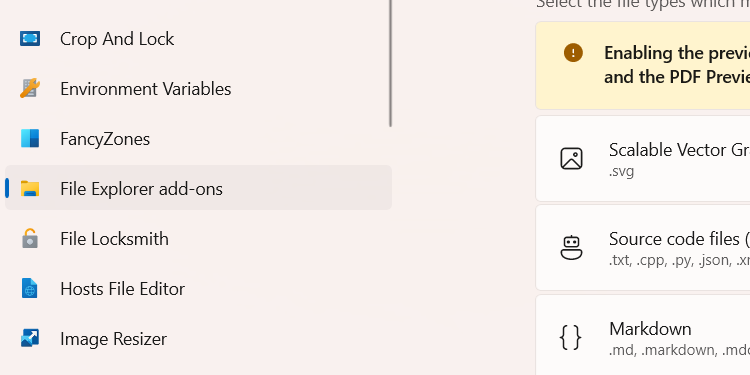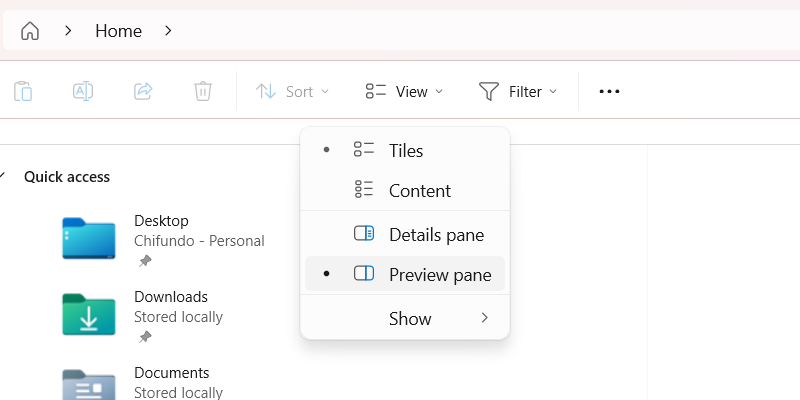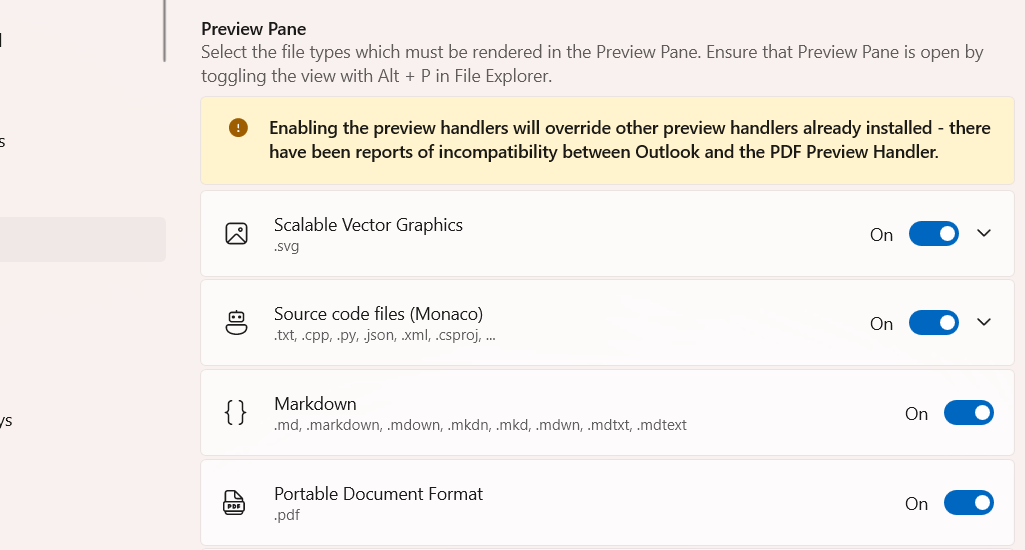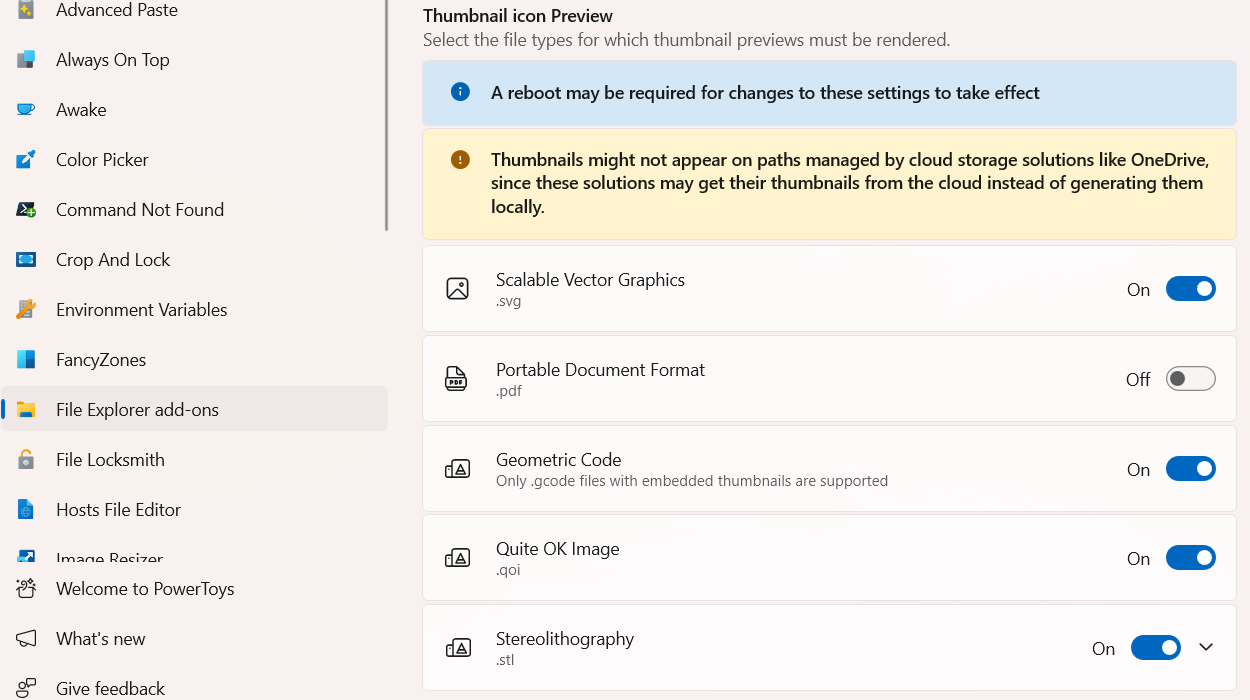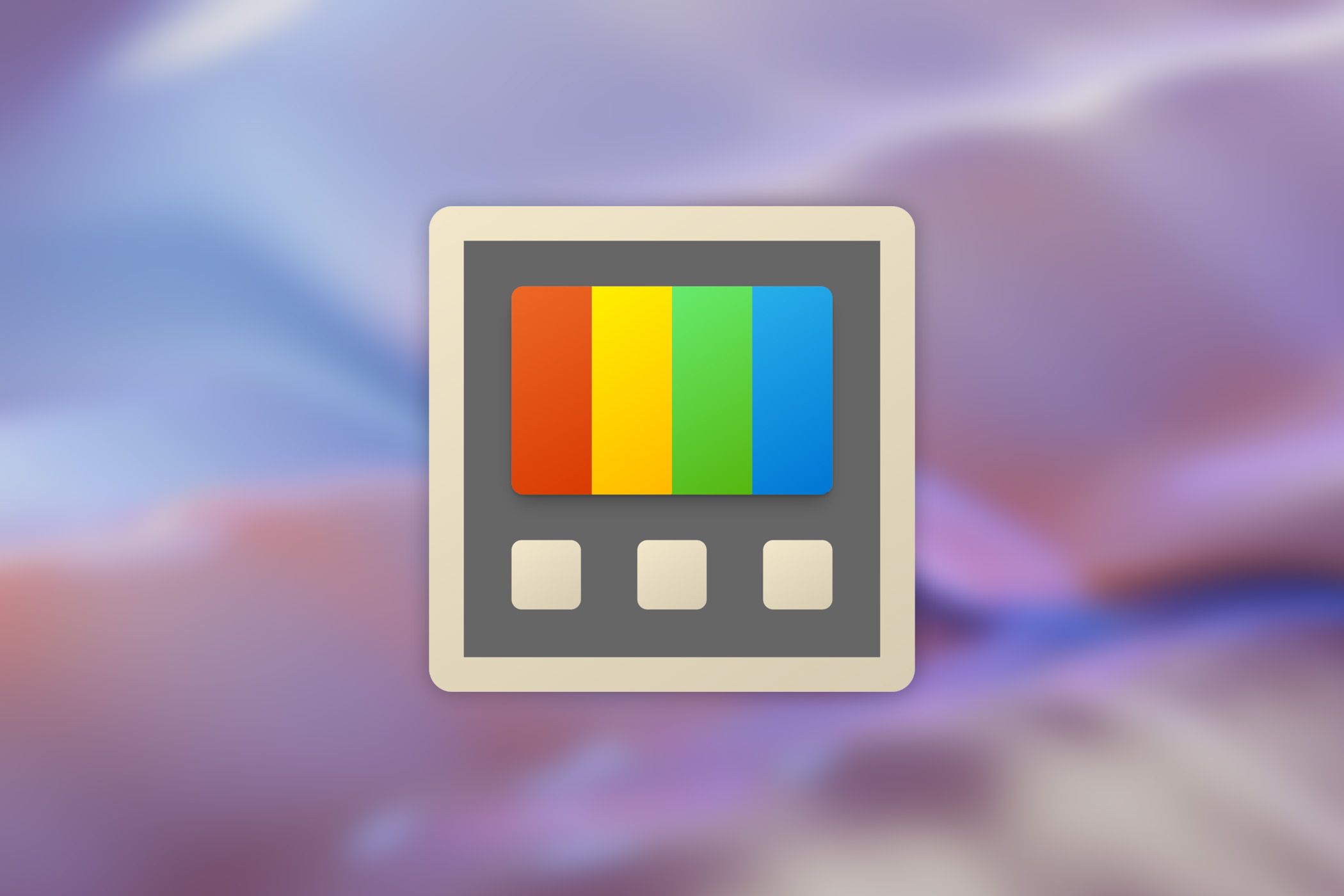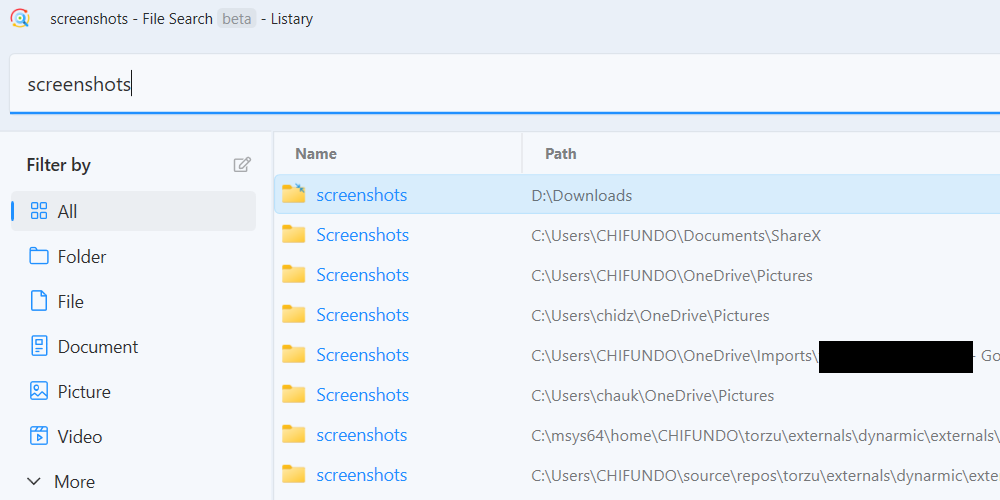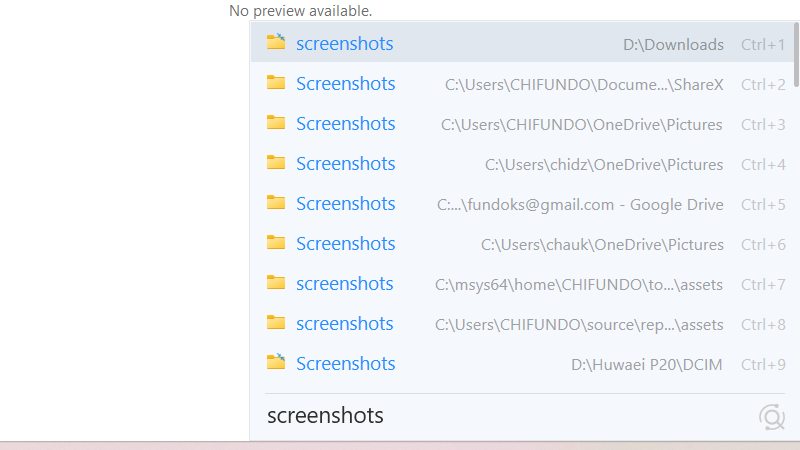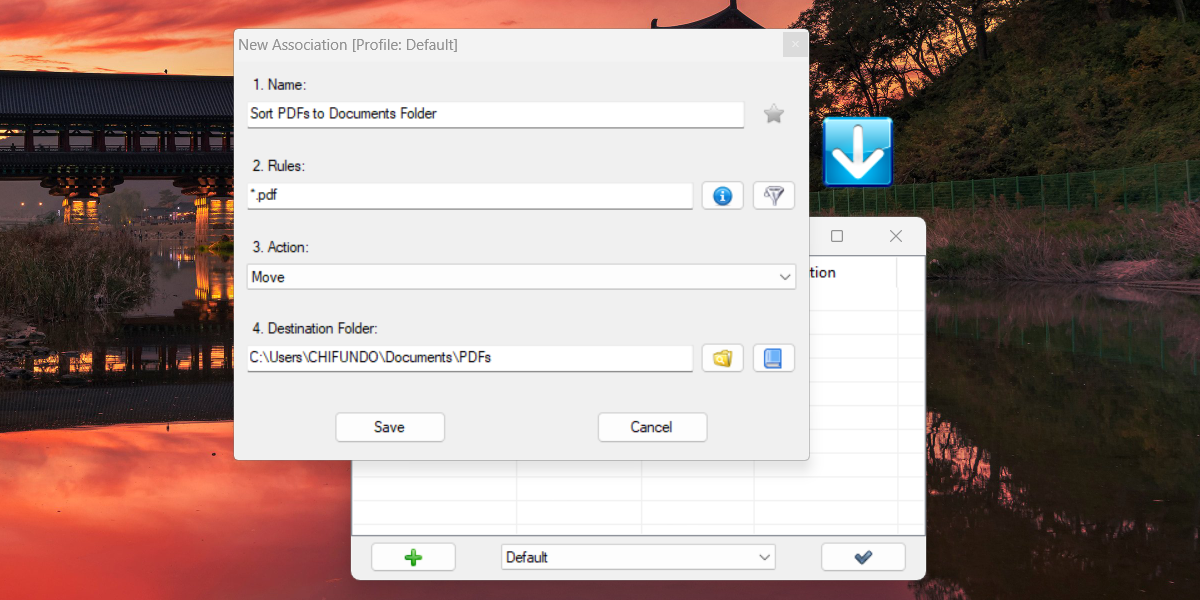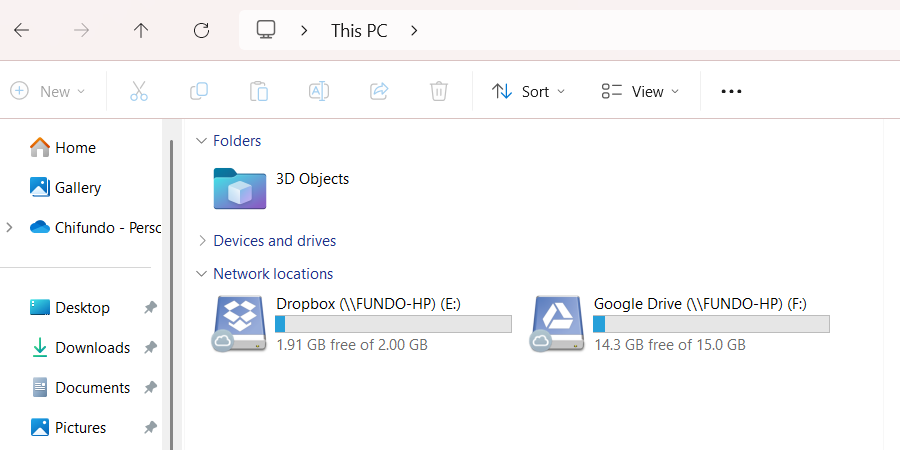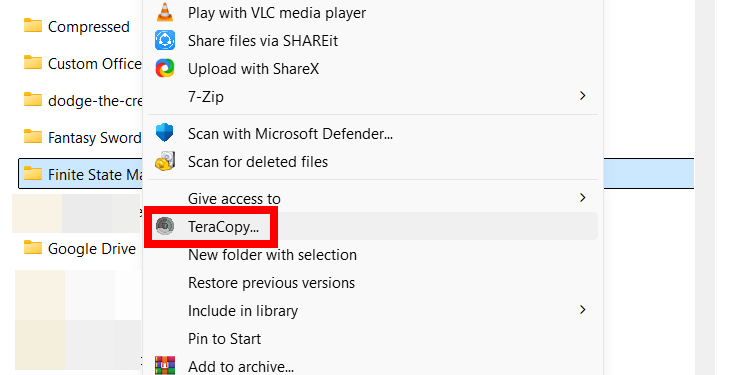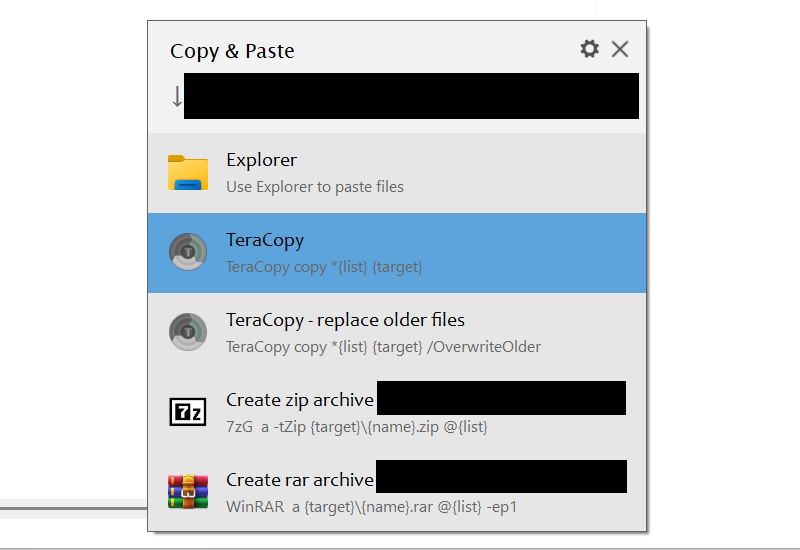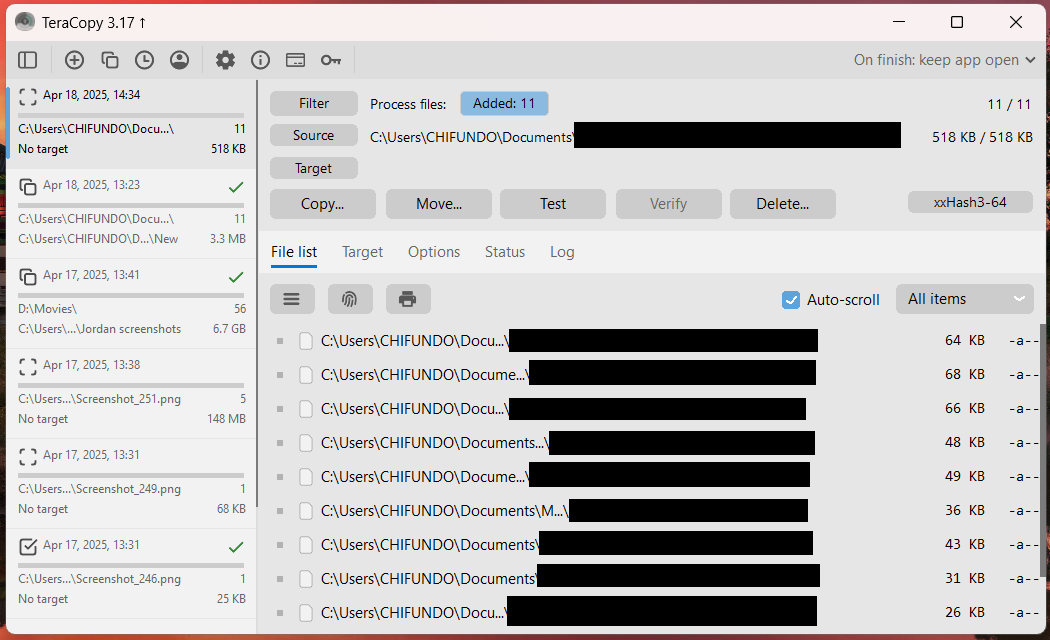With the right add-ons and extensions, you can turn File Explorer into so much more. From faster file transfers to automated organization and improved search capabilities, these tools will transform how you manage files on your PC.
Enable File Explorer Add-Ons With PowerToys
PowerToys is packed with useful utilities that can enhance Windows’ functionality. If you don’t have it installed already, you can download PowerToys from the Microsoft Store. You will find the add-ons by selecting “File Explorer Add-Ons” on the left-side menu.
The first add-on is for the Preview Pane, which you can open in File Explorer by pressing Alt+P or clicking View > Preview Pane.
Enabling it adds more file extensions that can be previewed, including SVG, Markdown, PDF, G-code, and QOI. It also allows you to view several source code files in the preview pane, including TXT, HTML, XML, CPP, and JSON.
The second add-on enables thumbnail preview support for SVG, PDF, G-code, STL, and QOI files.
Improve Search Functionality with Listary
Listary is a powerful third-party utility that can vastly improve how you search on Windows. Instead of using the slow built-in search functionality in File Explorer, it can locate files instantly while also displaying real-time results as you search.
The beauty of installing Listary is that it integrates with Windows components like File Explorer, as well as third-party software. For instance, you can open File Explorer and just type to start a search—no need to click inside the search bar. Listary will then use its blazing-fast speeds to find the files and folders you’re looking for.
Listary also has a Pro version that costs $19.95, which has advanced features. But if all you need is a way to search for files faster, the free version is all you need.
Automatically Manage Files With DropIt
DropIt allows you to automate file and folder organization in File Explorer. When you launch it, a floating icon will appear on your desktop. When you drop files and folders into it, it will move or copy them to the appropriate location based on the rules you have set in place.
For instance, you can set a rule that moves images to a particular folder and PDF files to another. This automation saves considerable time and ensures consistent file organization across your system.
File transfers are not all DropIt is good for. It can also automate actions like deleting, renaming, extracting, splitting, printing, and sharing files. You can even create various profiles with different sets of rules for different use cases.
Mount Cloud Storage to File Explorer With Mountain Duck
Mountain Duck allows you to mount Google Drive, Dropbox, OneDrive, and other cloud storage services as local drives in File Explorer. You can access them the same way you would any of your installed drives (e.g., C: and D:) by going to This PC.
Once the drives are mounted, you can transfer files to and from them with ease. You can even do it while you are offline, and the changes will be synced once you have an internet connection. It’s a great way to access and move around your cloud files without downloading separate apps for each service.
Mountain Duck is a paid app, but there is a trial version you can use to see if it suits your needs. When you’re ready to upgrade, you can purchase a license, starting from $47.00 per user.
Transfer Files Faster With TeraCopy
TeraCopy is a shell extension that enhances the functionality of File Explorer by allowing for faster file transfers. Once installed, you will find the TeraCopy option in the classic context menu (when you right-click a file and select “Show More Options”).
You can also use it when copying a file from one location and pasting it into another. In the latter case, it will bring up a menu where you can choose the default file transferring utility or TeraCopy.
What I like most about TeraCopy is that you can queue the files you want to transfer. On top of being able to pause and resume transfers with precision, this also allows you to organize multiple file transfers in a sequence, rather than having to wait for one transfer to complete before starting another. You can even add and remove files to the queue as they’re being transferred.
I also love how it automatically skips files that cause errors, continuing the transfer process. I can leave it transferring without worrying that I will come back and find the process has stalled because of one problematic file.
Basic functions like fast file transfers are free, but you need to purchase a TeraCopy Pro license for $29.95 for advanced functionality. The Pro version makes file transfers faster and includes additional features like frequently used folders, ignore lists, and sending to multiple locations.
File Explorer gets the basics of file management right, but it doesn’t have everything you need. Hopefully, these add-ons and extensions will make File Explorer your go-to file management utility on Windows. And if you’re just looking for something different, you can try any of these alternatives to File Explorer.