Emulating games from other platforms usually requires some relatively beefy hardware. Luckily, Valve’s portable Steam Deck console has enough power under its hood to run anything from retro 2D titles from early home consoles up to modern 3D games released around the turn of the millennium and beyond.
You can find multiple options when looking for an emulator, making things confusing for newcomers, and some run more smoothly than others. We’ve rounded up the best emulators for Steam Deck based on compatibility, ease of use for individual platforms, and some accessibility tips afterward.
How to find and install emulators
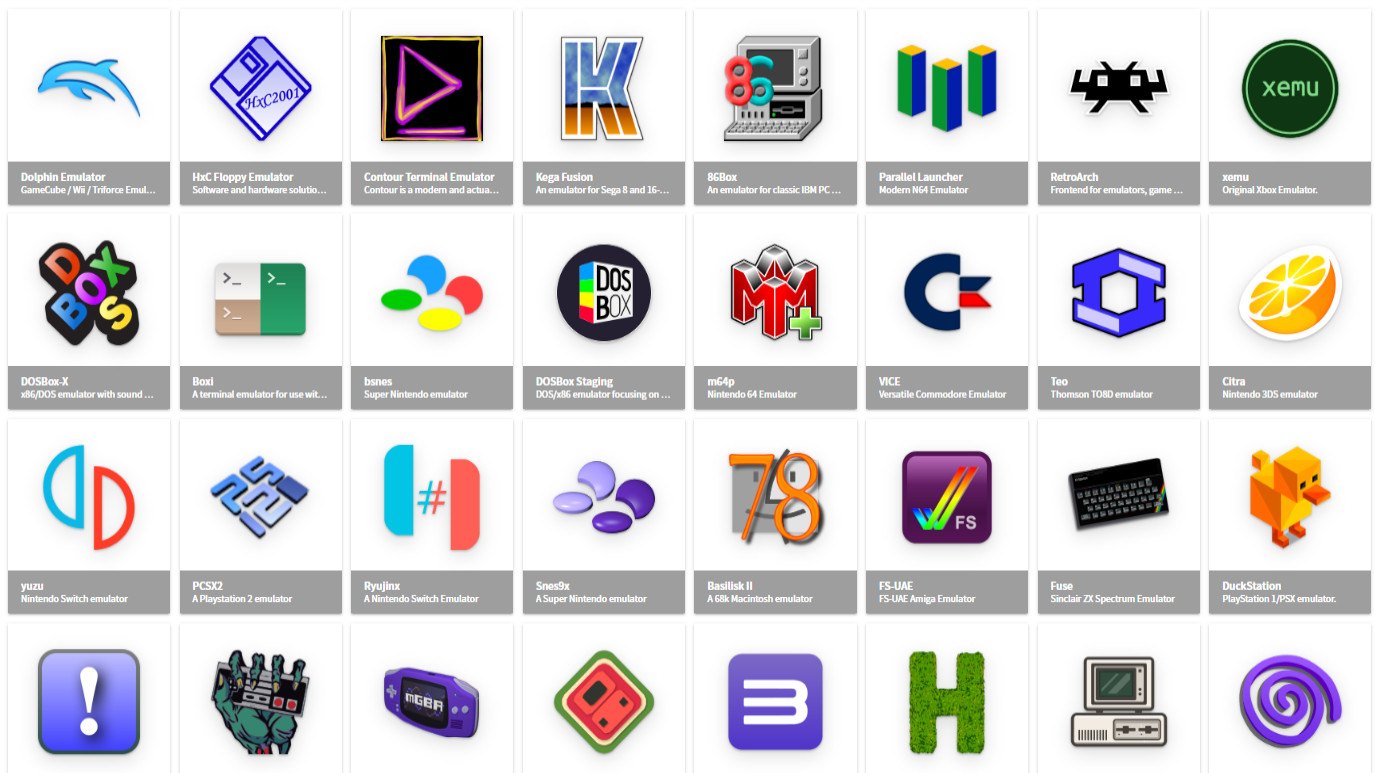
We’ve covered the basics on whether or not Steam Deck can run emulators, explaining how there are plenty of options for playing backups from your retro game collection. Some will be easier to set up than others, with modern disc-based consoles being easier to back up. Cartridge-based console games can be downloaded to your PC using USB-powered adapters, but they can be tricky for beginners.
Our comprehensive Steam Deck emulators guide can walk you through the exact steps for discovering and installing emulators and other software designed for the Linux operating system the console uses. Once you’re confident using apps outside the SteamOS ecosystem, check the roundup below to find the best emulator for your chosen platform.
Xbox: xemu

Backing up retro games from disc-based consoles is generally more accessible because you don’t need much more than a DVD drive on your laptop or desktop computer. Emulating the original Xbox requires xemu, easily found via the Discover app on Steam Deck via Flathub, or you can download the latest Linux version from the official xemu website.
While the state of emulation for the original Xbox is far from perfect, the community-reported xemu compatibility list keeps track of which titles work best. The list of perfect games is slim, but plenty of those listed as playable can mostly be played from start to finish without too many issues.
Jumping back into an old favorite like Jet Set Radio Future, for example, will manage a 60 FPS frame rate on Steam Deck for the most part, but this falls apart when using a speed boost function that creates a blurring effect. Follow the official documentation for instructions on how to back up your original Xbox games correctly because regular .iso DVD rips won’t work with xemu.
PlayStation: DuckStation

Sony’s original PlayStation enjoys some of the most stable gaming emulation performance and is an ideal choice for expanding your Steam Deck library. The games shipped in a regular CD format, so ripping backups is simple on most laptops and any desktop PC with a disc drive.
DuckStation is a modern PlayStation emulator aiming for high-accuracy emulation without sacrificing too much performance. For my money, it’s one of the easiest to set up and use, found either on Flathub via the Steam Deck desktop Discover app or by visiting the official GitHub repository.
Enjoyment may vary depending on the game, remembering that not all PlayStation titles supported analog controls. Turn-based games like Final Fantasy VII are great for long journeys, and a DuckStation compatibility list is available to check the playable status of your other favorites.
PlayStation 2: PCSX2
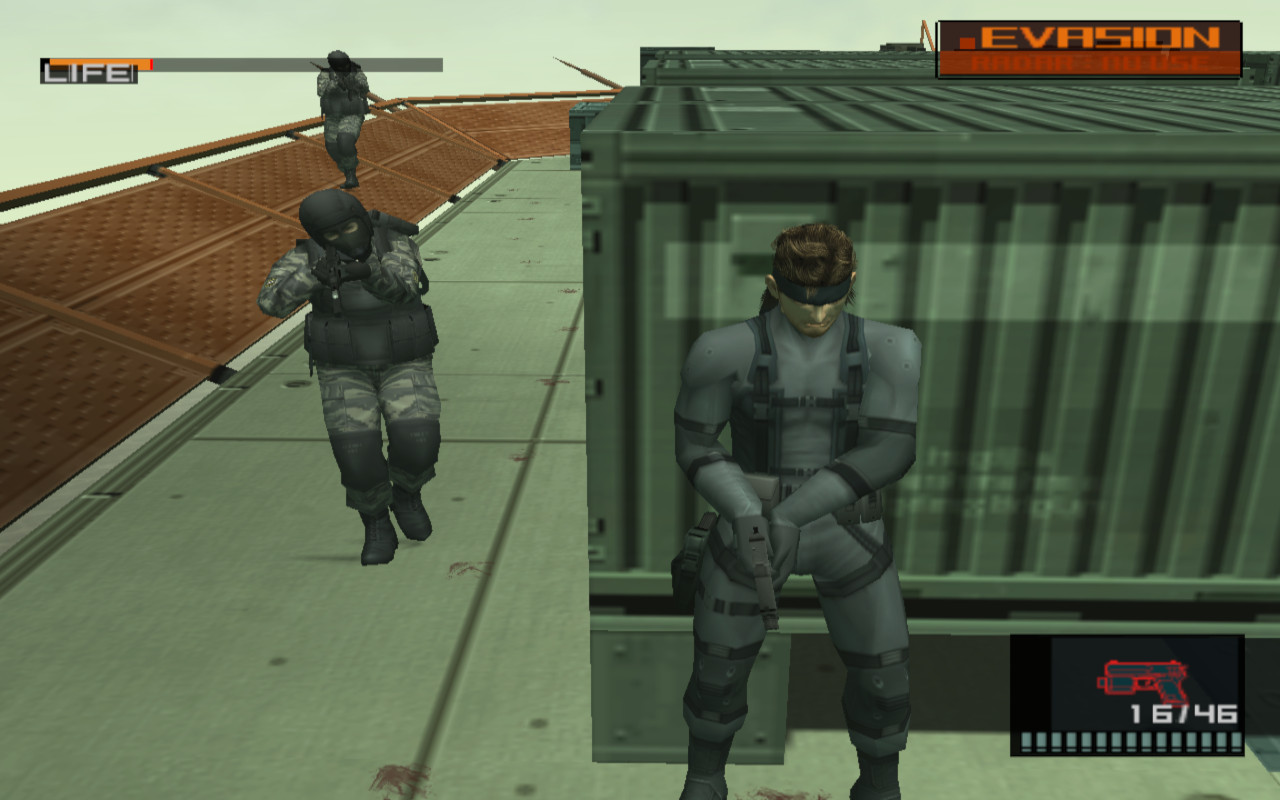
PlayStation 2 emulation is a little trickier than its predecessor, and very few games are rated as perfect. The console used a combination of CD and DVD media for its library, meaning backups are still relatively simple. Still, you might need to curb your expectations of playing your whole collection on Steam Deck.
PCSX2 is an open-source emulator that has significantly improved since its initial release, thanks to contributions from the community. It can be found on Flathub or downloaded from the official PCSX2 website, with Linux builds regularly updated alongside the Windows equivalent.
Performance is tracked via the official PCSX2 compatibility list, but you’ll mostly need to do your own testing on Steam Deck. Some simple titles still exhibit graphical errors, whereas more complex games like Metal Gear Solid 2: Substance run surprisingly well.
GameCube: Dolphin

Emulating Nintendo’s GameCube console with the Dolphin emulator provides pretty spectacular results. The list of perfectly compatible games is already sizeable and grows with each release. The only downside is ripping the miniDVD used by the console requires an appropriate disc drive. Most DVD drives on desktop computers will be fine, but it’s not guaranteed to be an easy process.
Dolphin can emulate Wii games too, which use a full-sized DVD for its games, but many titles aren’t recommended for play on Steam Deck due to their reliance on the WiiMote peripheral. Pick up Dolphin on Flathub or find the latest Linux instructions on the official Dolphin Linux wiki entry.
Most games will run fine at native resolutions, and some can be pushed further with built-in enhancements. Check the official Dolphin compatibility list for the status of your favorite games, including necessary tweaks to run classic GameCube titles like Resident Evil 4.
Nintendo 64: simple64

Cartridge-based games are less convenient for backing up at home, but it’s not too long of a process once you have the appropriate hardware. With a USB-connected cartridge reader, you can dump your N64 games to a ROM and then play them with this lightweight emulator.
The clue is in the name because simple64 is easy to set up and use. Advertising itself as the most compatible Nintendo 64 emulator, most games load and play fine on the Steam Deck after you configure the buttons. It’s available on Flathub for Linux, with the official simple64 website and GitHub page hosting another version for Windows.
Finding the proper control layout might differ with each game, thanks to developers interpreting the quirky Nintendo 64 controller in their own ways. With patience, you can enjoy first-person shooters like Perfect Dark on Steam Deck using both analog sticks, and it feels great.
SEGA Genesis: Blastem

In the same way as Nintendo 64, you’ll need specialized hardware to back up your SEGA Genesis/Mega Drive cartridges. Once you do, BlastEm is arguably the most accurate emulator available that doesn’t require any particularly powerful components, making it perfect for Steam Deck.
Setup is easy enough, with a few options for adjusting the visuals and fitting them to the widescreen Steam Deck display in a way that suits you best. SEGA Genesis games were designed for older 4:3 resolutions, so not everyone will appreciate the stretched-out look. Find this emulator on Flathub or pick up a recent Linux build from the official BlastEm website.
Nothing from this classic console seems to struggle, so your entire library should be compatible. Playing through my all-time favorite beat ’em up Streets of Rage 2 is as satisfying as ever, whether you use analog controls or stick to the classic D-pad.
Super NES: Snes9x

Grab yourself a SNES cartridge adapter to back up your games and load them into Snes9x. It’s a Super NES emulator that provides an accurate and speedy recreation of your favorite titles. There are similar apps, such as bsnes, but Snes9x has served me well with backups.
Setup isn’t too complicated since there aren’t any analog sticks on this classic Nintendo console; assign whichever face and shoulder buttons you’d like to use on Steam Deck, and you’re ready to play. I recommend disabling the bilinear filtering to maintain crisp, pixelized visuals.
Find it at Flathub or the official Snes9x website, which is a little more obtuse to navigate. Performance is excellent on Steam Deck, with classic SNES games like Street Fighter II Turbo feeling fantastic to play while you’re traveling.
Game Boy Advance: mGBA
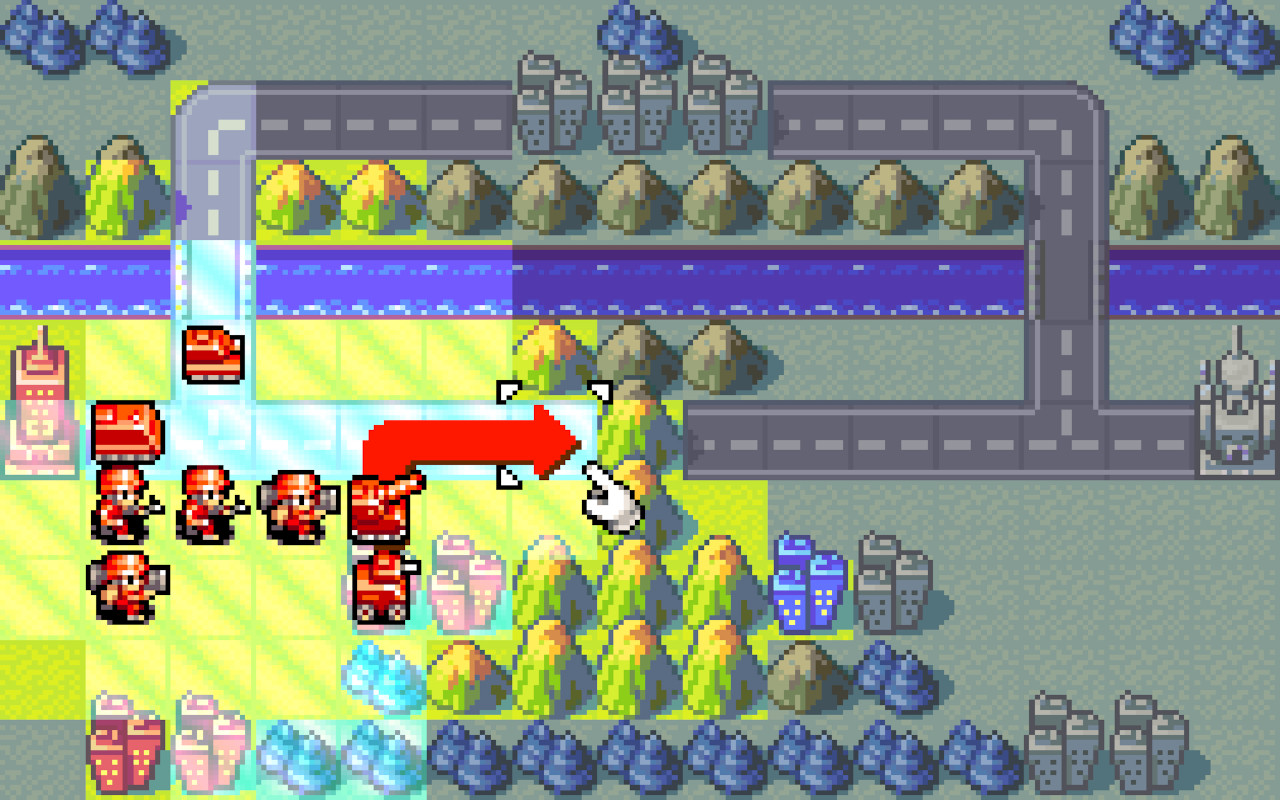
Game Boy Advance cartridge dumping hardware is still around, and it can back up your game collection to practically any computer. Pair those backups with mGBA, an accurate emulator that doesn’t require any powerful hardware, and your portable collection can travel with you and your Steam Deck.
The original Game Boy Advance used a 3:2 aspect ratio for its display, which translates well enough to the 16:10 panel used on Steam Deck. Most games run perfectly well, and any Game Boy/Game Boy Color titles with known bugs usually fail to boot completely, so your gameplay experience should otherwise be fine.
Find it at Flathub or download the latest Linux build from the official mGBA website to get started. The experience translates nicely from one portable console to another, with classic games like Advance Wars feeling just as good as they did on release.
Retroarch
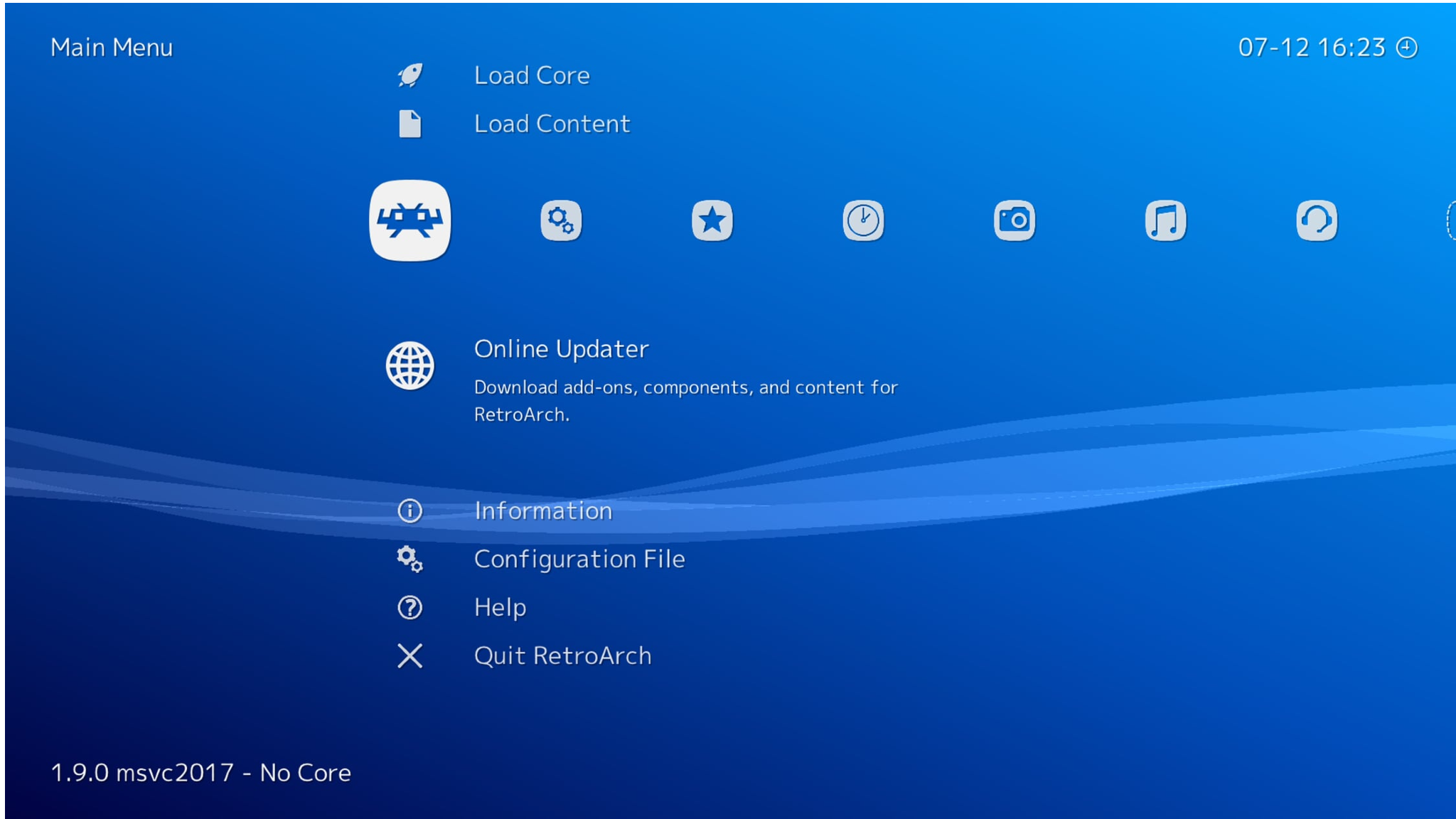
Any console not listed here is more than likely supported by Retroarch, a graphical front-end app for consolidating emulators that even works on Xbox Series X|S. You can use Retroarch with practically all the above software, loaded as emulation cores instead of standalone apps. Still, they’re not always the most up-to-date versions, so be cautious about compatibility.
Some consoles prove more complicated when backing up games, such as the PlayStation Portable, which requires extra tinkering to dump ROMs from the PSP itself. Arcade emulators are available, too, but the required knowledge goes much deeper than your average at-home hobbyist might have.
This roundup of the best emulators for Steam Deck should be enough to expand your games library alongside any non-Steam games of your choice, as long as you have the storage space. Consider picking up one of the best SD cards for Steam Deck if you’re planning to back up your entire retro library since disc-based games can reach some hefty file sizes.




