It’s never been easy to upgrade the storage in Macs, so it’s always a good idea to buy an external drive to provide extra storage for all your work files, photos, videos and games. And, of course, you should always have an external drive available for making Time Machine back-ups in case anything ever goes wrong.
Modern solid-state drives (SSD) are the best option as they’re really fast, reliable and compact. However, SSDs are still relatively expensive, with 1TB drives costing around $100/£150, whereas that same amount of money can get you a 4TB basic desktop hard drive with a USB interface (drives with high-speed Thunderbolt ports tend to be more expensive) Hard drives are slower than SSDs, but if you need lots of storage for your important files and back-ups then a good old-fashioned hard drive is still the most affordable option. (If it’s an SSD you are after, read Best external SSD for Mac.)
There are plenty of choices, too, with compact, portable hard drives designed for use with laptops, and desktop drives with very larger capacities if you really need a lot of storage. Some hard drives also provide additional features, such as built-in docks with lots of Thunderbolt and USB ports, or perhaps allowing you to open up the casing of the drive and insert a new drive for an instant upgrade.
Below we rank the best hard drives we have reviewed recently, plus you’ll find general buying advice that explains what you should be looking for.
1. LaCie Mobile Drive – Best for travelers and best overall

LaCie’s range of Mobile Drives provide a much wider range of options, as well as a “diamond cut” design.
Rather than the neon-orange rubber bumper of its Rugged drives, the new Mobile Drives are wrapped in smart aluminum. They’re available in two colors: Moon Silver and Space Gray that is intended to match the Mac. The “diamond cut” design simply refers to the exaggerated angular edges and corners; looks aside, the aluminum casing feels really sturdy.
The Mobile Drives that are 4TB or more are 4.9×3.6×0.8 inches (124×91.2×20 millimeters) and weigh 0.9 pounds (400 grams) and they could give someone a serious concussion if you whacked them over the head with it. Drives that are 2TB or less are physically smaller, measuring 4.8×3.5×0.4 inches (121.6×87.8×10 millimeters and weigh a more modest 0.5 pounds (200 grams).
The Mobile Drive has a single USB-C port on the back, but LaCie includes cables for both USB-C and the older USB 3.0, so you can use the drive with any Mac or PC.
The drives can be used with Time Machine for Mac backups, but LaCie offers a ToolKit app that allows you to ‘mirror’ individual folders. This is a good option if you use your Mac at work, and have individual projects organized in their own folders. Any folder that is mirrored is automatically backed up and updated as soon as you make any changes to any file within that folder. This ensures that your backups are always up to date with the most recent versions of your files–Time Machine has a one-hour gap between backups.
Our only complaint here is that LaCie’s skimpy manual doesn’t provide much information about the ToolKit app, or the various formatting options for the drive, simply leaving you to wade through a bunch of FAQ files on its website.
The Mobile Drive provides good performance, with write and read speeds both averaging out at 132MBps in our tests (almost identical to the Rugged Secure drives). Backing up a 5GB batch of iTunes songs took exactly one minute.–Cliff Joseph
2. Seagate Ultra Touch – Best for MacBook owners

The Seagate Ultra Touch is available with either 1TB or 2TB storage. It has a stylish design that makes it a good companion for your MacBook, and also offers encryption to provide extra security for your important files and data.
The Ultra Touch measures 4.5×3.1×0.5 inches (115x78x12 millimeters) and weighs 0.3 pounds (151 grams), so you can easily slip it into a jacket pocket or a bag when you’re traveling. It’s available in either black or white and finished off with a smart woven fabric that makes a nice change from the dull monochrome colors of most hard drives.
Seagate includes a standard USB 3.0 port on the back of the drive, and a USB 3.0 cable that will work with any Mac or PC, and Seagate also includes a USB-C adapter.
The Ultra Touch includes the same ToolKit app that is used with the LaCie Mobile Drive. The drive can be used for automatic Time Machine backups on your Mac, but you can also use the mirror option in the ToolKit app to automatically back up individual folders so that they’re always right up-to-date (and don’t have to wait for Time Machine’s hourly backups).
The ToolKit app also handles the encryption process for the Ultra Touch, although we found Seagate’s manual–or lack thereof–to be rather unhelpful, leaving us to look around for FAQs and information about this encryption and other features on the company’s website.
Performance is respectable enough, although the Ultra Plus won’t win any awards for high-speed backups. It recorded write and read speeds of 125MBps and 130MBps respectively in our tests, and took 110 seconds to back up a 5GB batch of iTunes music files. Even so, that performance will be fine for routine backups, and the encryption option will be really useful if you want to make sure that your private data stays private even if the drive is lost or stolen.–Cliff Joseph
3. Seagate Firecuda Special Edition – Best for Star Wars fans
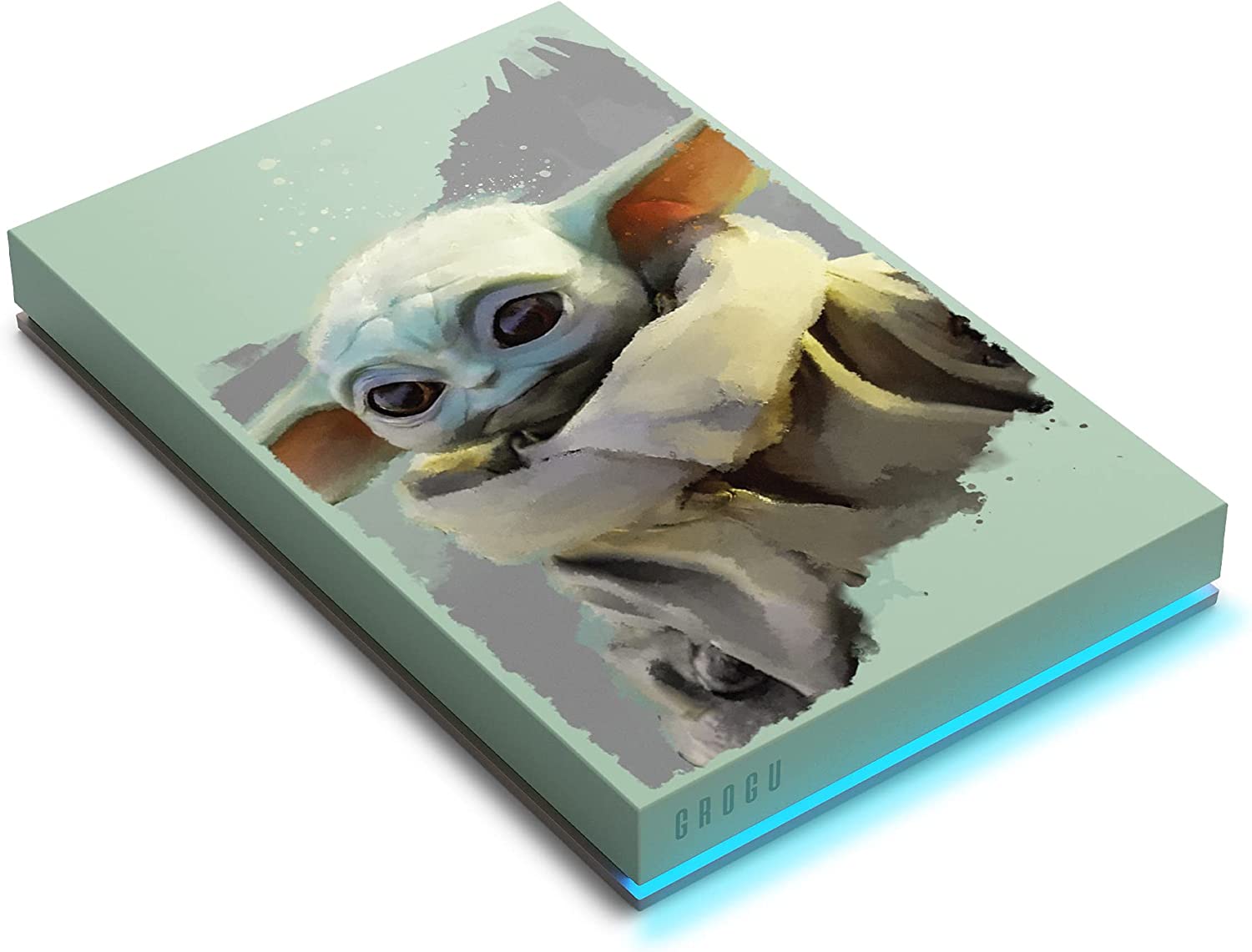
Seagate has updated its range of Firecuda drives with a number of special edition models that have designs taken from Marvel and Star Wars films. There are drives with Spiderman, Bobba Fett and the Mandolorian, but our favourite is the ‘small and powerful’ Baby Yoda drive (yes, I know his name is Grogu, but he’ll always be Baby Yoda to me). And, when attached to your Mac, the drive is even displayed on your desktop with a Baby Yoda icon as well.
These special edition drives are only available with 2TB storage, and they’re all priced at £114.95/$139.99 on Seagate’s web site. That’s a little pricey for a 2TB drive, so you’re paying a bit extra for the Star Wars vibe, but we have seen them at lower prices elsewhere online, and there are other models in the Firecuda range that provide different capacities too.
It’s a little larger than some portable drives, measuring 14.5mm thick, 80mm wide and 122mm long. It’s sturdily built, though, and only weighs 167g, so it’s still light enough to just pick it up and slip it onto a bag with your laptop when you’re travelling. The only minor oddity with the design is that it uses a USB 3.2 interface with a USB-A cable – to provide compatibility with Xbox consoles, apparently – so you’ll need a USB-C adaptor if your Mac only has USB-C.
The Firecuda drive is formatted in the ExFat format for Windows PCs, but you can reformat it for Macs using Disk Utility, and Seagate’s ToolKit app will run on any Mac with macOS 10.14 or later. The drive will work with Time Machine on your Mac, but the ToolKit app also allows you to create a special Mirror folder on your Mac that is always kept in sync with a matching Mirror folder on the Firecuda drive. The app even lets you customise the coloured lighting effects for the status light on the front of the drive too.
Seagate doesn’t quote a speed for the drive, but we recorded read and write speeds of 130MB/s in our tests. Professional users might prefer a faster hard drive or SSD, but that’s a respectable speed for a portable hard drive such as this, and the Firecuda is a really good – not to mention seriously cute – option for day-to-day backups on your Mac.
4. G-Drive ArmorATD – Best rugged portable drive

The ArmorATD is an enclosure with a 2.5-inch hard drive inside that’s shock-mounted, and the rugged aluminum case is surrounded by a silicon sock for extra protection. It will withstand minor abuse, more when off than on and the disks are spinning, but your best bet with any hard drive is not to treat it like a hockey puck. The connection is USB-C with a speed rating of 5Gbps (USB 3.1/Gen 1)–plenty fast enough for any hard drive. The drive warranty is for three years.
You’ll get around 120MBps writing and 127MBps reading maximum (with large files) from the ArmorATD on your Mac. Good stuff. The Armor ATD arrives formatted to exFAT so you’re good to go out of the box under both Windows and macOS. However, exFAT will extract a 5 percent max penalty, so Mac users will want to reformat the drive.–Jon L. Jacobi
Read our full
G-Drive ArmorATDreview
5. WD Black P10 Game Drive

The WD Black D10 is a high-performance hard drive for gamers or creative users who need to work with large multimedia files. The D10 has its limitations, though – the ‘D’ stands for desktop, and it’s a bulky hard drive that needs to sit on a desk and run off a mains power supply. And, for some reason, it’s only available in one size, with 8TB capacity.
The Black P10 provides a more portable alternative. It’s not as fast as the D10, but it can draw power from a USB port, so you can simply plug it into any Mac, PC or games console when you need to back-up your files. It’s relatively large for a portable drive, measuring a chunky 20mm thick, 88mm wide and 118mm long, but its reinforced casing is sturdy enough to cope with being bumped around in a backpack when you’re travelling.
The drive is rated at a relatively modest 140MB/s for both read and write performance, although our tests actually recorded speeds of 120MB/s and 110MB/s for read and write performance respectively. That’s not going to break any records, but it’s fine for the occasional Time Machine back-up or for storing lots of games, photos, videos and other multimedia files. The P10 is also competitively priced, starting at just $89.99/£80.99 for a healthy 2TB of storage. There are 4TB and 5TB models available too, so the P10 is a good option for Mac users who have really large collections of photos and videos that they can’t fit onto their Mac’s internal drive.
The only oddity is that the P10 uses an ageing USB 3.2 interface. There’s a USB cable included, but it has a USB-A connector, so you’ll need to provide an adaptor for Macs that only have USB-C.
6. WD My Passport – Best budget portable

Western Digital’s My Passport drive provides plenty of portable storage at a competitive price. The My Passport starts at just $79.99/£49.99 for 1TB storage, going up to $189/£119.99 for 5TB, so it’s a really affordable backup option if you’re on a tight budget.
The physical size of the drive depends on the amount of storage you choose. The 4TB drive we tested measured a chunky 4.2×3.0×0.8 inches (107x76x19 millimeters) but the 1TB and 2TB models are just 0.43 inches) (11mm) thick. The 4TB drive is still small enough to slip into jacket pocket with no trouble at all. It’s very solidly built too, so we’d be happy to use it in outdoor locations with our MacBook.
However, the drive is showing its age a little, using ye olde USB 3.0 interface, so you’ll need an adaptor if your Mac only has USB-C. Its read and write speeds of 108MBps and 100MBps respectively aren’t going to win any awards either, but the My Passport will still be fine for the occasional Time Machine back-up when you’re on the move with your laptop.
There’s also a model called My Passport For Mac that includes extra cables for both USB 3.0 and USB-C, and is pre-formatted in Apple’s HFS+ format, but that’s slightly more expensive so it’s not essential unless you’ve got a bit of extra cash to spare.–Cliff Joseph
7. LaCie 1big Dock – Best for pro and creative users

As the name suggests, LaCie’s 1big Dock is more than just a straightforward hard drive. It starts at $369/£349.99 for a drive with 4TB storage, going up to $889/£869.99 for 18TB, and its 7,200rpm IronWolf Pro hard drive provides strong performance with read and write speeds of 235MBps via its Thunderbolt 3 port. That makes it a good option for anyone that needs a fast drive for large video, photos, and audio files.
The primary Thunderbolt port also provides power for charging a MacBook laptop as well. You even have the option of popping open the front panel to swap out the standard hard drive and insert a new drive to provide an instant upgrade.
But the thing that really makes the 1big Dock stand out from most of its hard drive rivals is its built-in hub and connectivity features. There’s a second Thunderbolt port that will allow you to connect additional Thunderbolt and USB-C devices, and a DisplayPort 1.4 interface for an external monitor.
The front of the drive also provides a standard USB 3.0 port and slots for both SD and CompactFlash (CF) memory cards, making it a great option for creative users who need to import files from cameras and other devices.
There’s also a version of the 1big Dock available that uses faster solid-state storage too–of course, it’s quite a bit more expensive.–Cliff Joseph
8. WD_Black D10 – Best budget performer

Western Digital’s WD_Black drives are primarily aimed at gamers who want a fast drive to boost loading times for their games, which explains why the menacing black design of this D10 desktop drive looks like a piece of heavyweight munitions from the Call Of Duty games. But a fast drive will also appeal to anyone that has a lot of photo, video, and audio files that they want to store on their Mac, and the D10 has other features that can come in handy too.
Some aspects of the design are a little odd. There’s only one version available, with 8TB storage, although its $240/£199.99 price tag on Amazon is still competitive for a fast drive such as this. It’s equipped with only an old USB A interface (even though it is USB 3.2) perhaps to provide compatibility with older games consoles, so you’ll need an adapter if your Mac only has USB-C.
Its 7,200-rpm drive provides very good performance, reaching read and write speeds of 245MBps and 240MBps, respectively. The D10 requires an external power supply, so it’s very much designed for desktop use, but it also has two additional USB 3.2 ports on the back of the drive that can provide power to other devices, such as an iPhone or iPad. These ports are only for charging, though, so you can’t use the D10 as a dock for connecting peripherals such as a printer or memory stick.–Cliff Joseph
How to choose the right Mac hard drive
We’ve rounded up the best Mac hard drives above, but before making a buying decision you need to think about how you’ll be using the device. To find the best hard drive for your needs, you need to answer a few questions.
How much storage do I need?
Hard drive storage is relatively cheap. Unless you are really out to save your pennies, the smallest size of hard drive we’d recommend is 1TB.
Upgrades to 2TB, 3TB, and even 4TB are also cost-effective–the price per megabyte goes down the higher the capacity, so making the bump up to the next model is a good idea. Each terabyte can store around 11,000 music albums at 192kbps quality, but such storage doesn’t seem so grand when you start archiving 4K video.
Portable or desktop?
If you think you’ll be happy with a 1TB to 4TB hard drive, you can buy a portable drive. These use small 2.5-inch disks, and they fit happily into a coat pocket. Portable drives are usually bus-powered, too. This means you just need to plug them into your desktop or laptop, no separate power supply is required. There’s just one cable, and the drive will barely take up any space.
If only an ultra-high capacity hard drive will do, consider a desktop unit. These use larger 3.5-inch drives and tend to cover capacities from 4TB to 18TB. They’ll need to be plugged in for power; that’s fine if it stay home all of the time, or moves from office to office.
Rugged drives for travel
Some portable drives offer ruggedization. Shock protection is the most important kind for a hard drive, as unlike an SSD they have moving parts that can be permanently damaged following a drop. Rugged drives usually have some form of rubber coating that soaks up impact forces, and a toughened enclosure that won’t dent, crack or collapse under any normal amount of pressure.
A few also have water resistance. While few are rated IP68 like an iPhone 11 Pro, meaning they can be submerged in water without damage, several can handle rain or water jets/splashes.
Buy a larger drive, though, and you’re more likely to get other features. Desktop units may have a built-in “hub”, letting you plug-in memory cards or peripherals using USB ports. These are particularly useful if your current setup has limited connectivity, or the USBs you do have just aren’t that handy.
Which connector do you need?
Matching the hard drive’s connector to those of your laptop or desktop is also essential. You’ll get a cable in the box, but it will either terminate with a USB-A or USB-C shaped plug, as seen here:

Unless you have an old Mac or MacBook that only offers the old USB-A port, you’ll will want the newer USB-C connector, which also doubles up as Thunderbolt. Every Mac sold by Apple in the past few years features a USB-C style connector, although some Mac desktops still offer the older USB standard as well.
Not all USB-Cs are the same, though. The USB-C port on Macs also supports Thunderbolt 3 and in some cases Thunderbolt 4. USB-C is based on USB 3.1 and offers up to 10Gbps. Thunderbolt 3 offers up to 40Gbps. Thunderbolt 4 also offers 40Gbps, but has a few other advantages, including a 32Gbps data rate, which will be a benefit to anyone who needs to transfer large video files to from the drive to their desktop for editing. There’s also a new USB 4 standard that offers between 20Gbps and 40Gbps bandwidth that you will see alongside the newer Thunderbolt 4 standard, but note that USB 4 doesn’t offer all the features of Thunderbolt.
It’s clear that Thunderbolt is a better option than USB if you are looking for the best interface for your hard drive, but Thunderbolt options are likely to be more expensive than their USB counterparts.
Wireless and NAS
Not every hard drive needs to be plugged in: you can also opt for a network-attached storage (NAS) drive which enables to to wirelessly transfer files and backups. These network-attached storage drives connect to your home Wi-Fi to share their data with other devices in your home. That might be a smart TV, Apple TV, a tablet or laptop.
A NAS is particularly useful if you want to set up a media server at home. This is like a wireless jukebox you can fill with videos, photos and music. Read our best NAS drives feature for more.




