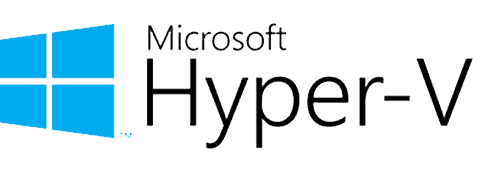Source: Windows Central
Source: Windows Central
Virtual machines are useful for a whole raft of use cases, both personal and professional, and better still there are good ways to build virtual machines without having to pay for any software. While the best enterprise solutions will come with associated license costs, for the home user there’s absolutely no need to spend a penny but still have a good virtual machine experience on Windows. The following are what we consider the best free virtual machines.
Best overall: VMware Workstation Player
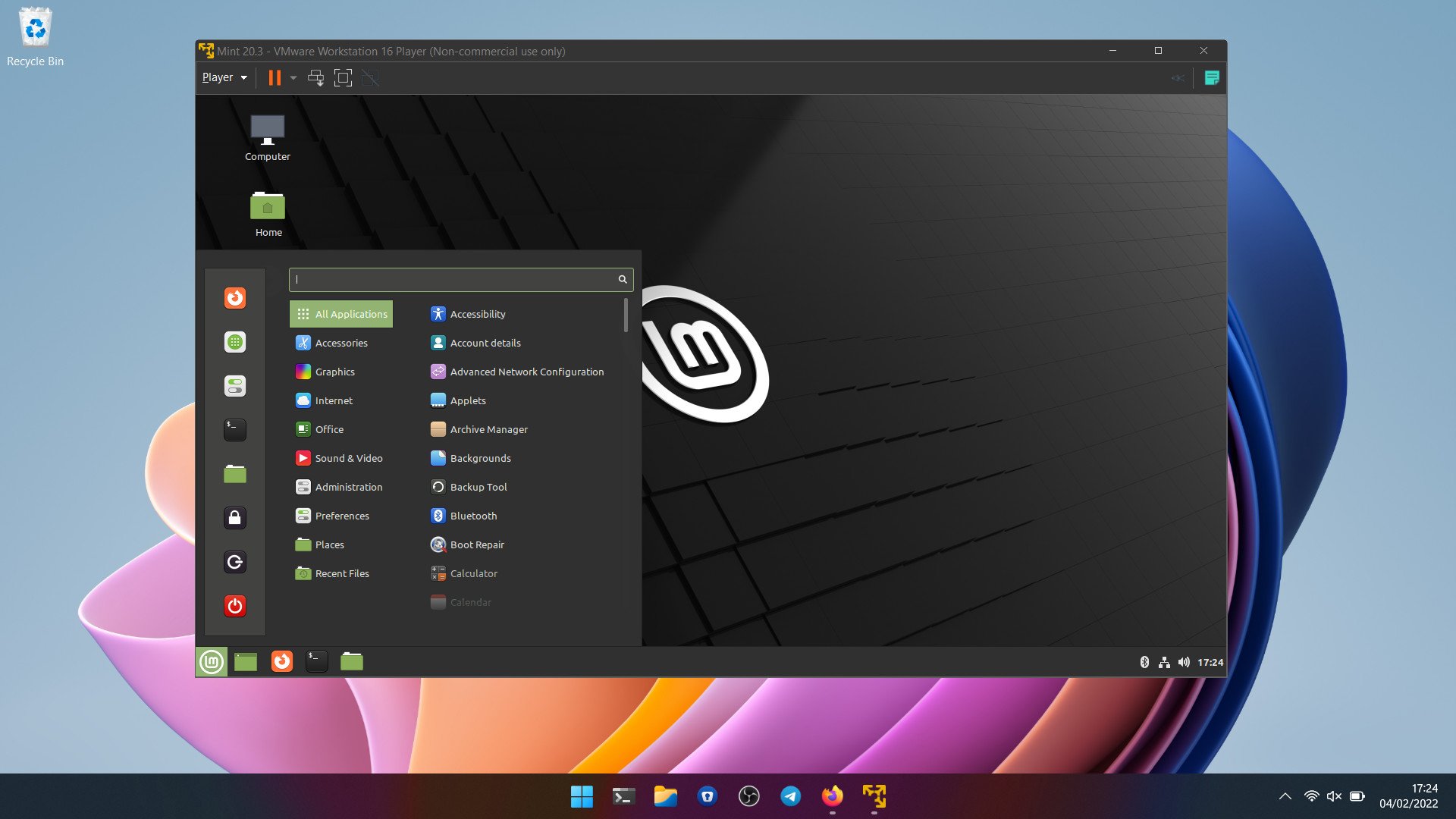
You’ve probably heard of VMware and you probably assume it comes with some fairly hefty price attached. That isn’t totally untrue, but it’s far from being true. VMware Workstation Player is a completely free-to-use version of its desktop VM software, Workstation Pro. There are differences between the two, and there are some useful features, like snapshots, hidden behind the paid version. But for the most part, it’s basically the same.
Perhaps surprisingly, VMware Workstation Player also doesn’t command particularly high-end hardware to run. Naturally, the more resources you have, the better your VMs will run, but even on a lower-spec machine, you’re not excluded. You may run into some compatibility issues on some hardware if you’re trying to virtualize Windows (nested virtualization), but it’s still absolutely possible, alongside any Linux distribution you can think of.
Workstation Player also provides additional tools like GPU virtualization, USB pass-through, and the VMware Tools plugins allow you to seamlessly shut down and suspend VMs without having to have them open. At its heart, VMware Workstation Player is really easy to use, with some more advanced features if you want to dive a bit deeper. Performance is also really good, though one of the limitations of the free version is that you can only have one VM running at a time.
Pros:
- Free for personal use
- GPU virtualization
- Easy to use
- Reasonably low hardware requirements
Cons:
- Cannot run multiple VMs in the free version
- Some useful features hidden behind the paywall
Runner-up: Oracle VirtualBox
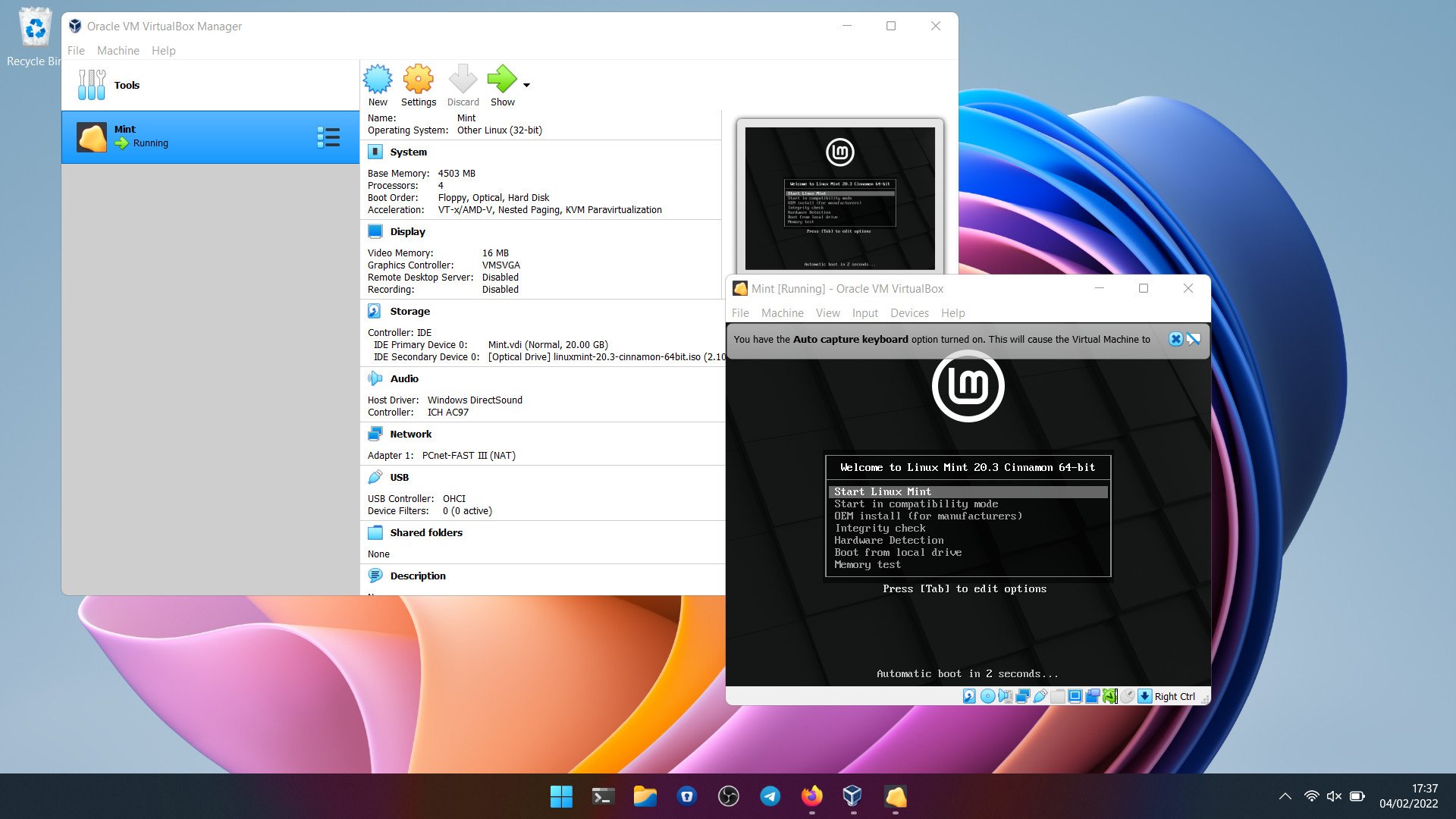
Oracle’s VirtualBox is open-source and it works on even old versions of Windows should you be clinging to some ancient hardware. Performance-wise in our use, it’s not quite on par with VMware, which is why it takes a runner-up spot, but for many, it will definitely be a better choice.
Nothing is hidden behind a paywall and Oracle still supports VirtualBox even to this day. If you spin up VMs often, it’s a solid tool to have in your arsenal, supporting both Windows and Linux VMs (only Mac users can install a Mac VM in VirtualBox.)
Oracle also supplies a range of pre-built virtual machines targeted at developers and there’s an official plugin pack that adds some useful extras like USB pass-through, RDP, and disk encryption. It’s a shame it looks a little dated, and sometimes it feels like setting up a VM takes a few steps too many. But you can’t argue with the quality, especially when it will always be completely free.
Pros:
- Free and open-source
- Good performance
- Supports basically everything
- Official extension for USB pass-through and RDP
Cons:
- Dated UI
- VM setup could be cleaner
Integrated solution: Microsoft Hyper-V

If you’re in need of a simple solution and you’d rather not tinker with additional software, there is of course Hyper-V, which is built into Windows 10 and Windows 11. Or it is if you’re using the Pro version or Windows Server. Unfortunately on Windows 10 Home and Windows 11 Home you simply cannot use Hyper-V.
That’s probably the biggest negative, in that it’s hidden (sort of) behind a paywall. But while Hyper-V is fairly basic, it’s user-friendly, and assuming you’re not looking for advanced features like GPU acceleration, it’s a perfectly good tool to use.
Guest OS support extends to Windows, Windows Server, and Linux, and while you might run into some compatibility issues with some Linux distros, on the whole you can expect to have a good experience.
Pros:
- Integrated into Windows 10 and 11
- Easy to use
- Solid support for Linux VMs
Cons:
- Requires Pro or Windows Server editions
- Basic feature set
Bottom line
For the more intensive VM user, going with VMware Workstation Player is a smart call. Even though there are some limitations in the free version, none of the core functionality is hidden behind a paywall, and ultimately, if you end up needing more you have the upgrade option available.
VirtualBox isn’t quite as good on the whole, but for most people will be just right, and Oracle’s continued support, as well as the open-source nature of the product, is admirable. It could certainly use a lick of paint, though.
Hyper-V is arguably the weakest of the bunch, but it’s integrated in (some versions of) Windows and for quick, basic VM use, it’s perfectly fine. Whichever you go with, you can run alternative operating systems with ease, and without cost.
We may earn a commission for purchases using our links. Learn more.

New report reveals Microsoft’s future AR strategy; HoloLens 3 is dead
Business Insider has today published a follow-up report with more details about Microsoft’s canceled HoloLens 3 augmented reality headset. The partnership with Samsung is said to include a headset with a set of screens inside, powered by a Samsung phone in your pocket.

Review: Surface Laptop SE is the new standard for K-8 Windows PCs
Starting at just $250, Microsoft’s first foray into affordable laptops for the education market is a winner. With a gorgeous design, excellent thermals, and a fantastic typing experience, Microsoft would do right to sell this directly to consumers as well. Let’s just hope Intel can make a better CPU.