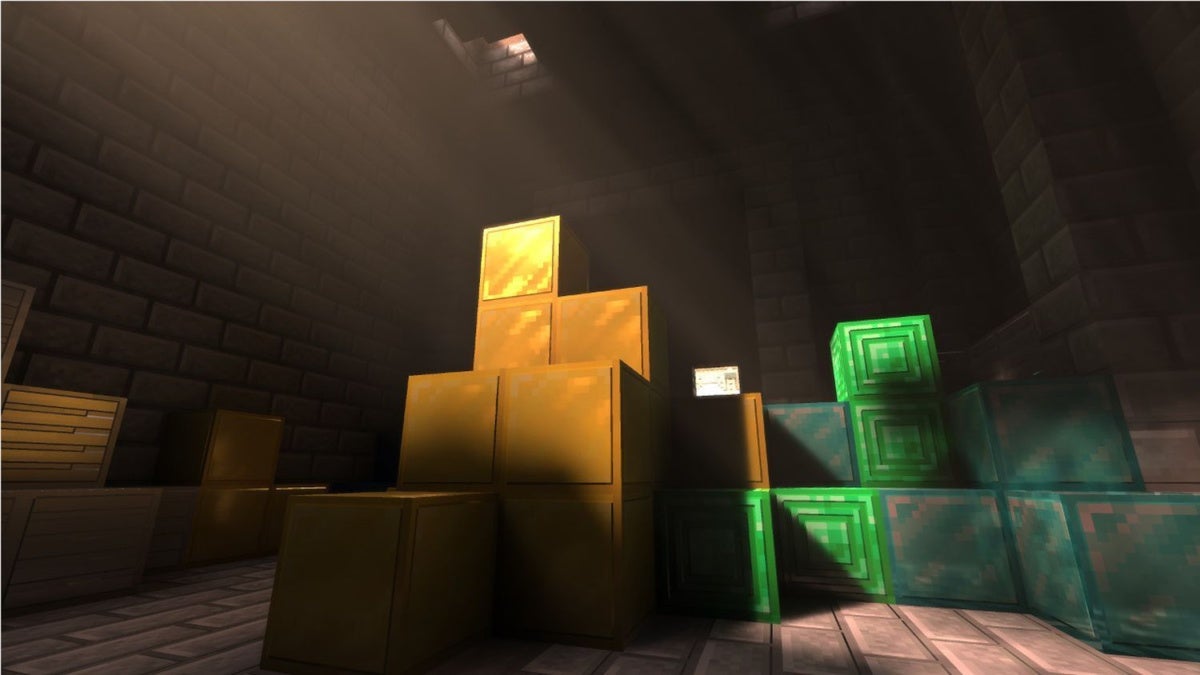Are you looking for a new gaming laptop to play all of your favorite triple-A titles on? If so, we’ve put together a list of our best picks. From no-compromises hardware to displays with high refresh rates, these laptops can do what many desktops PCs can do. The best part is that we’ve put every single one of these laptops through a series of stress tests, so we’ve got the numbers to back up our findings. Whether you’re looking for the best 17-inch gaming laptop or the most portable machine, we’ve got you covered. Read on to learn more.
[The best laptops: Premium laptops, budget laptops, 2-in-1s, and more]
Updated 06/27/2022 Check out our latest review of the Asus ROG Strix Scar 15 (2022). It was just shy of this list due to a few questionable design decisions, but it’s still represents good value. If you’re looking for a bold laptop that packs the latest in high-powered gaming hardware and comes equipped with a fantastic screen and speakers, then be sure to read our full review for more information. We also recently reviewed the Alienware x14, the world’s thinnest gaming laptop. Read our review to see why that’s both a blessing and a curse.
Best gaming laptops
Razer Blade 17 (2022) – Best overall gaming laptop

Pros
- Excellent gaming performance
- Great selection of ports including 2 x Thunderbolt 4
- Sturdy robust design
Cons
- Poor battery life unplugged
- Keyboard lacks a numpad
Need some serious gaming power? The Razer Blade 17 (2022) will certainly deliver. Thanks to the Intel 12th-gen i7 CPU and a GeForce RTX 3080 Ti GPU, this laptop is a top performer. In addition to excellent graphics performance, it also has a stunning 240Hz panel and a diverse selection of ports. That said, this top-tier configuration costs thousands of dollars. If you’re willing to shell out the big bucks for the best of the best, then the Blade 17 is a phenomenal option. If you’re on a more strict budget, check out the Asus VivoBook Pro 15 OLED blurb below. It’s our best budget gaming laptop pick.
Read our full
Razer Blade 17 (2022) review
ASUS VivoBook Pro 15 OLED Ultra Slim Laptop – Best budget gaming laptop

Pros
- Good productivity performance
- Superb display
- Rugged design
- Great battery life
Cons
- Boring aesthetics
- Unimpressive 720p webcam
- Unreliable fingerprint scanner
- Poor port selection
The Asus VivoBook Pro 15 OLED offers reliable gaming performance at a reasonable price. According to our reviewer, this laptop is a great option for “gaming, streaming, and day-to-day productivity.” When the laptop ran the Shadow of the Tomb Raider benchmark, the AMD Ryzen 7 5800H CPU and the Nvidia GeForce RTX 3050 (4GB GDDR6) GPU worked in tandem to hit 60 frames-per-second at 1080p on High graphics. The OLED panel is also delightful and battery life is shockingly good. There are a couple of caveats, though.
The design is a little boring and the port selection is not the best. You’ll also need to drop down to Medium or High graphics when playing modern AAA games on the RTX 3050. Caveats aside if you’re looking for reliable graphics performance on a lovely OLED panel, the VivoBook Pro 15 is where the party’s at. If you don’t mind trading in those beautiful OLED visuals for a bit more graphics firepower, you should take a look at the Acer Swift X below.
If you’re interested in more budget gaming laptop recommendations, be sure to check out our picks for the best gaming laptops under $1,500 and the best gaming laptops under $1,000.
Read our full
ASUS VivoBook Pro 15 OLED Ultra Slim Laptop review
ROG Zephyrus G14 (2022) – Best all-AMD laptop

Pros
- Powerful CPU and GPU performance in a very compact design
- AniMe Matrix screams unique
- It has a webcam
Cons
- Half permanent RAM
- Keyboard backlighting is subpar
The ROG Zephyrus G14 is both lightweight and powerful. It weighs just a little over three pounds, which makes it a capable traveling laptop. Between the AMD Ryzen 9 6900HS processor and AMD Radeon RX6800S GPU, you can expect strong performance as well. The only weakness is the keyboard, which our tester describes as “meh.” It feels a little mushy and the backlighting is rather unimpressive. That said, if you’re in the market for a portable laptop that delivers zippy performance, the Zephyrus G14 is a great pick.
Read our full
ROG Zephyrus G14 (2022) review
HP Victus 16 (16-d0097nr) – Best keyboard

Pros
- Very good value
- Surprisingly comfortable keyboard
- Large 16-inch 1080p screen with a high 144Hz refresh rate
Cons
- Budget RTX GPU
- Audio doesn’t feel quite right
- Display hinge is a bit flimsy
From solid performance to a decent display, the HP Victus 16 is a well rounded option for most people. The large, 16-inch screen has a 1080p resolution and a high refresh rate of 144Hz. The keyboard is really comfortable, too. In our review, the tester was “happy to use the keyboard on a long-term basis.” HP even squeezed in a number pad, which is perfect for gamers. Although this laptop has a lot to offer, it isn’t the sexiest-looking laptop in the world. But if you can live with the plain design, the Victus 16 is a good choice.
Read our full
HP Victus 16 (16-d0097nr) review
Asus ROG Flow Z13 GZ301 – Best gaming tablet

Pros
- Big performance in a small package
- Bright, crisp display
- Compatible with XG Mobile for GPU boost
Cons
- Versatility doesn’t come cheap
- Detachable keyboard poor fit for gamers
If you’ve ever wanted to game on a tablet, then you’re in luck. The Asus ROG Flow Z13 is a folio-style gaming machine, which is one of the most bizarre sentences I’ll ever type. You can expect strong GPU and CPU performance in a tiny package. The tablet itself weighs about 2.61 lbs, which is pretty darn lightweight for something you can reliably game on. The 1200p IPS display produces sharp, vibrant images as well. That said, it’s very expensive and the detachable keyboard isn’t great for gaming. If you’ve got a big budget and can plug into an external keyboard, then the Flow Z13 is well worth it.
Read our full
Asus ROG Flow Z13 GZ301 review
How we test gaming laptops
The PCWorld team puts each and every Windows laptop through a series of benchmarks that test GPU and CPU performance, battery life, and so on. The idea is to push the laptop to its limits and then compare it against others we’ve tested. Below, you’ll find a breakdown of each test and the reasons why we run them:
- PCMark 10: PCMark 10 is how we determine how well the laptop handles lighter tasks like web browsing, word processing, spreadsheets, and so on.
- HandBrake: HandBrake is more intensive than PCMark 10. It basically measures how long a laptop’s CPU takes to encode a beefy 30GB file.
- Cinebench: Cinebench is a brief stress test of the CPU cores. It does this by rendering a 2D scene over a short period of time.
- 3DMark: 3DMark checks if 3D performance remains consistent over time by running graphic-intensive clips.
- Gaming tests: We benchmark each gaming laptop using several titles.
- Video rundown test: To gauge battery life, we loop a 4K video using Windows 10’s Movies & TV app until the laptop dies.
How to pick the perfect gaming laptop

The MSI GS63VR features a 4K resolution panel but not enough GPU to really drive it for today’s games.
What’s the ‘best’ screen for a gaming laptop?
When you buy a gaming laptop, one of the most important decisions you’ll need to make regards the screen. After all, what you get on day one is what you’re stuck with until you junk the device. You could run an external monitor but then, what’s the point of a laptop?
Screen size
The size of the screen dictates the size of the laptop itself, and thus weight. You can’t, for example, get a 17-inch gaming laptop that’s four pounds (although MSI’s excellent GS75 gets awfully damned close at five), so think long and hard about whether you’re willing to take the weight penalty in exchange for the screen real estate.
If the laptop is going to be your only gaming machine, having a 17-inch screen might be ideal. We should also add that a 17.3-inch screen is easier on weaker eyes than a 15.5-inch screen. This is very much a matter of personal preference.
Screen resolution
The buzzword today is “4K.” That high resolution delivers sharper photo viewing and more space for video editing, but that doesn’t mean it’s for everyone. Anything not using the panel’s native resolution of 3840×2180, such as games running at lower-than-4K resolution, won’t look quite as sharp unless you exponentially increase the graphics power of the laptop.
If you’re running at 1920×1080 resolution because your GPU can’t hit 60 fps at 4K, that feature is moot. For many gamers, 1920×1080 (1080p) or 2560×1440 (1440p) is more optimal.
IPS vs. TN vs. OLED
The panel technology is also a key feature. IPS (in-plane switching) generally produces much greater color accuracy and superior off-axis viewing, but tends to lag in response times, which can lead to blurring. TN (twisted nematic) panels can offer far higher refresh rates and usually better response times than IPS, but can look washed out or just blah.
A middle-ground technology that’s appearing more often is VA (vertical alignment). VA is sometimes alternately referred to as “wide viewing angle” technology. (Many assume this to spec to be IPS, but it’s not). In our experience, we’ve found VA panels to run the gamut from being worthy competitors to IPS to being worse than the better TN panels.
Generally, if color accuracy is important, go IPS (a trademark of Sharp), and if you want the fastest response times go for a gaming-oriented TN panel. With the variability of VA, we recommend you check feedback from reviewers and users of a particular model.
The wildcard in all this is OLED. OLED-based panels have been used in phones for years but have recently migrated to larger screens in laptops. IPS, TN, and VA all use LEDs behind the screen or along the edges. “Black” is produced by a shutter-like mechanism that blocks light from coming through. As you can imagine, there’s usually some light leakage, which means the black tends to be gray.
OLED panels don’t rely on edge- or backlighting. Instead, each pixel generates its own light. To produce black, it just switches off the light. This amounts to truly stunning contrast ratios and vibrant colors. OLEDs also boast fantastic response times.
The negatives include smaller screen sizes (we haven’t seen anything larger than 15.6 inches yet), higher cost, and lack of support for variable refresh rate. OLED panels can also use more power than conventional methods if the image is on a white background.
G-Sync or FreeSync support?
Okay, we called this section G-Sync and FreeSync, but the reality is, when it comes to beefy gaming laptops, it’s a GeForce GPU world. And that means it’s a G-Sync world. In a nutshell, Nvidia and AMD’s respective variable-refresh-rate technologies help synchronize the monitor and the GPU to greatly reduce screen tearing. Variable refresh rates can make gaming at 40 fps far smoother to your eyes than a screen without it.
The first variable-refresh-rate panels for laptops maxed out at 75Hz, only marginally better than the standard 60Hz. More recently, we’ve begun to see laptop panels that can push 120Hz, 144Hz and even 240Hz. This generally means smoother and sharper gaming to your eyes. It even helps smooth out everyday tasks such as scrolling a browser page or Word document.
The downside of high-refresh rate panels is the technology it’s available on: TN. As we said earlier, TN generally looks less vibrant and less accurate than IPS. The off-axis view is generally inferior, too. You’ll also need a far more powerful GPU to feed that high-refresh rate monitor at its native resolution.
One last very important note: G-Sync screens have to be connected directly to the laptop’s discrete GPU, which means a large hit in battery life. In most laptops without G-Sync, the Intel integrated graphics is connected directly to the screen, so the GPU can be turned off when not being used. So while G-Sync is beautiful to behold, the cost in battery life is huge.
Which is right for you? If it’s primarily a gaming laptop—go for a high refresh rate and G-Sync (or FreeSync, if you can find a laptop that supports it with a Radeon GPU). If you tend to also push pixels in Photoshop or do any color-critical work, skip variable refresh for an IPS panel.
What to look for in a keyboard and trackpad
A new trend in gaming laptops is the offset trackpad, which is more conducive to gaming than a dead-center trackpad. The concept is sound, but anyone who actually cares about PC gaming will just plug in a mouse. The worst thing about that offset trackpad is when you try to use it for non-gaming purposes.
As far as keyboards go, the most important gaming feature is n-key rollover. This means the keyboard physically scans each key separately. If you wanted to, you could press 20 keys simultaneously and they’d all register, as each is independently wired. That probably sounds excessive, but keyboards that lack this feature can suffer missed keystrokes, which both ruins gameplay and hurts in everyday tasks. Anyone who’s used an Adobe product that might require a left-Alt, left-Shift, left-Ctrl plus two more keys to do something may have run into the limitations of non-n-key keyboards.
Other keyboard considerations include LED backlighting (which adds ambiance but does nothing for gameplay) and mechanical keys vs. membrane. Mechanical keys are excellent—but are available on only a handful of laptops that usually weigh a ton. We have seen a few designs with low-profile mechanical keyboards, but even we admit they can be an acquired taste.
What kind of storage is best for a gaming laptop?
Having your games load from an SSD instead of a hard drive significantly cuts down on load times. But beyond that, we haven’t found it to matter that much whether it’s a super-fast NVMe PCIe drive or a slower SATA SSD.
What does matter more today is the size of the SSD rather than the interface it uses. With games now topping 50GB and some touching 100GBs, a once-spacious 256GB SSD will feel too small with just four games installed.
So when spec’ing out that gaming laptop, be mindful of just how much total storage you have. If you go for laptop with a small SSD and large hard drive combo, expect to install your games to the hard drive. If the laptop will have an SSD only, choose an absolute minimum of 512GB, with 1TB preferred.
How much RAM do you need in a gaming laptop?
When laptop makers spec out gaming laptops, one of the levers they use to try to convince you to buy their product is upping the amount of RAM. It’s not hard to find gaming laptops with “upgraded” configurations that go from 16GB of DDR4 to 32GB.
While having an adequate amount of RAM is important for gaming, today’s games typically top out at 16GB of RAM, and sometimes can run fine with just 8GB of RAM. Anything more than 16GB (our standard recommendation) is usually a waste of money.
You might want to blame laptop and PC makers for cynically using an erroneous spec to manipulate the public, but the blame actually lies with the average buyer. PC makers have told us for years they only over-spec RAM because the public thinks more is better.
Dual-channel or single-channel RAM?
Besides the amount of memory, a couple of other important, but not critical, questions to ask is what clock speed and what mode. Modern CPUs let you run RAM in sets to increase the memory bandwidth.
More memory bandwidth immediately helps laptops that are running integrated graphics, but the conventional wisdom has long been that discrete GPUs in laptops don’t benefit as much because they have their own dedicated, much faster GDDR5 RAM to use. That’s typically the case, but the performance of today’s GPUs and CPUs can make this conventional wisdom wrong.
Gaming performance is often about a balance between the CPU and the GPU, and how graphically intensive a game is. With games that are graphically intensive, the GPU is the primary bottleneck on performance. Play a game that isn’t graphically intense, though, and the CPU can rapidly become the bottleneck on performance.
With the power of today’s GPUs, a lot of games, especially at a sedate resolution of 1920×1080, have shifted more performance to the CPU. The reason we’re talking about this now is if you rob the CPU of memory bandwidth, even a decently fast one, you can take a sizable hit in gaming performance.
The basic lesson is you should opt for dual-channel memory bandwidth configurations when possible. On a laptop spec sheet, you typically would see this expressed as “dual-channel” or “2 x 8” to indicate that two 8GB memory modules were used in a laptop.
Some laptop makers will express memory in clock speed, so you’ll see “DDR4/2,133 or DDR4/2,400.” While a higher memory clock does increase memory bandwidth, the impact isn’t quite as great as going from dual-channel to single-channel mode.
How many CPU cores do you really need?
How many cores do you need in a gaming laptop? For most people on a budget, a 4-core CPU with Hyper-Threading will function just fine in most games, especially when combined with a lower-cost and lower performance GPU.
Still, if you have the extra cash, a 6-core CPU with Hyper-Threading is likely the sweet spot for today and tomorrow. If you plan to stream your gaming live or edit it, investing in a 6-core is recommended.
Intel’s top-end 8-core CPUs will deliver the greatest benefit to those who might do other graphics-intensive tasks, such as 3D animation or video editing. If you also plan to record and stream video, the 8-core will offer a performance benefit there, too.
If you’re thinking, great, let me buy a 4-core Core i5 CPU with a luxury laptop to save money, you usually can’t, because PC makers typically only offer budget CPUs with other budget parts. Why? Well, most budget shoppers can’t afford any luxury items, and most PC makers like to add in the extras to increase the profit.
How to pick a GPU for a gaming laptop
The single most important piece of hardware in a gaming laptop is undoubtedly the GPU. For AMD fans, the situation is as sad as it is in CPUs: It’s an Nvidia GeForce world. As with CPUs though, the good news is that the dominating products are top-notch.
The hardest part will be deciding just how much GPU you need. Our general guidance is to buy as fast a GPU as you can afford and are willing to heft. Generally, the faster the GPU (or GPUs), the larger and heavier the laptop.
Because one of the easiest buying mistakes is to not be armed with enough knowledge, we’ve compiled a list of results we’ve seen from gaming laptops using 3DMark Time Spy. It’s a DirectX 12 test that is a good representation of modern gaming. Our score focuses in on the graphics portion only, so the CPU differences have very little impact on the score.
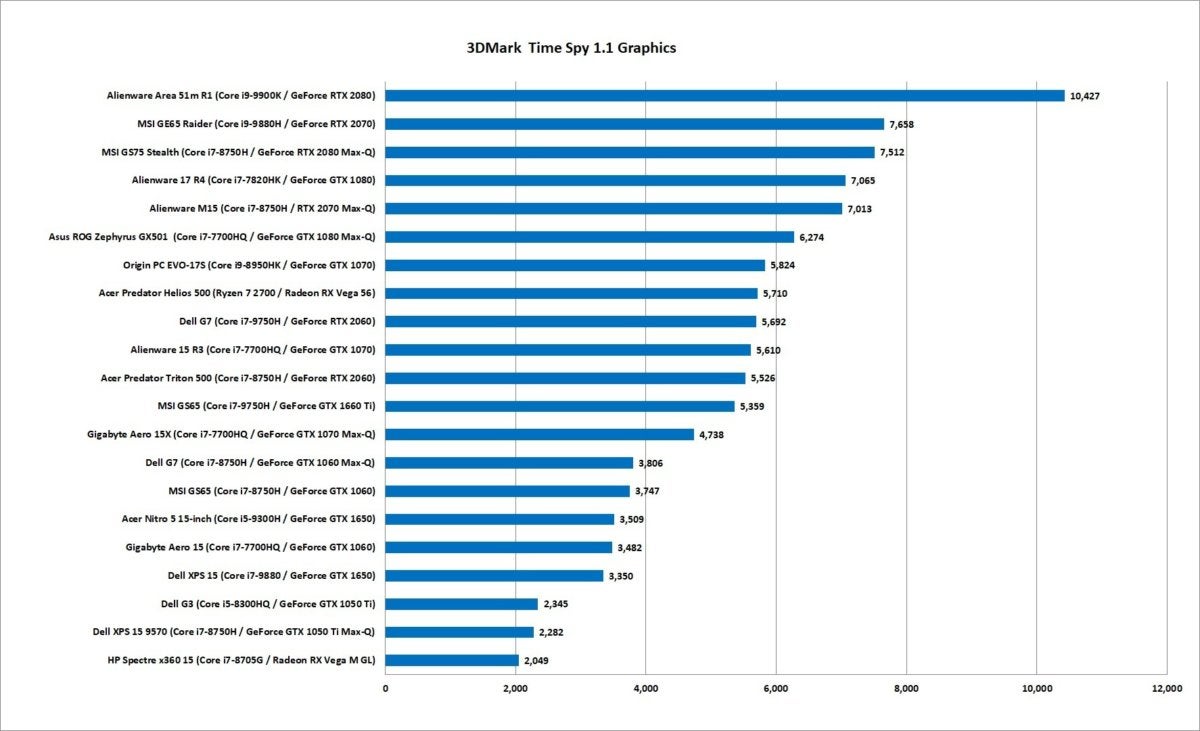
Here’s how various gaming laptops perform in the DirectX 12 graphics test Time Spy. We hone in only on the graphics performance so the CPU performance doesn’t matter very much.
We generally think the GTX 1050 or GTX 1650 is a good 1080p GPU, if you’re willing to play on medium settings. To hit High in some games, you’ll need to lower the resolution to 720p.
If you really want 60 fps at 1080p with few compromises, the GeForce GTX 1660Ti or GeForce RTX 2060 is a good level of graphic card to shoot for. If you need to feed a high-refresh panel of 144Hz or 240Hz at 1920×1080, we’d recommend notching up to an GeForce RTX 2070 or even higher.
If you’re talking about playing on a higher-resolution panel of 2560×1440 at high-refresh rates, then keep increasing the amount of money spent on the GPU.
What about ray tracing?
One other wrinkle you have to sort out in a gaming laptop is support for hardware ray tracing. Ray tracing is a graphics capability touted by Nvidia that creates more realistic plays of light and shadow over any given scene in a game. Nvidia’s GeForce RTX-series of cards accelerate ray tracing in real time using Microsoft’s DirectX Ray Tracing API.
One rub against RTX is its hefty performance penalty when enabled. Also, the techniques are supported in only a few games (and mostly sparingly). Games such as Remedy’s Control, however, are finally showing how beautiful ray tracing can be.
The performance penalty, especially in laptops, is steep. Using Nvidia’s own ratings for ray tracing performance—a Giga Ray—the parity between mobile and desktop isn’t what it once was.
A full-power GeForce RTX 2070 in a laptop is spec’ed for the same Giga Rays as a GeForce RTX 2060 desktop graphics card. The Giga Ray specs for the lower-power Max-Q rated RTX cards is even worse. The GeForce RTX 2080 Max-Q, for example, has the same Giga Ray spec as the full power GeForce RTX 2070.

Even by Nvidia’s standards of measuring ray tracing performance, laptops are a little behind the power curve.
In actual games, such as the punishing Control, the GeForce RTX 2060 mobile might push 30 fps, while the GeForce RTX 2080 Max-Q and the GeForce RTX 2080 without Max-Q might hit the 40-fps range. That’s with the game set to its highest settings with all of the DirectX Ray Tracing features turned on. The vast majority of DXR games today aren’t likely to use as many bells and whistles as Control does.
The good news is that even if the ray tracing performance of the mobile parts is a bit disappointing, the cards are also fast when ray tracing features aren’t used. If you want the fastest gaming laptop today, reach for one with a GeForce RTX 2080 in it.

The Acer Predator Triton 500 features an 8th gen Core i7-8750H and Nvidia GeForce RTX 2060 GPU along with 16GB of dual-channel RAM and 512GB NVMe M.2 SSD.
External graphics support?
The last category you should think about is the burgeoning support for external graphics in gaming laptops. Customers of Alienware have long enjoyed this with its relatively inexpensive (and proprietary) Graphics Amplifier technology, but many new laptops support external graphics cabinets using Thunderbolt 3.
These cabinets let you plug your laptop into a more powerful discrete GPU. The Akitio Node (which you can find on Amazon for $300) is one such Thunderbolt 3 cabinet that’s helped usher in lower prices. Although external graphics are primarily desired by users who run on integrated graphics, a gaming laptop with Thunderbolt 3 support could come in handy when the GPU inside gets too old to play the latest games.
Battery life
The last topic we’ll cover is battery life. The best way to understand battery life on a gaming laptop is to accept that it’ll be horrible for all things gaming.
The minute you crank up a GPU on a gaming laptop to play a game, you’re basically limiting yourself to an hour or an hour and a half of battery runtime. Period. And in some cases, far less than that.
The only reason to consider battery life on a gaming laptop is if you want to use your laptop unplugged for non-gaming purposes. In that respect, you’ll find a lot of variance, with some—such as Gigabyte’s Aero 15—offering decent battery life, albeit with a trade-off in gaming performance.