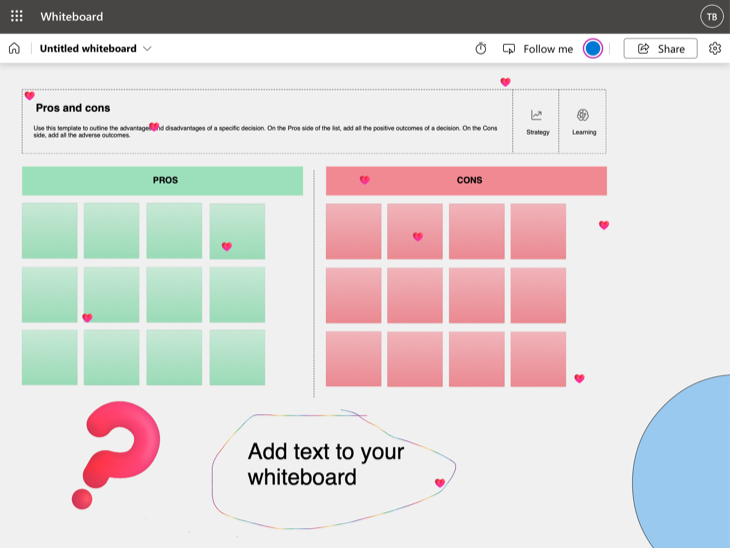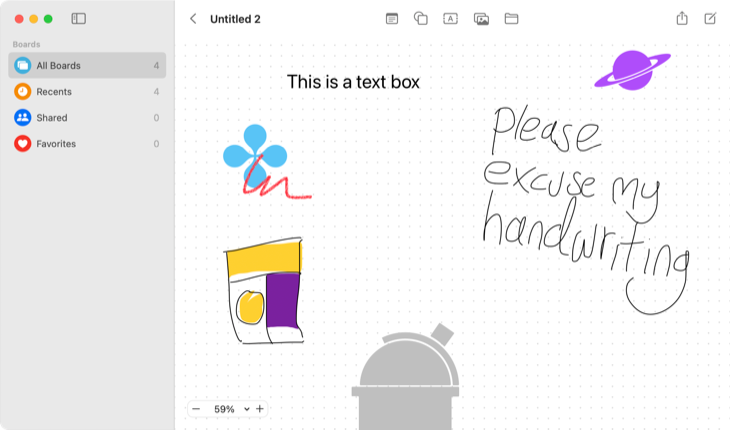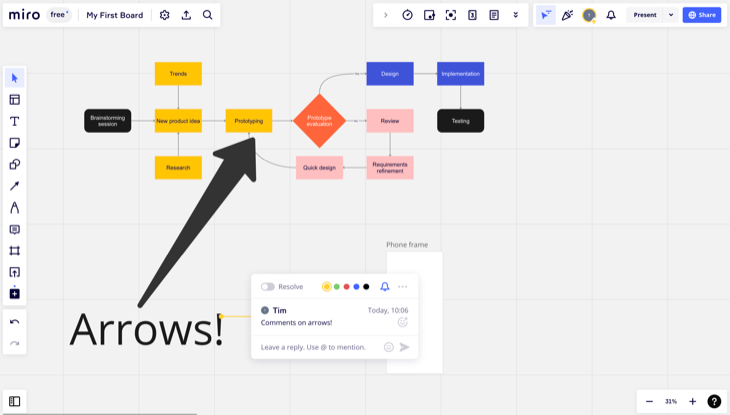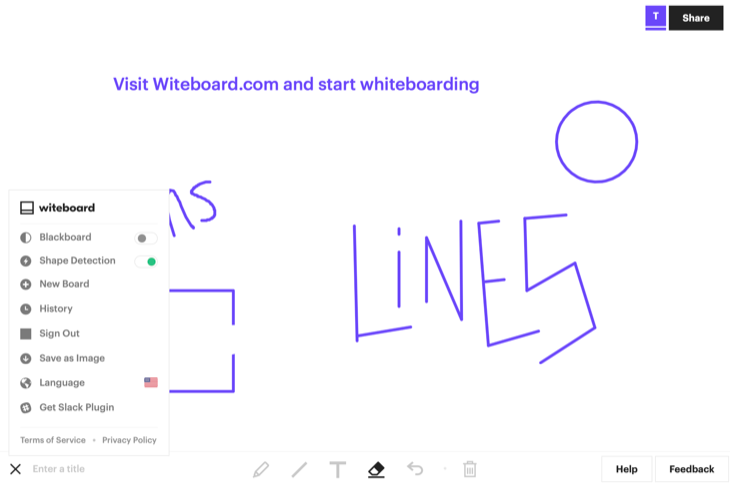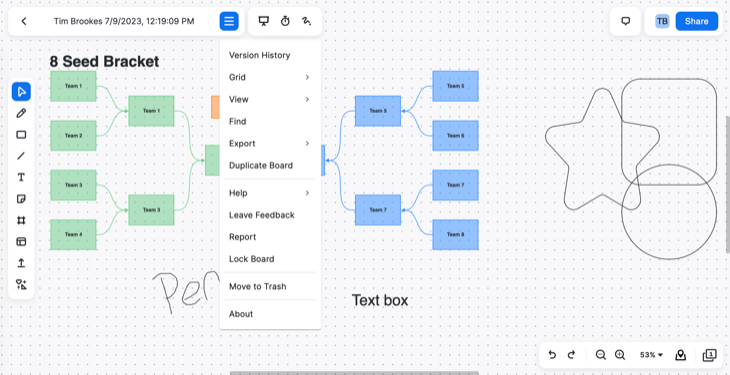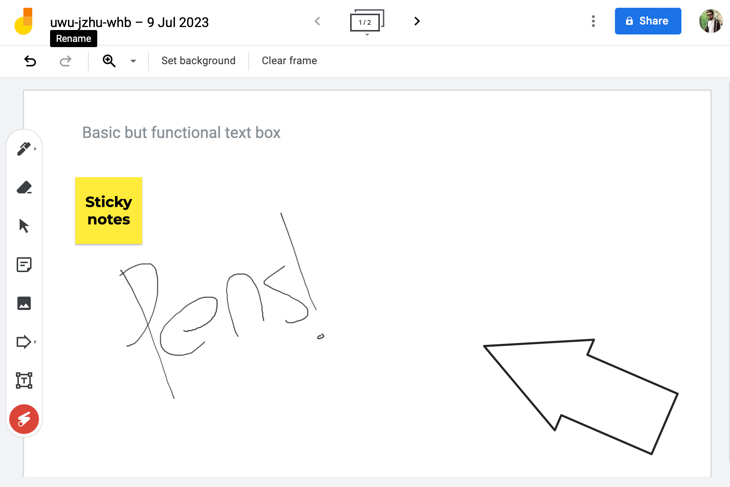Key Takeaways
- Microsoft Whiteboard is a feature-packed and collaborative virtual whiteboard app that is free to use and offers a range of templates and tools.
- Apple’s Freeform whiteboard app is simple and elegant, designed primarily for use on Apple devices, with a basic feature set and free to use.
- Miro is a comprehensive platform for planning and brainstorming, with a wide range of tools and features. It offers free access to templates and integration with other apps, but some features require a paid upgrade.
Virtual whiteboards have a range of uses, from brainstorming ideas in a room full of colleagues to collaborating on a concept over the internet. Some are simple and free, while others are complex and pricey. Here are our favorites.
Microsoft describes Whiteboard as a “visual collaboration canvas” that is designed for both work and education environments. The app is available free of charge on the web, on Windows, and through apps for the iPhone and iPad as well as Android devices. You just need to sign in with your Microsoft account to start creating whiteboards.
This particular whiteboard implementation feels like an Office app in that it’s fully featured, geared towards collaboration, and looks like an enterprise product. Tools include the usual pointers, inking, notes, text, and shapes plus a react tool that lets you stamp hearts or question marks on the whiteboard and a tool for importing images. Microsoft Whiteboard includes a simple timer and easy sharing using a link you can send to friends, colleagues, or students.
The app features a large range of templates to get you started, separated by category. You can find a mood board listed under Brainstorming and cause and effect diagrams filed away under the Problem solving category. Other templates include kanban boards for planning projects, cost and benefit analysis boards for strategizing, and even a handful of games that are perfect for the classroom.
You can also save your own templates so that you can roll them out time and time again. These templates don’t take up the whole whiteboard, and you can place them down on the canvas anywhere so that you still have space for whatever else you were working on.
Freeform is Apple’s take on a whiteboard app, and it’s done in typical Apple style. Available only through native apps on Mac, iPhone, and iPad, Freeform is a collaborative platform that requires an Apple device to use. Unlike Microsoft Whiteboard and other Apple apps like Pages, Freeform doesn’t have a web-based version (yet).
Freeform comes preinstalled on these platforms, though you’re able to delete the app (and re-download it) on iPhone and iPad. There are some differences between mobile and desktop versions, like the ability to use freeform drawing tools on mobile platforms (which works great with the Apple Pencil on iPad). On a Mac, you’re limited to placing elements and typing instead.
That means you might get more out of Freeform on mobile platforms, depending on what you’re hoping to achieve. The basic feature set includes a wide range of shapes, from basic geometrics to detailed vectors in categories like Science, Transportation, and Nature. You can use the line pen tool to create your own shapes using point-to-point drawing on any platform.
Mobile users can make use of freeform drawing tools, of which there is a thin pen for linework, a pencil, a wax crayon, a color-blocking fill tool, an eraser, and a selection tool for grabbing elements you’ve drawn and duplicating, moving, or deleting them. Drawing is satisfying, with a degree of smoothing applied to your creations.
There are also tools for placing notes and adding text blocks. You can insert documents and images stored locally or in iCloud, and scan documents or snap a camera image on mobile devices. It’s also possible to add hyperlinks, which you can quickly access with a click or a tap. Freeform has no templates, as of yet.
Invite other collaborators using the Share sheet, create a link for passing around, and decide whether or not you want others to be able to view or edit your boards. Freeform is completely free to use, and syncs between devices using iCloud.
Miro isn’t just a whiteboard tool for sketching ideas, it’s an entire platform for planning, brainstorming, workshopping, and mapping your thoughts and ideas. The product is primarily aimed at work environments and teams, rather than personal use. Miro encourages you to sign up with your work email address and quizzes you about your team, role, and aspirations before you begin.
Miro has a great number of tools available for adding text, making notes, drawing shapes (including branded shapes from brands like VMware, Google Cloud, and Amazon Web Services), adding comments, laying down frames (like A4 pages, or 16:9 screen canvasses for mocking up paper and digital assets), plus the ability to import images, files, and assets from connected apps.
You’ll get a single workspace with three editable boards as part of the free package, a restriction that’s removed when you upgrade to the $10/month starter package (with which you can create an unlimited number of boards). Free users get access to Miro’s massive library of over 1000 templates, with designs coming from the Miro team and the community. Free users can also connect apps like Slack, Google Drive, Zapier, and more to integrate Miro into their existing workflows.
Sharing is also impacted on the free plan since only other members of your team (who must first be invited) can collaborate with you. You can also invite other members to view your boards on the free plan, but not participate. Once you’ve upgraded you can pass your boards along to anyone with a link, and embed your boards within a webpage too.
Miro becomes a massively powerful tool once you upgrade. Paid users can host video chats alongside whiteboarding sessions, hold votes, use an in-built timer, and make full use of collaborative and sharing features. Miro can be used inside of the browser on desktops or via iPhone and iPad or Android mobile apps.
The antidote to a feature-packed app like Miro, Witeboard is one of the simplest whiteboard tools you could hope to use. Simply visit the website to start creating your canvas. You can sign up for a (free) account to save your boards so that you can quickly recall them at a later date. Collaboration is done simply and elegantly, by copying the board’s link to your clipboard so that you can send it to a friend or a colleague.
There’s a basic set of tools that are available on both desktop and mobile platforms. You can draw with a pencil, create straight lines, add text boxes, and erase or undo your work. You can choose between a whiteboard and a blackboard, toggle shape detection on or off, and save your whiteboard as an image.
On top of this, you can install Witeboard as a Slack plugin as long as you have permission to do so on the workspace. It’s a functional barebones experience, but that also means relatively few barriers to entry.
The video conferencing app that shot to popularity during the COVID-19 pandemic in 2020 is great for more than just webcam chat. Zoom Whiteboard is available to all users, even those on the basic free plan. Basic and Pro users get access to 3 editable boards, complete with collaboration. You’ll need to upgrade to the $199.90/user/year Business plan if you want to remove this limitation (and get unlimited boards).
If you don’t need a ton of whiteboards and you already use Zoom, this whiteboard might be a solid choice. The interface is fresh and modern with drawing tools (including a highlighter), a large number of shapes, line tools, text boxes, notes, frames (for paper sizes, aspect ratios, and so on), and the ability to upload files.
Zoom is another service that makes use of templates, with Kanban tables, mind maps, flow charts, storyboards, and more ready-to-go. There aren’t quite as many as Miro or Microsoft Whiteboard, but there’s a good number to get you started. Sharing a board can be done by invites (which includes collaborative access under the Basic and Pro plans) or using links.
There are a few extra nice-to-have features that some services withhold from free plans, like a timer, the ability to present your frames as part of a presentation, and a laser pointer tool that lets anyone draw attention to parts of the board by simply drawing (these lines disappear shortly). You can also mark up screens during a Zoom call.
Zoom keeps track of version history so you can revert to an earlier point in time, and includes some handy tools for duplicating your board, exporting as PDF or PNG, and locking a board.
Google Meet is the meeting platform that anyone can use free of charge, with additional benefits for Google One members like longer meeting times, background noise cancellation, video recording, and more. While meeting on Google Meet you can hit the “More Activities” button followed by “Whiteboard” to start a “jam” which is sent to all present members.
This opens a new project on Google Jamboard, a separate service that you can use separately to meet if you want. If you have a Google Account, you can already use Meet or Jamboard without signing up for or configuring anything. Jamboard is a somewhat barebones but ultimately functional collaborative whiteboarding app. It works a lot like any other Google app (like Docs or Sheets), allowing you to invite collaborators or ready-only viewers using the big blue “Share” button at the top of the screen.
Jamboards include a basic set of tools including several inking tools like markers and highlighters, an eraser, a pointer tool for selecting Jamboard elements, sticky notes, geometric shapes, text boxes, file (and image) import from a range of sources (Google Drive and device webcam included), and a laser for drawing attention to the canvas. You can add more pages to your Jamboard at the top of the screen, set a background, or quickly delete everything.
There’s not a lot more to say about Jamboard or Google Meet’s implementation of it. It gets the job done. There are Jamboard apps for iPhone and iPad or Android devices, or you can use your computer’s browser.
More Powerful Collaboration Apps
Microsoft Teams works with apps like Microsoft Whiteboard and is a powerful collaboration tool. Slack is another useful chat app that you can use for free indefinitely.
Looking for more useful tools? Check out the best free apps for Windows and some Mac apps you can use everyday.