Though it’s nearly 25 years old, the PDF may be more useful than ever in our increasingly multi-device, cross-platform world. Most of the time you can get by with a free PDF reader to review and comment on these files. But inevitably, particularly in a business setting, you’ll need to edit a PDF file and that usually requires upgrading to a premium PDF editor.
Historically, Adobe Acrobat has been the go-to option, but it has also been the most expensive, putting it out of reach for many individuals and small businesses. That has given rise to a whole host of alternatives with varying features and costs. We looked at several top PDF editors to see the features they offer and how they stack up against each other.
We even have a pick for best free PDF editor, because sometimes you just need the basics to help complete the job quickly. There are a surprising number of capable free services to choose from along with the more premium editors. Check out our recommendations below to see our takes on the best available options.
1. Adobe Acrobat Pro DC – Best overall
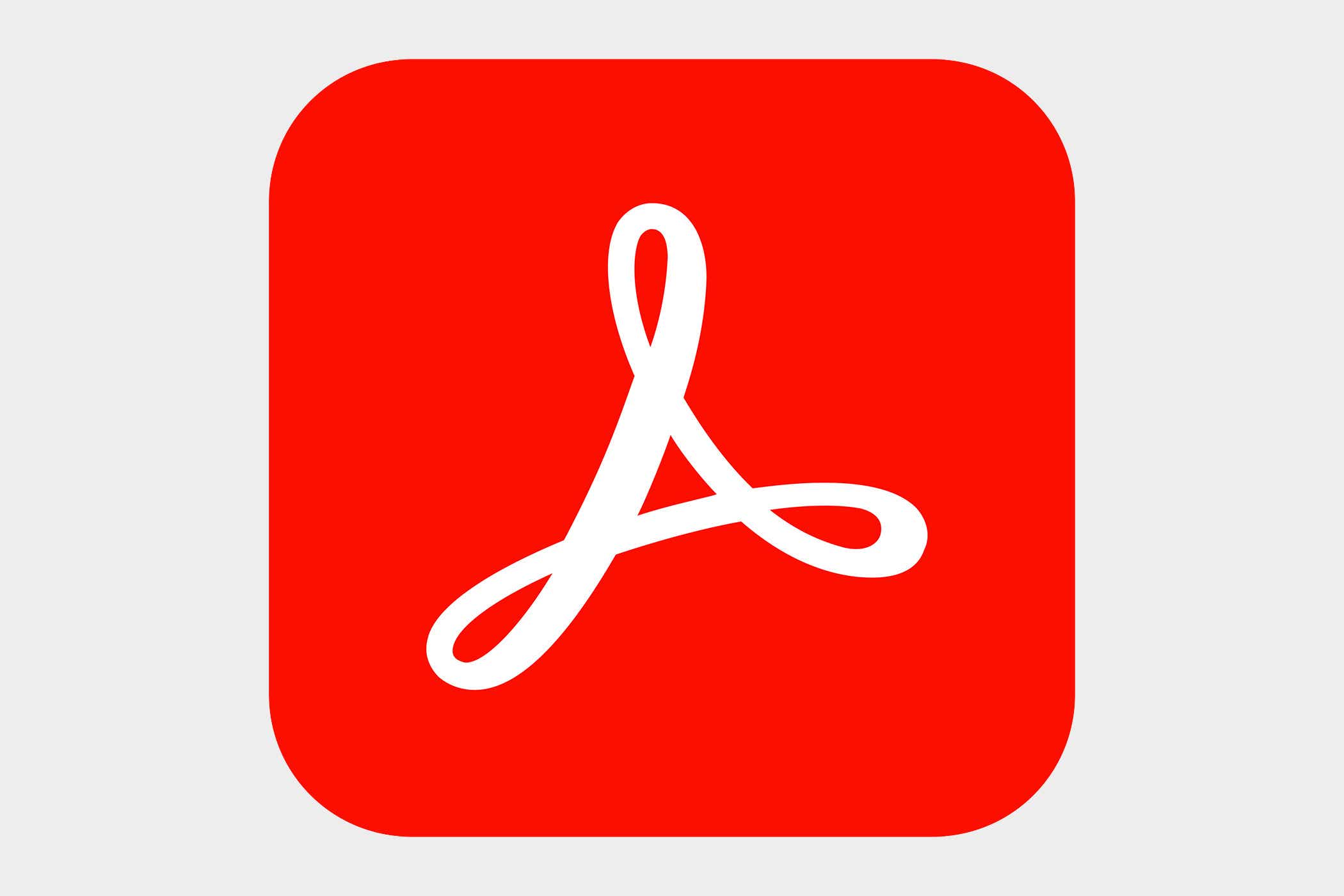
Pros
- Easily navigable tabbed interface
- Comprehensive PDF edting features
- Streamlined sharing feature makes it easier to fill documents and get signatures
Cons
- Rich feature set can be overwhelming for new users
Adobe Acrobat Pro DC remains the industry standard for good reason. Its rich combination of creation, editing, reviewing, and security features are what the best alternative options are built on, but we feel Acrobat still does it best. Its recent interface redesign makes it much easier to navigate its robust toolset than the nested menus of yore, and its cloud subscription option puts its advanced features within reach of more individuals and small businesses. See how it compares to the Adobe Acrobat Standard DC.)
Though many of its features are available in other, cheaper PDF editors, Acrobat is still the editor against which all others are judged.
Read our full
Adobe Acrobat Pro DC review
2. Nitro PDF Pro – Best overall runner-up

Pros
- Microsoft Office ribbon-style interface
- Fully integrated with Nitro Cloud for easier collaboration
- Improved document conversion
Nitro PDF Pro’s now full-integration with Nitro Cloud—as part of Nitro Productivity Suite—makes collaborating on documents and securing signatures easier than ever. The ability to perform common editing tasks right in a browser rather than having to toggle over to the desktop program makes document workflows feel simpler and more seamless.
As far as alternatives to Adobe Acrobat go, Nitro PDF Pro sits near the top of the heap. Its recent upgrades have continued to help it narrow the gap at the top. If you’re looking for an Acrobat replacement, you won’t find many better.
Read our full
Nitro PDF Pro review
3. PDF Complete Office Edition 4.2 – Best budget option

Pros
- Excellent PDF creation and editing features
- Familiar Acrobat-style interface
- More affordable than many other PDF editors
Cons
- No Mac support
- Free trial only offers basic features
PDF Complete has more than just a low price going for it. It’s a very capable PDF editor that takes its cues from Adobe’s Acrobat Pro DC. With support for a variety of file types and formats, as well as the full complement of editing tools and functionality, your PDF needs are covered. PDF Complete also uniquely offers a wealth of support, from its “learning center” of instructive videos to its searchable knowledgebase.
While all of these features are great, they are also pretty standard fare for most other PDF Editors. So what makes PDF Complete stand out is really its price—it’s a great value for those who regularly edit PDFs and don’t want to pay out the nose.
Read our full
PDF Complete Office Edition 4.2 review
4. PDF Candy – Best free option
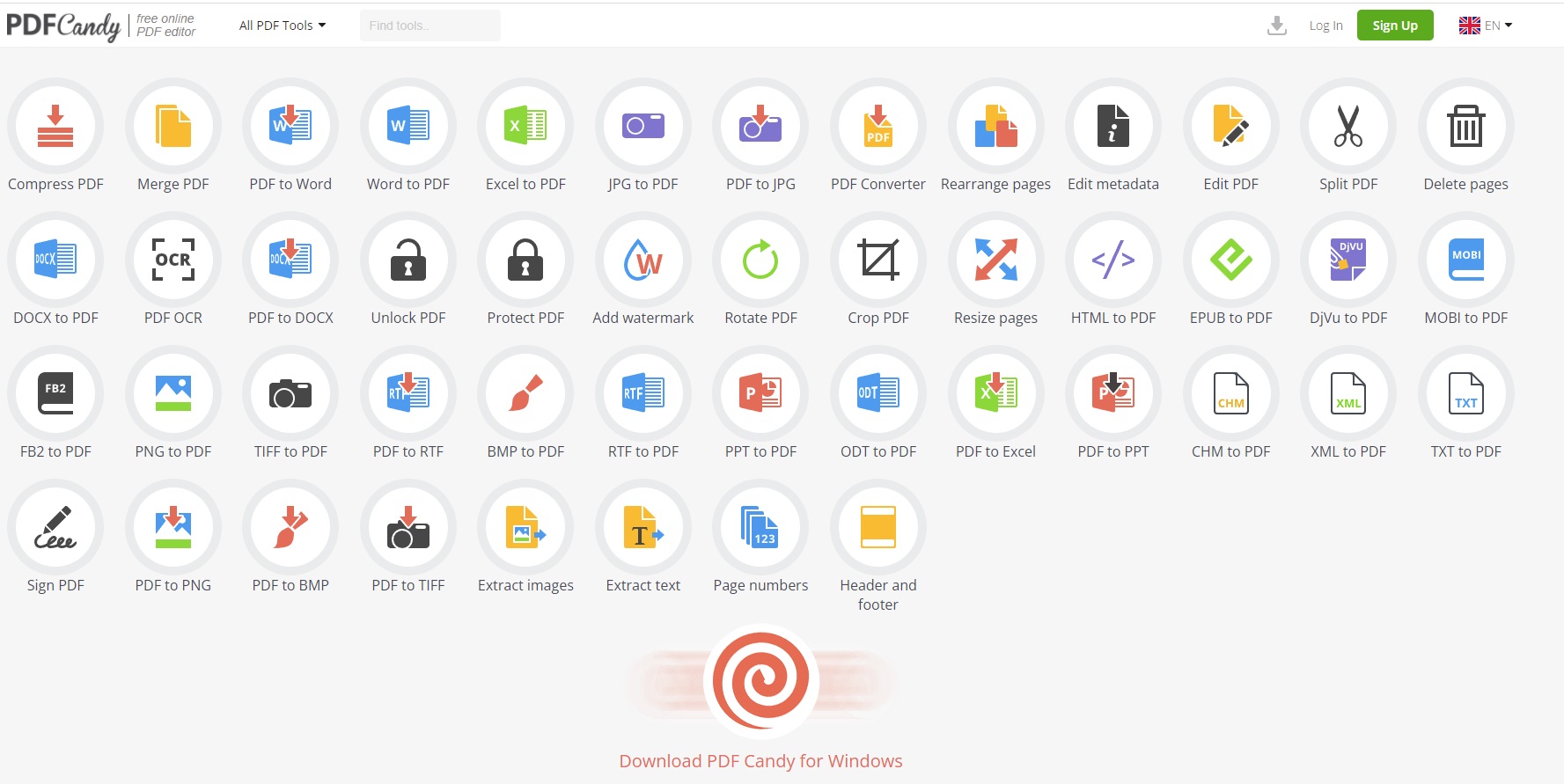
Pros
- Many advanced features
- OCR capability
- Very easy to use
Cons
- No Mac support
- Free trial only offers basic features
PDF Candy is the rare free PDF editor that offers a lot of the features you’d typically have to pay for. We’re talking scanning, multiple file-conversion options, and OCR functionality. All of this combines to make PDF Candy stand out among the multitude of lesser free PDF editors. It does have a bit of a wonky interface, but once you get the hang of it you’re off and running.
Unfortunately, while the free version has access to the expansive toolset of the paid version, you’re limited to one PDF task per hour. If you want unfettered access, you need to shell out $6 per month.
Read our full
PDF Candy review
5. Apple Preview PDF editor – Best free option for Mac users
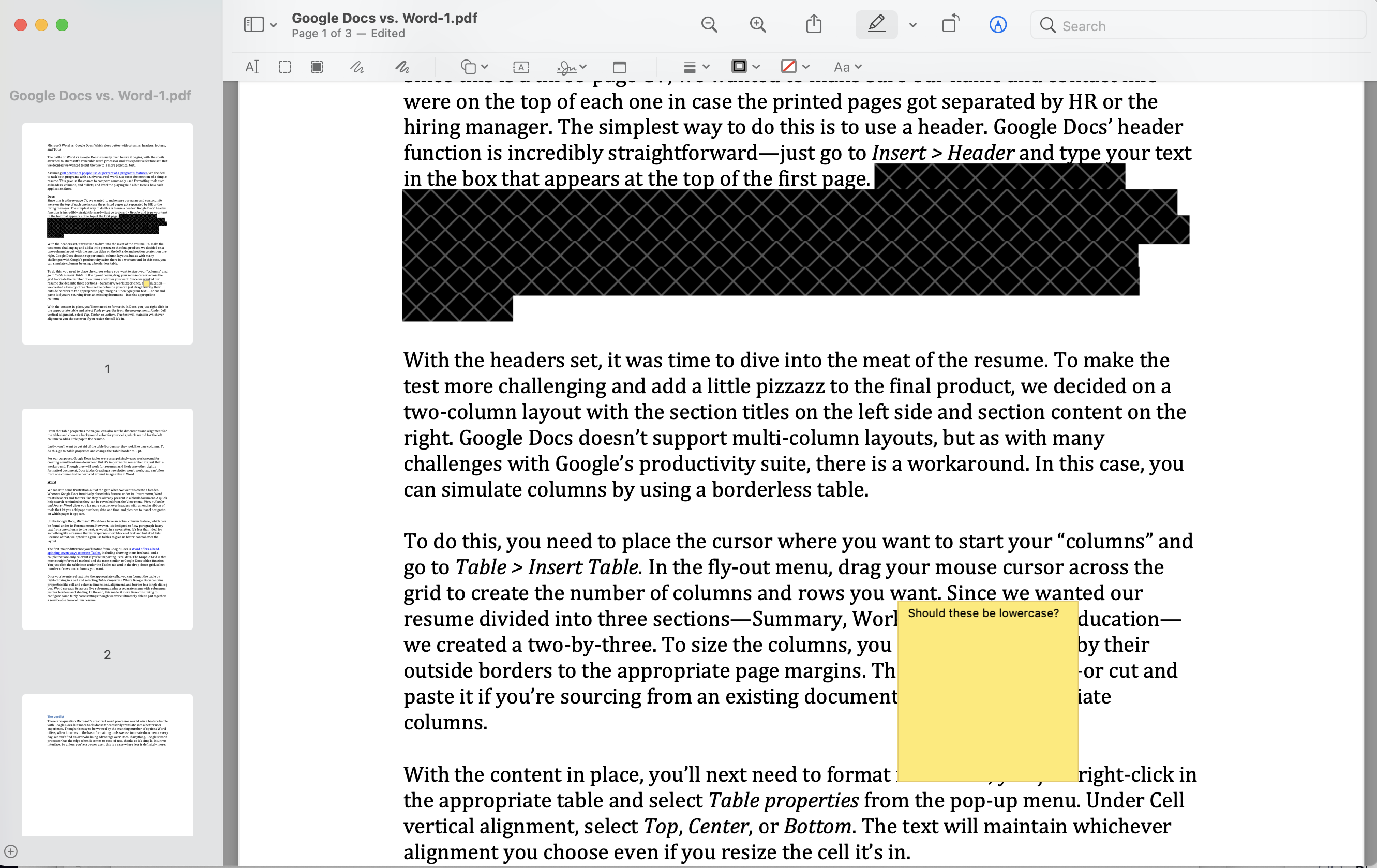
Pros
- Full set of PDF markup tools
- Supports form filling
- PDFs can be protected with passwords, encryption, and permission controls
Cons
- Limited native sharing options
- Only available to Mac users
Mac users needn’t look beyond the macOS for their PDF editing needs, since there is a full set of PDF markup tools already available at their disposal in Apple Preview. It has the chops to handle most personal and business PDF editing needs, including encryption, password protection, and permissions for files.
Apple Preview’s PDF features and capabilities are impressive and should be all you need for most common editing tasks. The drawback, of course, is that only Mac users can take advantage of them.
Read our full
Apple Preview PDF editor review
A word about online PDF editors
Why spend a chunk of change on a desktop editor when free online PDF editors abound? The simple answer is because you get what you pay for. Generally, free online editors will let you add text and comments, merge and split documents, and convert files to and from PDF. With rare exception, however, they won’t let you edit existing text and many have file-size and page-volume restrictions. And a lot of them will watermark your edited document. For these reasons, web PDF editors are best reserved for simple, fast editing jobs. Call in these big dogs for anything more demanding.
What to look for in a PDF editor
- Create, convert, and export PDFs: The most fundamental function of a PDF editor is to make PDFs, either from scratch, scanned hard copies, or by converting digital documents. A good PDF editor should be able to transform a variety of file types—from Microsoft Office formats to images to HTML—and do so seamlessly, preserving the original formatting. It should also include OCR technology to make the PDF text searchable and editable. Likewise, a good PDF editor must be able to export PDFs into other editable formats such as Microsoft Word and PowerPoint, HTML, or plain text, maintaining the original files hyperlinks, images, and other elements.
- Content editing: Another bit of magic that PDF editors unlock is the ability to modify text; insert, resize, and move images; and reorganize pages in the PDF. A good one will perform these tasks as easily as in a text document or slide deck, allowing in-line editing, dragging-and dropping graphics, and adding or removing hyperlinks.
- Review and annotate: A good PDF editor should also let you or anyone else using it add comments and other annotations to PDF files during review. It should have tools to mark up both text documents and graphic-heavy files like webpages. Common options include sticky notes, callout boxes, highlighting, freehand drawing tools, and stamps with messages like “approved,” “revised,” and “confidential.”
- Security: All businesses deal with documents containing sensitive data. Look for a PDF editor that includes security features that allow access for authorized eyes only. Good options will usually offer several levels of security, including password protection, permissions setting, and content redaction, which “blacks out” selected text and images. Most PDF editors will also offer one or more ways to electronically sign documents.
- Mobile support: While deep PDF editing is best done on a desktop, it’s nice to be able to review and annotate files when you’re out and about. While PDFs can typically be reviewed in any PDF reader or editor, regardless of which one they were created in, consider looking for an editor that has a dedicated mobile app, is optimized for mobile devices, or allows cloud access to features through a mobile browser.
One of the great things about a PDF is that it can be read and edited in any PDF program regardless of which one it was created in. So beyond the features outlined here, let your personal preferences guide you in making your decision.



