Plug your MacBook in and out of a multi-port docking station to swiftly add devices and external displays to your laptop. We tested a bunch to find the best Thunderbolt 3 and 4 and USB-C docks available to owners of the MacBook Air and MacBook Pro.
Thunderbolt 3, 4 or USB-C
The connectors all look the same, but there are significant differences, particularly on speed—with USB-C maxing out at 10Gbps (usually 5Gbps) compared to the 40Gbps of Thunderbolt 3 and 4. That extra bandwidth allows not just for faster data transfer but higher frame rates to external displays, plus some other smart benefits.
Of Apple’s current laptop range, the M1 and M2 MacBook Air and 13in M1 MacBook Pro feature two Thunderbolt 3 (TB3) ports, while the 14in and 16in M1 Pro or M1 Max MacBook Pro models come with three Thunderbolt 4 (TB4 ports.
Apple’s older 12in MacBook features one 5Gbps Gen 1 USB-C port, while the later Intel MacBook Air (2018 and later) and MacBook Pro (from 2016) boast either two or four 40Gbps Thunderbolt 3 ports.
If your MacBook is equipped with Thunderbolt 4, then you really should buy a TB4 dock if you need more ports than those 14/16in laptops already possess.
Buying a Thunderbolt 4 dock is a wise decision based on future-proofing even for owners of TB3 Macs as the standard is backwards compatible with TB3 and USB-C. That said, there are still some great—and often more affordable—TB3 docks available, and most Apple users won’t see much difference between TB3 and TB4—the Thunderbolt 4 standard was mainly about getting Windows laptops up to speed, although there are technical benefits for MacBook Pro users, such as smarter daisy-chaining and faster PCI hard-drive connections.
We have included some cheaper non-Thunderbolt USB-C docks. If you don’t require the ultimate bandwidth for the fastest data transfer and best screen frame rates or resolutions, a USB-C dock might suit your purposes and save you money.
Add external displays to your MacBook
If you use your laptop as your principal computer, you would do well to consider attaching at least one larger display to create a hybrid desktop/laptop setup (with a keyboard, mouse and printer all available via a single connection to your MacBook). You can turn that 13in laptop screen into an iMac-sized 27in or even larger monitor by adding an extra display—or connect two large screens to extend your screen across your whole desk.
If you want to connect more than one external display to your MacBook you’ll need a Thunderbolt dock, rather than a USB-C dock. Natively over USB-C, Macs can only connect to one external display in Extended mode (where the screen extends beyond what you can see on the laptop screen, as opposed to Mirrored mode that replicates exactly what you get on the laptop screen) but you’ll get two Extended mode screens over a Thunderbolt connection.
While Apple’s MacBooks featuring the company’s own M1 or M2 Silicon chip are super speedy compared to the models sporting Intel processors, early models come with an incredible limitation: they don’t support more than one external display in Extended Mode even via their Thunderbolt 3 ports. This means that when using any docking station, M1 MacBook users cannot extend their desktop over two or more displays, and will be limited to either dual Mirrored displays or one external display—although there are software workarounds and dedicated docks that allow you to add more than one external monitor to an M1 or M2 MacBook.
Thankfully, the superior M1 Pro and M1 Max MacBook Pro models can support multiple displays.
Do I need a docking station?
The new M1 Pro/Max MacBook Pro models boast a wider range of built-in ports, so lighter users might not need a docking station at all.
With three TB4 and an HDMI port, a MacBook with an M1 Max could connect to up to four external displays without the need for a dock, although such a power user would likely require extra Thunderbolt ports for other devices to make up for using all the laptop ports for multiple monitors.
These MacBooks also have an SD card reader. Although this is rated as UHS-II (312MBps), Apple has pegged it back at 250MBps, so for the fastest speeds (and a microSD slot if you need one), a dock will likely be a better choice for memory-card use if it is rated at UHS-II rather than UHS-I (104MBps).
MacBooks also lack wired Internet access via a Gigabit Ethernet port, so if you want to escape flaky Wi-Fi, buy a dock with at least Gigabit Ethernet, although you could add a Thunderbolt-to-Ethernet adapter if you have a spare TB port. Some later docks include faster 2.5Gb Ethernet but you’ll need a 2.5GbE router or other device to get the benefit.
If you just need a few extra ports, a USB-C hub or Thunderbolt 4 hub might be your best choice. If you require a bunch of fast ports including Gigabit Ethernet, then look for a docking station that fulfils your needs.
USB-C and Thunderbolt speeds
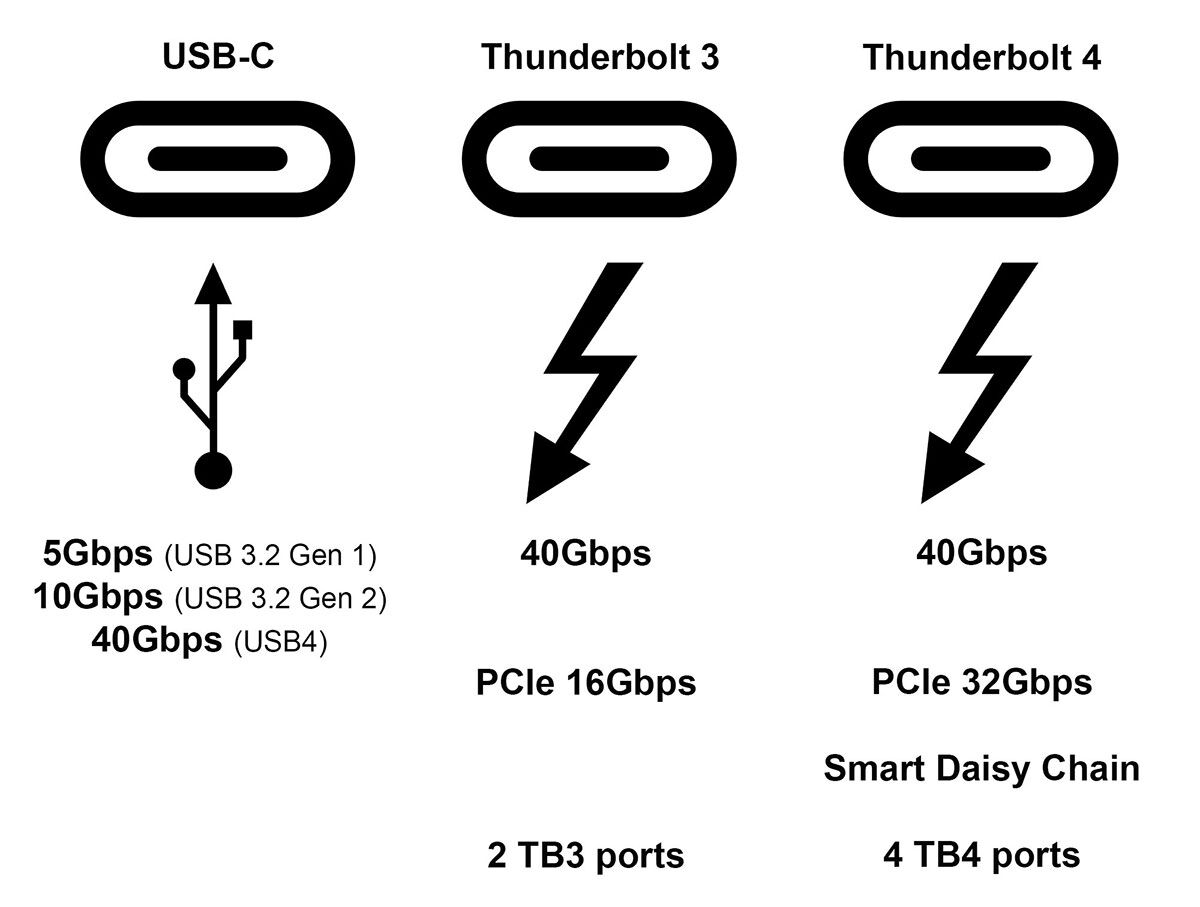
Thunderbolt vs USB-C dock compatibility
Plain USB-C runs at either 5Gbps or 10Gbps, while Thunderbolt (TB3 and TB4) hits speeds of 40Gbps. You can hook up a Thunderbolt laptop to a USB-C dock but you won’t access the faster speeds unless you buy a true Thunderbolt dock.
• USB and Thunderbolt speeds explained
Docks with a Titan Ridge or Goshen Ridge chipset will work with both Thunderbolt and USB-C laptops. Other Thunderbolt docks won’t work with USB-C laptops, such as the 12in MacBook. With Titan Ridge and Goshen Ridge, you get all the benefits of a Thunderbolt dock, but can use it with non-Thunderbolt laptops, too.
In the review list below, we state at the top which type of laptop (USB-C or Thunderbolt) each docking station is compatible with.
Our sister website Tech Advisor have separately tested all the best Thunderbolt 4 hubs and docks.
USB PD: Power Delivery for your laptop
Look out for a dock with USB PD. The PD stands for Power Delivery.
Charging the laptop: The M1 and M2 MacBook Air require a PD charger with at least 30W power. You’ll need 67W for the 13-inch MacBook Pro and 14-inch MBP (with M1 Pro with 8-core CPU), 96W for 14-inch MBP (with M1 Pro with 10-core CPU or M1 Max), 96W (preferably 140W) for the 16-inch MBP. 13in MacBook Air The older 15in MacBook Pro requires a 87W PD charger.
An 85W/96W MacBook Pro can be charged by a 30W or 60W charger, but slower than it would be with its native charger. A larger MacBook with a heavy workload might start fading on a lower wattage charger and not last all day even when plugged into a power source.
If you own a larger MacBook Pro, buy a dock with a PD (Power Delivery) potential of at least 90W if you can. More portable hubs are usually rated at lower power.
Charging the docked devices: Some docks don’t feature an external power supply but actually use your laptop to draw power from. Add too many devices to one of these docks and you may well experience power issues, as USB-C can handle just 7.5W bus-device power while Thunderbolt can pass back 15W.
Whole lotta ports
You need one (“upstream”) Thunderbolt port for connecting to and charging your laptop (although the 14/16in MacBooks can also power via the MagSafe port), and likely at least another (“downstream”) to attach further devices (hard drives, external display, and others).
There are many cheap adapters that let you add more devices to a USB-C or Thunderbolt MacBook (see our roundup of the best USB-C adapters for Macs), but for maximum flexibility check out these docking stations that take care of all your extra port requirements, and allow you to simply attach it to your laptop with just one cable when you get to the office or come home.
Here we concentrate on Thunderbolt docks, but also include cheaper USB-C docks—which Thunderbolt MacBooks can use, but at the cost of reduced bandwidth and display limitations. For more non-Thunderbolt USB-C-only docks check out Tech Advisor’s roundup of the best USB-C docking stations for laptops. Tech Advisor also reviews all the available Thunderbolt 4 docks.
Docks aren’t just for MacBooks. Mac mini (2018 and later) and iMac (2017 and later) owners may also consider expanding their ports with a Thunderbolt docking station.
The inclusion of an SD or microSD card reader isn’t just for camera buffs. It’s a convenient and affordable way to add storage to your laptop setup. We found a 512GB Samsung Evo microSD card on Amazon for under £100 in the UK and $100 in the US. That’s a very cheap way of adding half a terabyte of portable storage. For more details read up on our best microSD cards.
CalDigit TS4 – Best Thunderbolt 4 dock for Macs

Pros
- Thunderbolt 4
- 18 ports
- 98W PD
- 2.5 Gigabit Ethernet
- 230W power supply
Cons
- Only two downstream TB4 ports
Works with Thunderbolt and USB-C laptops (TB at full bandwidth)
With 18 top-rated ports and Thunderbolt 4 certified, it’s difficult to look past the Caldigit Thunderbolt Station 4, aka TS4.
It has the most ports, the fastest ports and the highest power supply (a whopping 230W to be spread among the ports, including a 20W USB-C and the 98W laptop charging). And we love its flexible vertical or horizontal format.
Even if your MacBook is Thunderbolt 3, the TS4 is backwards compatible and will work with your next laptop when it’s time to upgrade.
While you can use Thunderbolt ports to add external displays, Caldigit has swapped one of the downstream TB4 ports for a dedicated DisplayPort. You’ll need an adapter if your monitor requires HDMI. You can add up to two 4K displays at 60Hz or a single 6K screen at 60Hz. Again, unless your display can connect directly with its USB-C port, you’ll need a USB-C-to-DisplayPort or HDMI adapter cable.
If you have the right router, you can take advantage of super-fast wired Internet access with the TS4’s 2.5GbE Gigabit Ethernet–2.5x faster than standard Gigabit Ethernet, with which it also works on standard networks.
- One Thunderbolt 4 upstream port (40Gbps, 98W PD)
- Two Thunderbolt 4 downstream ports (40Gbps, 15W)
- Up to two external displays (4K at 60Hz)
- DisplayPort 1.4 port
- Five USB-A ports (10Gbps, 7.5W)
- One USB-C port (10Gbps, 20W)
- Two USB-C ports (10Gbps, 7.5W)
- SD Card Reader (SD 4.0 UHS-II, 312MBps)
- microSD Card Reader (SD 4.0 UHS-II, 312MBps)
- 2.5GbE Gigabit Ethernet port
- 3.5mm Combo Audio In/Out port at front
- 3.5mm Audio In & Out ports at back
- 230W power supply
Read our full Caldigit Thunderbolt Station 4 (TS4) review.
Anker 577 PowerExpand Elite 13-in-1 Thunderbolt 3 Dock – Best Thunderbolt 3 dock for Macs

Pros
- 13 ports
- 85W PD
- 18W USB-C
Works with Thunderbolt and USB-C laptops (TB at full bandwidth)
Anker’s 577 PowerExpand Elite 13-in-1 Thunderbolt 3 Dock is a great Titan Ridge docking station for Thunderbolt 3 and USB-C laptops–with lots of top-rated ports in a compact, good-looking case.
It is a serious contender to the crown of the best Thunderbolt 3 dock. The Caldigit TS3 Plus boasts one more USB-A port, but the Anker has one faster USB-C port plus the ability to also work with non-Thunderbolt USB-C laptops.
All the Power Expand Elite’s ports are top-end: both USB-C ports, for example, are Gen. 2 at 10Gbps, where some docks boast just 5Gbps C-type ports.
The On/Off button at the front is a nice touch we haven’t seen on other docks, and there’s really nothing except price to distinguish it from the other recommended docking stations we have tested.
This is a great option for perfecting your TB3 or USB-C laptop to a desktop setup.
In the battle of the Titan Ridge hybrid docks, the Anker wins on a cute compact design, number of ports, and having two fast USB-C ports as well as two TB3.
- One Thunderbolt 3 upstream port (40Gbps, 85W PD)
- One Thunderbolt 3 downstream port (40Gbps, 15W)
- Titan Ridge chipset (USB-C and T3)
- Up to two external displays (2 x 4K at 60Hz; or 1 x 5K at 60Hz)
- One HDMI 2.0 port
- Two USB-C (10Gbps) ports (one at 18W)
- Four USB-A (5Gbps) ports (one at 7.5W)
- SD Card Reader (SD 4.0 UHS-II, 312MBps)
- microSD 4.0 Card Reader (SD 4.0 UHS-II, 312MBps)
- Gigabit Ethernet port
- Hybrid 3.5mm audio port
- 180W power supply
Read our full
Review Anker PowerExpand Elite 13-in-1 Thunderbolt 3 Dock
CalDigit TS3 Plus – Excellent Thunderbolt 3 dock for Macs

Pros
- 15 ports
- 87W PD
- Digital audio
Cons
- Thunderbolt 3 not 4
- Doesn’t work with USB-C laptops
Works with Thunderbolt laptops (TB at full bandwidth)
Caldigit’s TS3 Plus is the granddaddy of Thunderbolt 3 docks. Its compact shape and 15 ports made it our favorite top-end Thunderbolt 3 docking station for its sheer functional flexibility and power at a great price.
Other docks boast faster USB ports, but few have seven like the TS3 Plus—except its successor, the TS4, which makes even the TS3 Plus look underpowered. if you can afford the extra, we recommend the TS4.
The TS3 Plus shows its age by not having a Titan Ridge or Goshen Ridge chipset. It’s therefore unsuitable for non-Thunderbolt laptops—but as most MacBooks have at least T3, that shouldn’t matter unless you work in a mixed Mac/Windows environment.
And while Thunderbolt 4 is the latest connection standard, its top-end benefits won’t be noticed by most MacBook owners as TB3 matches TB4 on data-transfer speed.
To add the second external display you will require an HDMI or DisplayPort USB-C video adapter to run from the USB-C port unless you have a USB-C monitor. To avoid this need for an adapter, look for a dock with two video ports.
Both connected displays can run 4K displays at 60Hz. You could also run one 5K display at the same frame rate.
The TS3 Plus’s digital audio ports set it apart from most other Thunderbolt docks.
It charges your laptop at 87W so makes it a great companion to Apple’s 15in or 16in MacBook Pro.
This dock is dinky so won’t take up too much space on your desk. Available in Silver and Space Gray, it matches the colors of Apple’s laptops.
- One Thunderbolt 3 upstream port (40Gbps, 87W PD)
- One Thunderbolt 3 downstream port (40Gbps, 15W)
- Up to two external displays (4K at 60Hz)
- DisplayPort 1.2 port
- Five USB-A ports (5Gbps, 7.5W)
- One USB-C (10Gbps) port
- One USB-C (5Gbps) port
- SD Card Reader (SD 4.0 UHS-II, 312MBps)
- Gigabit Ethernet port
- Front-facing 3.5mm Audio In & Out ports
- One Digital Optical Audio (S/PDIF) port
- 180W power supply
Read our full
Review CalDigit Thunderbolt Station 3 Plus (TS3 Plus)
CalDigit Thunderbolt 3 mini Dock – Best portable Thunderbolt 3 dock

Pros
- Portable
- Dual display ports
Cons
- Thunderbolt 3 not 4
- No downstream TB3 port
- Unpowered
Works with Thunderbolt laptops (TB at full bandwidth)
The CalDigit Thunderbolt 3 mini Dock offers dual-4K HDMI display support at 60Hz in a lightweight portable form. It connects to the laptop via an integrated TB3 cable.
The Mini Dock Dual HDMI features the two HDMI ports, plus Gigabit Ethernet and two USB-A: one at 5Gbps (4.5W); one at the much slower 480Mbps (2.5W).
It runs 4K displays at 60Hz in Extended mode—best for high-action movies and gaming. Plainer USB-C docks can handle two 4K displays, but only at 30Hz, and only one Extended.
Its downside is a lack of power supply (which it draws from the host laptop), so you’ll need to power your laptop via another port, and the USB ports certainly aren’t for fast-charging purposes.
Portable USB-C hubs often boast more ports (although just the one external display option) but lack the faster Thunderbolt 3 connection.
- Bus-powered, so no PD charging
- Thunderbolt 3 (40Gbps) upstream cable
- Up to two external displays (4K at 60Hz)
- Two HDMI 2.0 ports (4K at 60Hz)
- Two USB-A port (5Gbps & 4.5W, one 480Mbps & 2.5W)
- Gigabit Ethernet port
Read our full
Review CalDigit Thunderbolt 3 miniDock
Kensington SD5700T Thunderbolt 4 Docking Station

Pros
- 11 fast ports
- 4x TB4
- 180W power supply
- Power button
Works with Thunderbolt and USB-C laptops (TB at full bandwidth)
The Kensington SD5700T Thunderbolt 4 Docking Station has everything a dock should have: four TB4 ports, three fast USB-A and one slow one (that at least boasts 7.5W charging power compared to the faster USB-A 3.2 Gen 2 port’s 4.5W), Gigabit Ethernet, SD Card reader, and 3.5mm audio jack.
At 180W, the power supply is high but not as great as found on the Caldigit TS4. It’s essential if you are powering multiple devices connected to the dock. And the On/Off power button (rare on docks) means you can give the laptop battery’s rest when you’re away.
There are useful lights telling you when the dock is powered and when it’s connected.
• One upstream Thunderbolt 4 port (40Gbps, 90W PD)
• Three Thunderbolt 4 downstream ports (40Gbps, 15W)
• Three USB-A ports (10Gbps, 4.5W)
• One USB-A port (480Mbps, 7.5W)
• Gigabit Ethernet
• SD Card reader (USHS-II, 312MBps)
• 3.5mm audio jack
• 180W power supply
Read our full
Kensington SD5700T Thunderbolt 4 Docking Station review.
Caldigit Thunderbolt 4 and USB4 Element Hub – Best Thunderbolt 4 hub

Pros
- 4x TB4
- 4x 10Gbps USB-A
- 150W total power
- Compact
Cons
- 60W power maybe light for larger laptops
Works with Thunderbolt and USB-C laptops (TB at full bandwidth)
The Caldigit Thunderbolt 4 and USB4 Element Hub isn’t a dock because it doesn’t feature anything other than Thunderbolt and USB ports—no Ethernet, SD card reader or audio port.
But it boasts so many top-end Thunderbolt and USB ports that you can customize it to your every desire.
There are four TB4 ports (one upstream to your computer placed handily on the side, and three downstream to other devices) and four fast 10Gbps USB-A ports.
You can use two of the three downstream TB4 ports to connect directly to USB-C-equipped monitors or HDMI or DisplayPort screens using inexpensive adapters.
That still leave you a spare TB4 port and the four USB-A ports to add further devices, such as an adapter for Gigabit Ethernet and/or SD card reader, SSDs, memory sticks and so on.
As a hub rather than a dock, its 60W laptop charger is a little underpowered for larger laptops, but the overall 150W power supply will help with all the hub’s ports.
It’s small enough to be portable, but don’t forget that the external power supply will weigh down your travel bag.
• One upstream Thunderbolt 4 port (40Gbps, 60W PD)
• Three downstream Thunderbolt 4 ports (40Gbps, 15W)
• Four USB-A ports (10Gbps, 7.5W)
• 150W power supply
Read our full
Caldigit Thunderbolt 4 and USB4 Element Hub review.
OWC Thunderbolt Hub – Best budget Thunderbolt 4 hub

Pros
- Four Thunderbolt 4 ports
- One fast USB-A port
Cons
- 60W power maybe light for larger laptops
Works with Thunderbolt and USB-C laptops (TB at full bandwidth)
The OWC Thunderbolt Hub doesn’t match the Caldigit Thunderbolt 4 and USB4 Element Hub on its number of old-school USB-A ports, but it cheaper and offers the same four Thunderbolt 4 ports—one upstream to your computer placed at the front, and three downstream to other devices at the back.
You can use two of the three downstream TB4 ports to connect directly to USB-C-equipped monitors or HDMI or DisplayPort screens using inexpensive adapters.
As with the Caldigit Element Hub, its 60W laptop charger is underpowered for larger laptops.
• One upstream Thunderbolt 4 port (40Gbps, 60W PD)
• Three downstream Thunderbolt 4 ports (40Gbps, 15W)
• One USB-A port (10Gbps, 7.5W)
• 110W power supply
Orico TB3-S2 Thunderbolt 3 Dock – Dock with built-in SSD enclosure

Cons
- Thunderbolt 3 not 4
- Noisy
The Orico TB3-S2 is a Thunderbolt 3 docking station that offers something no other dock tested here can boast: an M.2 dual-bay solid-state drive (SSD) enclosure.
Underneath, there’s a hatch that allows you to add one or two SSDs for up to 4TB of extra storage–a boon for laptops with smaller storage capacities. This enclosure includes one bay for M.2 NVMe 2280 SSD and the other for an M.2 NGFF 2280 SSD.
For example, you could add the Samsung 970 EVO Plus PCIe NVMe M.2 SSD, with 1TB around $200/£130 and 2TB from $256/£200. If you want a 4TB SSD added to your MacBook Pro, Apple will charge you $1,000/£1,000.
As the SSDs require a fan, the dock does make an audible humming sound, which would be drowned out by air-conditioning but would definitely be heard in a quiet room.
The dock itself is ultra slim despite the storage bays, and made of aluminum.
On the TB3-S2 there’s just one upstream TB3 port (that connects to your laptop) and a downstream TB3 port that can be used to attach compatible devices or an external display.
The included DisplayPort 1.4 connection is the best display link, but to add two external monitors you need to use the spare TB3 downstream port. It can handle two 4K displays at 60Hz or up to an 8K single display.
There is, however, a fast USB-C port on the dock’s front, as well as three varying speed USB-A ports. The charging capability of the USB-A ports is rather weak but you can power a device at 7.5W using the USB-C port. The Thunderbolt 3 port can charge a laptop at up to 60W, which is fine for most mid-sized laptops but not the 16in MacBook Pro.
The Orico TB3-S2 is a slim—if slightly noisy—Thunderbolt 3 dock with the enviable ability to support up to 4TB of affordable solid-state storage.
• One Thunderbolt 3 upstream port (40Gbps, 60W PD)
• One Thunderbolt 3 downstream port (40Gbps, 15W)
• Up to two external displays (2 x 4K at 60Hz; or 1 x 8K at 60Hz)
• One DisplayPort 1.4 port
• One USB-C (10Gbps) ports (one at 7.5W)
• Two USB-A (5Gbps) ports (one at 2.5W)
• One USB-A (10Gbp) ports (one at 4.5W)
• Two NVMe SSD slots (max 4TB storage)
• Gigabit Ethernet port
• Hybrid 3.5mm audio port
• 120W power supply
Anker Apex Thunderbolt 4 Docking Station

Pros
- 12 ports, inc two HDMI ports
- TB4
- 20W USB-C
- Power button
Cons
- Macs can’t fully use both HDMI ports
- Only one downstream TB4 port
- 4.5W USB-A charging
Works with Thunderbolt and USB-C laptops (TB at full bandwidth)
With its two HDMI ports, the Anker Apex Thunderbolt 4 Docking Station appears a great choice if you need to connect more than one external display to your laptop.
Most other Thunderbolt 4 docks we’ve tested rely solely on the TB4 ports for display connections. This means that if you want two external screens, you lose two of the three downstream TB4 ports, plus you will need HDMI or DisplayPort adapters unless the displays have a USB-C connection.
If your external displays use HDMI, you don’t need any USB-C adapters to connect displays. One downside is that there’s just one downstream TB4 port, but that’s all you’d have left if you connected two displays to one of the other docks or hubs.
The other is more significant for Mac users. There are ways around the limitation but, out of the box, Macs can’t use both HDMI ports with Extended mode displays; only Mirrored.
If you aren’t planning on adding two screens, this dock is less flexible than other hubs and docks where the TB4 ports can be used for display or whatever else you desire.
We are fans of the inclusion of a power button so that your laptop isn’t receiving a potential charge when it’s not needed, and keeping the dock’s temperature down at night.
• One upstream Thunderbolt 4 port (40Gbps, 90W PD)
• One downstream Thunderbolt 4 port (40Gbps, 15W)
• One USB-C port (10Gbps, 20W)
• Two USB-A ports (10Gbps, 4.5W)
• Two USB-A ports (480Mbps, 4.5W)
• Two HDMI 2.0 ports (4K at 60Hz)
• Gigabit Ethernet
• SD Card reader (UHS-II, 312MBps)
• 3.5mm audio jack
• 120W power supply
Read our full
Anker Apex Thunderbolt 4 Docking Station review.
HyperDrive GEN2 14-Port Thunderbolt 3 Dock

Pros
- 14 ports
- 85W PD
- Titan Ridge
- Digital audio
Cons
- Thunderbolt 3 not 4
- Expensive outside US
Works with Thunderbolt and USB-C laptops (TB at full bandwidth)
This Titan Ridge (Thunderbolt and USB-C) docking station is bristling with 14 high-performance ports.
Its compact form is neat (just like the Caldigit TS4 and TS3 Plus or the Anker PowerExpand Elite), and it can lie either upright or horizontal depending on your needs and preference.
There are six USB-A ports in total: four USB-A ports at 5Gbps and a further two at 10Gbps, plus one fast-charging QC 3.0 USB-A port.
On top of this is one 10Gbps USB-C port that you’ll need if you want to supplement the DisplayPort for a second external display.
You’ll also get more professional-level digital audio ports, as well as the analogue 3.5mm headphone/mic jack at the front.
Buying from outside of the US brings high shipping charges, so makes this an unappealing purchase in the UK and EU.
- One Thunderbolt 3 upstream port (40Gbps, 85W PD)
- One Thunderbolt 3 downstream port (40Gbps, 15W)
- Titan Ridge chipset (USB-C and TB3)
- Up to two external displays (4K at 60Hz)
- One DisplayPort 1.4 ports (4K at 60Hz)
- Three USB-A ports (5Gbps, 4.5W)
- Two USB-A ports (10Gbps, 4.5W)
- One USB-A port (QC 3.0, 36W)
- One USB-C port (10Gbps, 7.5W)
- Gigabit Ethernet port
- Front-facing 3.5mm Analogue Audio In & Out port
- One Digital Optical Toslink Audio (S/PDIF) port
- One Digital Coaxial Audio (S/PDIF) port
- 180W power supply
Read our full
HyperDrive GEN2 16-Port Thunderbolt 3 Dock review.
Twelve South StayGo – Best portable USB-C dock

Pros
- Portable
- 85W passthrough charging
Works with USB-C and Thunderbolt laptops (TB at reduced bandwidth)
It calls itself just a hub but this little lightweight box of ports has enough to go to battle with bigger, more expensive laptop docking stations—and is little enough to fit in your pocket and go travelling with you.
It boasts three USB-A ports (one with Fast Charging), USB-C ports for connecting to the laptop and also 85W of PD charging, one HDMI port, Gigabit Ethernet and SD/Micro SD card readers.
It’s USB-C rather than Thunderbolt but will work with either type of laptop connection (we tested it with a 15in MacBook Pro). Of course, you’ll lose that full 40Gbps bandwidth and the option of a second external display, but lighter users might not care, and it’s perfect for portability.
- One USB-C upstream port (5Gbps)
- One USB-C port (5Gbps) for passthrough 85W PD charging; requires charger
- One external display (4K at 30Hz)
- HDMI port (4K at 30Hz)
- Three USB-A ports (5Gbps; one at 7.5W)
- Gigabit Ethernet port
- SD Card Reader (UHS-I, 104MBps)
Read our full
Twelve South StayGo USB-C Hub review.
OWC Thunderbolt 3 Pro Dock – Best dock for 10Gb Ethernet

Pros
- 11 ports
- 10Gb Ethernet
- 6Gbps eSATA port
Cons
- Thunderbolt 3 not 4
- Expensive outside US
Works with Thunderbolt laptops (TB at full bandwidth)
The OWC Thunderbolt 3 Pro Dock is aimed at digital image professionals and has ultimate performance at its heart.
Principally, it features super-fast 10Gb Ethernet rather than the standard 1Gb (Gigabit) connection found on the other docking stations reviewed here. The Caldigit TS4 features 2.5Gb Ethernet.
To get the most from this level of Ethernet you need to have compatible network devices.
It also features a CFast 2.0 card reader for people still using CompactFlash in its latest version.
There are Thunderbolt docking stations with more ports and beefier chargers, but none have 10Gb Ethernet or CFast 2.0. You can add these to other docks via dedicated adapters, but the Pro Dock has it all built-in, plus a really secure power-supply connection in case it’s used on a pro DIT cart.
- One Thunderbolt 3 upstream port (40Gbps, 60W PD)
- One Thunderbolt 3 downstream port (40Gbps, 15W)
- Up to two external displays (2 x 4K at 60Hz; or 1 x 5K at 60Hz)
- DisplayPort 1.2 port
- Three USB-A ports (5Gbps)
- SD Card Reader (SD 4.0 UHS-II, 312MBps)
- CFast 2.0 Card Reader
- 10Gb Ethernet port
- 6Gbps eSATA port
- 150W power supply
Read our full
Review OWC Thunderbolt 3 Pro Dock
OWC Thunderbolt 3 Dock – ports aplenty
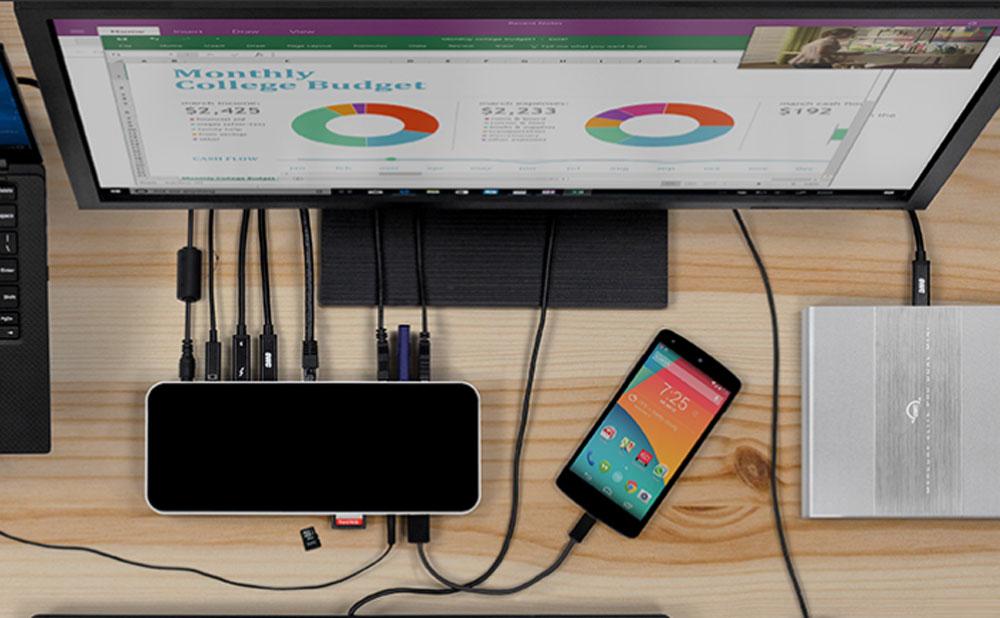
Cons
- Thunderbolt 3 not 4
- MiniDP
Works with Thunderbolt laptops (TB at full bandwidth)
OWC’s standard Thunderbolt 3 docking station has a great set of ports, and charges at a top-end 85W—powerful enough for a 15in MacBook Pro. 85W will be enough to charge even the 96W 16in MBP pretty fast and certainly not drain even when connected to multiple devices.
The five USB-A ports are all 5Gbps, and there’s a 10Gbps Gen 2 USB-C port on the front of the latest 14-port model, which not many Thunderbolt docks have.
The curiously old-fashioned choice of Mini DisplayPort over DisplayPort isn’t a technical hurdle but you will require adapters for adding external displays. Other docks have more than one port for external displays, but this one needs adapters to connect to displays—which adds to the overall cost.
That aside, the OWC Thunderbolt 3 Dock has everything a dock should have in a slick-looking slim case that will look good in any laptop setup.
- One Thunderbolt 3 upstream port (40Gbps, 85W PD)
- One Thunderbolt 3 downstream port (40Gbps)
- Up to two external displays (2 x 4K at 60Hz; or 1 x 5K at 60Hz)
- Mini DisplayPort 1.2 port
- One USB-C port (10Gbps)
- Five USB-A ports (5Gbps; two at 7.5W)
- SD Card Reader (SD 4.0 UHS-II, 312MBps)
- MicroSD Card Reader (SD 4.0 UHS-II, 312MBps)
- Gigabit Ethernet port
- Hybrid 3.5mm audio port
- S/PDIF digital audio output port
- 180W power supply
Read our full
Review OWC Thunderbolt 3 Dock
StarTech.com Thunderbolt 3 Dual-4K Docking Station – Packed with ports

Works with Thunderbolt laptops (TB at full bandwidth)
The StarTech.com Thunderbolt 3 Dual-4K Docking Station is, as the name suggests, for laptops that sport the fast (40Gbps) Thunderbolt 3 version of USB-C. It won’t work for slower (5-10Gbps) USB-C laptops, such as the 12in MacBook, but will connect to newer Thunderbolt 4 laptops.
It’s also compatible with Windows laptops and Chromebooks like the other Thunderbolt docks we have tested.
Being built for Thunderbolt 3, it can connect two external 4K displays at 60Hz, so is great for rich graphics and fast gaming action. One of the monitors can connect via the DisplayPort. You’ll likely need an adapter to connect the second port via the spare Thunderbolt 3 port unless the display has a USB-C port too.
The list price is steep, but you’ll find it cheaper at Amazon.
- One Thunderbolt 3 upstream port (40Gbps, 85W PD)
- One Thunderbolt 3 downstream port (40Gbps)
- Up to two external displays (4K at 60Hz)
- DisplayPort 1.2 port
- One USB-C port (5Gbps)
- Five USB-A ports (5Gbps; one at 7.5W)
- SD Card Reader (SD 4.0 UHS-II, 312MBps)
- Gigabit Ethernet port
- Front-facing combination 3.5mm Audio In & Out port
- 180W power supply
Read our full
StarTech.com Thunderbolt 3 Dual-4K Docking station review.
Plugable Thunderbolt 3 Dock – Upright stand dock

Pros
- 10 ports
- vertical or horizontal
Works with Thunderbolt laptops (TB at full bandwidth)
Plugable’s Thunderbolt 3 Dock (TBT3-UDV) is a capable dual-display Thunderbolt 3 docking station that will delight many with its ability to stand upright or lie horizontally.
It’s got a lot of USB-A ports, and two Thunderbolt 3 ports—one for the host laptop and the other for fast devices or a second external 4K display alongside one attached to the DisplayPort. A non-USB-C monitor will require an adapter.
Note that while sometimes labelled a “Single Display” docking station, that refers to the single display port. You can use the spare TB3 port. with an adapter to add a second monitor.
At 60W, it’s a little underpowered for Apple’s larger 15in and 16in MacBook Pro laptops, but fine for the 13in MacBook Pro or Air.
- One Thunderbolt 3 upstream port (40Gbps, 60W PD)
- One Thunderbolt 3 downstream port (40Gbps)
- Up to two external displays (4K at 60Hz)
- DisplayPort 1.2 port
- Five USB-A ports (5Gbps, one at 7.5W)
- Gigabit Ethernet port
- Front-facing combination 3.5mm Audio In & Out port
- 135W power supply
Read our full
Review Plugable Thunderbolt 3 Dock (TBT3-UDV)
Linedock – Best USB-C dock for desk space

Pros
- 10 ports
- Extra battery
- Extra SSD storage options
Cons
- USB-C not Thunderbolt
- Expensive
Works with USB-C and Thunderbolt laptops (TB at reduced bandwidth)
The Linedock looks different to most USB-C docks. In fact, you’ll hardly notice it as it sits beneath a 13in, 15in or 16in MacBook Pro or Air.
It looks just like a closed MacBook, except for a row of ports on either side, and a charging USB-C port at the back (it requires a separate charger, but the one that shipped with your MacBook will be fine).
It connects to the MacBook with a nifty little U-shaped connector, with one USB-C connector for the dock and another for the laptop.
It’s a desk-space saver but not a money saver. It doesn’t just look like an Apple product, it’s priced like one, and is the most expensive dock on test here. For the 16in MacBook Pro the price goes from $479 to $839 fully specced.
But it does have two unique and incredibly useful features missing from other docking stations: up to a 27,000mAh battery and the option to add up to 2TB of SSD memory within it – an almost unbelievable amount of battery capacity and storage for a laptop. You can leave the Linedock with no SSD, or add a 256GB, 1TB or 2TB SSD depending on the model.
These are great ideas, but in other ways the Linedock seems a little out of date in places.
The 13in model has a Mini DisplayPort (as well as the more common HDMI) but no Gigabit Ethernet, for example. Adding a fat Ethernet port would maybe make this flat dock too high for its purpose.
While the 13in Linedock can support only one external display, the 15in and 16in models can handle two – although, for now, all M1 Apple laptops can support only one external monitor anyway.
The newer 16in model is aimed at M1 / M1 Pro / M1 Max ditches the MiniDP for full-size DisplayPort and HDMI ports, although it could have dispensed with video ports entirely if users were recommended to use a USB-C-to-USB-C cable for compatible displays or an adapter for HDMI or DisplayPort monitors.
And it’s USB-C rather than Thunderbolt, so nowhere near the top-end 40Gbps bandwidth of the Apple laptops. This is meant to keep costs down, and the Linedock is already plenty expensive enough.
If you can afford it, the Linedock is a great hybrid of dock, battery and storage. The lack of Thunderbolt won’t bother lighter users, and decent Wi-Fi will mean the missing Ethernet port won’t matter either.
- Pass-through laptop charging at up to 100W
- Two external displays (4K at 60Hz)
- HDMI 2.0 port (on all models)
- DisplayPort (on 15in and 16in model)
- Mini DisplayPort 1.4 (on 13in model)
- Three USB-C (5Gbps) ports (13in)
- Three USB-C (10Gbps) ports (15/16in)
- Three USB-A (5Gbps) ports (13/15/16in)
- SD Card Reader (UHS-I, 104MBps) on 13in
- Two SD Card Readers (UHS-II, 312MBps) on 15/16in
- 19,350mAh battery (13in)
- 27,000mAh battery (13in)
- 0GB, 256GB or 1TB SSD options (13in)
- 0GB, 1TB or 2TB SSD options (15/16in)
Read our full
Review Linedock
Moshi Symbus Q Compact USB-C Dock – Best USB-C dock with wireless charging

Pros
- 15W Wireless charging
- Compact
Works with USB-C and Thunderbolt laptops (TB at reduced bandwidth)
The Symbus Q compact USB-C dock has a genius, unique selling point.
The top of the dock features a cushioned and non-slip wireless charging pad that you can rest your phone on and start charging it without the need to take up one of the USB slots or find that pesky charging cable.
It features one HDMI (4K@30Hz, 1080p@60Hz), one Gigabit Ethernet, and two old-school USB-A ports (5Gbps USB 3.1 Gen 1).
Qi-certified, it can charge through cases up to 5mm in thickness, and supports Apple’s 7.5W and Samsung’s 10W fast charging.
It supports full USB PD (Power Delivery) functionality for fast-charging (up to 50W) your laptop.
- PD laptop charging at up to 60W
- One external display (4K at 30Hz)
- HDMI port
- Two USB-A ports (5Gbps)
- Gigabit Ethernet port
- Qi wireless charging (15W)
Now think about a stand to go alongside the dock
These MacBook docking stations look and work great with a laptop stand, and we’ve also tested some
MacBook-friendly stands that lack all the extra ports but keep your MacBook/Air/Pro upright and out of the way: further saving valuable desk space, reducing clutter, keeping your laptop cool, and saving it from spills.
Read our best MacBook accessories feature for more essential laptop gear.




