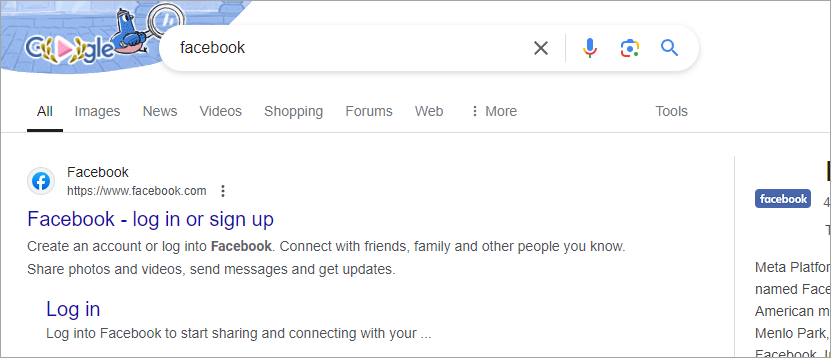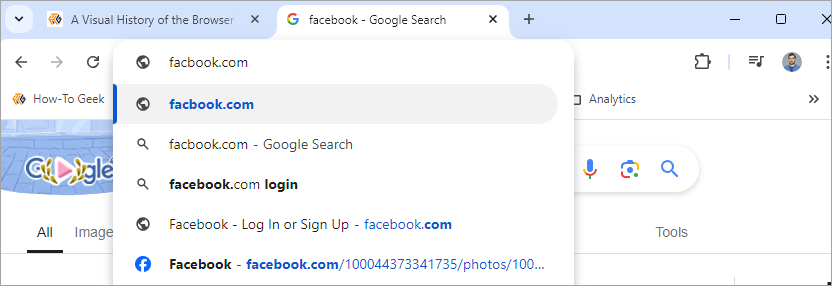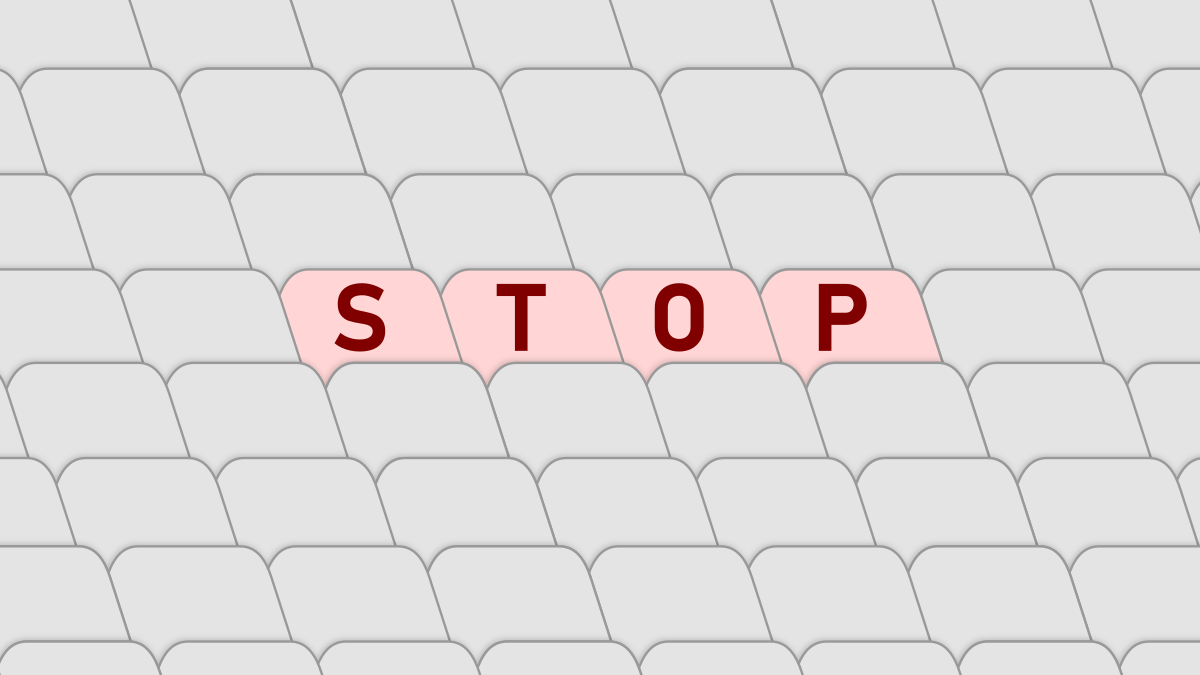Web browsers have become some of the most ubiquitous tools in our lives. Almost everyone opens up Google Chrome, Microsoft Edge, Mozilla Firefox, Apple Safari, or some other browser every day. But are you using your browser to its full potential, or are you stuck with some habits that need updating?
Stop Using Google as a Website Launcher
Google is good for many things, but there are some people out there using it in strange ways. For example, instead of going to the address bar and typing “facebook.com,” they search for “Facebook” on Google and click the first result. This is an incredibly inefficient way to navigate to your favorite websites. As I’ll explain in the next few sections, there are far better—and easier—methods for launching sites.
Stop Manually Typing Websites in the Address Bar
While typing a URL into the address bar is certainly better than doing a Google search, it’s actually not the most direct way to visit a website. My personal favorite method is the unsung “Bookmarks Bar” that can be found on Chrome, Edge, Firefox, Safari, and most other browsers.
You may think of Bookmarks as a crusty, old browser feature—a folder of saved websites that lives in a folder or menu. The Bookmarks Bar, however, is simply a toolbar underneath the address bar that contains shortcuts that you can click and instantly go there. It’s by far the quickest way to jump between your favorite sites.
Stop Leaving Tabs Open to “Bookmark” Them
Speaking of Bookmarks—a tab is not a Bookmark. Many people love to keep dozens of tabs open at all times, just in case they want to hop back to a page. While this may not have a huge impact on your browser’s performance, it is a very cluttered way to use a browser.
The best way to save a page for later is to actually bookmark it. There are several ways to do this. You can use the aforementioned Bookmarks Bar, save them to the Bookmarks in the sidebar, and create folders to keep the pages organized. If you must keep tabs open, at least use Tab Groups.
Stop Opening Links in New Windows
While we’re on the topic of tabs, let’s talk about tabs vs windows. Most modern browsers now default to opening links in a new tab, but that’s not always the case. Some links explicitly request to be opened in new windows. Whatever the case, it’s far easier to keep things organized with tabs. Nobody wants a bunch of windows open at the same time. There are three easy methods you can use to quickly open links in new tabs.
Stop Ignoring Keyboard Shortcuts
I must admit I am guilty of this last one: not utilizing the many keyboard shortcuts that are available in all web browsers. Regardless of your browser of choice, there’s a cornucopia of shortcuts for interacting with tabs, navigating between pages, adjusting the page view, scrolling, searching, and much more. Check out our huge list of keyboard shortcuts to find some that can improve your browsing experience.
Those of us who grew up when the internet was shiny and new may have learned about browsing the web in school, but browsers have changed a lot over the years. It’s never too late to learn new tricks.