Apple’s Family Sharing lets people connected in that group choose to share their locations with each other and that of their devices. This can be useful to parents: not only does it help them figure out where their errant child is if said child hasn’t gotten on the school bus home or is out and not getting in touch, but it can also help recover lost equipment. (As my older child learned in the reverse when he disabled Find My on a borrowed iPad and left it behind while traveling.)
If Find My is enabled, a device’s location is always tracked and available to the owner through Find My on other devices and via iCloud.com, as well as to Family Sharing group members if they’ve allowed that. (The Find My network, which relies on encrypted crowdsourcing of location signals broadcast by Find My items and passed through nearby Macs, iPhones, and iPads owned by anyone, can’t be used via Family Sharing as it relies on end-to-end encryption with the owner’s devices.)
You may want your child to always leave Find My enabled. Disabling Find My requires the Apple ID password for the iCloud account used on the device. Without that password, your child (or another person) can’t disable Find My.
However, there are a few important provisos:
- Anyone with a device passcode can disable Wi-Fi, Bluetooth, or cellular access, or all three. This prevents tracking. (If Bluetooth remains on, you’d need to use a device connected to the same iCloud account, such as a child’s home computer, to track it.)
- Anyone with a trusted device connected to an iCloud account can reset the Apple ID password without knowing the Apple ID password. This is a safety and security loophole exposed by the Wall Street Journal recently in relation to druggings, violent assaults, and even homicide. If the password changes, Apple sends email to the associated account. If you’re monitoring that email account, you’d see that alert.
With an iPhone or iPad, there’s no way to prevent someone who has the passcode from changing network settings or resetting the Apple ID password. On a Mac, you could set up a Standard user account, have Find My enabled on an administrator account, and use fast-user switching to keep the administrator account logged in and active but unavailable to the regular user. (This column offers some advice on setting up fast-user switching.)
What this boils down to is that a child using a device likely wants internet access and is thus unlikely to disable it, meaning tracking will always remain active. And it’s a high bar for a kid to reset an Apple ID password and hope nobody notices. Apple needs to revise its policies for safety to prevent device-based Apple ID password resets, and that would eliminate the problem for parents, too.
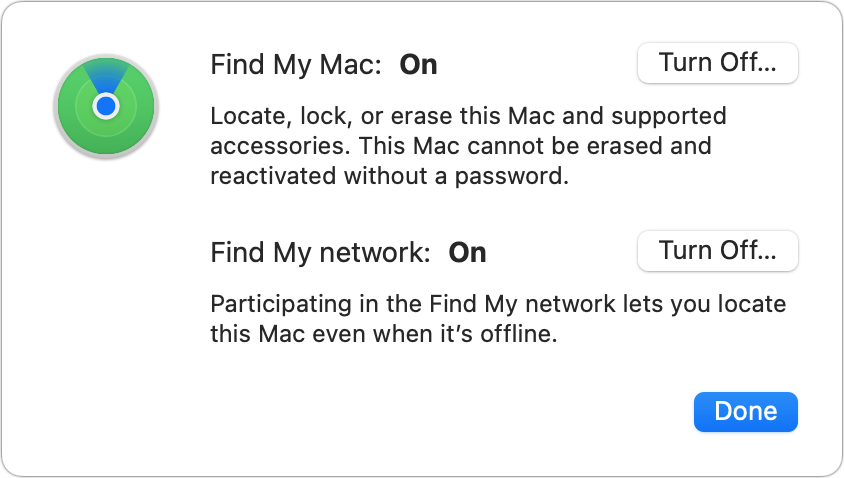
If you want to check that Find My is enabled (a good idea for device recovery and locking it against use by thieves) look in these locations:
- iOS and iPadOS: Go to Settings > account name > iCloud > Find My.
- macOS Monterey or earlier: Go to > System Preferences > iCloud or Apple ID > iCloud and select Find My.
- macOS Ventura: Go to > System Settings > account name > iCloud > Find My.
This Mac 911 article is in response to a question submitted by Macworld reader Nikki.
Ask Mac 911
We’ve compiled a list of the questions we get asked most frequently, along with answers and links to columns: read our super FAQ to see if your question is covered. If not, we’re always looking for new problems to solve! Email yours to mac911@macworld.com, including screen captures as appropriate and whether you want your full name used. Not every question will be answered, we don’t reply to email, and we cannot provide direct troubleshooting advice.




