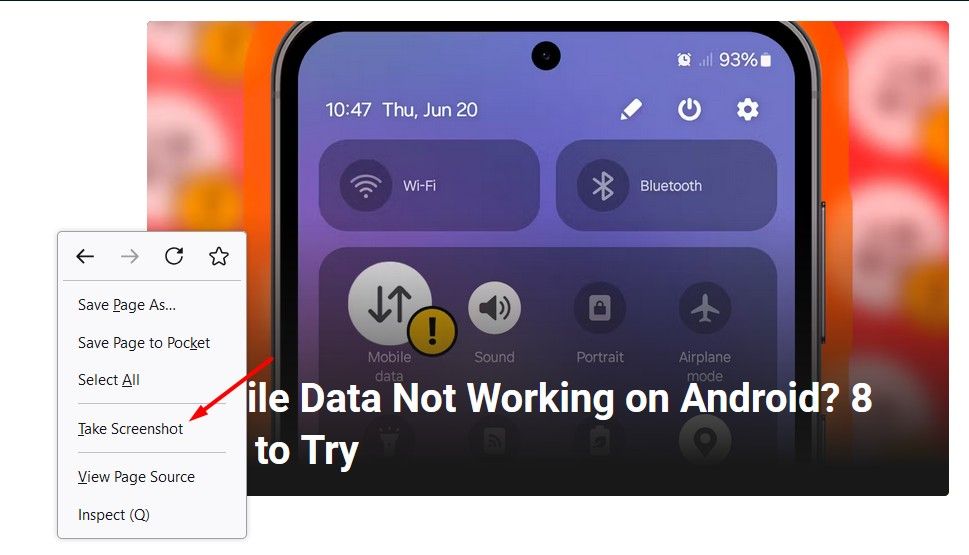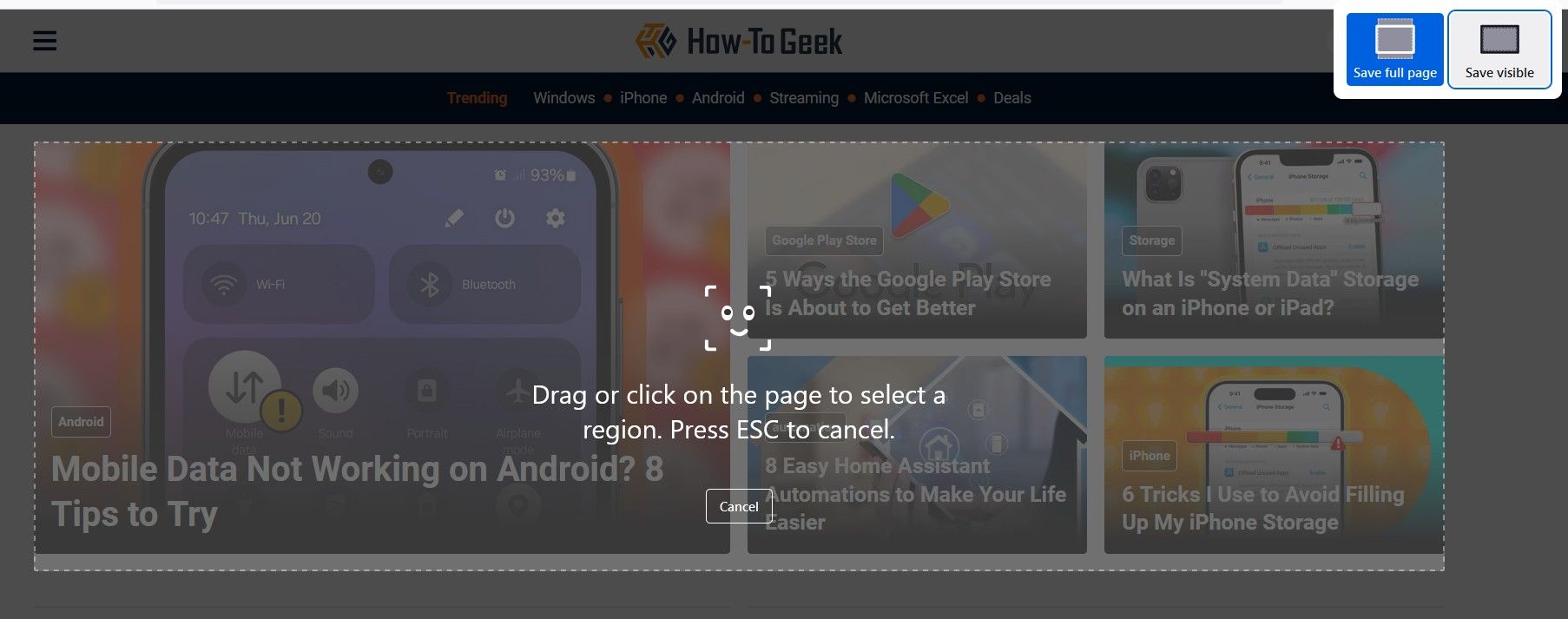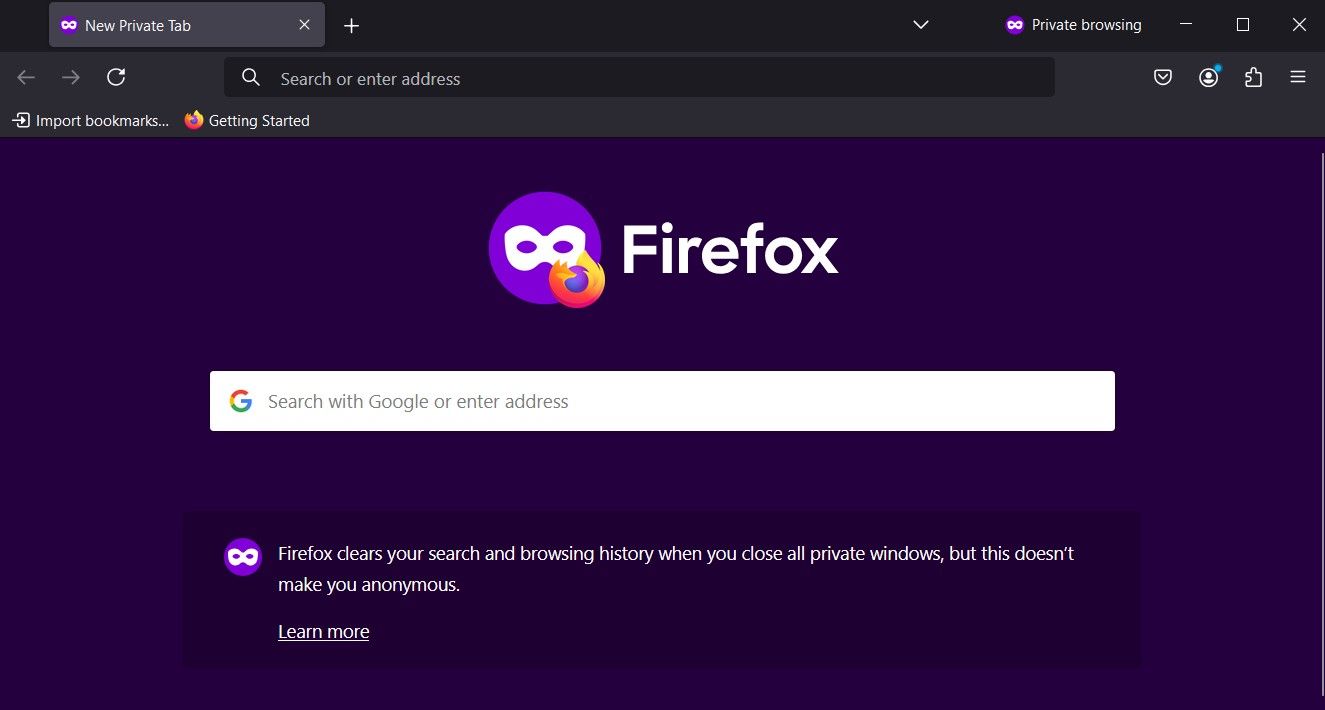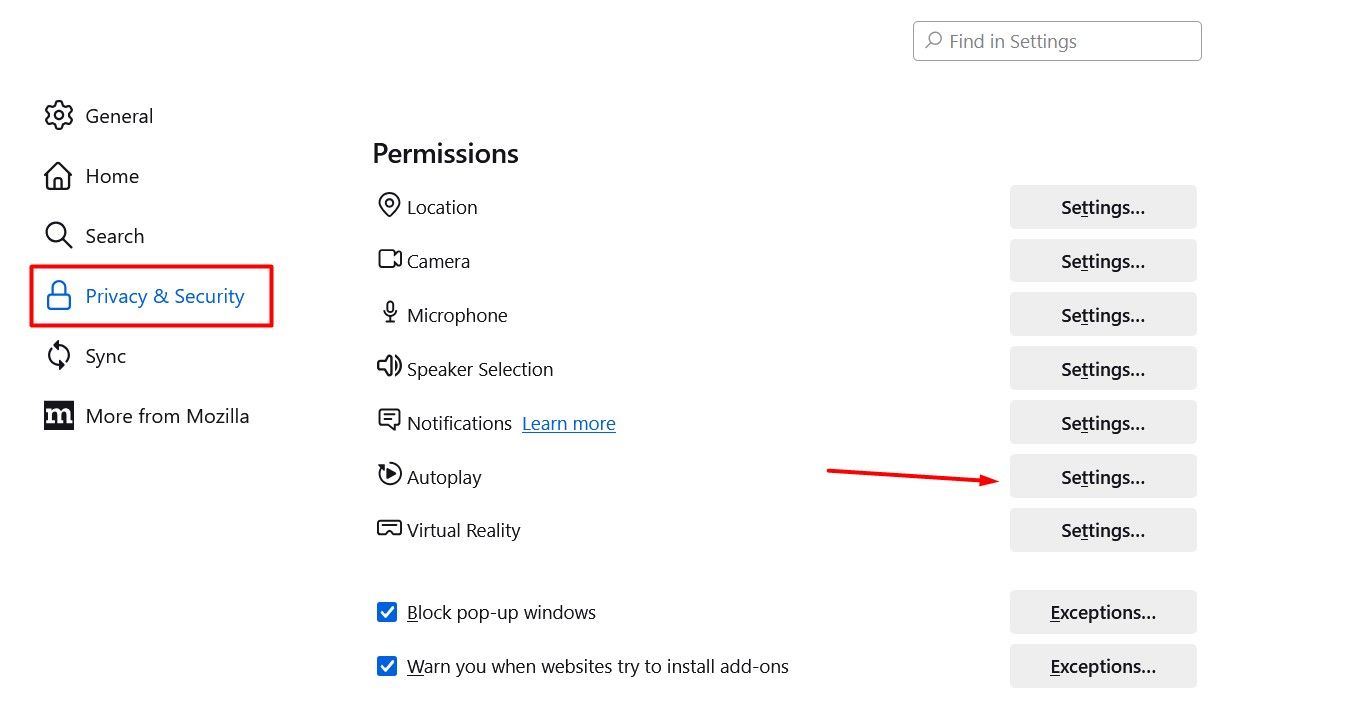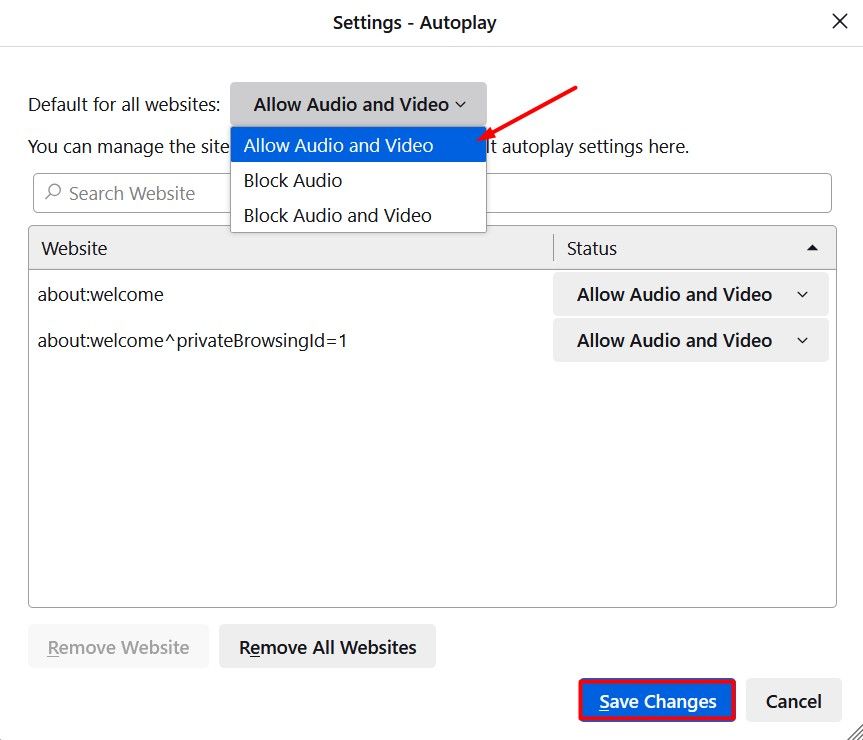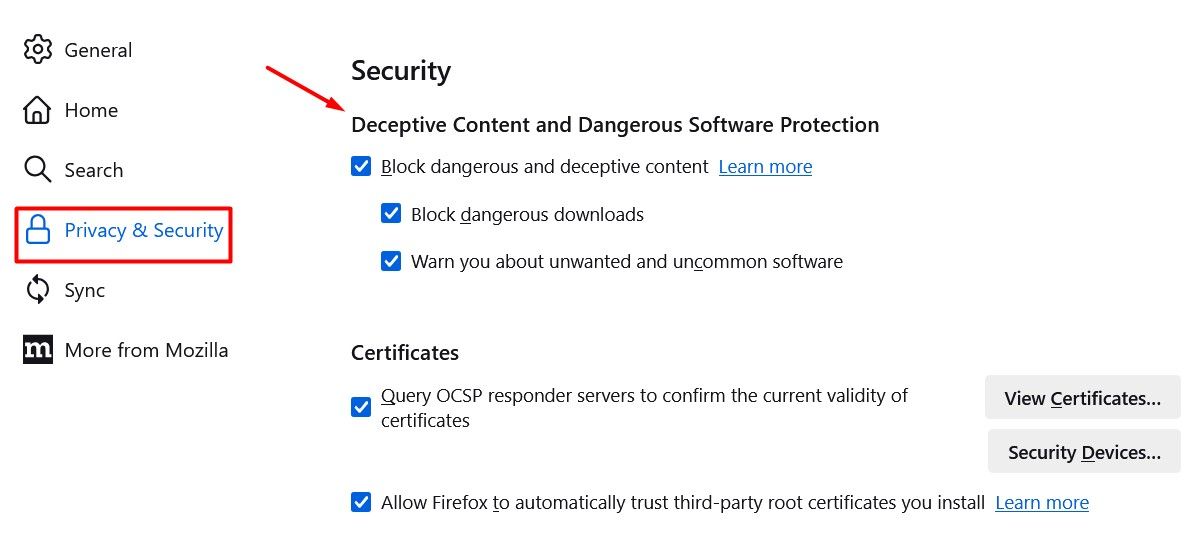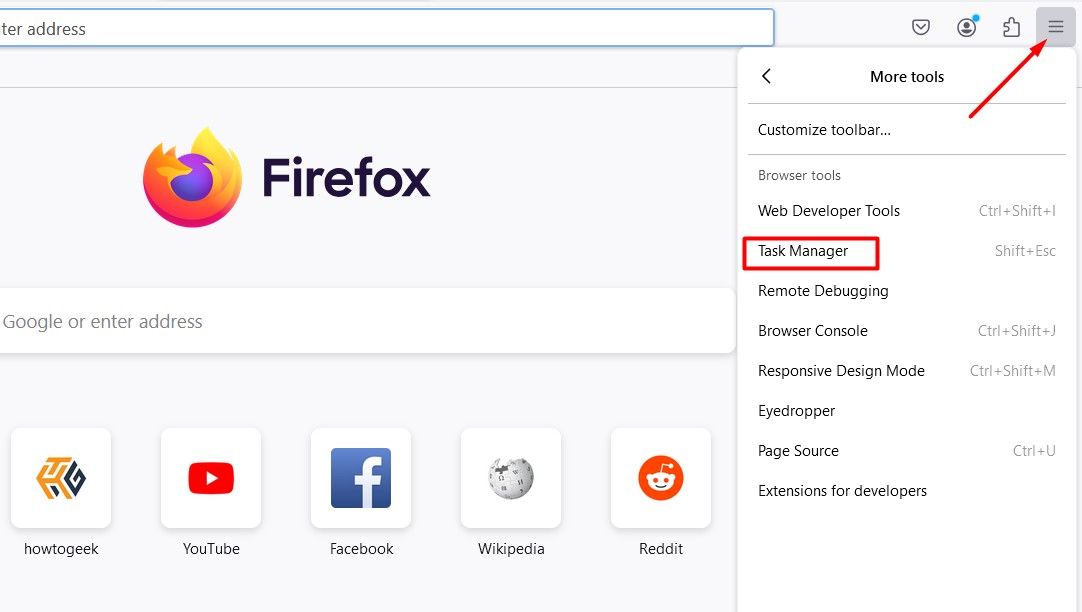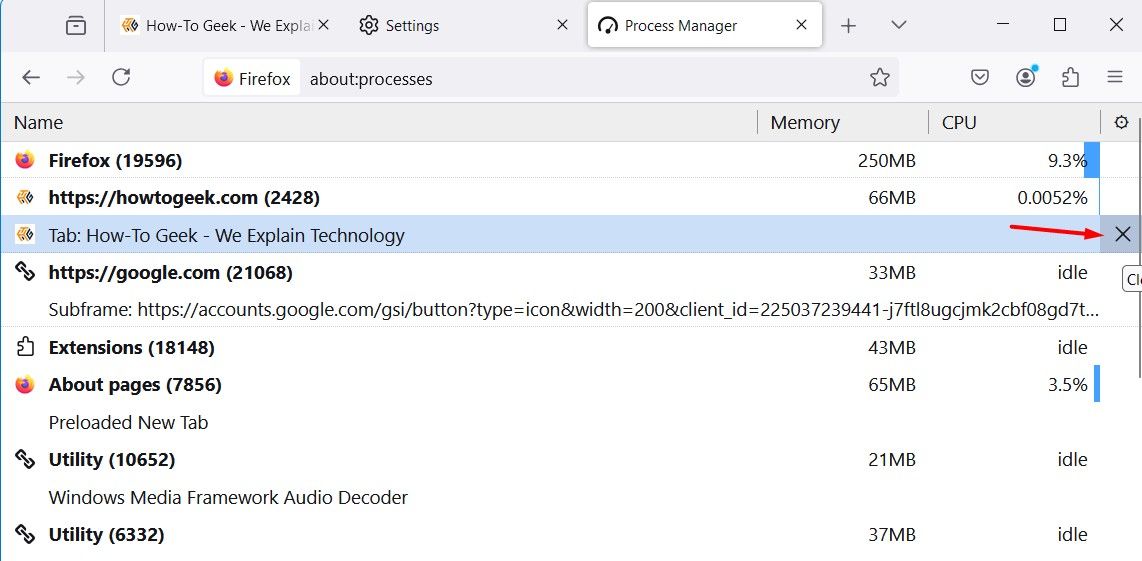Quick Links
Google Chrome is undoubtedly the most used browser. Statistics suggest it makes up more than 65% of the worldwide browser market share. However, there are a few important areas where Chrome falls short, which is why I prefer using Mozilla Firefox, which covers just over 2% of the browser market share.
If you’re like me and always need to take screenshots, Firefox comes with a built-in screenshot tool that’s really helpful. While you can download a dedicated screenshot tool, it will just take up extra space on your system. Instead, you can use Firefox, which lets you take screenshots in addition to browsing the internet.
To use the Firefox screenshot tool, you can either press the Ctrl+Shift+Escape shortcut or right-click anywhere blank on the webpage and choose the “Take screenshot” option.
The screenshot tool will appear, giving you three options for taking a screenshot. First, you can manually select the area you want to capture. Second, you can click “Save Visible” to take a screenshot of the entire visible screen. Lastly, you can click “Save Full Page” to take a long, vertical screenshot of the whole webpage.
2 Private Browsing
Mozilla Firefox offers a private browsing feature that you can use to browse the internet anonymously without anyone seeing what you’re actually looking at. You might wonder how Chrome’s Incognito mode compares, since it seems to do the same thing. It’s true that Chrome Incognito mode has a similar function to Firefox Private browsing. However, a lawsuit was filed against Google in 2020, alleging that the company monitored users’ browsing even in Incognito mode.
The way Google tracked browsing in Incognito mode deserves a whole article, but the bottom line is that Google was found guilty and ordered to delete billions of Incognito browsing history records.
Given that history, I prefer to use Firefox’s Private browsing feature whenever I need to browse something I don’t want to be tracked.
3 Stop Videos From Playing Automatically
There are a lot of websites that insert ads on their web pages in the form of videos. The worst thing is that whenever you land on a webpage that contains that video, it starts playing automatically.
In Google Chrome, you don’t have any option other than to download a dedicated extension to stop the autoplay of these videos. On the other hand, Firefox provides you with an option in its settings to stop these videos from playing automatically.
To stop videos from playing automatically on Mozilla Firefox, open the Firefox settings menu, choose “Privacy & Security” from the left sidebar, and click “Settings” next to Autoplay.
Click the drop-down icon next to the “Default for All Websites” option and select “Block Audio and Video.” Then, click “Save Changes.” Now, the videos will not play automatically, and you will have to click on them if you want them to play.
4 Firefox Blocks Third-party Cookies By Default
There had been news circulating for a long time that Google might block third-party cookies in Chrome. However, these turned out to be just that—rumors. Google released a blog post stating that they are not going to block third-party cookies.
It’s important for a browser to block third-party cookies because these cookies track your online activity so that companies can show you ads based on your preferences. You’ve probably noticed this in action when you search for a product on Chrome and then start seeing ads related to it on a completely different platform, like YouTube. These cookies can sometimes collect confidential data that you might not want them to, posing a threat to your privacy.
Unfortunately, Chrome doesn’t block third-party cookies by default, but Firefox does. This means you can browse anything on Firefox without worrying about a random company spying on your browsing through cookies.
5 More Privacy Features
In addition to blocking third-party cookies, Mozilla Firefox offers several other privacy-related features that make it the go-to browser for privacy-conscious users. First, Firefox has a built-in Phishing and Malware Protection feature. This setting checks each website you visit against a list of reported malicious sites to ensure the website is safe.
Firefox has enabled DNS over HTTPS by default and uses Cloudflare as the provider. This means all your DNS queries are encrypted, making it extremely difficult for anyone to snoop on your web traffic as it leaves your computer.
In addition to all these features, Firefox collects very little data compared to other browsers, and even the data it does collect is automatically deleted after 13 months.
6 Consumes Less Resources
One of the main things you need to be aware of with Chrome is that it uses a lot of system resources. While you might not even notice it on a high-end device, you could have a really bad time using Chrome on a low-end one. Things can get even worse for your system if Chrome is set to start up when your computer boots, as it will dramatically increase your boot time.
If you notice Firefox is using up a lot of your computer’s resources, you can use its built-in task manager to find the tab using the most resources and close it if you don’t need it anymore. To do this, click the hamburger icon in the top-right corner, then select “More Tools” and choose “Task Manager.”
In the Firefox Task Manager window, click the cross icon next to the tab you want to close.
Firefox is great, and the above are some of the main reasons for using it over Chrome. However, nothing in this world is perfect. There is definitely room for improvement in Firefox as well. For instance, Firefox has yet to introduce a built-in AI feature. However, there is a very real possibility that the team is already working on it, and that they will introduce this and many more interesting features in the browser in the coming days.