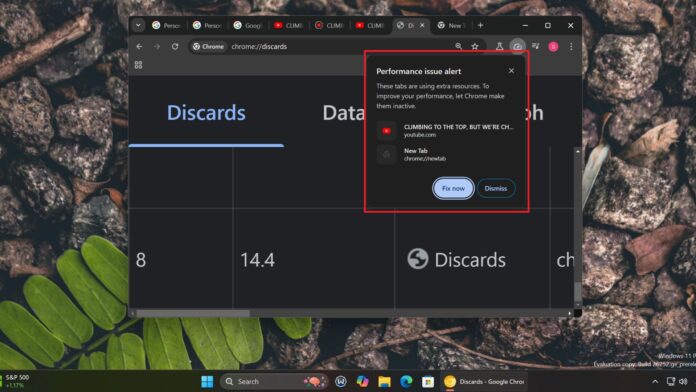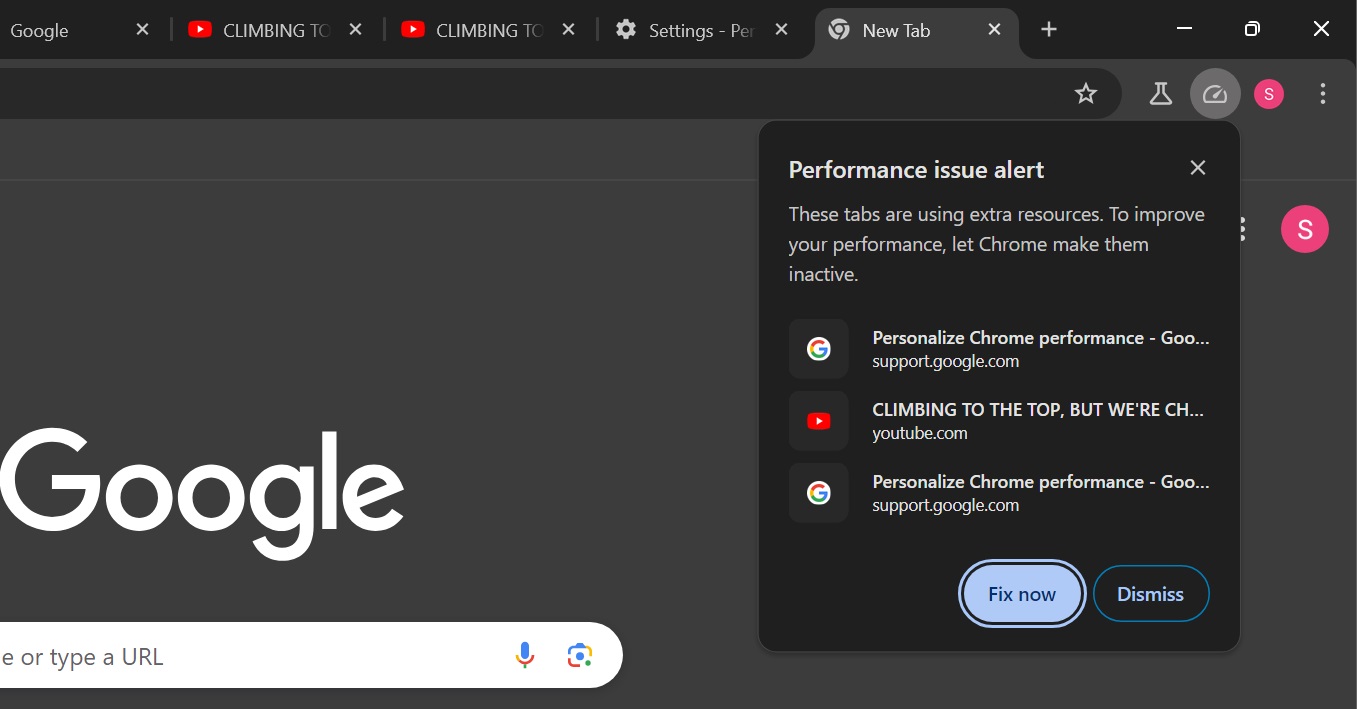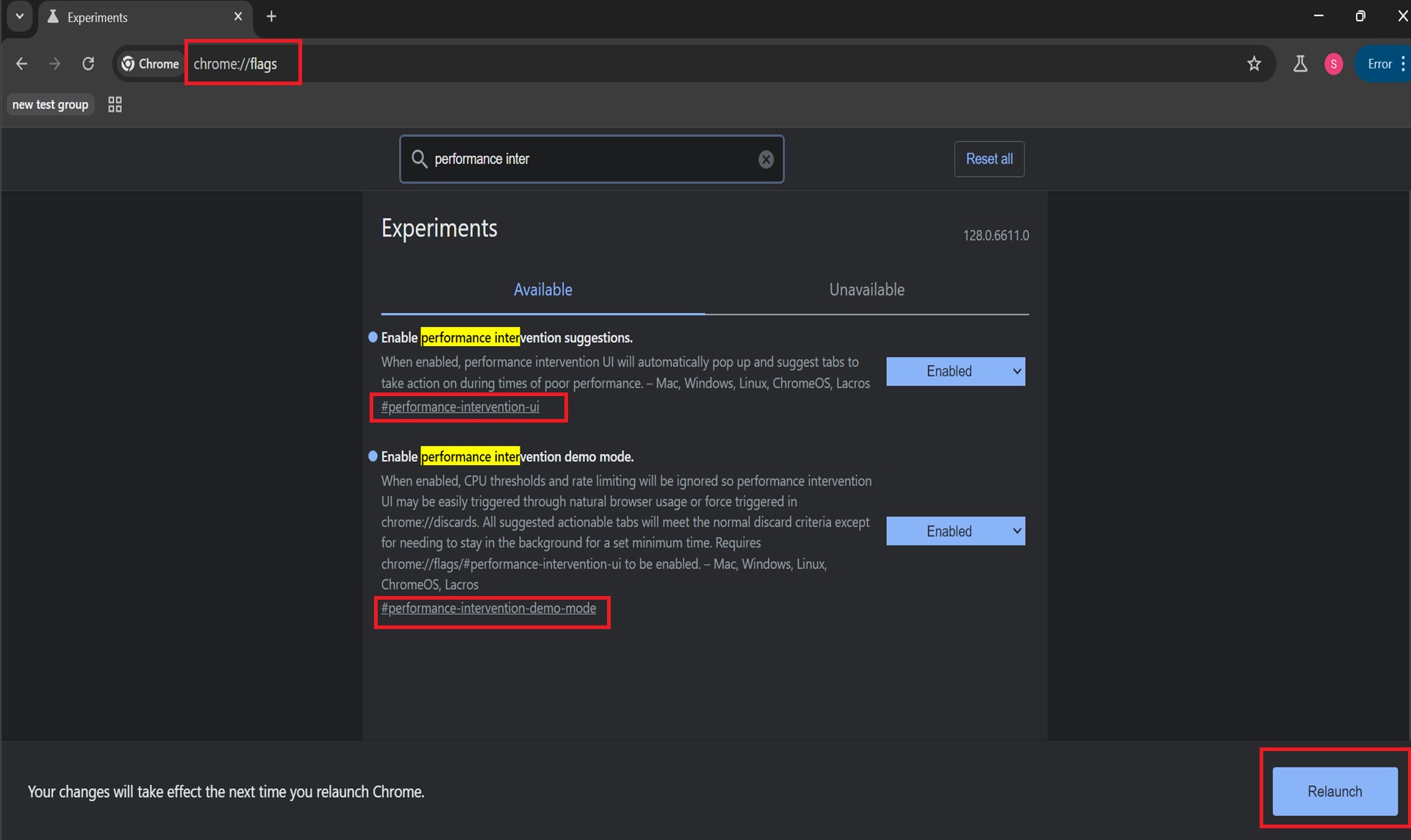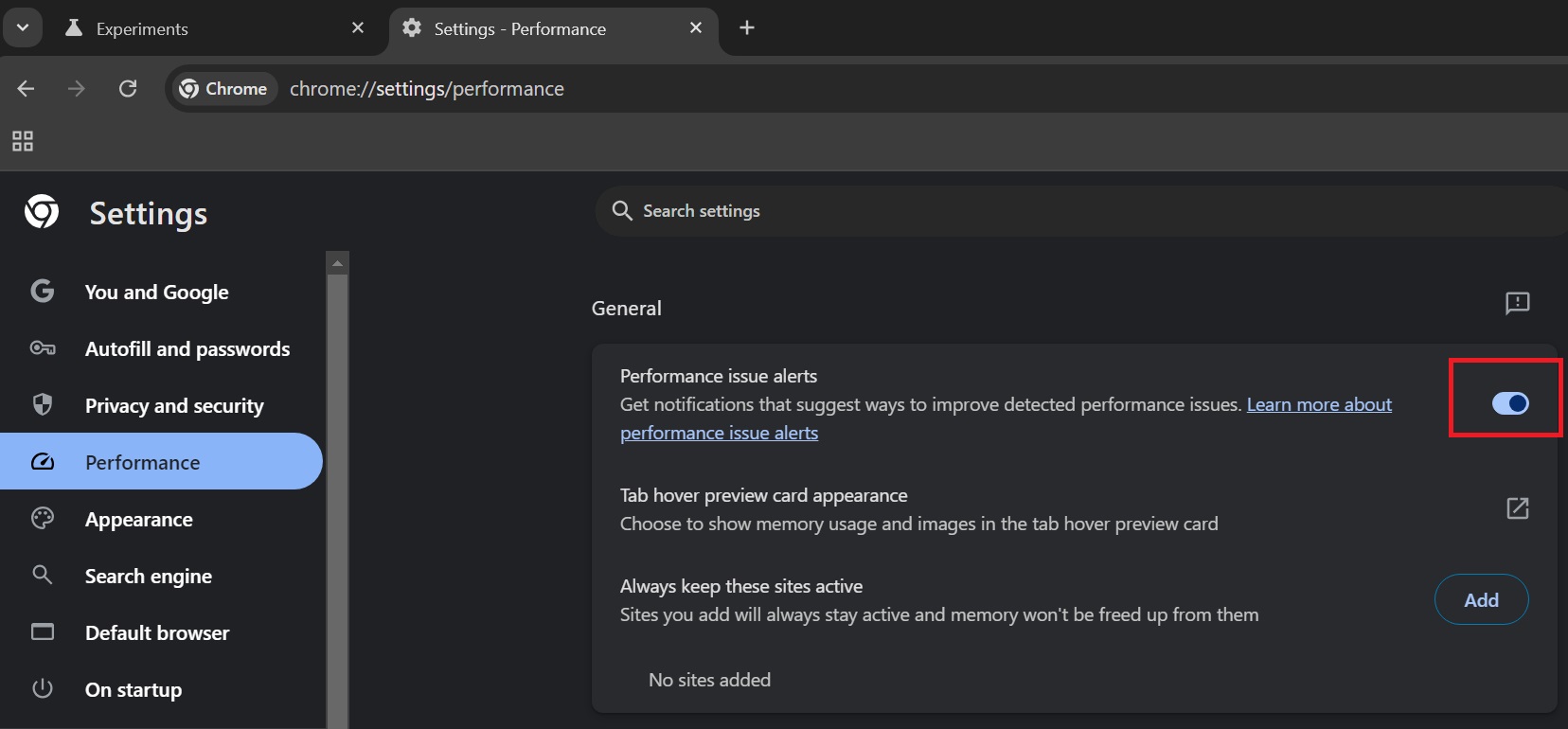Google Chrome is trying to mend its ways and remove the tag of a resource-hungry browser. It already has a Memory Saver and Energy Saver feature to free up memory and extend battery life. Now, it is testing a performance alert system to warn you about resource wastage and how to fix it.
Browser researcher Leopeva64 spotted this experimental feature in Chrome Canary a while ago and shared the details in our comments section. Chrome added the following flags that introduce the Performance alert feature:
- #performance-intervention-ui
- #performance-intervention-demo-mode
Windows Latest activated both these flags by visiting the ‘chrome://flags’ section. Then, we relaunched the browser to apply the changes.
After that, we enabled the ‘Performance Issue Alert’ option in the browser’s Performance settings. Lastly, we opened a bunch of tabs.
Ideally, Chrome’s performance alert will show up when the CPU usage exceeds a defined limit. To create that situation, we duplicated a tab multiple times, and the alert appeared. We found two buttons in the notification.
Clicking on the Fix now button discards the identified tabs and frees up memory from them. If the tabs are useful, you can click on Dismiss to close the notification popup.
But you can also force Chrome to do so. We opened the chrome://discards section and clicked on the Trigger performance CPU intervention option. The Performance alert notification appeared on the top right side and identified the culprit tabs.
So, this is how Chrome’s new performance-boosting trick works.
How to enable Chrome’s Performance issue alerts
If you want to give it a try, repeat the following steps:
- Download and install Chrome Canary’s latest version.
- Type Chrome://flags in the URL bar and press Enter.
- Search for the #performance-intervention-ui flag and enable it using the dropdown list. Similarly, enable the #performance-intervention-demo-mode flag and click on Relaunch.
- Type chrome://settings/performance in the URL bar and press Enter. Enable the Performance Issue Alert option.
- Now open a bunch of tabs, and you will see a notification if the resource usage crosses a certain threshold.
Chrome’s Performance issue alert will be a lifesaver for those who hate to deal with the browser’s sluggishness. It can quickly free up system resources and give you a performance boost.
Since the feature is in the experimental stages, it could be a while before it arrives in the stable version. Google is also working on methods to offload Chrome’s audio processing to save battery on Windows 11 and Windows 10.