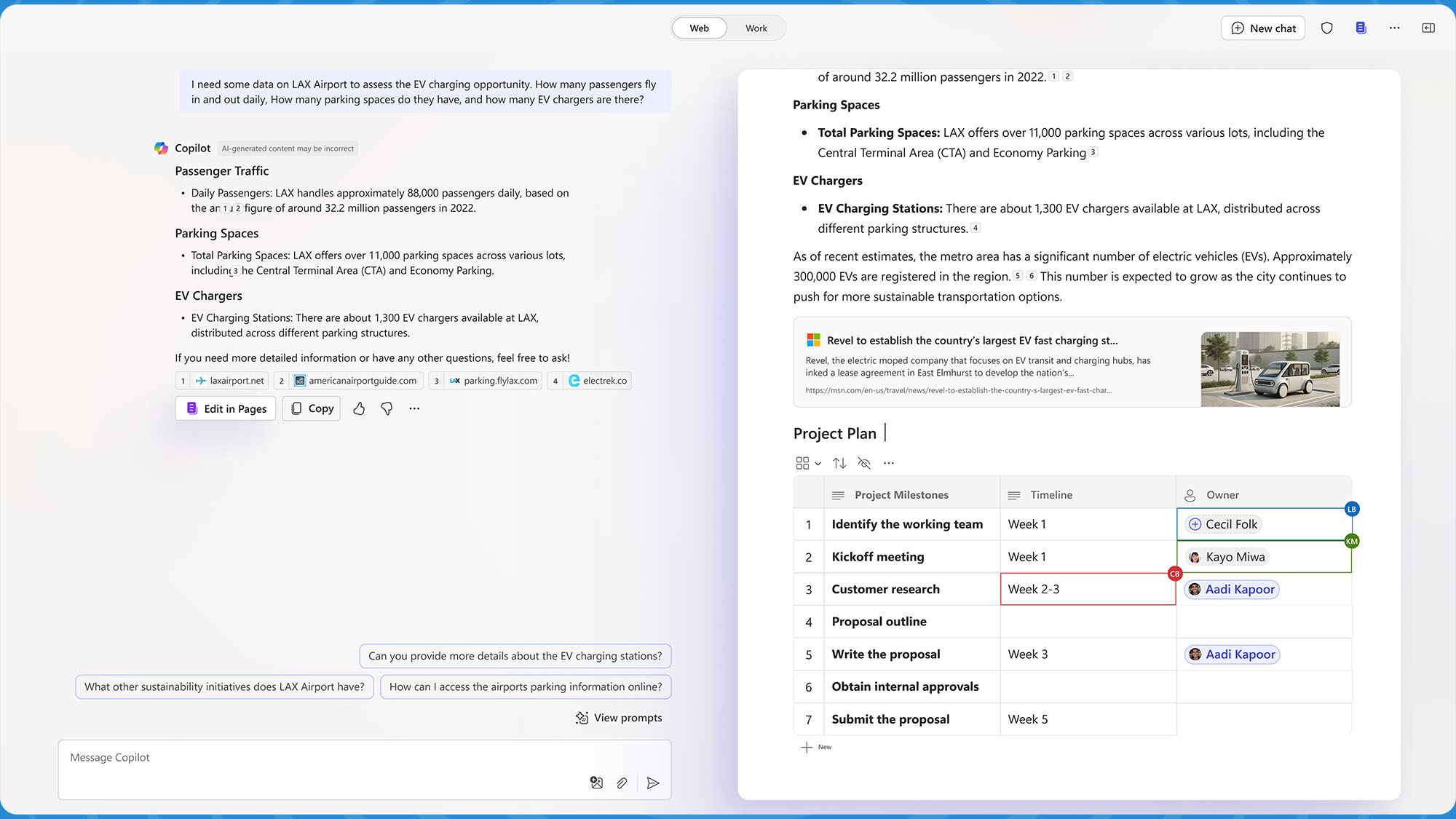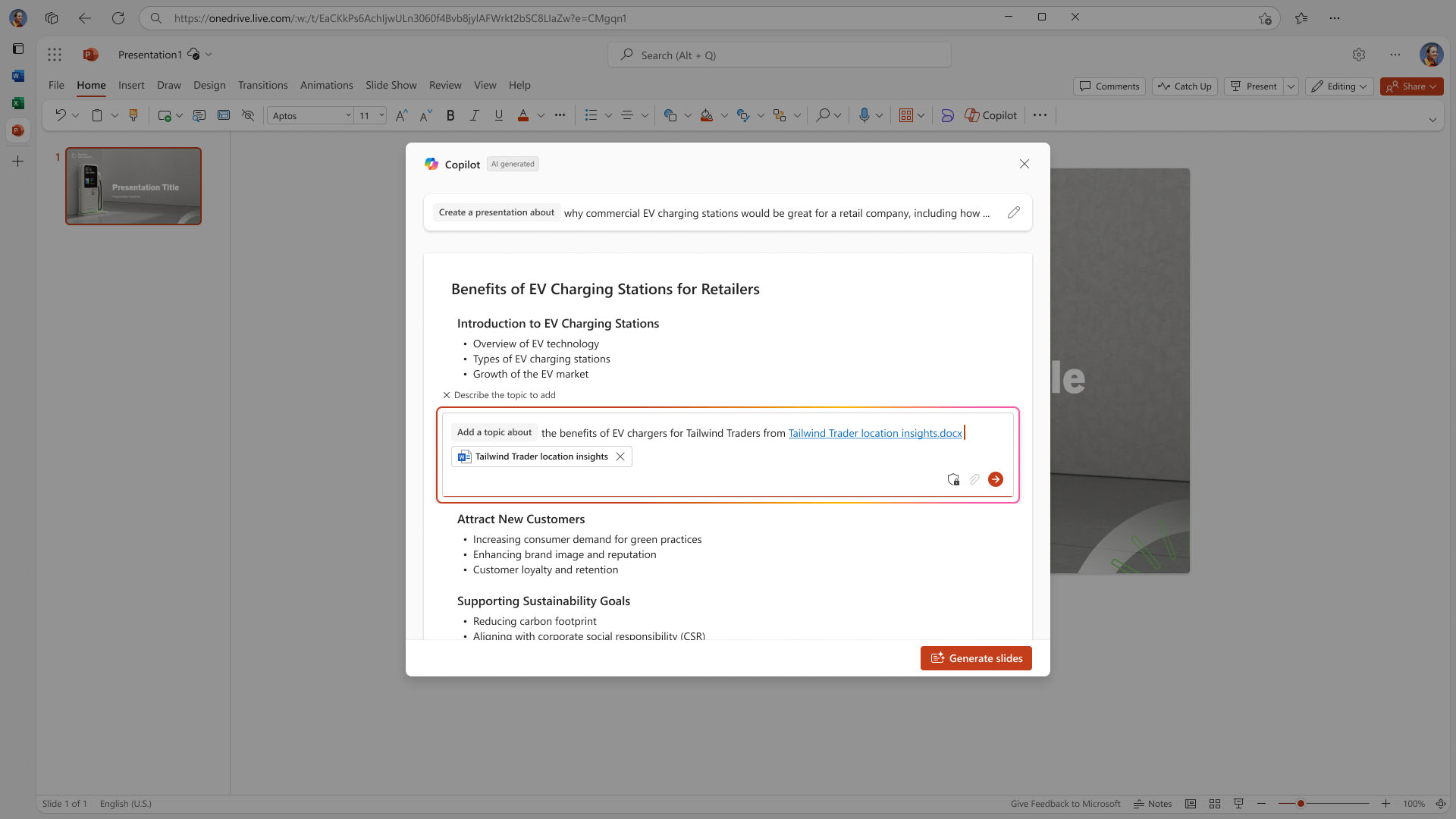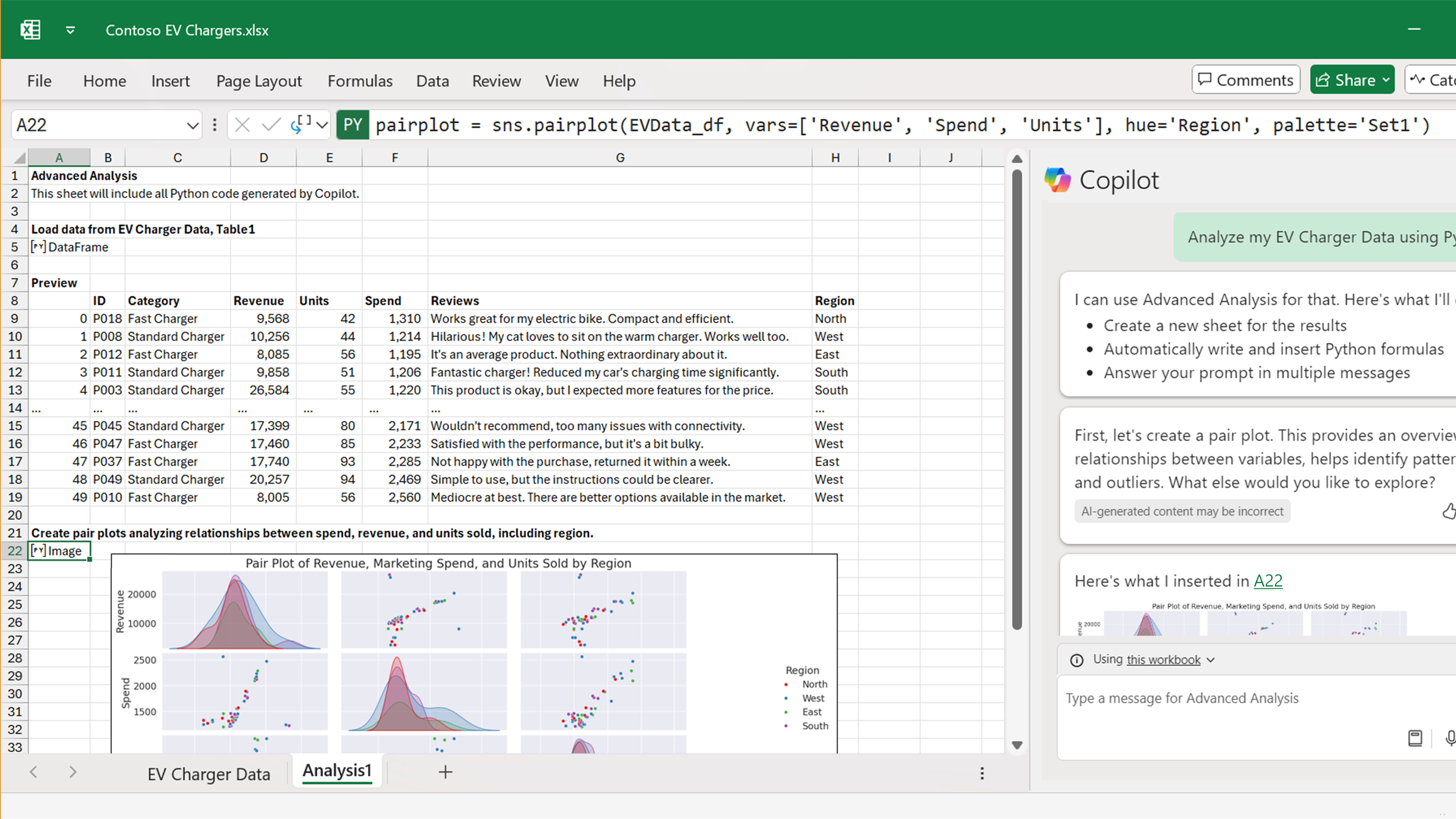Microsoft added Copilot, its generative AI chatbot, to Microsoft 365 back in March last year, but now it’s launching what it’s calling ‘Wave 2’ of its AI-assisted boost to your productivity by revamping the whole way you work with Copilot, and adding some more AI features to the Microsoft 365 apps.
In this new way of working you can open up the Copilot chat interface, now called Business Chat, and from there combine all the knowledge Microsoft 365 has about you and your organization with the knowledge it can find on the web by creating collaborative documents called Pages.
So, you could start by asking Copilot about something on the web, then once it’s found what you’re looking for you hit the ‘Edit in Pages’ button to pull that Copilot response into a new Copilot Page (which is a pop-up document window, containing all the information you’re interested in), and then you can continue to expand it, sharing and collaborating on it with all your team members.
Pages (not to be confused with the Apple app of the same name) documents look very similar to Word documents. You can go back to Business Chat and perform more searches for information, then bring that new data into your Pages document. There’s a simple switch at the top of the Business Chat window that enables you to switch between Web or Work. Switch it to Work and Copilot will be able to tap into the knowledge contained in all your work documents; so you could prompt Copilot with something like “make a report similar to that one we did last month for Eric, but with the new data”, and it will compile it for you.
PowerPoint narrative builder
A new narrative builder has been added to PowerPoint that helps you craft a story for your next presentation. This will create a whole deck of slides from a prompt using Copilot, complete with transitions and speaker notes. Type your prompt in answer to the question, “Create a presentation about” and watch it work its magic. You get a draft outline, which you can reorder, edit, and add new sections to. Once you’re happy click on ‘Generate slides’ and Copilot will produce your whole presentation, pulling in images from your corporate library, or it can generate images using DALL-E 3 if required.
Copilot in Excel with Python
Now you’ll be able to combine the power of Python, with Copilot and Excel to do some serious number crunching. You can get Excel to do forecasting, risk analysis and visualization of complex data using natural language prompts in Copilot, and all without having to write a line of code yourself.
Copilot in Outlook, Word, Teams and Drive
The ability to intelligently summarize your inbox is being brought to Outlook with a new feature called ‘Prioritize my inbox’. This produces a neat summary of what’s awaiting you in your inbox, so you don’t have to wade through unhelpful preview versions of the start of emails or a lot of text. Word is getting new suggested prompts to help you get started with documents. Copilot in OneDrive enables you to use it to reason over your Drive, so it can gain insights on, summarize and compare up to five different files. Finally, in Teams, Copilot will now be able to analyze the group chat in any answers it gives you.
Copilot Agents
One brand-new feature to look out for is Copilot Agents. These are AI assistants that are designed to automate business processes. You can create an agent from any site, library, or folder, and it will be able to use Copilot’s reasoning power over those files. You can even add your agents to your department’s Teams chat, and @mention them, too, and they’ll respond just like a human team member. You can talk to Agents as you would a trusted colleague, and your data never leaves the Microsoft 365 trust boundary.
When will you get it?
For Microsoft 365 Copilot customers, the new Business Chat and Pages features are rolling out now, although Microsoft does add the caveat that Pages “will be generally available later this month”. In the coming weeks, Microsoft will be bringing Pages to the more than 400 million people who have access to the free version of Copilot when they’re signed in via a Microsoft Entra Account. You can start using Business Chat today at Microsoft365.com/Copilot.
The other new features in the Microsoft 365 apps will start appearing in the public previews later this month.