
HomeKit smart plugs are generally the first step new users take on their smart home journey. Nearly everyone has a lamp, coffee maker, or other home appliance they want to “HomeKitify” (yes, I just created a new word), and a smart plug is the easiest, fastest, and least expensive way to do that. I’ve had the CozyLife HomeKit plug in my box of items to test for a while now, but frankly, it’s so small, that it was hidden under another box.
HomeKit Weekly is a series focused on smart home accessories, automation tips and tricks, and everything to do with Apple’s smart home framework.
Set up process
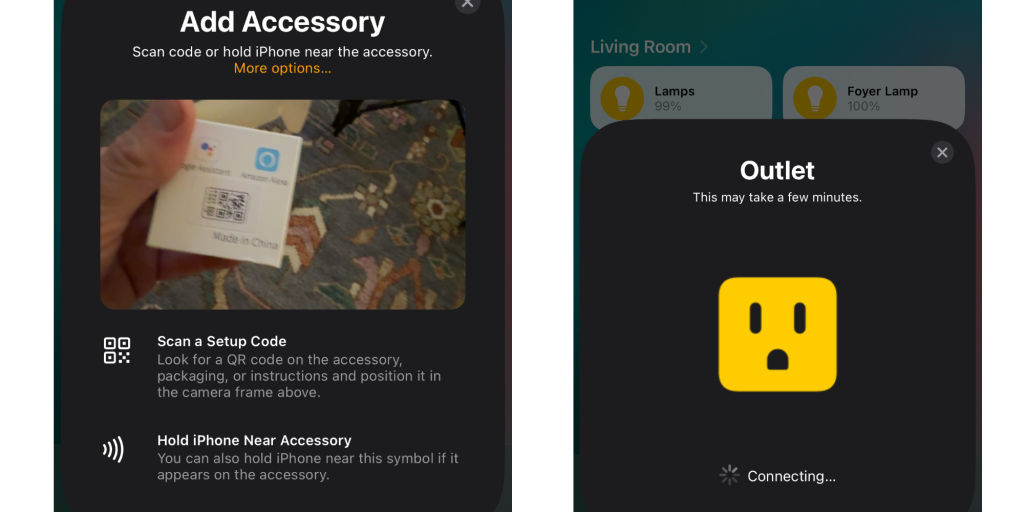
The CozyLife HomeKit plug is incredibly small, and this matters for smart plugs because many of them are so large that they overlap with the other outlet (in a dual outlet), making it unusable. You could easily have a standard plug-in in one outlet and the CozyLife outlet in the other. CozyLife includes the HomeKit code on the box and the side of the device, but don’t start onboarding to HomeKit just yet. I made that mistake without reading the manual. You’ll want to download the CozyLife iPhone app first. You’ll want to plug up the device once you create an account (I used Sign in With Apple). The built-in scanner should find it automatically, but if it doesn’t, press and hold the button on the side of the device for 10 seconds to put it in pairing mode. You’ll then start the process of onboarding the device to the app, and then it’ll prompt you to add to HomeKit by scanning the code.
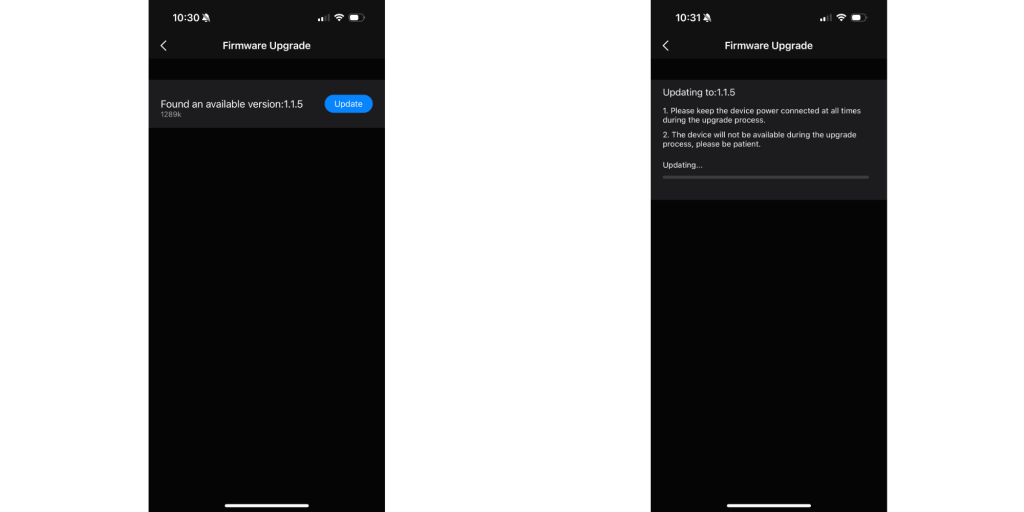
I am not sure what’s happening under the hood where you can’t just scan the code within HomeKit first, and maybe someone else has a different experience, but that was the process I had to take to make it work. Once you have it in the CozyLife app, you can update the device’s firmware. The firmware I had to install mentioned better HomeKit compatibility, so it’s probably worth taking the time to run the update. I wish CozyLife would move the updates to the Home app, but nevertheless, you can update it from the CozyLife Smart app.
HomeKit uses for Cozylife
You can use smart plugs to automate your life with HomeKit in a couple of ways. The first is simply manually turning it off/on. So, let’s say you attach this device to a lamp. You can tell Homekit this plug is a light and flip it on/off from the Home app, Siri over a HomePod, or using your Apple Watch. You can say things like, “Hey Siri, turn off my bedroom lamp,” assuming the device is named bedroom lamp.
You can also pair it with a HomeKit motion sensor to create HomeKit automations. Using our example earlier of a bedroom light, you can create a HomeKit automation where after sunrise, when this sensor detects motion, turn the light on. You can then tell it to turn the light off when it stops detecting motion.
You can add it to a HomeKit scene when you have a “Good Morning” scene where, when activated, this switch turns on, your curtains are opened, and your Good Morning playlist starts playing on your HomePod. You can then trigger that scene at a specific time or day, from the Home app, or Siri.
Wrap up on CozyLife smart plug
Overall, the CozyLife HomeKit smart plug is a solid device. My only complaint is that it only runs on 2.4 GHz. I’d love to see a 5 GHz option for a device with permanent power, but that is likely how CozyLife keeps it near $10 per plug when looking at a 4-pack. It checks all the boxes otherwise.
Grab a 4-pack from Amazon to start your HomeKit journey.
FTC: We use income earning auto affiliate links. More.




