After years of hoping that Discord would come to Xbox consoles, fans are finally getting their wish. Recently, Microsoft and Discord announced that Xbox players will soon be able to voice chat with their friends on Discord by transferring calls to their console (Select Xbox Insiders can use the feature now). This integration will completely break down the communication barrier between Xbox and one of the most popular voice chat programs in the world, making it easier than ever before for friends to talk online whether they’re on Xbox or PC.
If you’re curious about how you can take advantage of this integration, we’ve got you covered. Here’s a complete overview of everything you need to know about Discord on Xbox, including how to download it, how to get connected, and when the feature is officially launching for the entire Xbox userbase.
How to download Discord on Xbox
Before you can jump into a Discord call on your Xbox console, you’ll need to download a handful of apps and connect your Discord and Xbox accounts. You’ll also need to be a member of the Xbox Insider Program, which requires you to install the Xbox Insider Bundle (opens in new tab) and agree to the Xbox Insider Program agreement that pops up when you first open the Xbox Insider Hub app.
Not every Xbox Insider will have early access to Discord integration on Xbox, though Microsoft has confirmed that the feature will “expand to more in the coming weeks.” It’s currently limited to Alpha and Alpha Skip Ahead testers, with broader availability expected to follow before the public release.
Here’s how to get everything you need to use Discord on Xbox:
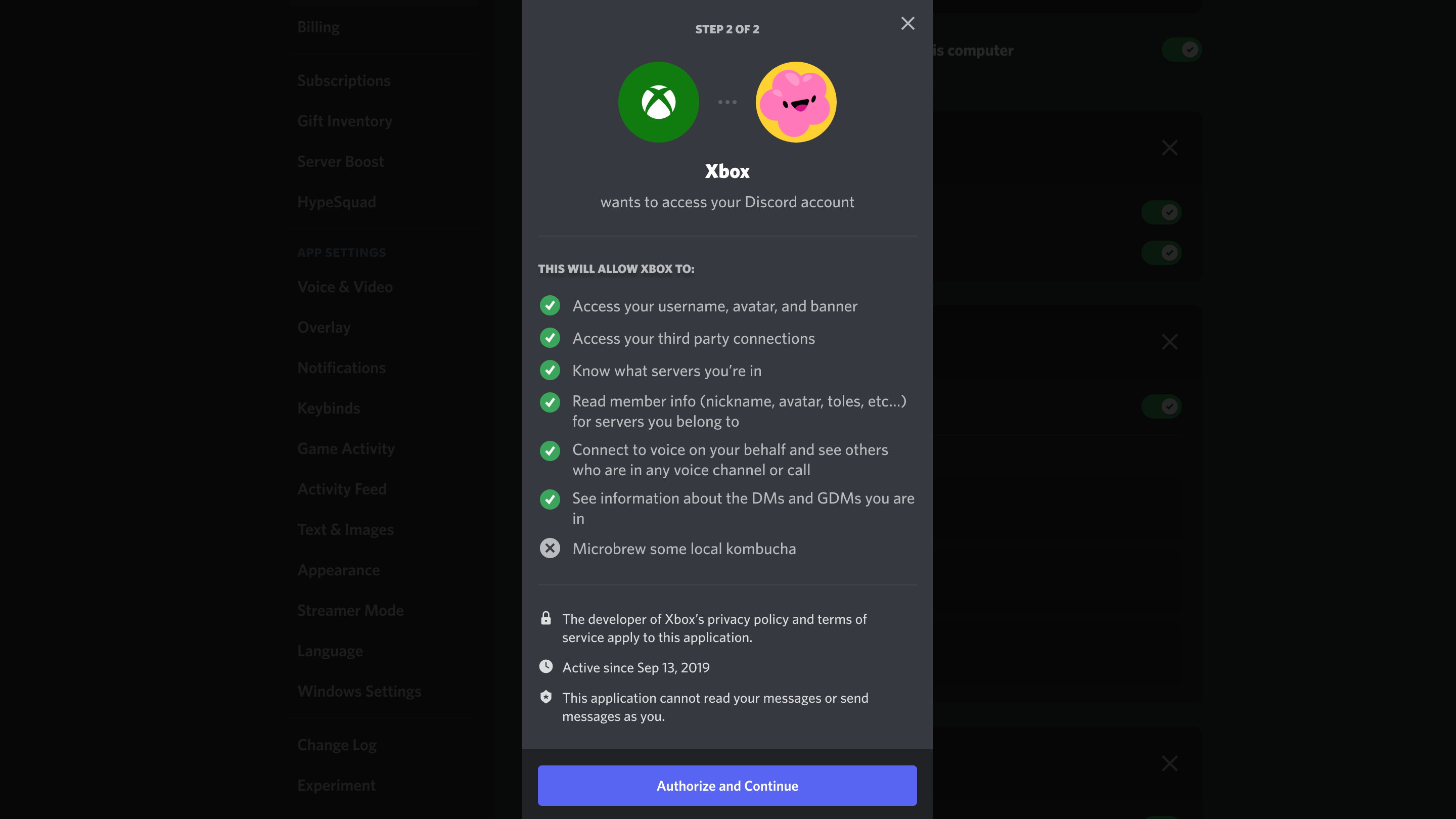
- Download and install the Discord app on a Desktop, the iOS App Store (opens in new tab), or the Android Google Play Store.
- In the Discord app, sign in to your Discord account.
- Download and install the Xbox app on the iOS App Store (opens in new tab) or the Android Google Play Store.
- In the Xbox app, sign in to your Xbox account.
- In the Discord app, select the gear-shaped User Settings icon (desktop) or your profile (mobile) and select the Connections tab. Mobile users can also obtain and scan a QR code via the Parties & chats tab of the Xbox Guide menu.
- Follow the on-screen steps to sign in with your Xbox account and authorize Discord to connect with your Xbox account.
You now have everything you need downloaded, as well as the hook between your Discord and Xbox accounts necessary for Discord voice chat to work on your Xbox console.
How to use Discord on Xbox
Now that you have the Discord and Xbox apps ready to go, the process of using Discord on your Xbox is quick and easy. Here’s how to do it:
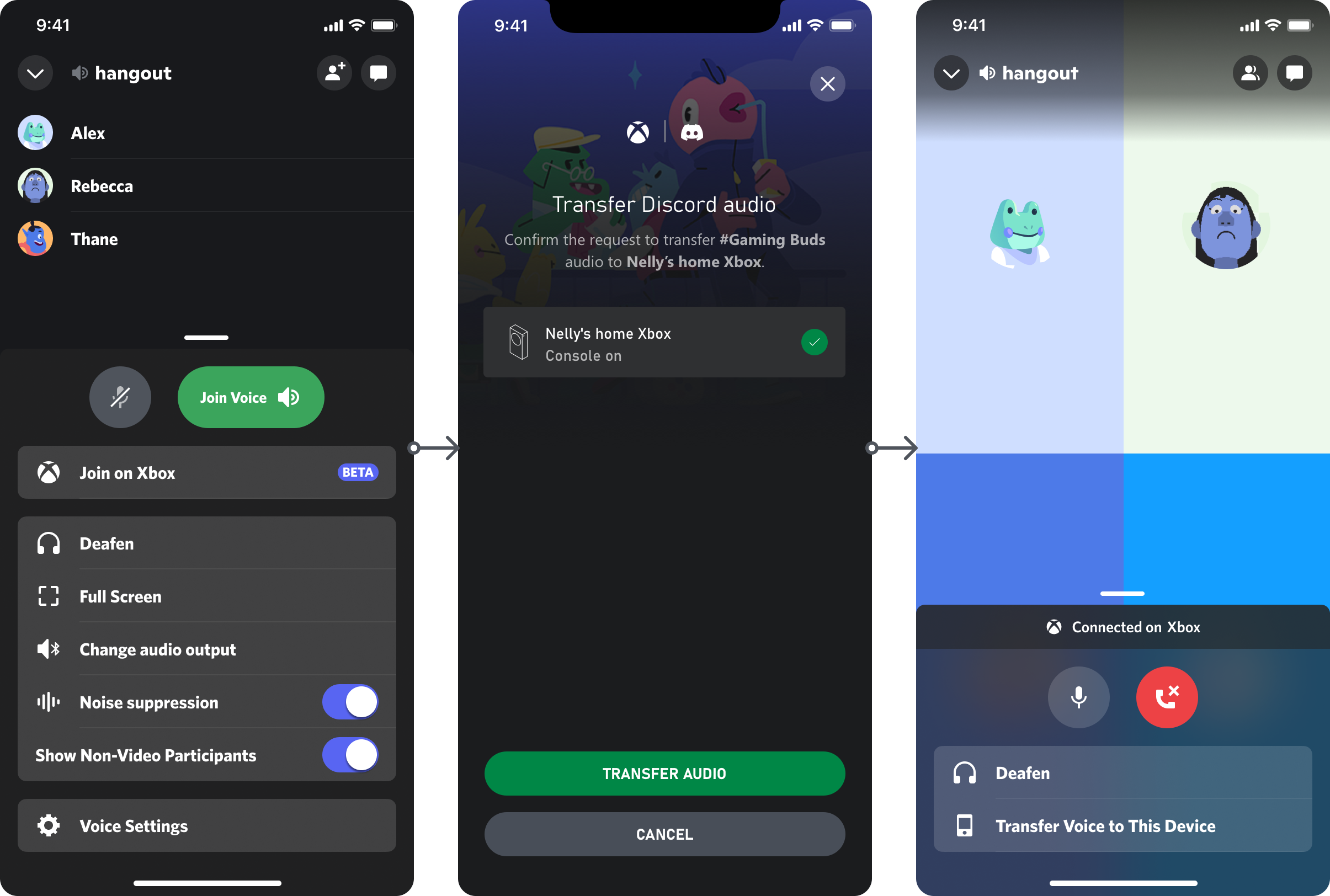
- On the Discord app, select a voice channel to join.
- Select the Join on Xbox option.
- The Xbox mobile app will open automatically, asking you to confirm that you’d like to transfer the voice call to your Xbox. Select Transfer Audio.
- You’re connected! If you ever want to transfer your call back to your original device, select Transfer Voice to This Device.
While using Discord on Xbox, there are several options you can take advantage of. These include the ability to adjust the volume of or mute individual party members in the Discord call, turn on a Discord overlay that shows you who’s speaking while you’re in-game, and switch between your Discord call and regular Xbox game chat.
Release date: When is Discord coming to Xbox?
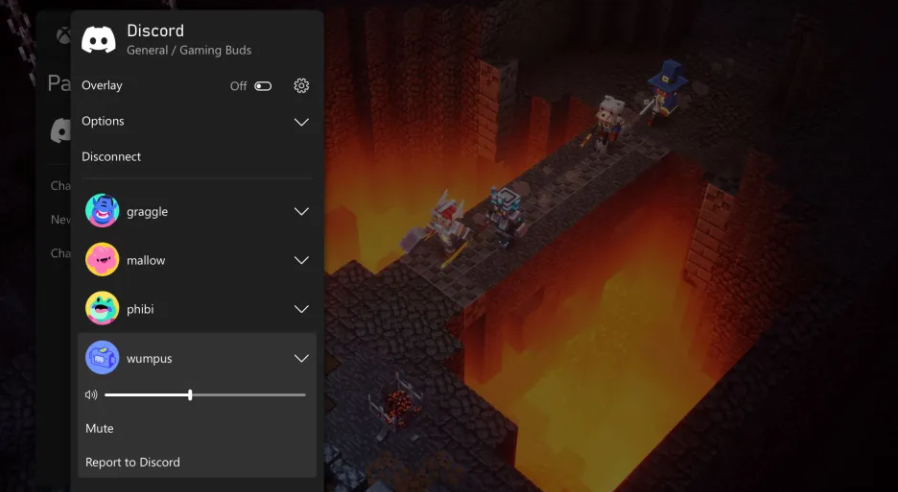
It’s awesome that Discord voice chat is coming to Xbox consoles, but when will the feature be available for everyone and not just Xbox Insiders? According to the official announcement from Discord about its partnership with Microsoft, fans can expect Discord voice chat on Xbox to launch later this year. Meanwhile, Microsoft’s announcement notes that Discord on Xbox “will be available soon for everyone.” Right now, it’s just tied up to Alpha and Alpha Skip Ahead Xbox Insiders.
Based on these statements, we expect that everyone will be able to use Discord on Xbox within the next few months. We won’t know for sure until Microsoft and/or Discord provide a more concrete release date, but we’ll update this article when they do. In the meantime, we recommend grabbing one of the best Xbox headsets so your Discord friends can hear you loud and clear when the feature rolls out.




