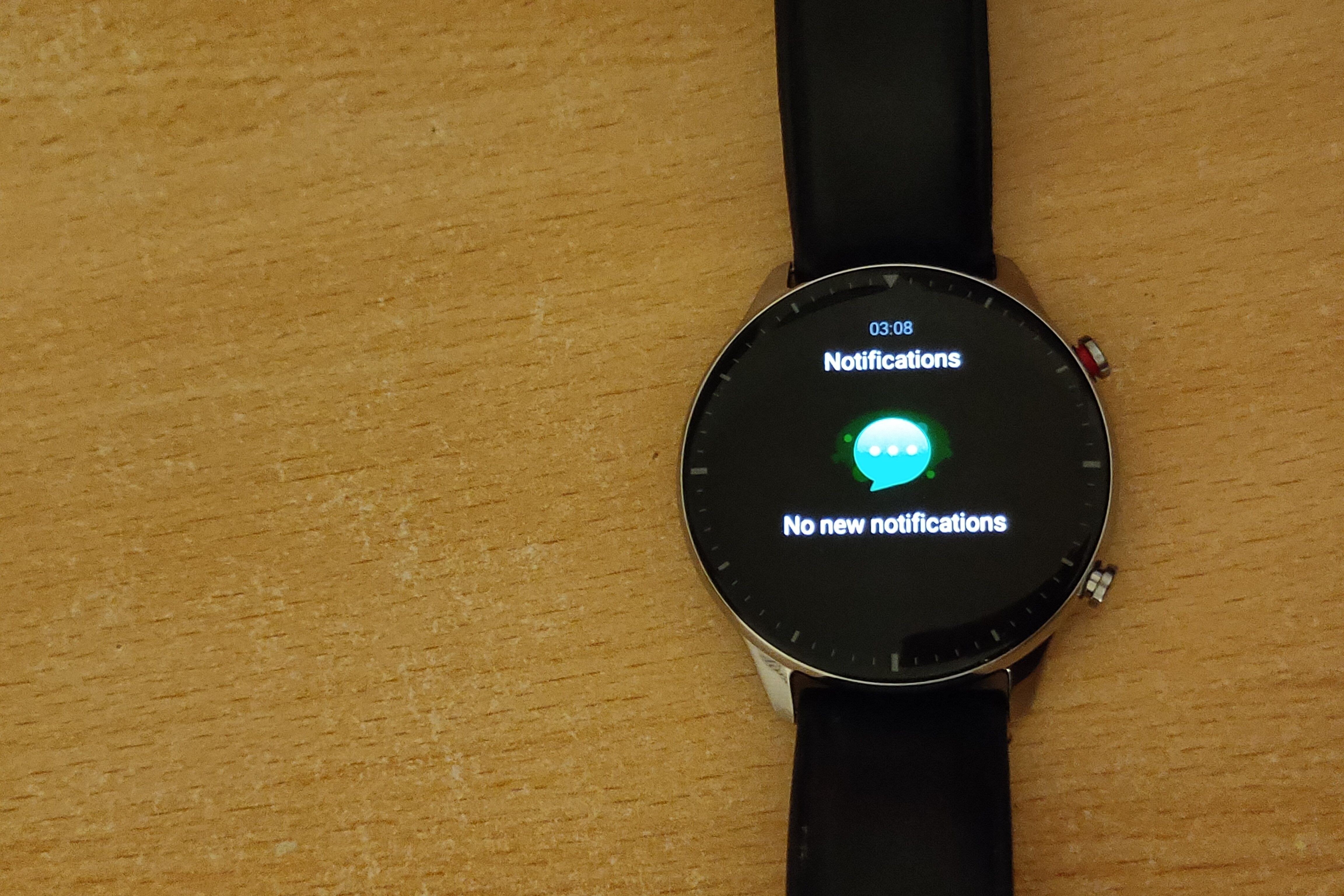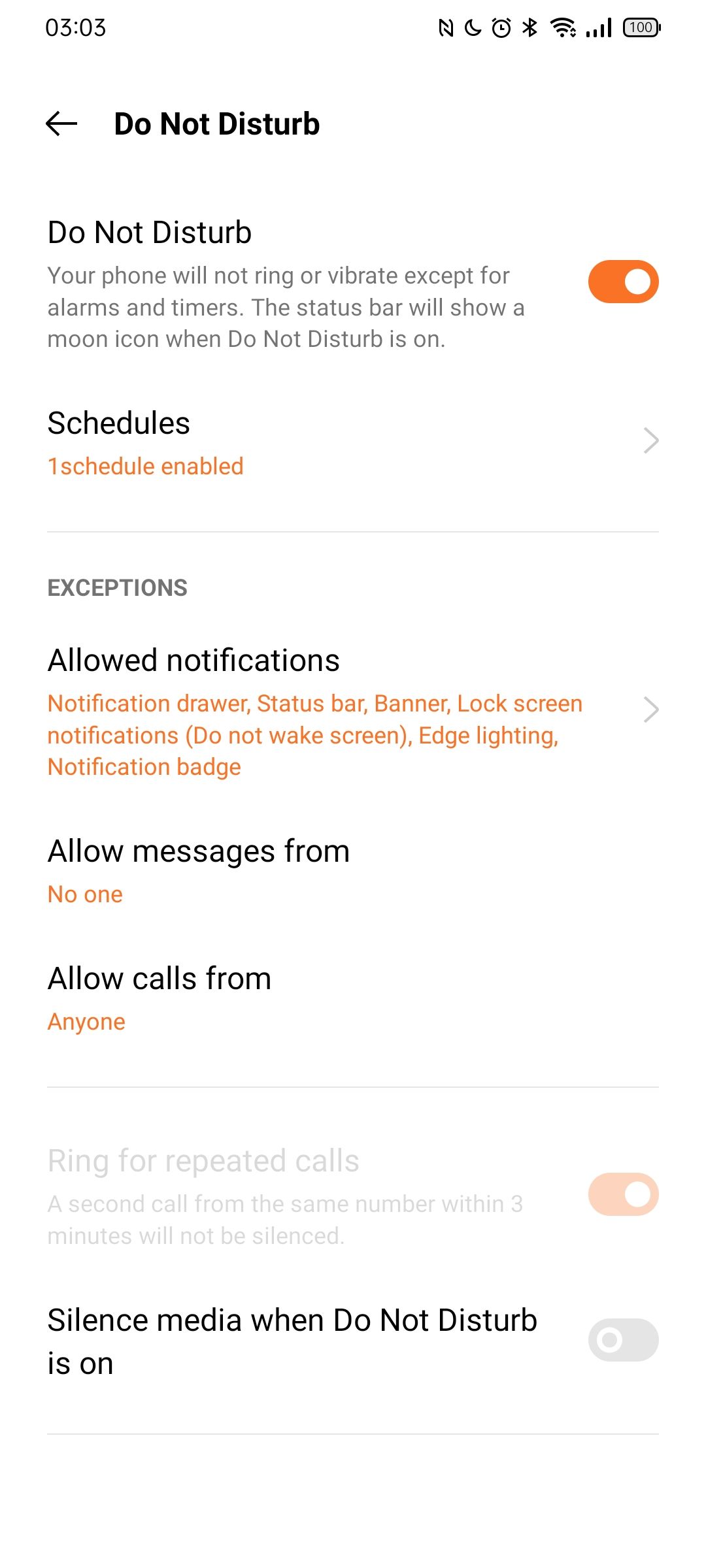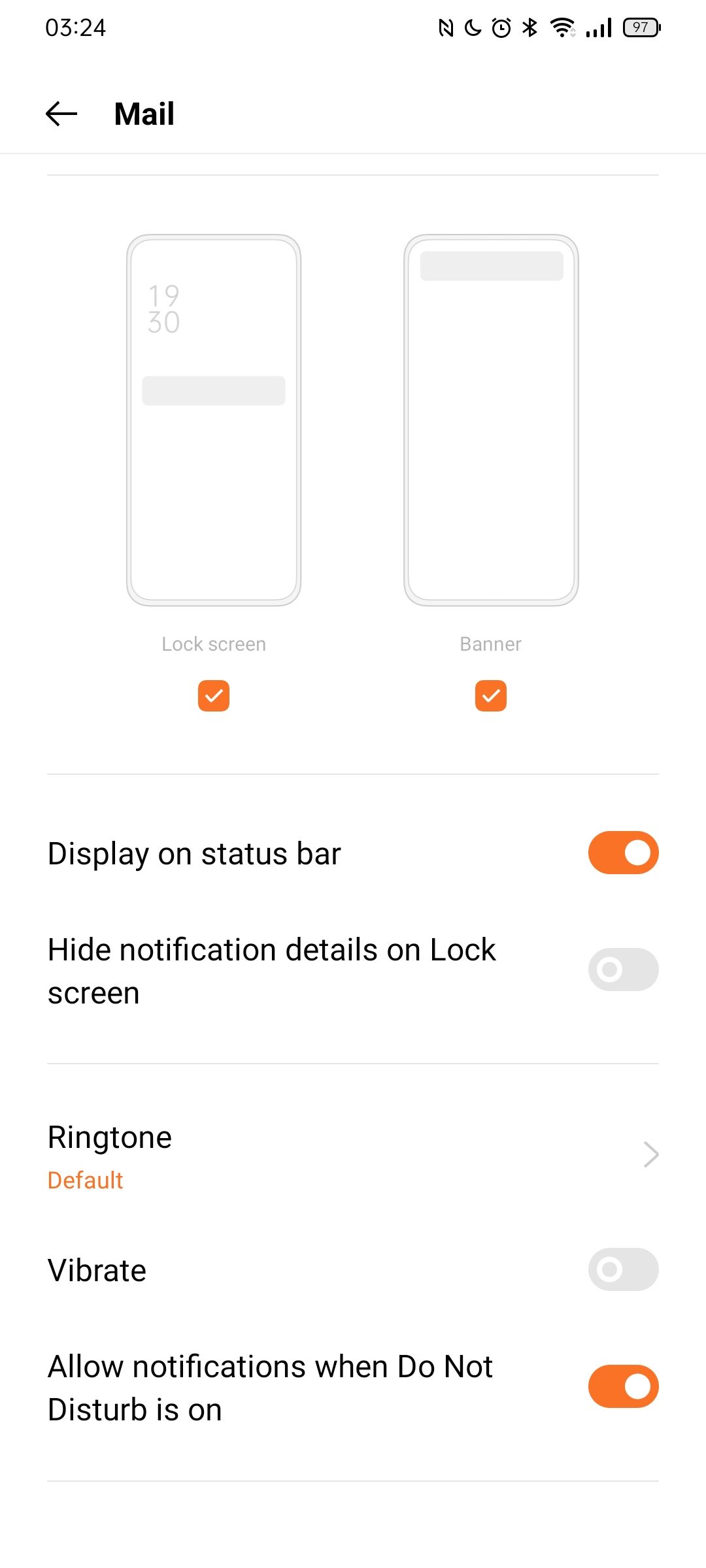Notifications have drastically reshaped our daily lives, often creating unnecessary distractions at work, while driving, or when spending time with friends. Still, I don’t want to miss important notifications altogether, so I’ve found a balance through Do Not Disturb mode.
Constant Notifications Are an Unnecessary Distraction
How many times have you stopped mid-conversation, thinking you got an important notification, only to discover it’s just Spotify reminding you about a promotional deal? Or, maybe it’s that one friend who logs on once a week and spams you with twenty back-to-back messages before disappearing.
Whatever the scenario, the constant dings get old fast, making it hard to stay in the zone when focused on a task. Yet, even though I know it’s probably not important, I still feel an OCD-like compulsion to check the notification immediately.
That’s why I had to find a way to get control back into my own hands without outright disabling notifications. I still want to see what I missed when I find time to use my phone, but I don’t want the notification itself to tempt me.
That’s where Do Not Disturb mode comes in. The feature allows you to limit interruptions from phone calls, notifications, and even alarms. I mostly use it to handle regular notifications, though. The mode is highly customizable; I’ll go over my settings later in the article.
The mode is the perfect middle ground between no notifications and all notifications. Combined with per-app notification settings, you can fine-tune how many notifications and from which apps you receive.
My Always-on Display and Smartwatch Are The Replacement
Although my phone is always in Do Not Disturb, I still keep a close eye on each notification with the help of my smartwatch and always-on display. My smartwatch gently vibrates and lights up the screen to show the notification’s contents.
Even though I don’t wear my smartwatch at home, I keep it at my desk so I can check notifications at a glance without losing focus. Similarly, my smartphone’s always-on display shows an icon of the app associated with the notification. The edge of the screen lights up as well, adding another visual cue.
The only time I disable Do Not Disturb is when I’m making plans on the go and need to be completely sure that I won’t miss a notification. I started doing this after missing several texts from my friends while washing my car, with my phone in my pocket and my smartwatch inside the car.
Alarms and Phone Calls Still Get Complete Privilege
The default configuration for Do Not Disturb mode on most Android phones is far too aggressive. It silences most sounds, notifications, and vibrations, making it easy to miss an important phone call or critical notification. That’s why I allow all alarms and phone calls to override Do Not Disturb. I only receive calls when something important comes up, so I don’t want to miss them under any circumstances. I simply want to eliminate the endless pings from messaging apps.
Additionally, I’ve manually enabled notifications when Do Not Disturb mode is on for certain apps, such as Gmail, Keep, and LinkedIn. Although most of the emails in my inbox are random spam, I occasionally receive important emails that require immediate attention. This list of apps also includes Slack and Asana, but for these, I pause notifications on a schedule instead. This setup allows me to quickly distinguish between urgent and non-urgent notifications.
If you’re always chatting with friends and family like me, you probably don’t need an auditory reminder for every single notification you get. You don’t have to keep your phone in permanent Do Not Disturb to reap the benefits, though.
Create a schedule that suits you. For instance, Do Not Disturb could only be enabled during work, gym time, or while you’re asleep. If you’ve been ignoring the feature altogether, consider this your sign to try it!