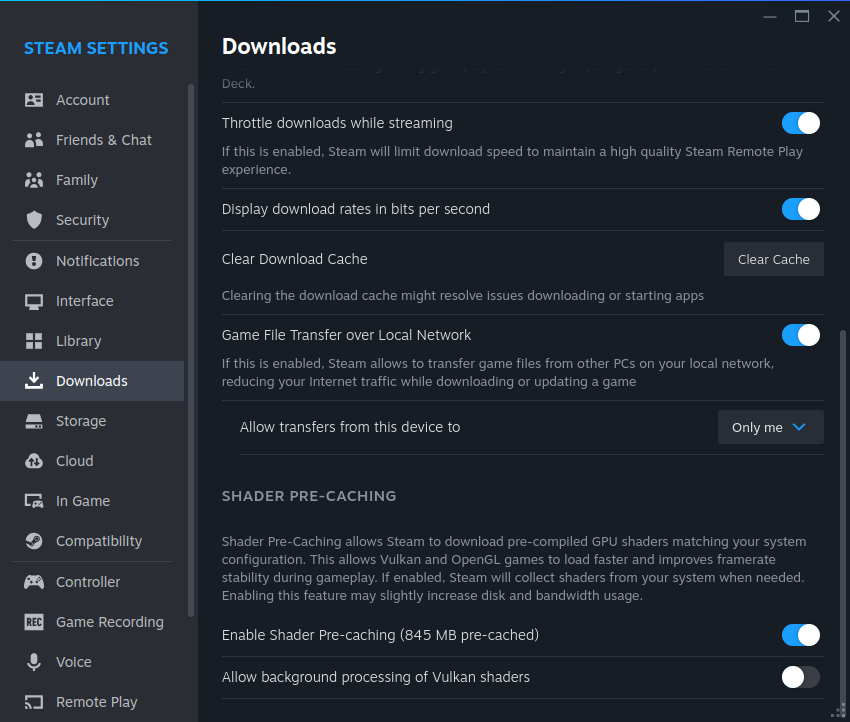Summary
- Vulkan shaders are a vital part of graphics on Linux devices, allowing for much better visuals.
- Skipping processing of Vulkan shaders may cause temporary game stutter but has no lasting effects.
- Switching off pre-caching of Vulkan shaders is possible and may save some annoyance in the long run.
If you’re a Linux gamer, you’re probably used to all your more graphics-intensive games needing to “process Vulkan shaders.” There’s a button right there, though, that allows you to skip, should you hit that and skip this tedious process?
What Do Vulkan Shaders Do?
Before we get to whether skipping the Vulkan shader process is a good idea, it’s probably wise to first see what they even do. Shaders are small graphical programs that, as the name suggests, process the shades in your graphics, giving your games a much better look. They’re also non-negotiable, if you don’t load or process shaders, a game with advanced graphics can’t run.
If you’re on Windows, shaders simply work thanks to that operating system using proprietary systems that have shaders built in. However, if you’re gaming on Linux you need to use open-source alternatives like Vulkan or OpenGL that process differently. When you boot up a game for the first time—and sometimes every time a game launches—the shaders need to be processed so it will run the way it’s supposed to.
Interestingly enough, the way Steam handles this is by pre-caching (basically downloading and getting ready for use) all the shaders you could possibly need to your system. Then when you start up a game it determines which one you need processes it, and runs the game.
Should You Wait for Vulkan Shaders?
Since the shaders are already on your system, you can always just skip the processing, which should be a relief to anybody who has watched that progress bar crawl forward for 10 minutes. However, it will negatively impact the game’s performance until the processing is done. If you boot up a game and you skip processing, expect a lot of stutter until the Vulkan shaders are ready. That said, stutter is the worst of the problem; other than that there should be no issues.
In fact, you can even auto-skip the processing and always have Vulkan shaders get ready in the background. To do so, go to your “Steam” entry in the menu in the top left of your screen and select “Settings.” From there, navigate to “Downloads” and scroll all the way down until you see the entry for “Shader pre-caching.”
You have two toggles here, switching on “Allow background processing of Vulkan shaders” will always skip the processing step—great if you have games that need to process shaders on every startup.
You can also disable shader pre-caching if you want, but I don’t recommend it. Having the shaders pre-cached costs little space but saves time when processing. It makes the boring process even longer.
Don’t Wait for Vulkan Shaders Unless You Notice Effects
Though it may seem important, you don’t really need to wait for Vulkan shaders to process. If you skip it, it will switch to finish the processing in the background which may, at worst, cause a temporary stutter in your game. There are no lasting effects, and chances are that if you’re using a high-end graphics card you won’t experience any negative effects at all.
Vulkan shaders are part of the technology that has made gaming on Linux a lot easier over the past few years. If you’re looking to use your Linux device to play your Steam library, check out on how to use Proton, a compatibility tool that lets you play Windows games without too many issues.