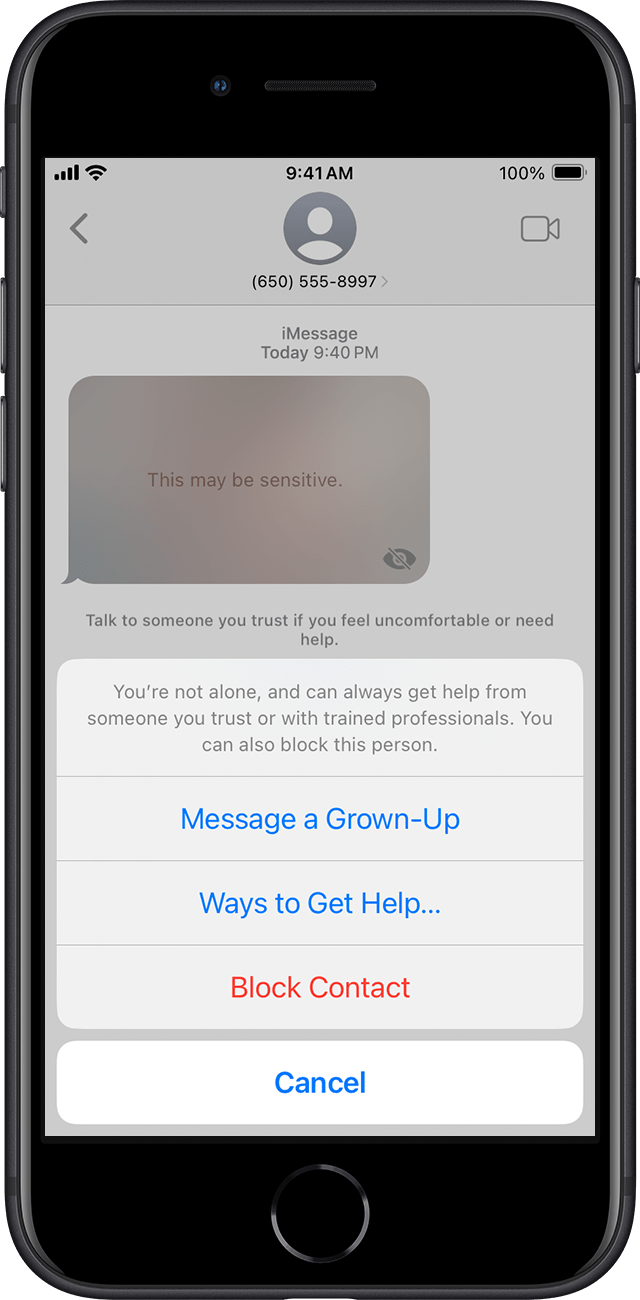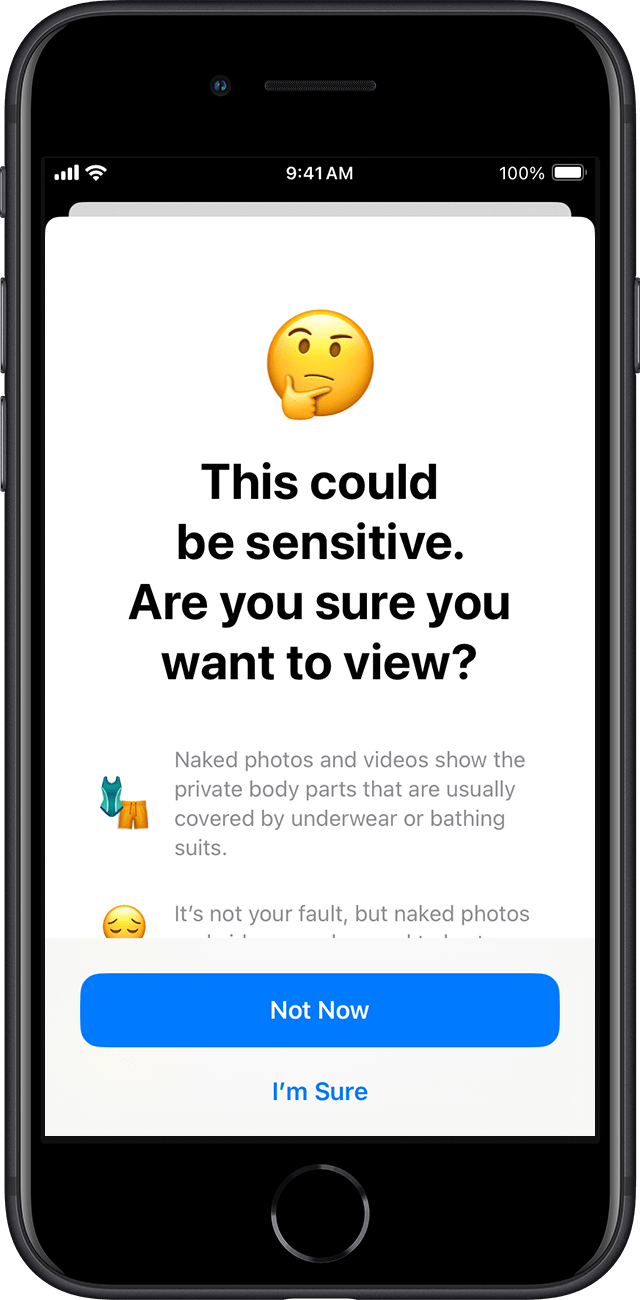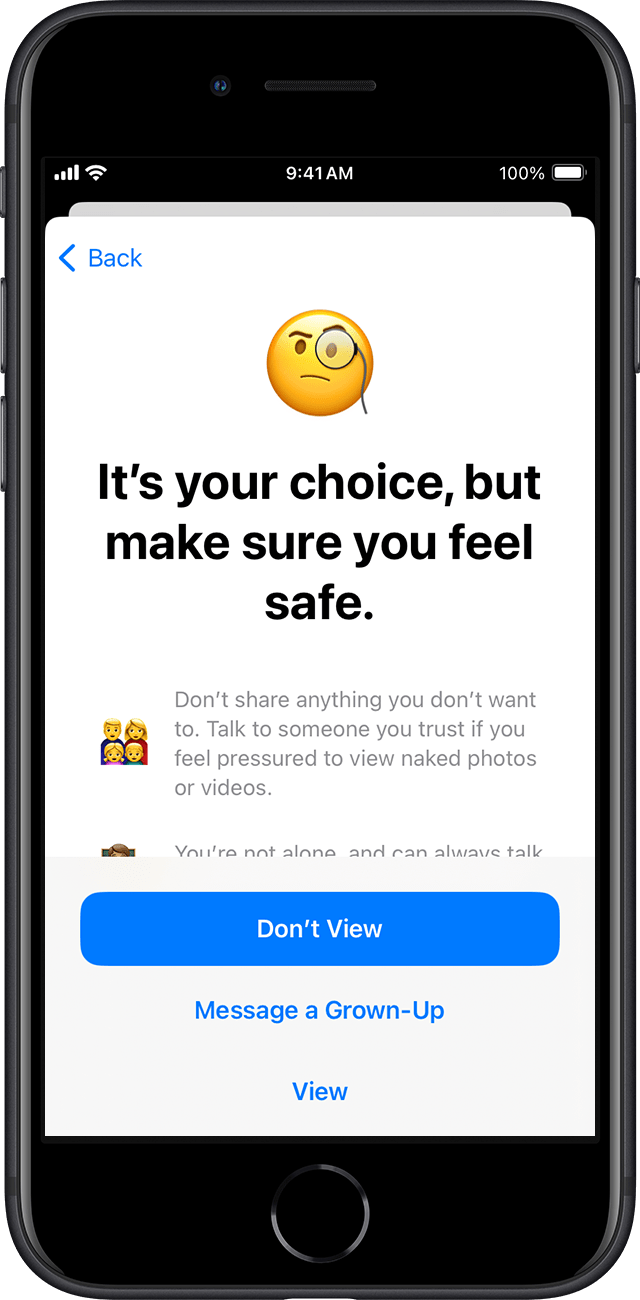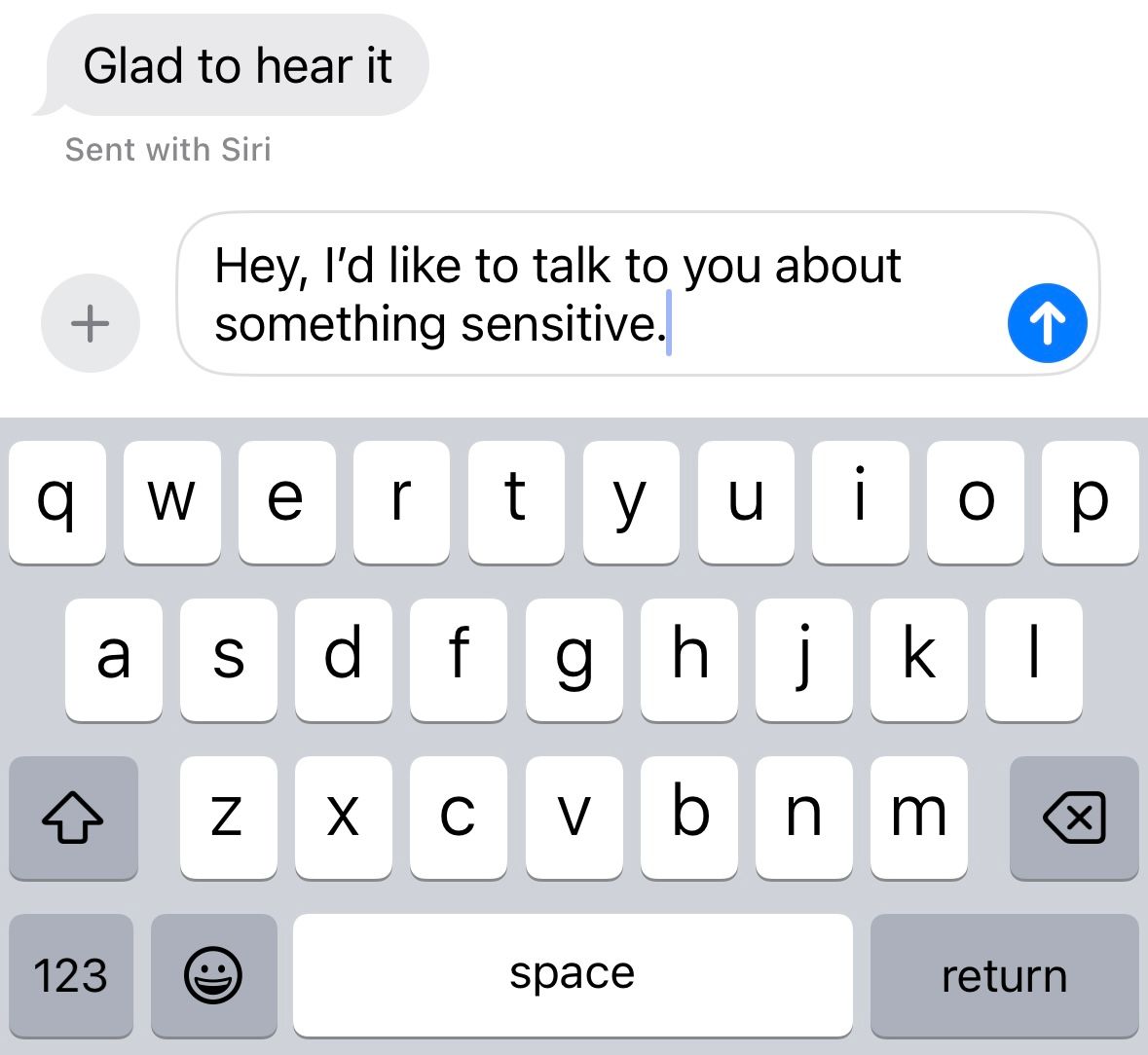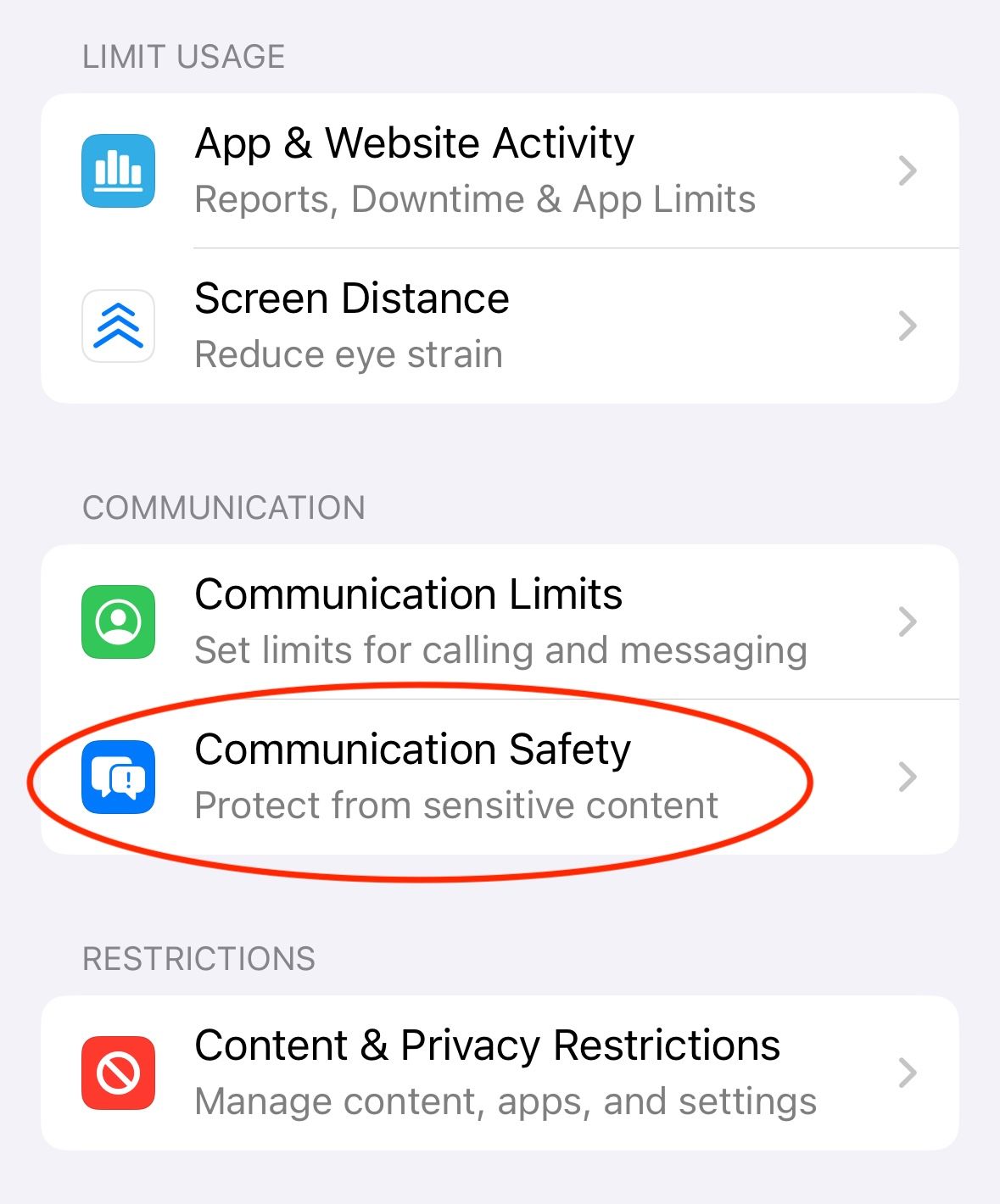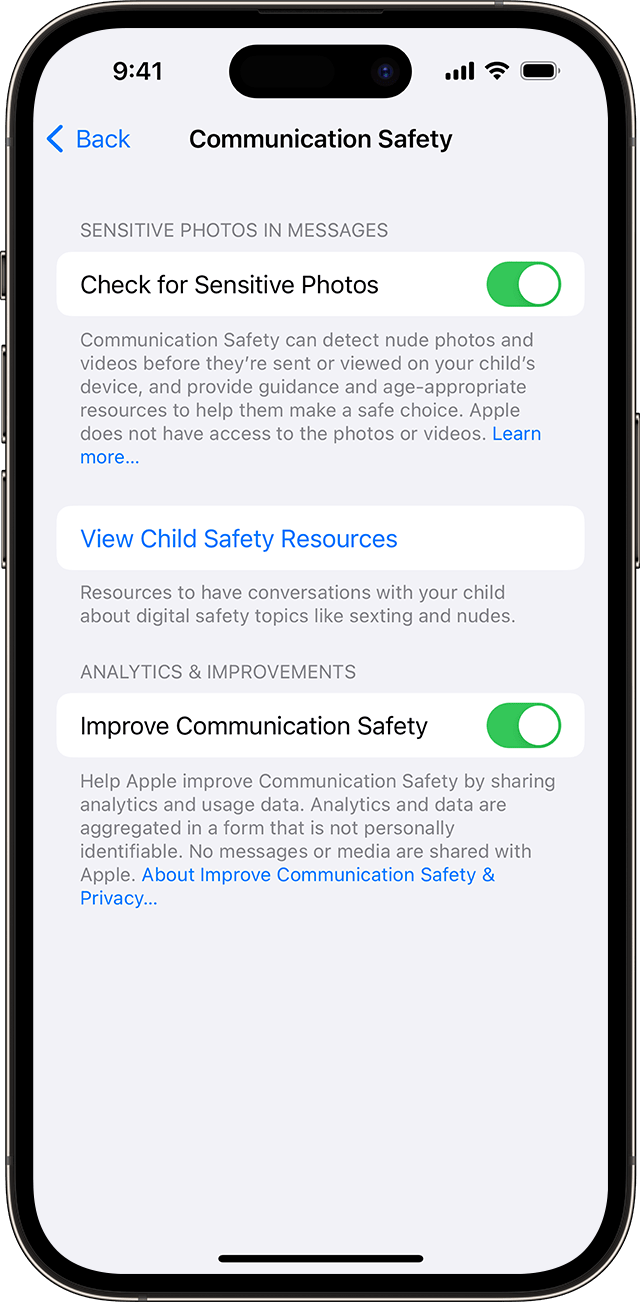Key Takeaways
- The iPhone’s Communication Safety feature blurs sensitive images and offers assistance for kids using Messages.
- Users will be prompted with supportive messages and resources if they attempt to view or send sensitive photos.
- Parents can turn on Communication Safety in Screen Time settings from their own devices or on a child’s device directly.
Kids are getting their hands on smartphones at very young ages, so it’s important to keep them safe. Tech companies have noticed this, prompting companies like Apple to produce new ways to help keep their younger users safe. Here’s one feature that parents definitely shouldn’t pass up.
What is Communication Safety?
Launching on iPhone as part of iOS 15.2, Communication Safety is a feature that helps keep kids safe when using the Messages app. It uses on-device machine learning to detect photos that may contain nudity. These photos do not leave the device, and Apple itself does not receive any indication that someone has received or sent a potentially sensitive photo.
If an iPhone detects that a received photo may contain nudity, it will automatically blur the photo and tell the recipient that the content may be sensitive. Underneath the photo, a message will be displayed offering ways to get help. Tapping the message will give the user three options: message an adult, block the content, or view resources to get help if they are struggling online.
If the user attempts to view the photo, they will be prompted by a screen of options.
This screen offers two options, as well as supportive messages. The screen explains what these photos are, and assures the user that any abuse or harm resulting from these photos is not their fault. From here, they can either select to not view the photo, or tap “I’m Sure” to continue onto the next screen.
Before displaying the photo, a second warning screen appears. This includes more supportive messages, assuring the child that they should never send or view photos they are uncomfortable with and that they can always reach out to a trusted adult.
The same “View” and “Don’t View” options are present here, alongside a new one allowing the user to “Message a Grown-Up”. Choosing this option automatically populates a message to whoever is set as the device’s emergency contact.
Though these safeguards do not entirely prevent a user from viewing sensitive photos they receive, it encourages them to be mindful when interacting with others and prevents them from viewing sensitive content suddenly and unexpectedly.
It also provides immediately accessible resources, as well as assurance that they are not to blame for any unwanted content they are sent.
What About Sending Sensitive Photos?
Communication Safety works similarly if it detects a user trying to send a photo that may be sensitive. It displays similar screens, but with slightly different options. When a user hits send, a screen pops up explaining what a naked photo is, as well as outlining some of the risks.
It also shows three options to proceed with: “Not Now”, “Ways to Get Help”, and “I’m Sure”. If the user chooses “I’m Sure”, one more screen pops up before the photo is sent. This one allows the user to cancel, message a grown-up, or continue. If “Continue” is chosen, the photo is sent.
How to Turn Communication Safety On/Off
You can enable Communication Safety from your own device, or on a child’s device, as long as they are part of your iCloud family. To do so, navigate to Settings > Screen Time. If you are turning this on for a child, you will have to tap on their name to access their Screen Time settings. Tap on the option labeled “Communication Safety”.
From that menu, you can access Communication Safety settings on your device or a child’s device. You can also view available safety resources for children, and decide whether to share analytics with Apple. The toggle next to “Check for Sensitive Photos” turns this feature on or off.
It’s good to see Apple taking steps to try and ensure the safety of everyone who uses their devices. Having tools available that parents can use to protect their children while they use technology is always a good thing, and Communication Safety is a feature all parents should be aware of.
Learn about more iPhone and iPad parental controls that can protect children.