iPhones come pre-loaded with a bunch of apps. While you may already be using some of them, there are most likely a few that you might have overlooked.
From performing file operations and managing passwords to automating daily tasks and brainstorming ideas, these apps offer great utility in everyday life. Here’s what you may have missed.
1
Shortcuts
Shortcuts is one of my favorite iPhone apps, and I can’t imagine using my phone without it. You can think of it as an automation tool that lets you use shortcuts—workflows stitched together using multiple actions—to perform repetitive tasks on your iPhone more efficiently.
The app has a decent library of pre-made shortcuts to help you get started. For example, you can use the Play Playlist shortcut to start playing your favorite playlist in Apple Music instantly or the Shorten URL shortcut to shorten long web addresses before sharing them.
When you can’t find a shortcut for the action you want to perform, you can create one yourself. For example, I’ve created a shortcut that lets me use the iPhone Action Button to trigger multiple actions. Similarly, I have two shortcuts to completely turn off Wi-Fi and Bluetooth on my iPhone.
Aside from shortcuts, the Shortcuts app also lets you create personal automations. Unlike a shortcut, which you need to run manually, a personal automation runs automatically when specific criteria are satisfied. For example, you can set up a personal automation in Shortcuts to automatically toggle the screen orientation upon opening or closing certain apps. Or create one that sets the volume to a desired level and starts playing your favorite playlist on Apple Music as soon as your phone connects to your car via Bluetooth.
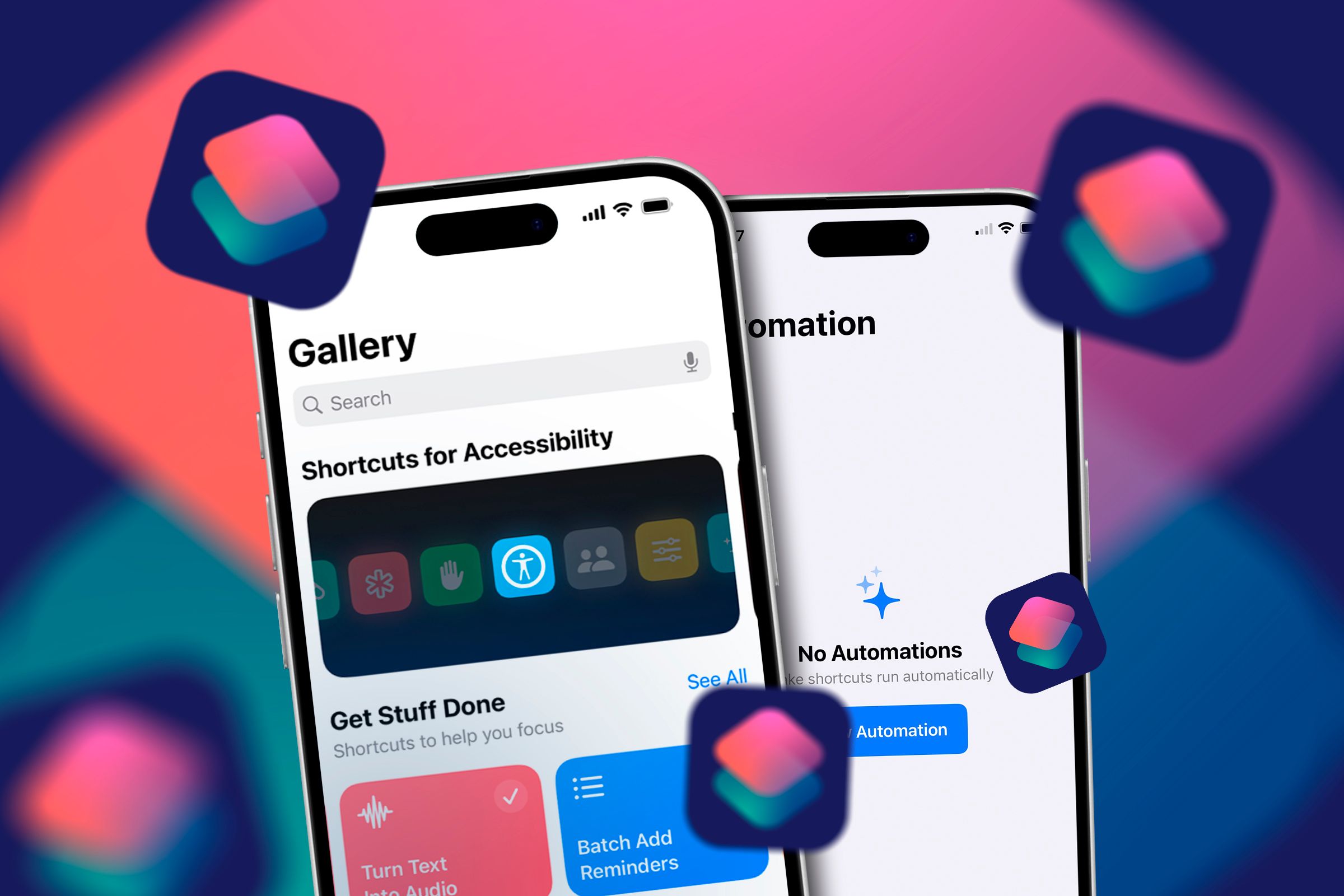
Related
10 Custom iPhone Shortcuts Automations That Make My Life Easier
Make things simpler with automations.
2
Freeform
If you’re a student or creative professional who likes brainstorming ideas visually, you must check out Freeform. The app offers a scalable canvas (known as “boards”) where you can add various kinds of elements, from text boxes and shapes to sticky notes, images, documents, and other media, to spell out your ideas.
Freeform includes an extensive suite of creative tools, along with support for many file types, including PDFs, audio, and video. You can even scan documents using the built-in scanner to archive documents or annotate them on the board if needed.
Another Freeform feature you’ll likely appreciate is collaboration. This lets you invite friends or colleagues to your idea board and collaborate with them in real time. All your boards are synced across all your Apple devices, allowing you to access and work on them effortlessly on any device.
3
Passwords
Introduced in iOS 18, Passwords is Apple’s password manager app that lets you store and access all your login credentials, passkeys, and verification codes in one place. It includes a built-in password generator, too, for generating strong and unique passwords.
Similarly, like most password managers, Passwords also packs other essential features. For instance, it offers security monitoring, which sends you alerts for reused and compromised passwords. Then, there’s support for auto-fill, which streamlines the login process on supported apps, and the password-sharing feature, which lets you securely share selected passwords with trusted contacts. You can also generate two-factor authentication codes that auto-populate.
Getting started with Passwords is easy. If you’re an iCloud Keychain user, all your logins are available automatically in the Passwords app. You can check these login items and edit them if required. Alternatively, if you use a third-party password manager, you can import your passwords via a CSV file into the Passwords app on a Mac.
4
Files
Files is Apple’s native file manager app on iPhones. It’s a central hub where you can access and manage files stored in local storage, iCloud, or third-party cloud storage services like Google Drive, Dropbox, and Box.
You can even access and manage files on an external drive or SD card, as long as it’s using a compatible file system. Similarly, you may connect to a server to access its files or move files between it and your iPhone.
Files has all the essential tools, like a persistent search bar to quickly find items, support for tags to tag files for better organization, a built-in player for playing audio and video, and a native document viewer to view a range of file types. You can also easily copy, move, rename, delete, or share items in the app.
Aside from basic file operations, Files supports a few more actions. For example, you can compress files, optimize the size of files, and view file metadata right inside the app. Similarly, thanks to Quick Actions support, you can markup PDFs or images, create PDFs, convert images, and remove background from images. Last but not least, Files also has a built-in scanner, so you can easily scan and save documents inside it.
5
Measure
For times when you need to measure something and don’t have a measuring tape around, the Measure app turns your iPhone into an easy-to-use digital measuring tool. It employs AR (Augmented Reality) to map your surroundings and overlay digital measurement tools onto real-world objects, allowing you to gauge their size (including height), measure distances, and identify dimensions.
Using the Measure app is easy. First, move your iPhone around to calibrate it and recognize your surroundings. Then, position the white dot on the screen at the starting point or distance you want to measure and tap the “+” button. Slowly move your iPhone toward the endpoint of the object or distance and tap the “+” button to mark it. You’ll now see the distance on the screen. Tap on the text for more details.
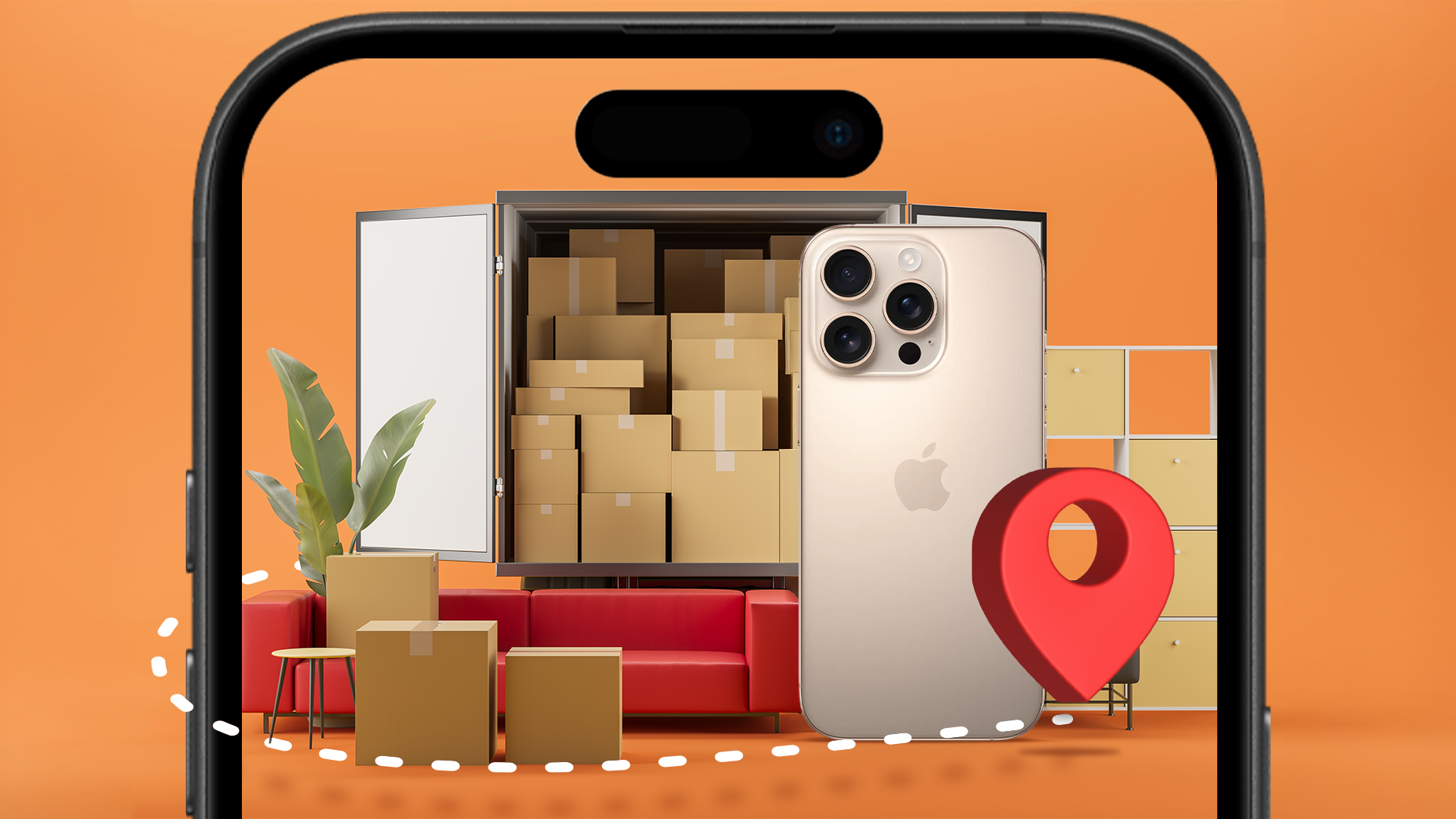
Related
The Measure app also has a Level tool, which acts as a virtual spirit level, enabling you to detect angles and check whether a surface is perfectly horizontal or vertical. To measure the angle or level, tap the “Level” tab at the bottom of the app. Hold your iPhone against the surface. If it’s a perfectly leveled surface, the screen will turn green, with the text 0. However, if it’s off-level, you’ll see the deviation angle on the screen.
Measure is available on all iPhone models. However, it offers the best experience on iPhone 12 Pro and later, since they come with LiDAR (Light Detection And Ranging), which allows for precise 3D mapping of the environment and, in turn, offers automatic edge detections and more accurate measurements.
6
Magnifier
Last but not least, there’s the Magnifier app. As the name suggests, Magnifier is an accessibility app that turns your iPhone into a digital magnifier, enabling you to zoom in on small text and objects in your surroundings. You can then capture an image to examine the zoomed-in elements.
Using the Measure app is easy. Simply point the camera at the text or object you want to zoom in on and tap the “+” icon to increase the zoom level. Tap “-” to zoom out. If you’re in a dark environment, tap the flashlight icon to enable flash. You can also adjust the brightness and apply color filters to improve the visibility of text and objects.
When you want to freeze the frame, hit the Capture button. You can then tap the image thumbnail and use the Reader option to view all the text. Or you may save it to your Photos app library or share it with someone using your preferred app.

Related
Make Your iPhone Easier to Use With These Hidden Accessibility Features
Your iPhone or iPad is packed with features that can make it easier to use, whether you want larger text or help swiping.
By bundling these apps with iOS, Apple eliminates the need to download third-party alternatives, making the iPhone readily available to handle various tasks. That said, the company also has a few other apps, like Clips, Apple Invites, Final Cut Camera, and more, which don’t come pre-installed but can make your iPhone even more functional and, therefore, are worth checking out.
Head to the App Store and type “Apple” in the search bar to find them.




