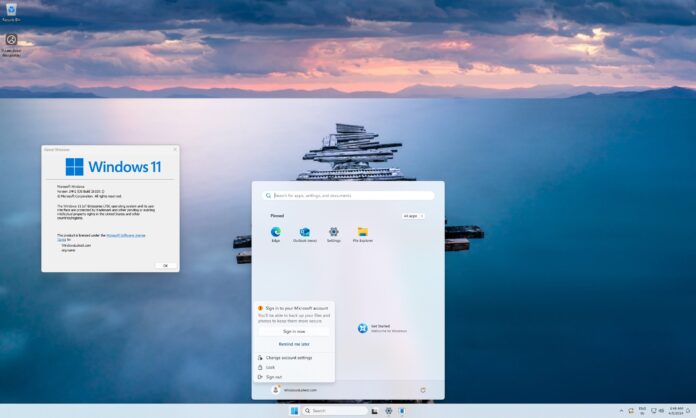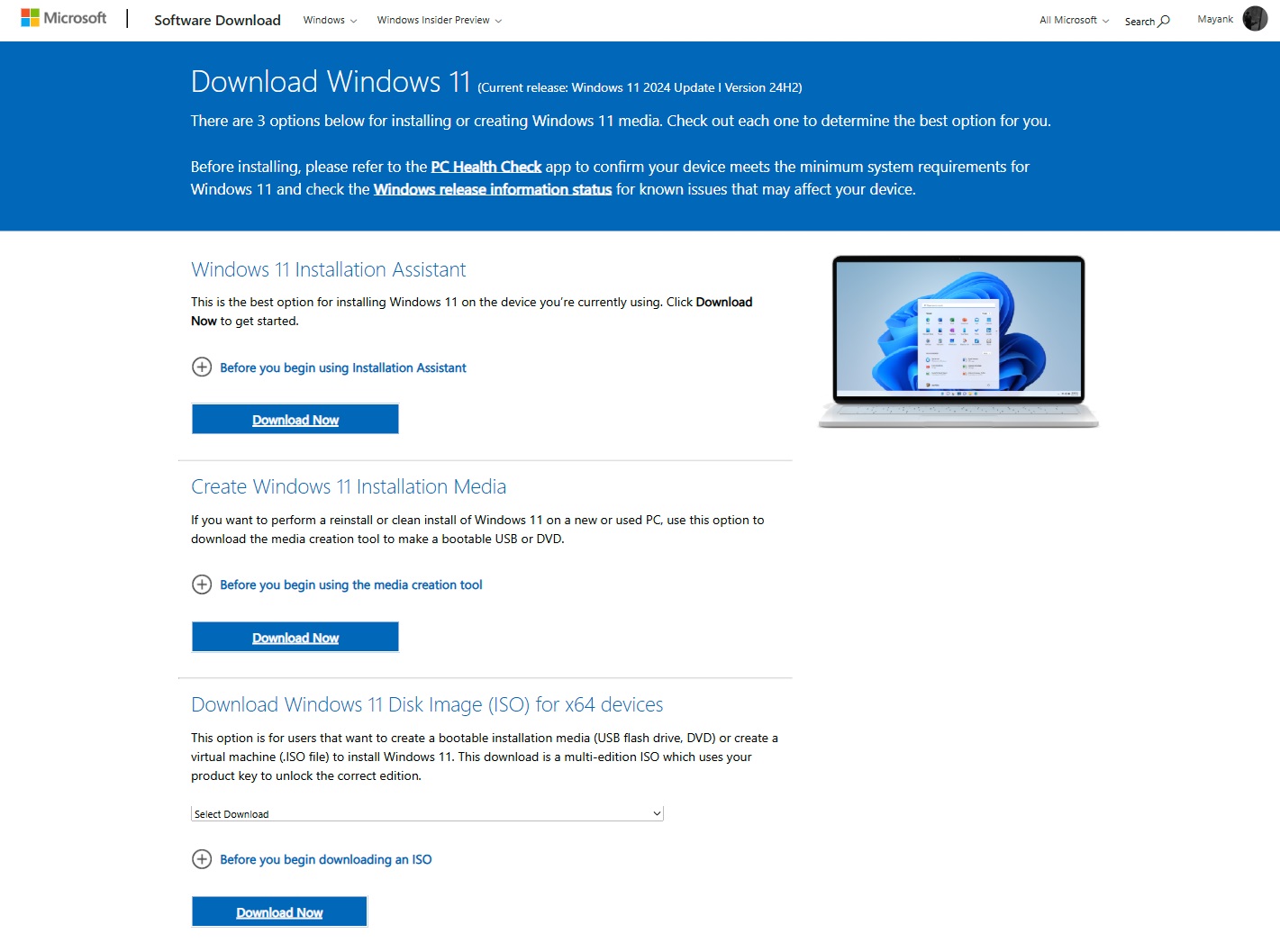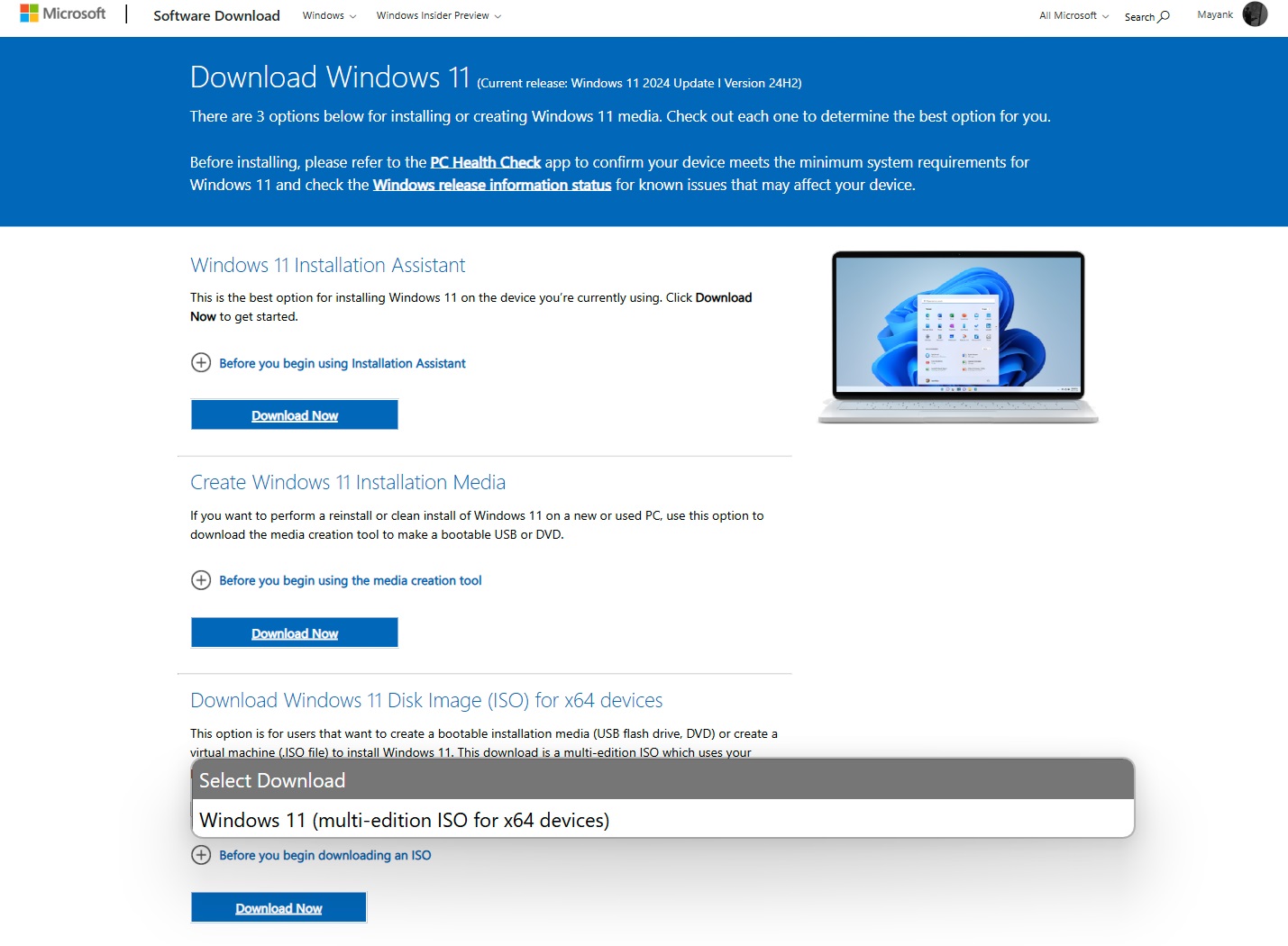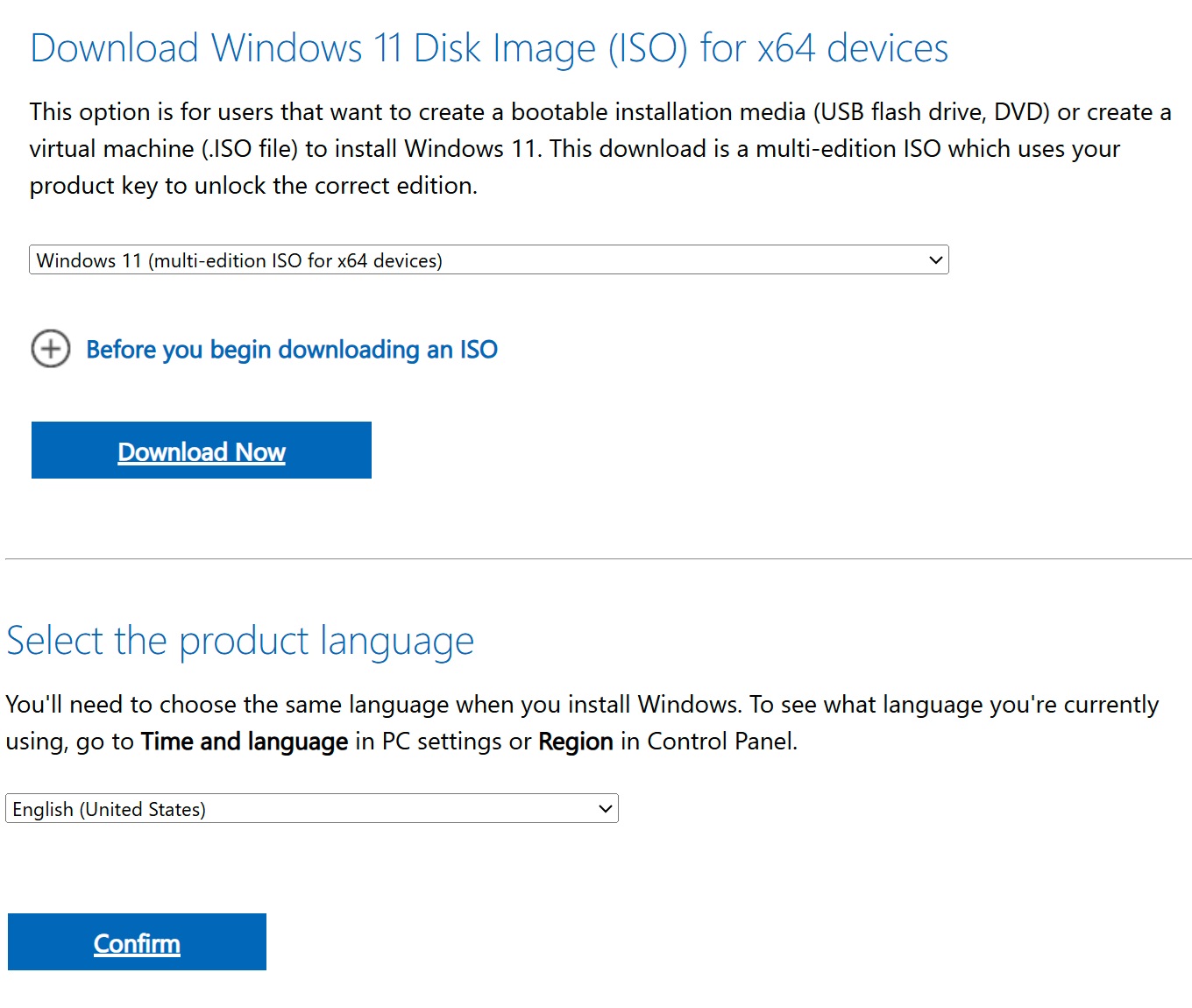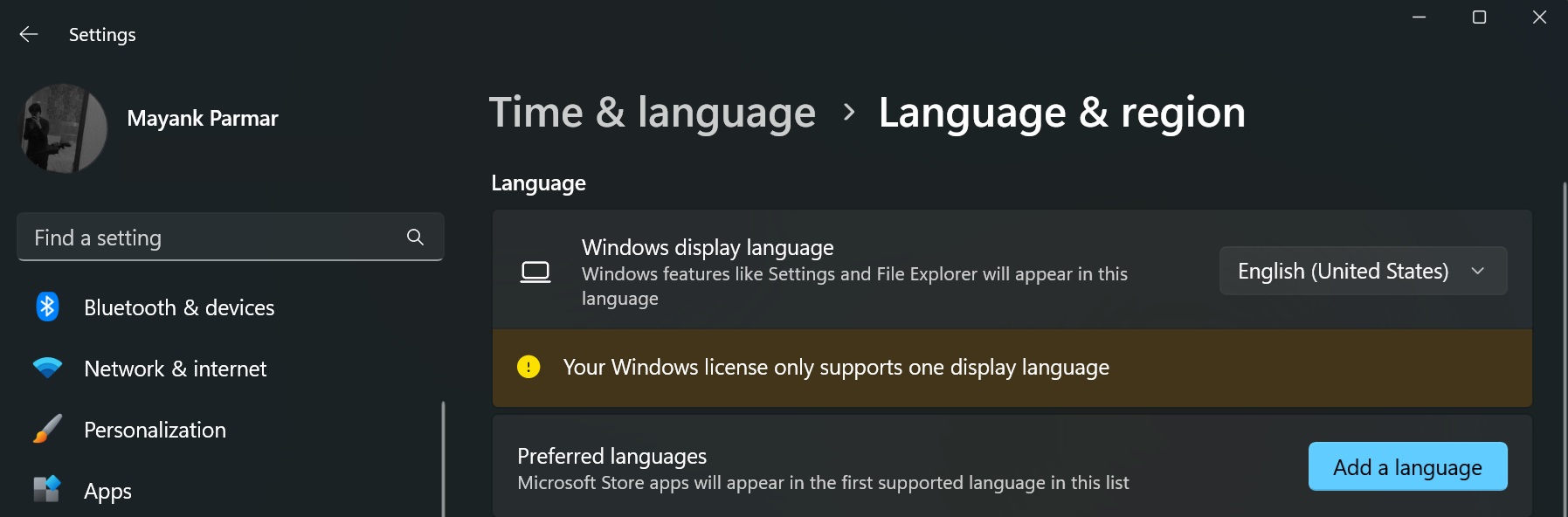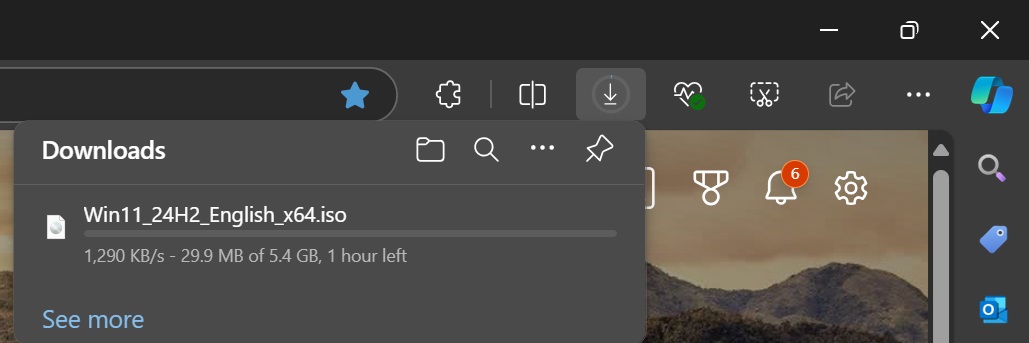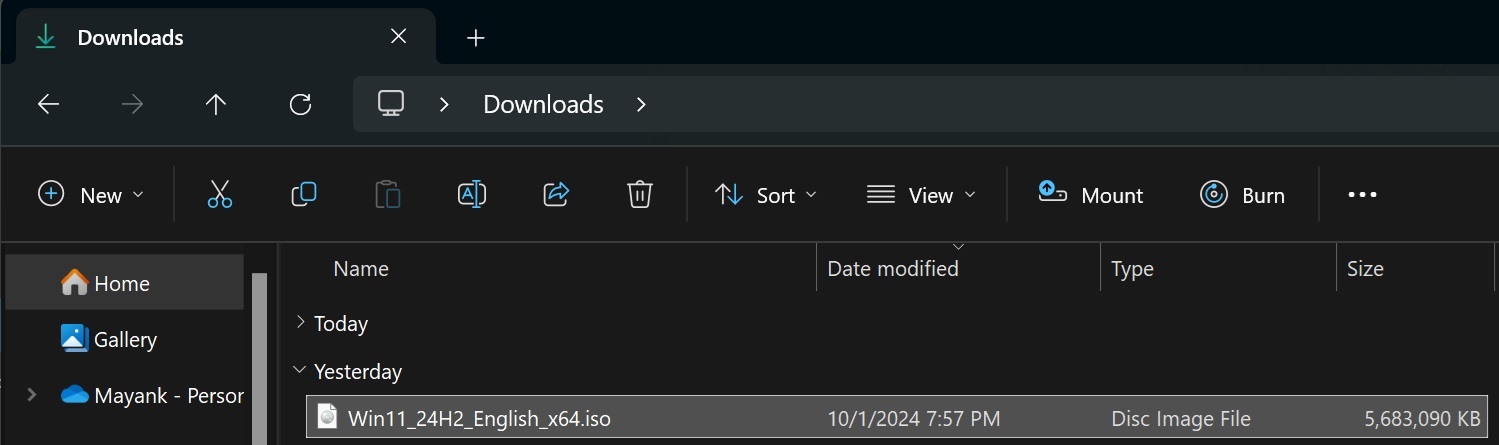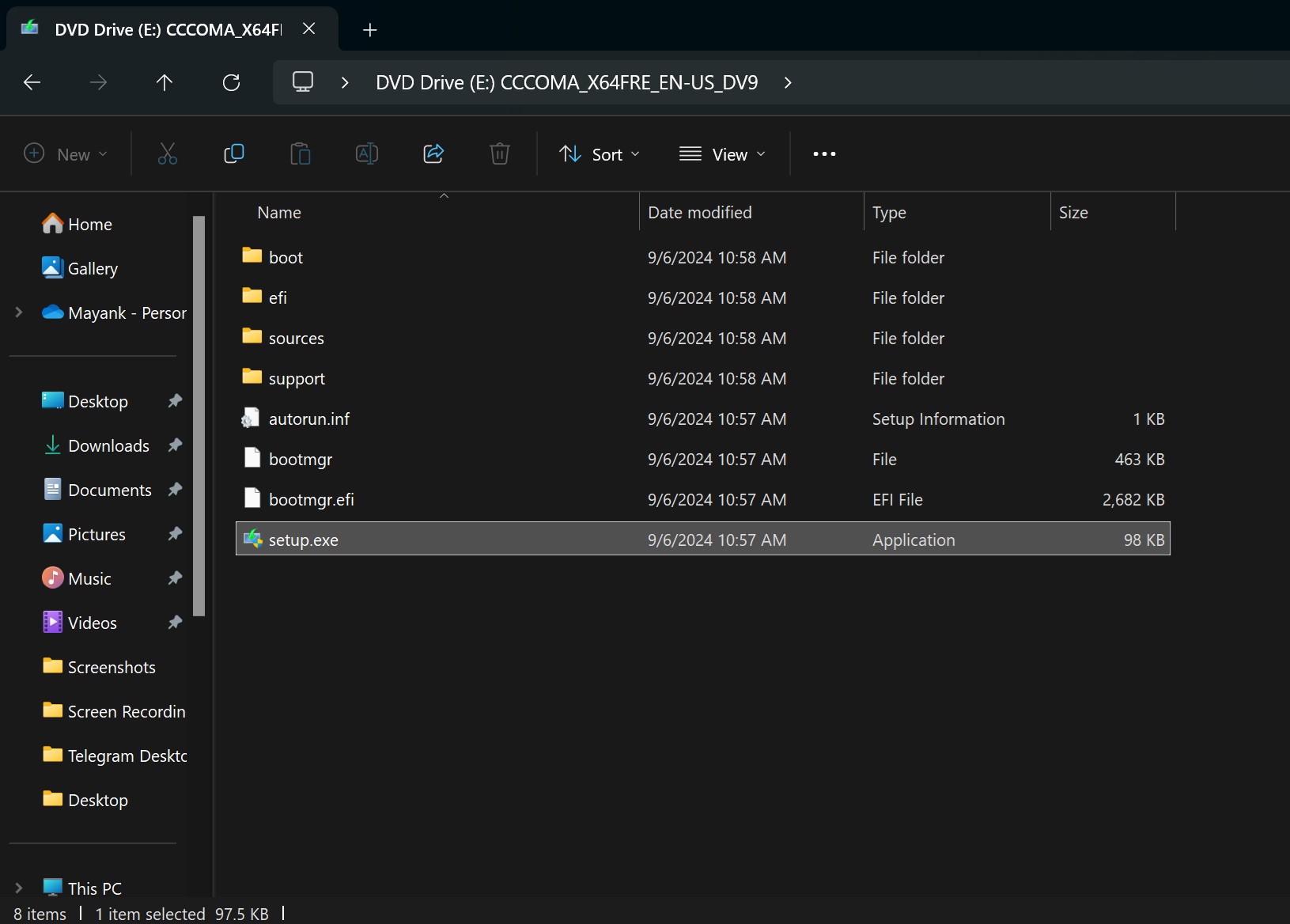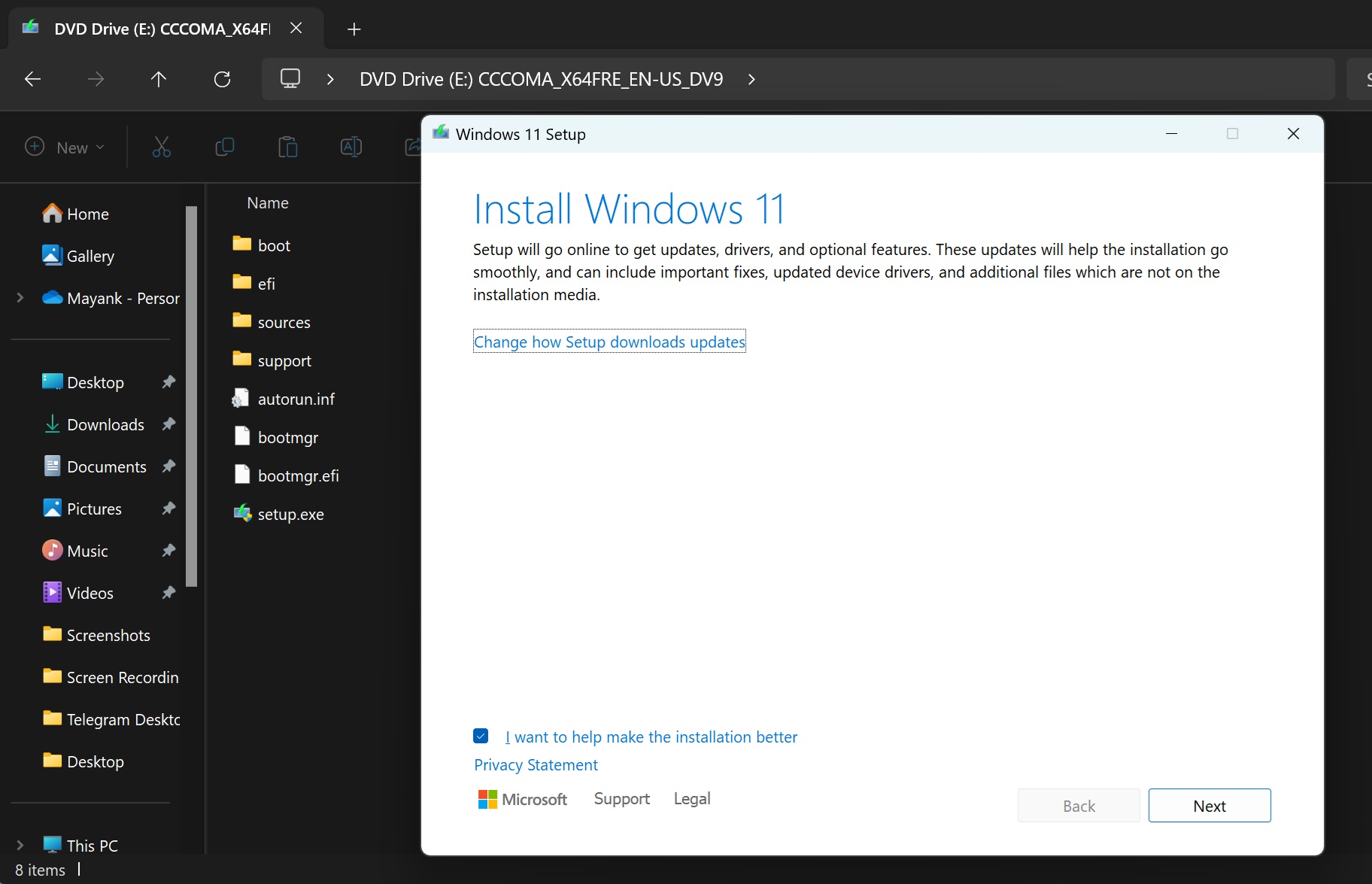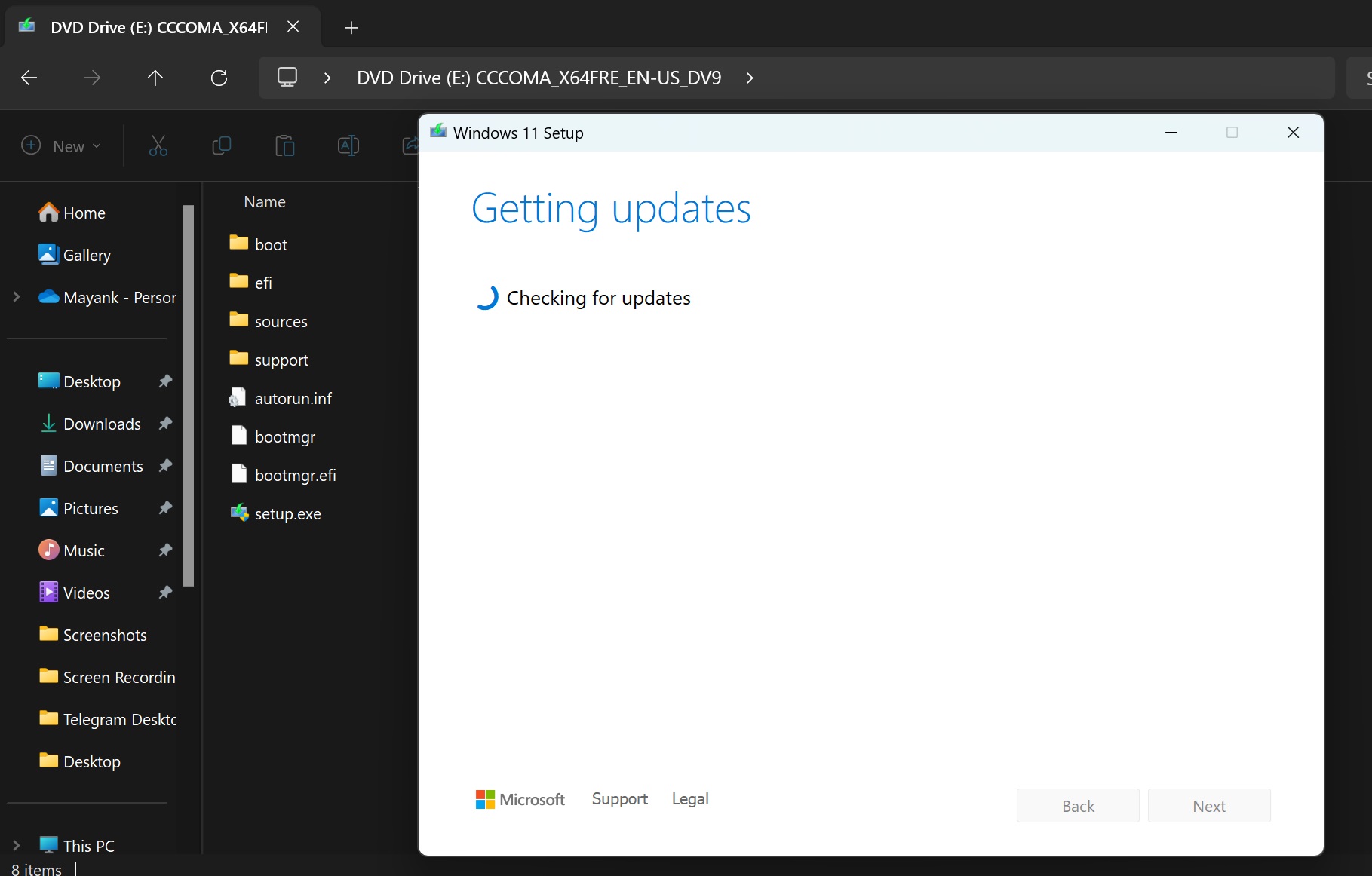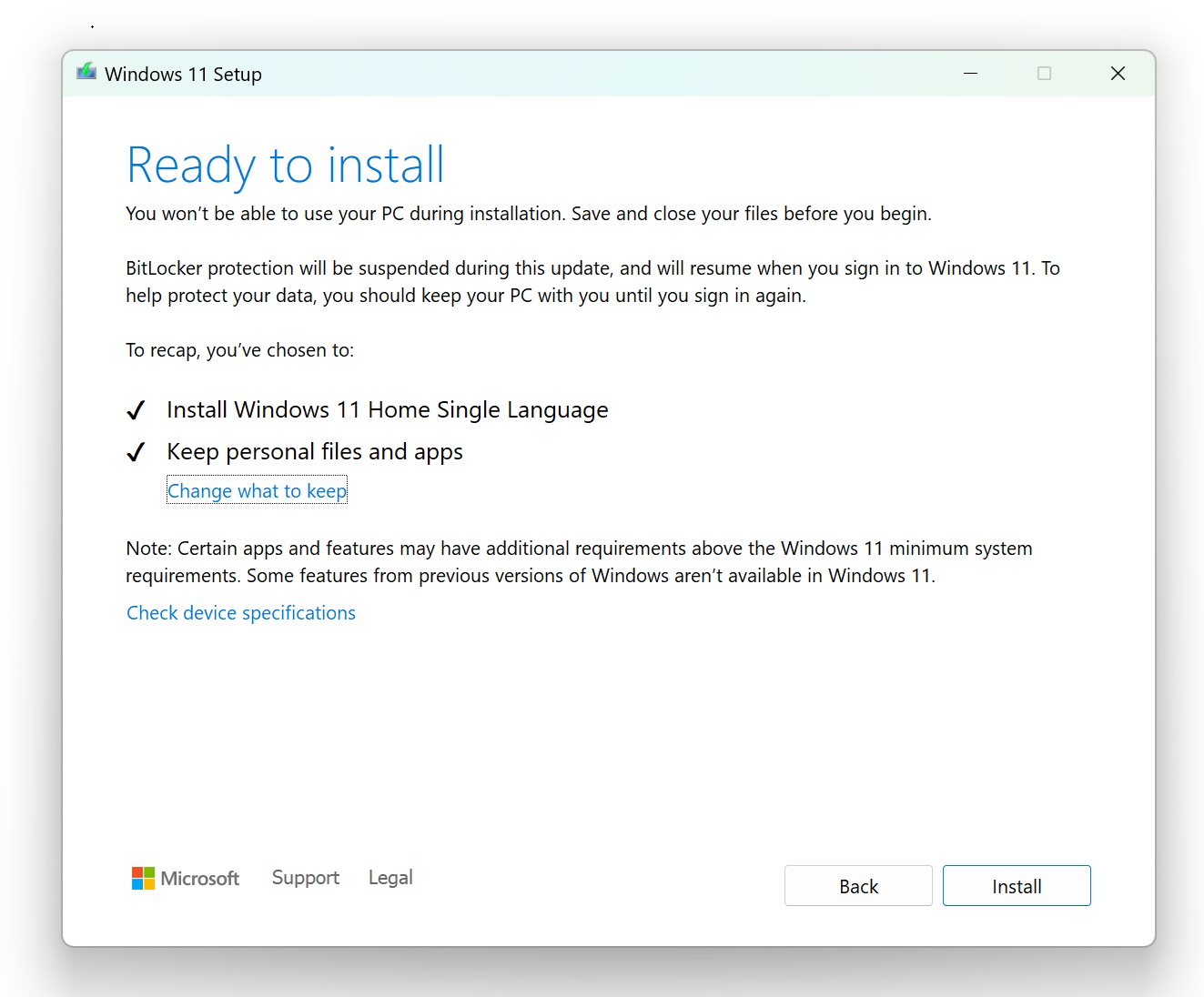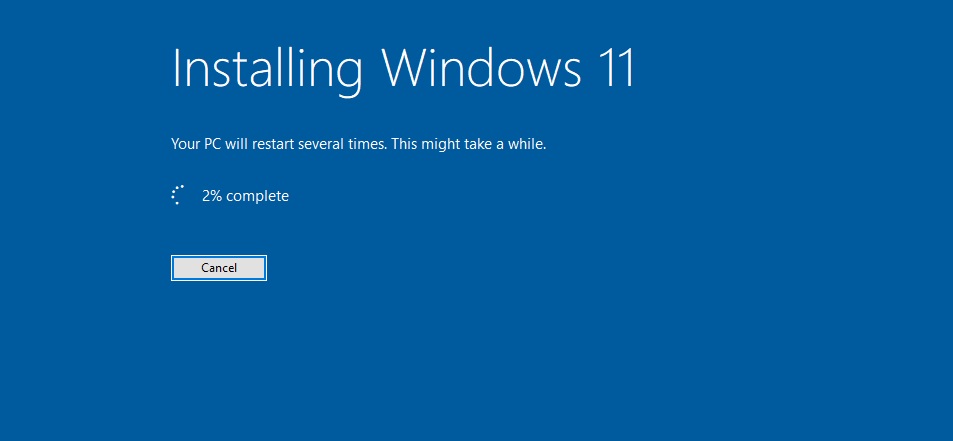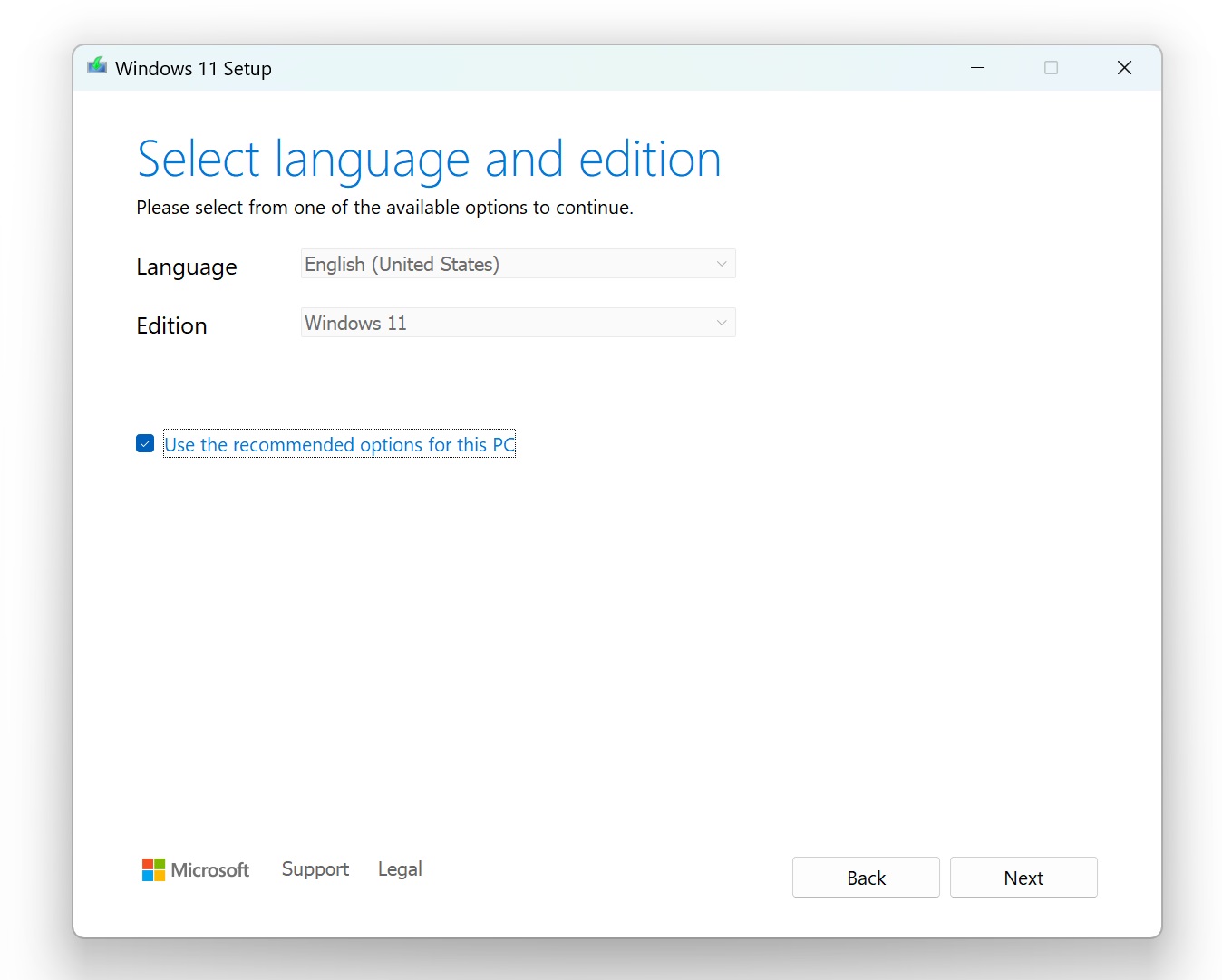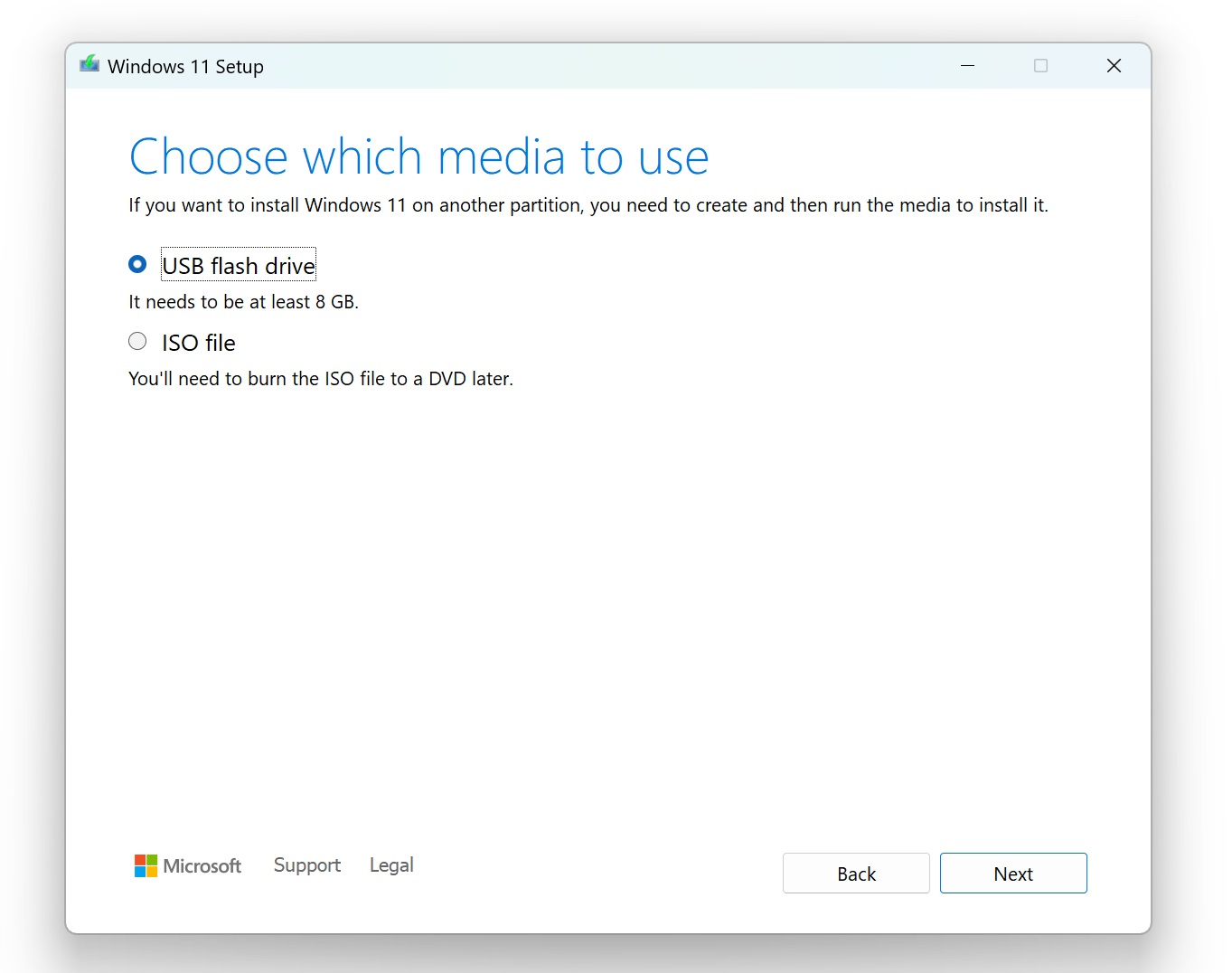Windows 11 24H2 ISO images are now live on Microsoft’s servers after Windows Latest exclusively reported about the development yesterday. To download the media files, head to Microsoft’s downloads portal, click “Download now” under the ISO section, pick the edition you’d like to try and begin the download.
Windows 11 24H2 is a massive update because it’s a new version of the OS based on the “Germanium” release, which is an engineering milestone. Development of Windows 11 Germanium release initially kicked off in August 2023, and it represents this year’s major update for Windows 11 consumers, Windows Server 2025, and Azure Stack HCI.
Microsoft tells me the Windows 11 2024 Update is still rolling out, so you may not see it via Windows Update yet. The Media Creation Tool is still showing Windows 11 23H2, but it will be updated in the next few hours. For now, we’ve shared the direct download links.
The size of Windows 11 ISO (2024 Update edition) is 5.4GB, which is significantly less than the previous update (23H2). For comparison, 23H2 was about 6.24GB in size, but Windows 11 24H2 is down to just 5.4GB. This is possible because of the recent checkpoint improvements made to Windows 11.
The update is offered in Home, Pro, Enterprise, and Enterprise LTSC editions. To get started, you’ll need to meet the minimum hardware requirements of 4GB RAM, TPM 2.0, and a 64-bit processor. ISOs are no longer offered in 32-bit version. Of course, there’s an ARM version for those with a Snapdragon PC, but it’ll be published in the coming weeks.
To download the ISO file for Windows 11 version 24H2, you can either use the Windows Media Creation Tool or refer to the direct links we’ve generated.
Direct download Windows 11 24H2 ISO files from Microsoft
WindowsLatest.com has generated the direct download links to the ISO files, which you can refer to below:
We’ve generated the link using Microsoft’s website. Like every link generated by Microsoft, it will also expire after 24 hours, but we’ll update the article with new links daily. For those who have downloaded an ISO file from another source and are unsure if it’s a legitimate media file, you can refer to the checksum data shared below, but first follow these steps:
- In PowerShell, run the following command Get-FileHash. This will generate the hash value for the file.
- For example, if your ISO file is in the downloads folder, you would use the following command: Get-FileHash C:\Users\username\Downloads\Win11_24H2_English_x64.ISO
This command will generate the SHA256 value, and you can verify it against the screenshot shared below:
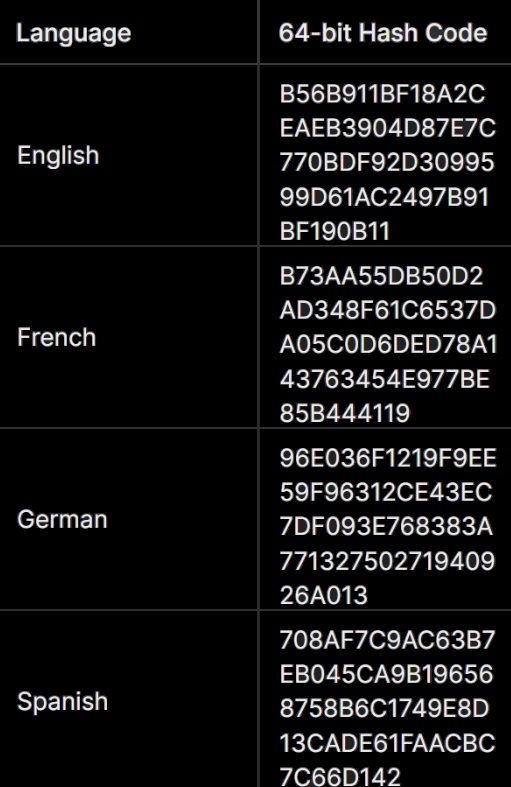
If you don’t want to use the above link, you can follow the step-by-step guide to generate direct download links for Windows 11 24H2 offline installers:
How to download Windows 11 24H2 ISO
To download Windows 11 2024 Update ISO, use these steps:
- Go to Microsoft’s download page (microsoft.com/en-us/software-download/windows11), and look for “Download Windows 11 Disk Image (ISO)“.
- As shown in the above screenshot, you’ll see a new section titled “Download Windows 11 Disk Image (ISO) for x64 devices.” Under this section, look for the dropdown menu where you need to check “Windows 11 (multi-edition ISO for x64 devices)“.
- Once you’ve selected the multi-edition, click “Download now”.
- Select your preferred language. Make sure it matches the language given in Settings > Time & Language > Language & Region.
What is the size of the update?
The size of the ISO file is 5.4GB.
The size could increase if you select another language pack from the given option. For the English US version, the size is about 5.4GB. I’m attaching a screenshot for your reference:
The size would be less than 3GB if you use Windows Update, but remember that update does not show up via Windows Update for most of the people. It’s still rolling out in stages, and it’s likely to appear on Surface products before other devices.
I’m not seeing the update on my HP Spectre (2024), which is supposed to be a flagship.
How to install Windows 11 24H2 using ISO
To install Windows 11 24H2 “Windows 11 2024 Update” using an ISO file or installation media, use these steps:
- In File Explorer, navigate to Downloads folder, and locate the .ISO file, which you downloaded by following the above steps.
- Select Win11_24H2_English_x64.iso, right-click, and click Mount.
- You’ll spot a new Drive G, E or something else in File Explorer with the content of the mounted ISO file.
- To begin the installation, open setup.exe in the mounted drive.
- This will open the “Windows 11 Setup” process. You need to select Yes when Windows asks for administrator permission. As soon as you open the setup.exe, it will begin checking for updates, and you would be on a “getting updates” screen, as shown in the below screenshot.
- Tip: You can uncheck the “I want to help make the installation better” option.
- Windows will begin installing the mandatory security updates if they’re missing on your system. Windows 11 24H2 requires May 2024 update installed, so the setup will try to grab the most recent update if its not applied to your device.
- On “Ready to install” page, you’ll see a checkbox next to “Install Windows 11 Pro” and “Keep personal files and apps”.
- Once done, click “Install”.
- You can also change your decision and click “Change what to keep” if you want to start fresh. Once done, proceed with Install.
You’ll be on the above screen, where Windows 11 will restart several times. The process could take a while, but it should wrap in about 30 minutes.
How to perform a clean install of Windows version 24H2 using Media Creation Tool
You can also create a bootable USB file using the Media Creation Tool, which has been refreshed with Windows 11 2024 Update. The Media Creation Tool has another option that lets you download the ISO file, and save it to your preferred location on the PC.
If you’d like to start a fresh, you can use USB bootable drive feature. It is also useful if your device is running slower than usual and you often run into performance issues. To get started, you’ll need a USB flash drive with at least 8GB storage.
Once you have the USB, follow these steps to perform a clean install of Windows 11 2024 Update (24H2):
- Head to Microsoft’s website and get the Windows 11 installation tool from Microsoft.
- As shown in the above screenshot, you’ll be asked to “Select language and edition”. By default, Windows automatically detects the language and edition.
- Tip: You can uncheck “Use the recommended options for this PC” to change the language or edition, assuming you’re creating the bootable USB drive or .ISO for another device.
- Click Next, and this will allow the Windows Setup to prepare your device by checking for update.
- You’ll now be asked to “Choose which media to use.” If you want to clean install Windows, select a USB flash drive. You can also select an ISO file. This does the same thing as the steps described in method one.
- Click the “Next” button and select your flash drive.
As you click “Finish”, Windows Setup will begin downloading the bits of Windows 11 version 24H2 and create the bootable USB drive or ISO file.