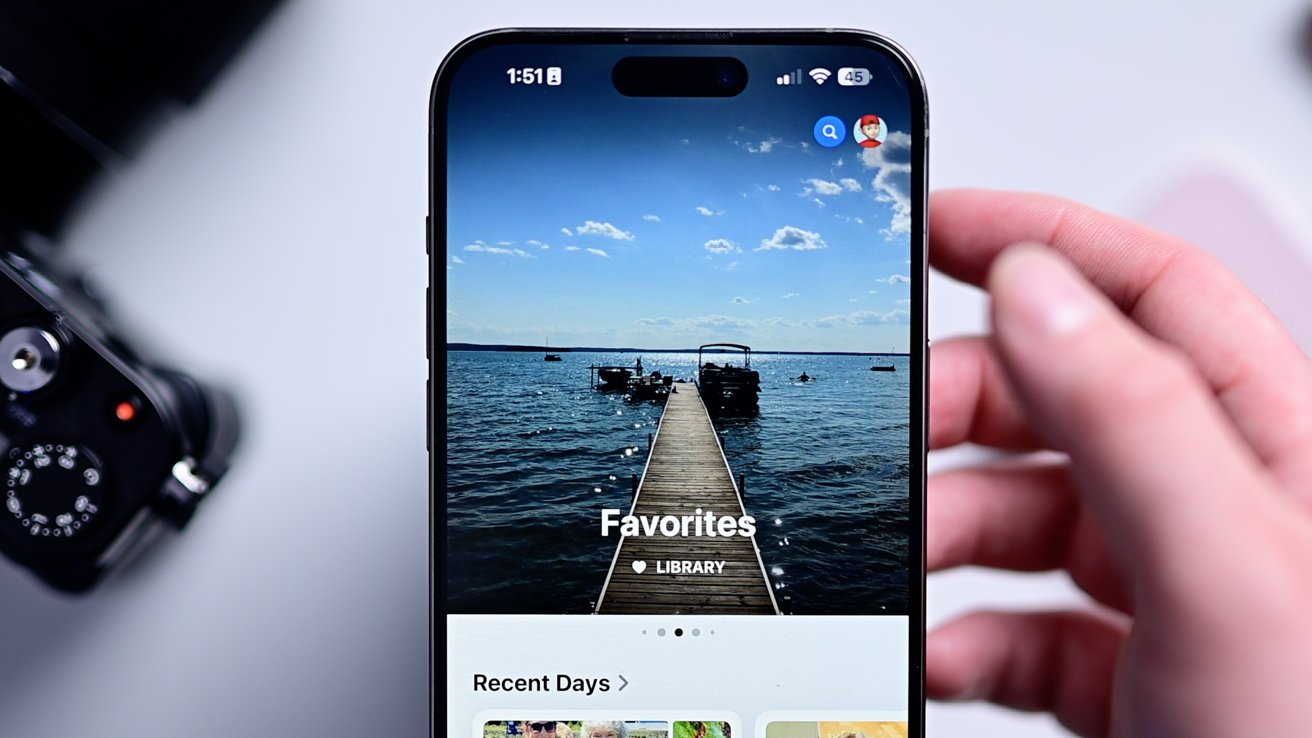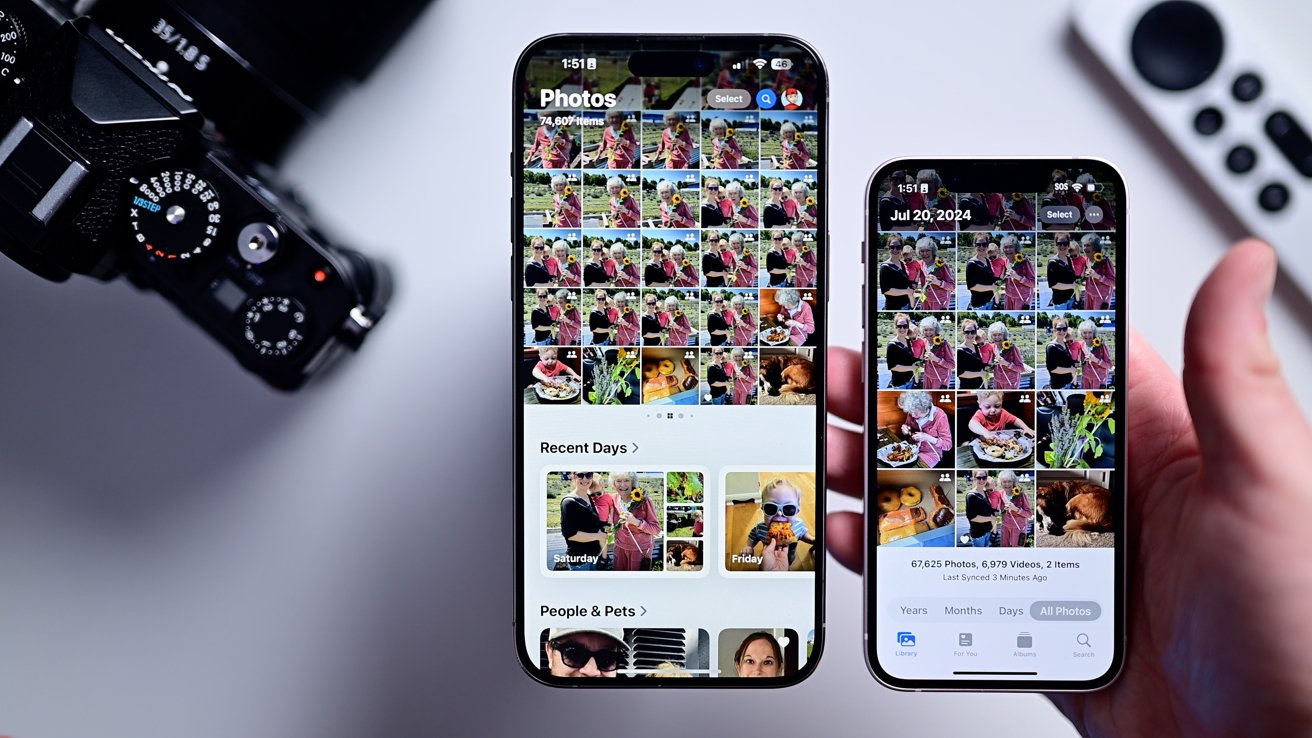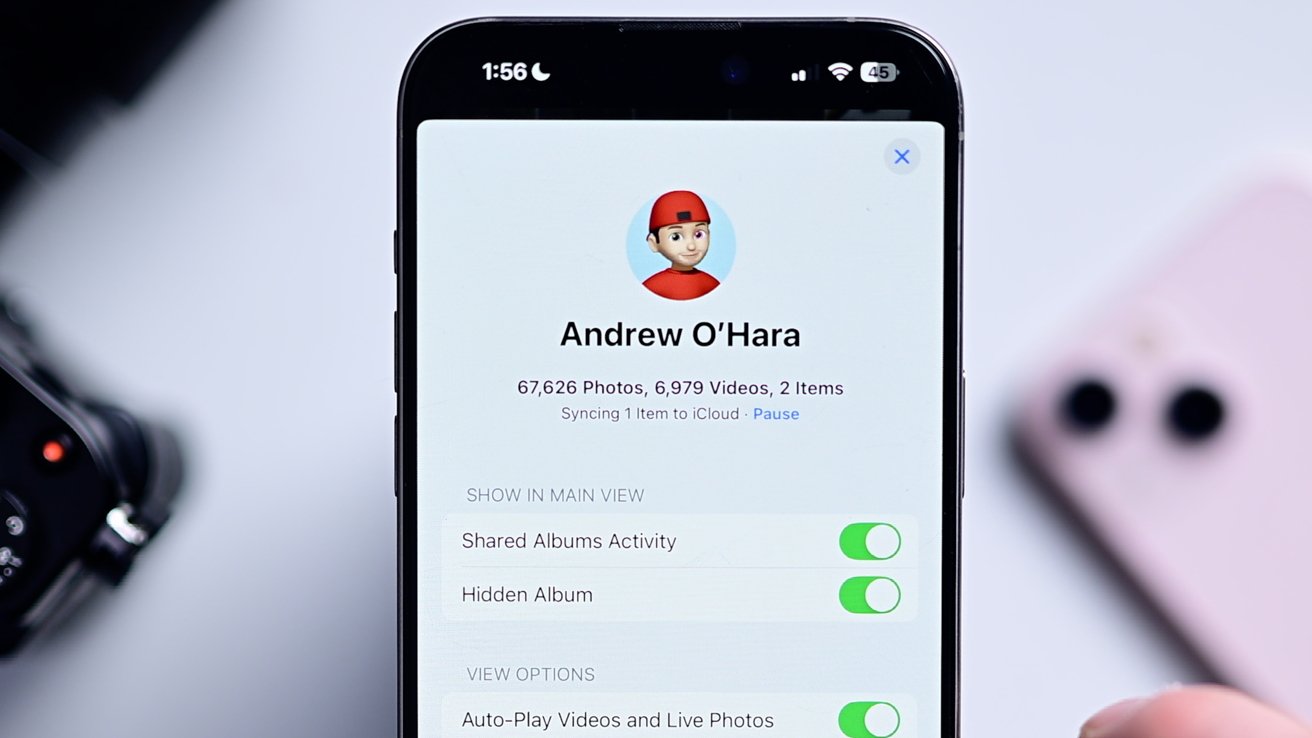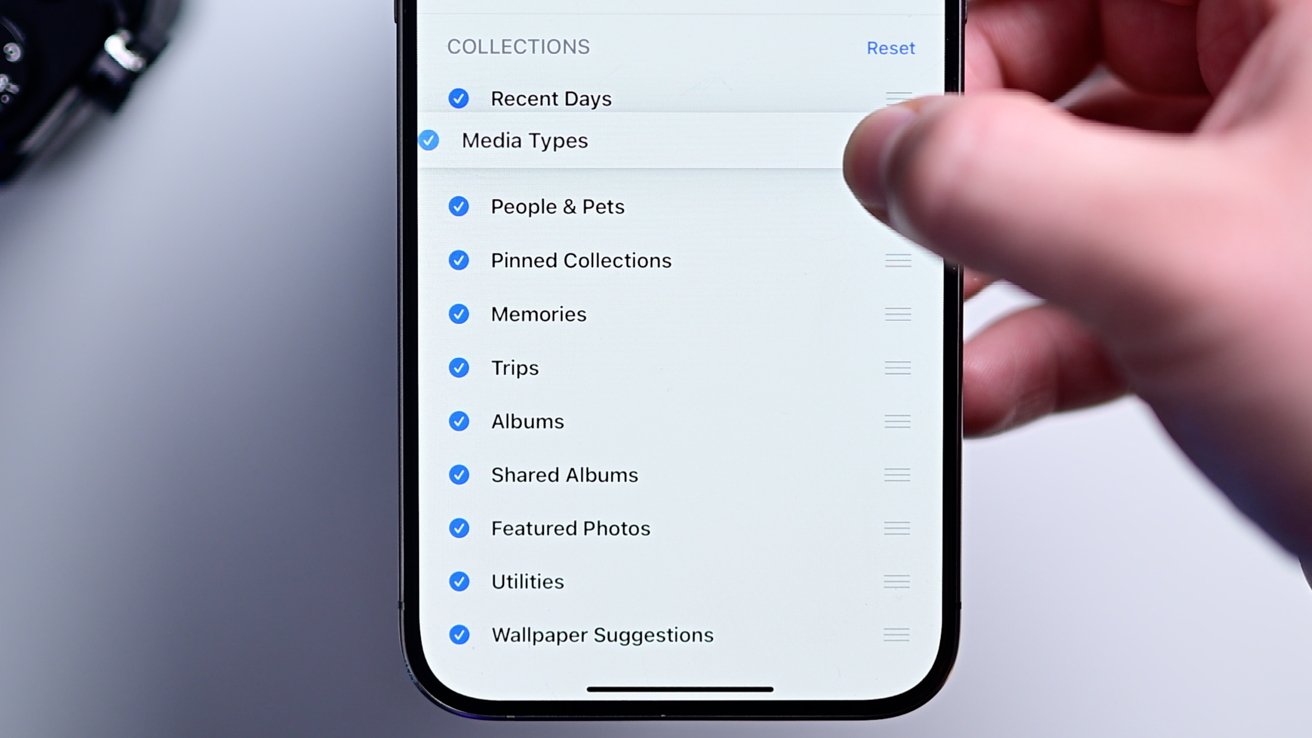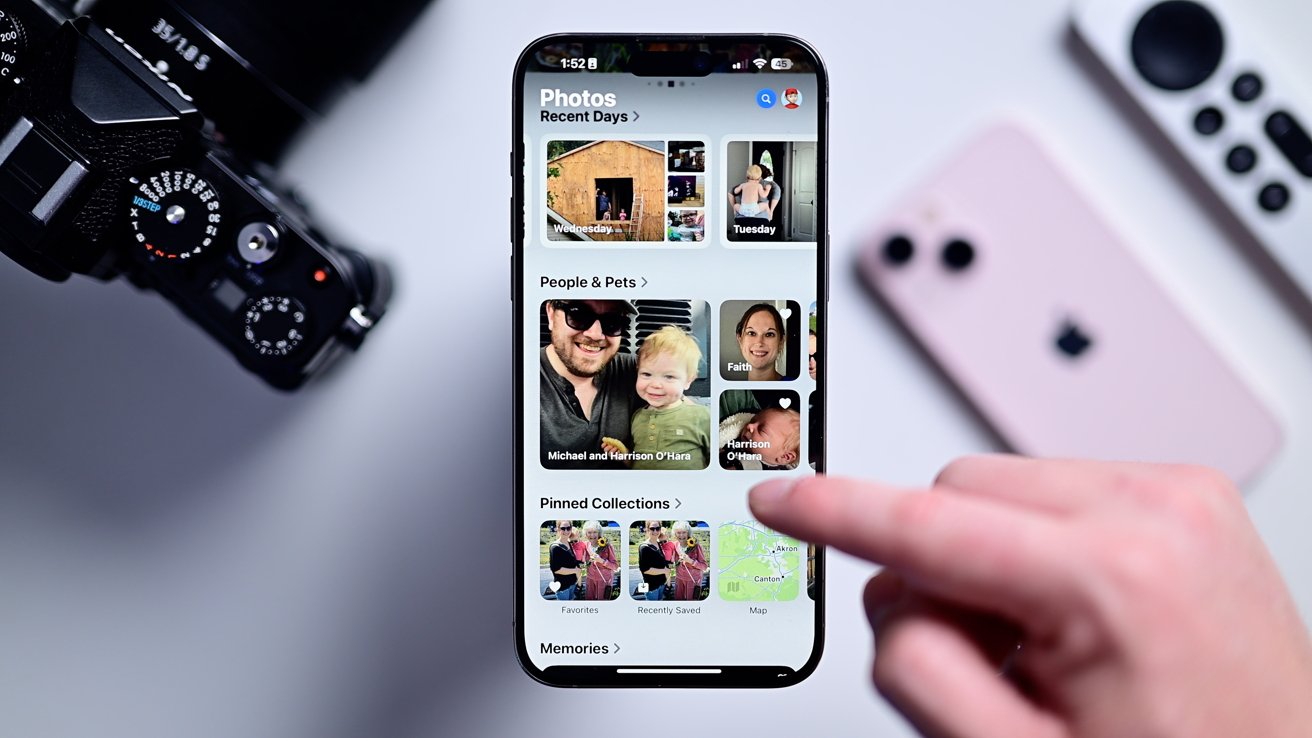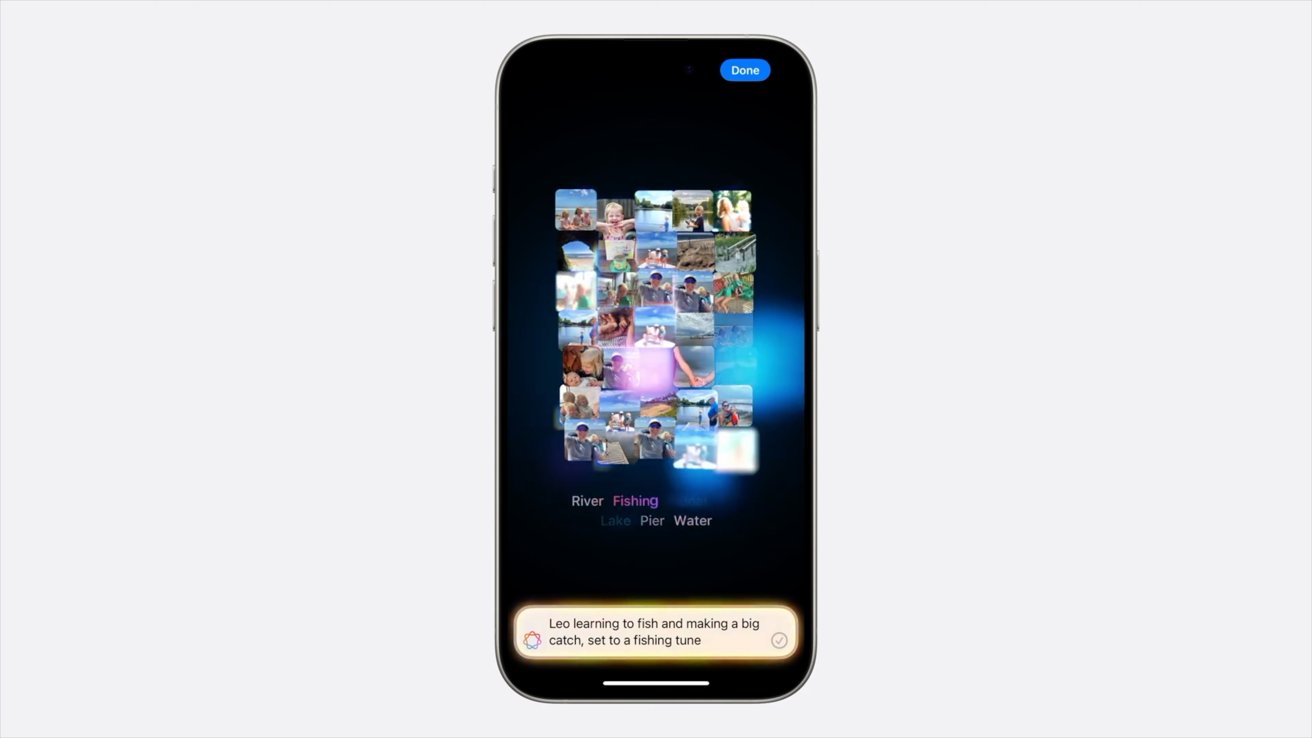Photos is getting some giant improvements in iOS 18. These are all of the changes and new features from a whole-app redesign to new curated memories.
Photos in iOS 18 represents a massive overhaul that touches nearly every corner of the app. There’s a lot to love, but it has also stirred up its fair share of controversy.
Photos in iOS 18: New design
The headline here is this redesigned app. Gone are the Library, For You, Albums, and Search tabs that have persisted for so long, and in there stead is a new unified app experience.
You’re dropped into a middle ground with your library above and your other groupings below. There used to be a carousel of featured sections, but Apple removed this during the beta process as part of listening to customer feedback.
When you pull down to move into the library view, there’s a lovely animation as sort, timeline, and exit buttons slide into view.
One currently-missing feature is the camera roll. This specific view shows your recently taken photo, differing from imports, screenshots, and any other media.
Otherwise, your library can still change the grouping by all, months, or years. To go back to the main part of the app you can pull back down or tap the X in the lower-right corner.
The body of the app is then broken down into various collections of photos. Some are new groupings while others replace the preexisting tabs.
Finally, the redesign has a new profile-like view. It shows your sync progress and allows you to toggle certain settings on or off from within the app.
Photos in iOS 18: Customization options
Apple is pitching the reinvented app as not only improved, but more customizable than before. You can adjust all the sections below and the order they’re in.
All of the collections can be toggled on and off individually, or you can drag them to rearrange them to the order that best suits you.
We turn to the screenshots a lot as we create content, so we moved the media types with screenshots towards the top for quicker access.
Many of the collections, whether new or old, are very granular in their breakouts. Even more so than before.
People, for example, can now include groups. You can create your own by choosing the people but the album will also start presenting them.
Trips are super cool. It replaced the “places” from the old people, pets, and places album.
These are added based on your location and broken down by year. We can see all the places we went back in 2021 like New York, Boston, Portland, Michigan, Iceland, and Nashville.
Utilities is much more robust this time. You still have duplicates, hidden, and recently deleted but they’re joined by receipts, handwriting, illustrations, QR codes, recently viewed, recently edited, recently shared, and documents.
Photos in iOS 18: Apple Intelligence
Aside from all of these features, there’s a subset of incredibly cool features under the umbrella of Apple Intelligence.
That does mean that these won’t be coming to every iPhone, and instead will be limited, for the time being, to iPhone 15 Pro and iPhone 15 Pro Max.
The biggest addition is the Clean Up tool. It does essentially what the name implies and “cleans up” your photos by removing unnecessary distractions.
Unlike other phone makers, the goal with the Clean Up tool and Apple Intelligence is to retain the original intent of the photo. Not to alter it.
The clean up tool will remove extra people in the background, maybe a car in the way, or some extra clouds if you wanted that clear sky.
Depending on the situation, it should also be able to theoretically remove blemishes too. You aren’t going to swap someone’s head, open their eyes, or add a random animal to someone’s lap.
It won’t rain purple drops, give someone a third arm, or change the color of your car. It just makes your photos better, without going too far.
There are third party apps for all of that.
Apple Intelligence also ties into memories. You can create a memory video just by describing what you want.
Ask it to make a memory of you and your partner on trips and end it with a big group shot of friends. It’s even able to put these memories together narratively.
The example Apple gave was a young boy learning to fish. It assembles shots of him getting there, tossing the line, before finally catching a big fish.
Lastly, Apple Intelligence helps you find photos you’re looking for.
“Show me photos of Harrison in New York eating some food,” or “show me photos of Faith looking cozy in a gray sweatshirt on a rainy day.”
All of these new features will be arriving as part of iOS 18 which is expected to start rolling out this fall, with Apple’s other platform updates.