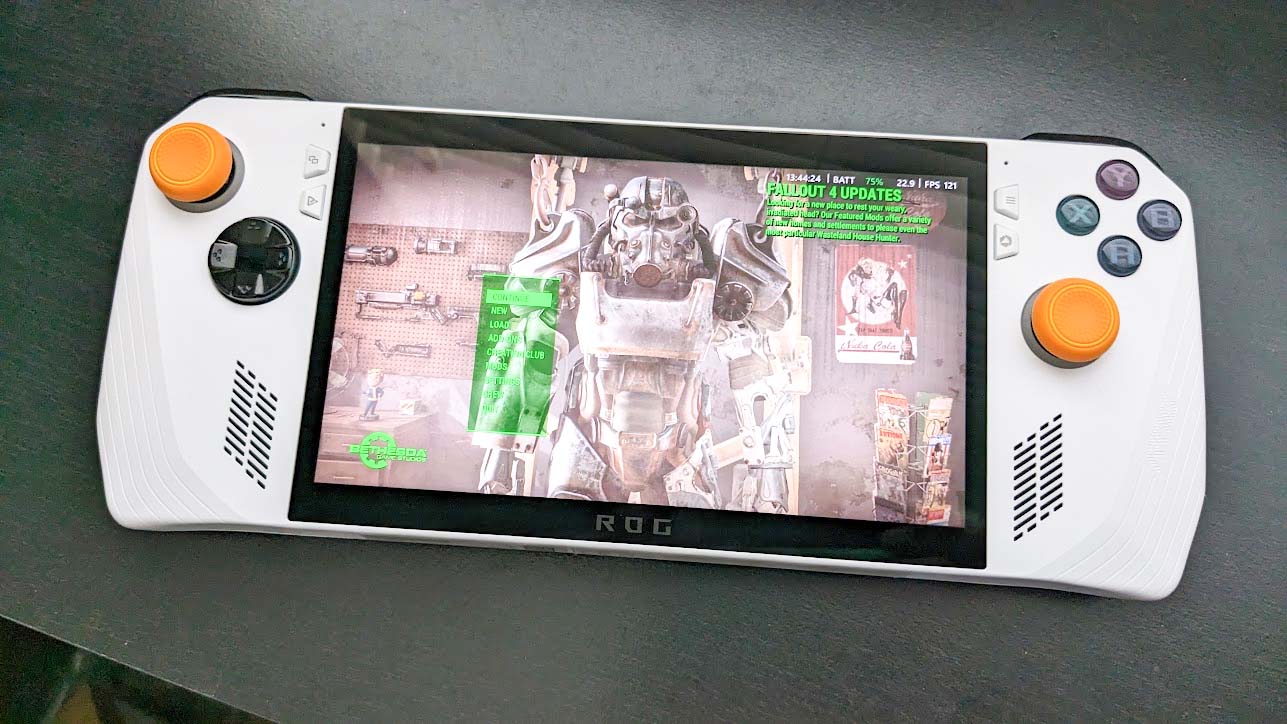If you’re like me, then watching the Fallout TV series on Amazon Prime reignited your interest in what is arguably the best Fallout game of them all — Fallout 4. Or perhaps, you never played the game and are interested in finally checking it out. By the way, Fallout 4 on Steam is currently ridiculously discounted at CDKeys, so you might want to snag it while it’s so cheap.
Thing is, there are a few new ways to play this classic game now that PC gaming handhelds are common. So, I’ve taken some time to figure out what the best graphics settings are for Fallout 4 on Steam Deck as well as ROG Ally and Legion Go so you can get the most optimized playing sessions.
Fallout 4 on Steam Deck: Best graphics settings
Steam Deck compatibility
Valve’s testing indicates that Fallout 4 is Playable on Steam Deck. This game is functional on Steam Deck, but might require extra effort to interact with or configure.
- ⚠️ This game’s launcher/setup tool may require the touchscreen or virtual keyboard, or have difficult to read text.
- ⚠️ Entering some text requires manually invoking the on-screen keyboard.
- ✅ All functionality is accessible when using the default controller configuration.
- ✅ This game shows Steam Deck controller icons.
- ✅ In-game interface text is legible on Steam Deck.
- ✅ This game’s default graphics configuration performs well on Steam Deck.
Best Fallout 4 settings for Steam Deck
Fallout 4 runs surprisingly well on Steam Deck with only a few small tweaks needed to get the best experience. Usually, I was easily able to keep the game within a 50 to 60 fps range, but sometimes it did dip down into the 40 fps range. You’ll need to adjust game settings from the load menu before actually starting the game:
Open Fallout 4 → Options
- Aspect Ratio: 16: 10 Widescreen
- Resolutions: 1280 x 800
- Antialiasing: TAA (Best quality)
- Anisoptiopic Filtering: 8 Samples
- Detail: Medium
ADVANCED - Texture Quality: High
- Shadow Quality: Medium
- Shadow Distance: Medium
- Decal Quantity: Medium
- Lighting Quality: High
- Godrays Quality: Off (Best performance)
- Depth of Field: Bokeh (Best Quality)
- Ambient Occlusion: SSAO (High)
- Screen Space Reflections: Off
- Wetness: ✔️
- Rain Occlusion: ✔️
- Motion Blur: ✔️
- Lens Flare: ✔️
VIEW DISTANCE
- Object Fade: 2 (on slider)
- Actor Fade: 2 (on slider)
- Grass Fade: 2 (on slider)
- Item Fade: 2 (on slider)
- Distant Object Detail: Medium
- Object Detail Fade: Medium
STEAM DECK SETTINGS
- TDP: 10W
- FSR: On (if plugged in or docked)
I found that mostly sticking to Medium graphics settings rather than the High or Ultra ones allowed Fallout 4 to run more smoothly on my Steam Deck. Additionally, turning off Godrays but upping Depth of Field to its best setting allows for good details. AMD Fidelity FX Super Resolution (FSR) is really helpful at making the graphics look better, but it pulls a lot of power, so I only suggest having it on if your Steam Deck is docked or otherwise plugged in while you play.
Once all of these settings have been put in place, you can back out of the Options menu and then click Play to start your game. Really, the game runs smoothly. The only semi-problematic part is when I manually have to pull up the on-screen keyboard to type in text, since the process feels clunky compared to a traditional PC. But, even that isn’t horrible since you don’t have to do that very much.
Note: Some games like Dragon’s Dogma 2 don’t run well on Steam Deck unless I put the system in Proton Experimental (learn more at our Dragon’s Dogma 2 gaming handheld guide). This was something I had to change before playing Capcom’s latest game, but I didn’t have to do that with Fallout 4.
Fallout 4 on ROG Ally and Legion Go: Best graphics settings
Considering that this game hasn’t specifically been optimized for gaming handhelds and that it’s a relatively old title now, it’s impressive how well it runs on ROG Ally and Legion Go. But to ensure the best performance, you’ll need to make some changes in the Options menu before fully launching the game.
Open Fallout 4 → Options
- Aspect Ratio: 16: 10 Widescreen
- Resolutions: 1280 x 800
- Antialiasing: TAA (Best quality)
- Anisoptiopic Filtering: 16 Samples
- Detail: Medium
ADVANCED - Texture Quality: High
- Shadow Quality: Medium
- Shadow Distance: Medium
- Decal Quantity: High
- Lighting Quality: Medium
- Godrays Quality: Low
- Depth of Field: Bokeh (Best Quality)
- Ambient Occlusion: SSAO (High)
- Screen Space Reflections: Off
- Wetness: ✔️
- Rain Occlusion: ✔️
- Motion Blur: Off
- Lens Flare: ✔️
VIEW DISTANCE
- Object Fade: 2 (on slider)
- Actor Fade: 2 (on slider)
- Grass Fade: 2 (on slider)
- Item Fade: 2 (on slider)
- Distant Object Detail: Low
- Object Detail Fade: Low
ROG ALLY & LEGION GO SETTINGS
- TDP: 15W (can be higher if plugged in or docked)
- FSR: On (if plugged in or docked)
- FPS Limiter: Off
- VRAM: 8G (ROG Ally)
- Refresh Rate: 60Hz
I always recommend putting your ROG Ally VRAM at 8G, rather than the lower default. This allows the system to operate more smoothly overall. I got a decent amount of stuttering when playing Fallout 10 at 10 TDP, but going up to 15 TDP resolved this for the most part. Of course, 25W Turbo is even smoother, but it takes more power, so I only suggest doing it if you are playing the ROG Ally while it charges or is docked to a TV. Similarly, FSR drains battery, so you should have it off unless the handheld is receiving a charge.
Fallout 4 on gaming handheld FAQ
Does Fallout 4 play well on Steam Deck?
Yes, you can play Fallout 4 relatively smoothly on Steam Deck as long as you optimize graphics settings for the game. Fallout 4 is marked as Steam Deck Playable rather than Verified, so some aspects of the game take a little more effort than they would on PC. For instance, you might have to manually bring up a keyboard to enter text or might have to tap on the touchscreen rather than just rely on controls.
Does Fallout 4 play well on ROG Ally and Legion Go?
Yes, Fallout 4 easily runs on ROG Ally and Legion Go. Of course, optimizing your graphics settings for the game will allow it to run even more smoothly. Just note that there might be times where you’ll have to interact with the touchscreen or manually bring up the on-screen keyboard in order to enter text while playing on a gaming handheld.
Play one of the best Bethesda games on handheld
Our Top Gaming Recommendations
With the Fallout TV series fresh in my mind, I’ve found myself drawn once more to Fallout 4. Of course, some of you might not have played it yet and so now is the perfect time to jump back into this classic. If you haven’t bought the game yet, then you should take advantage of the Fallout 4 sale at CDKeys and get the game at an extremely low cost.
Now that I’ve spent time playing the game on Steam Deck as well as ROG Ally and Legion Go, I can say that even though Fallout 4 is a few years old now, it runs really well on Steam Deck, Legion Go, and ROG Ally. Plus, the core gameplay really holds up bolstered by a compelling plot and plenty of dark humor.