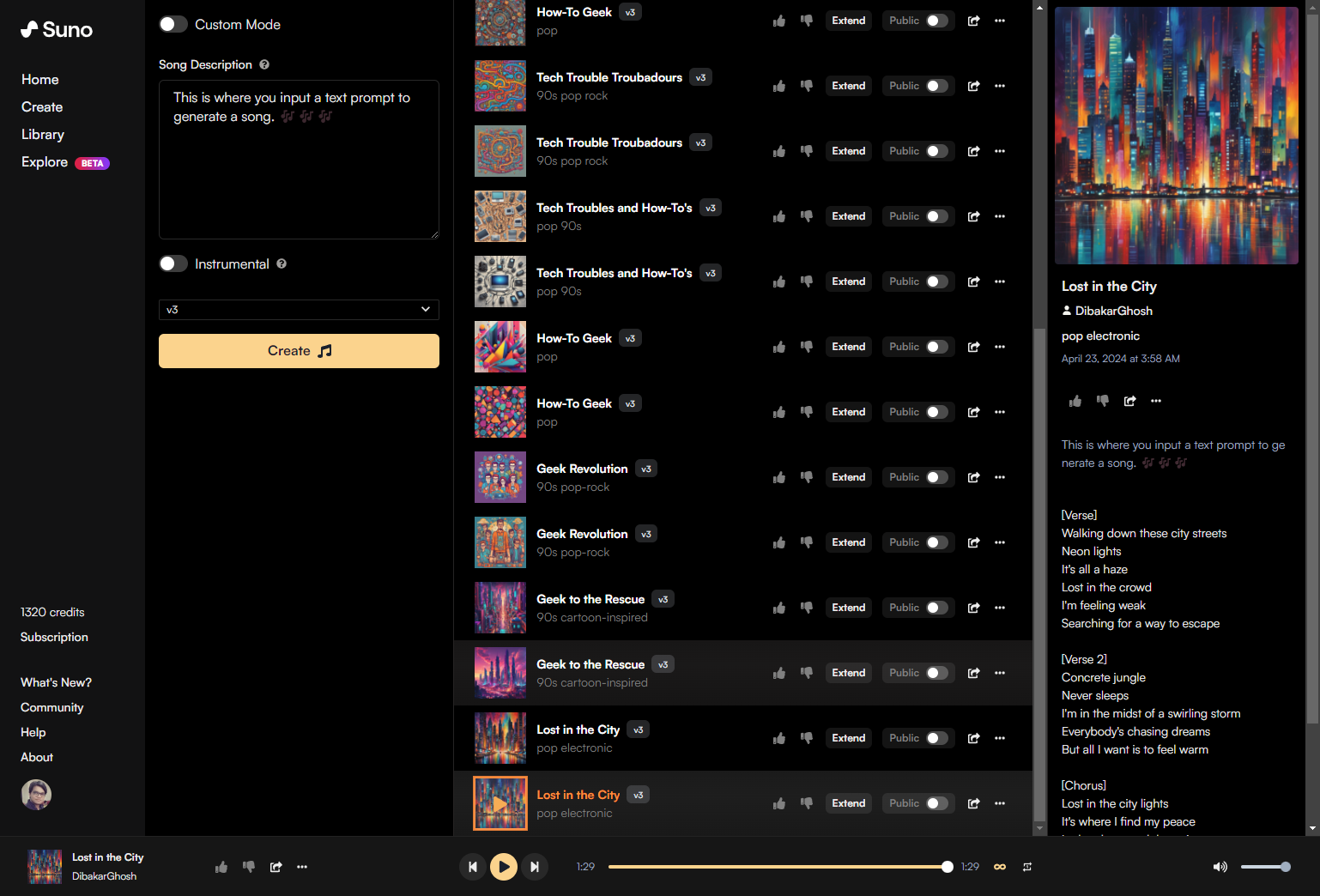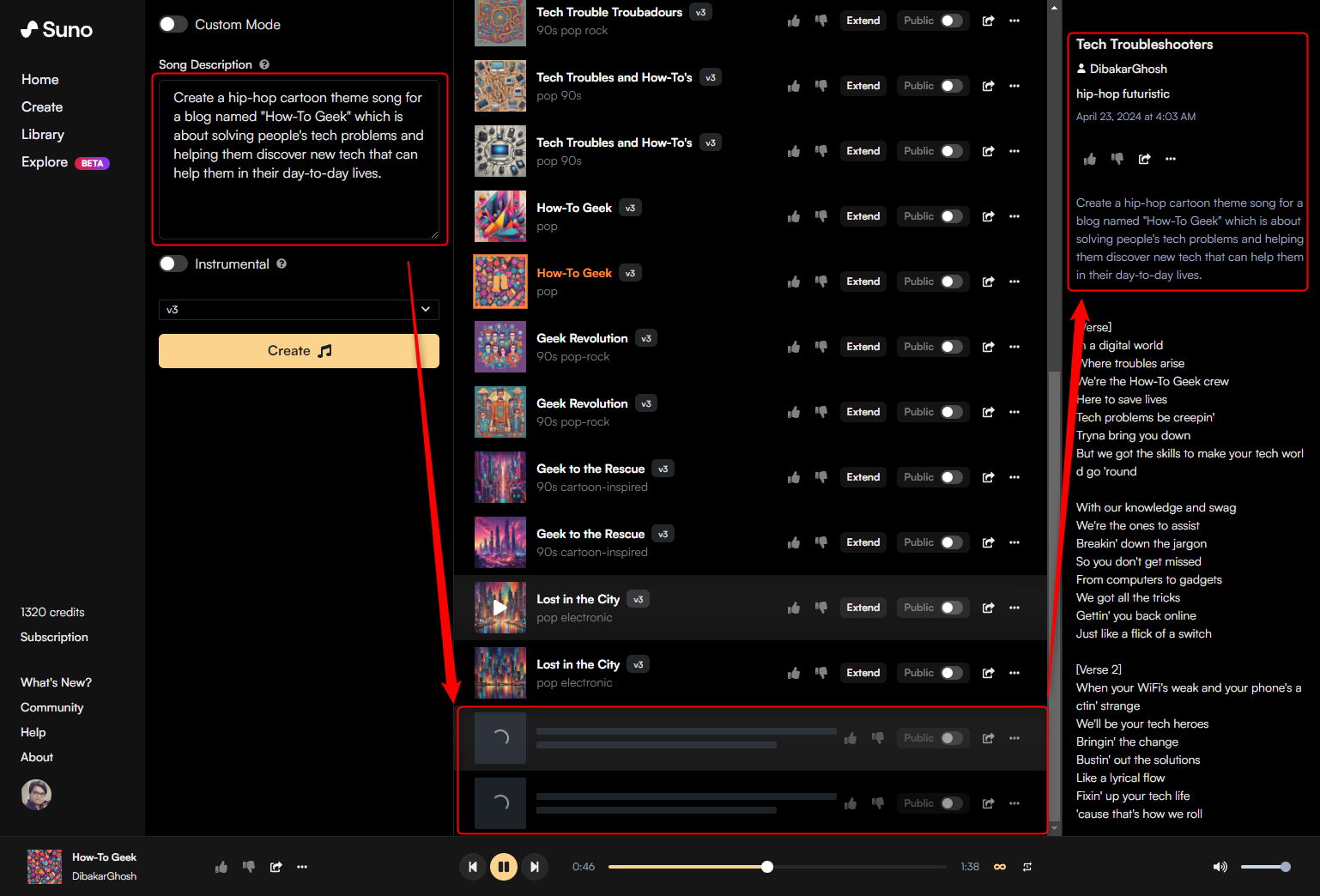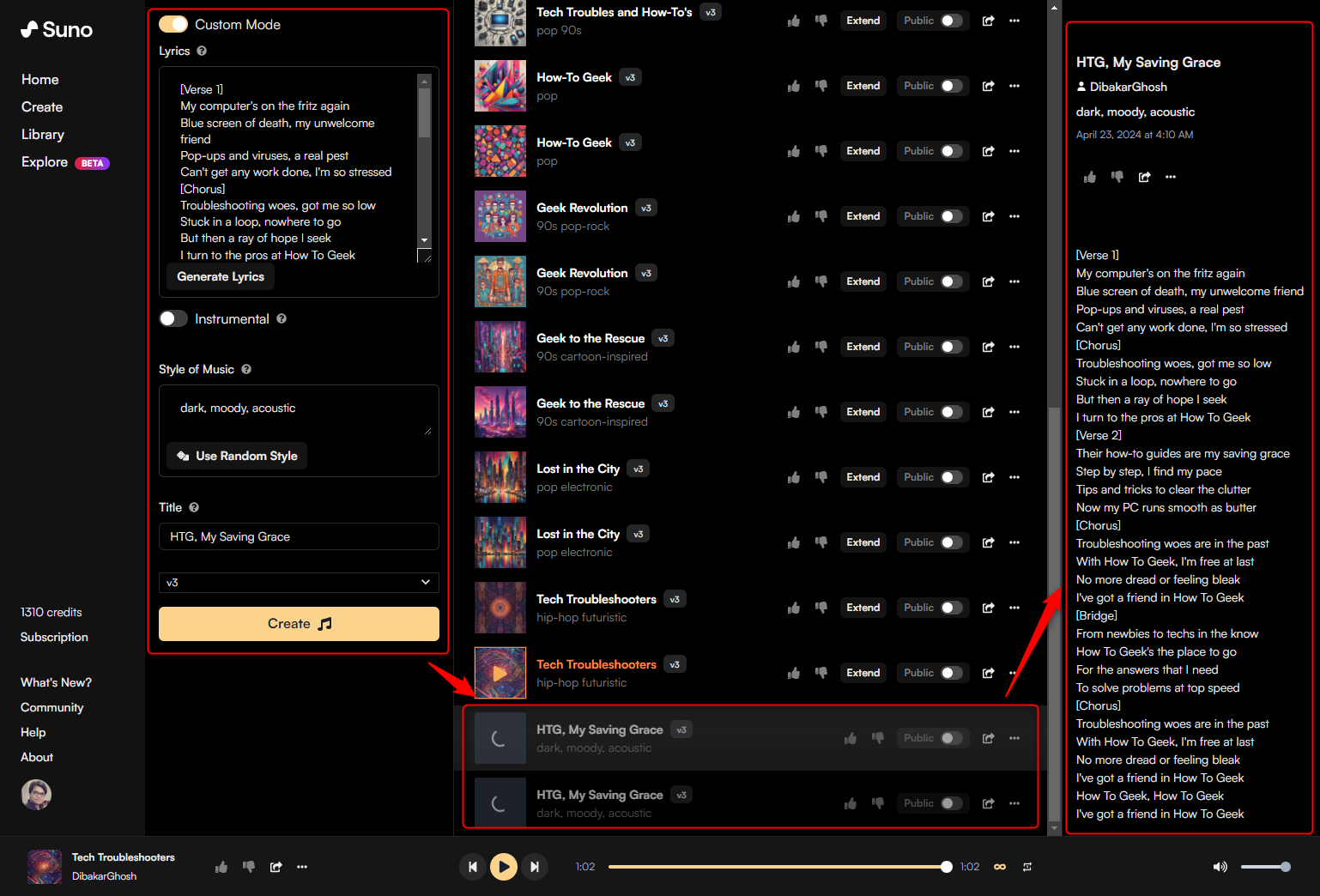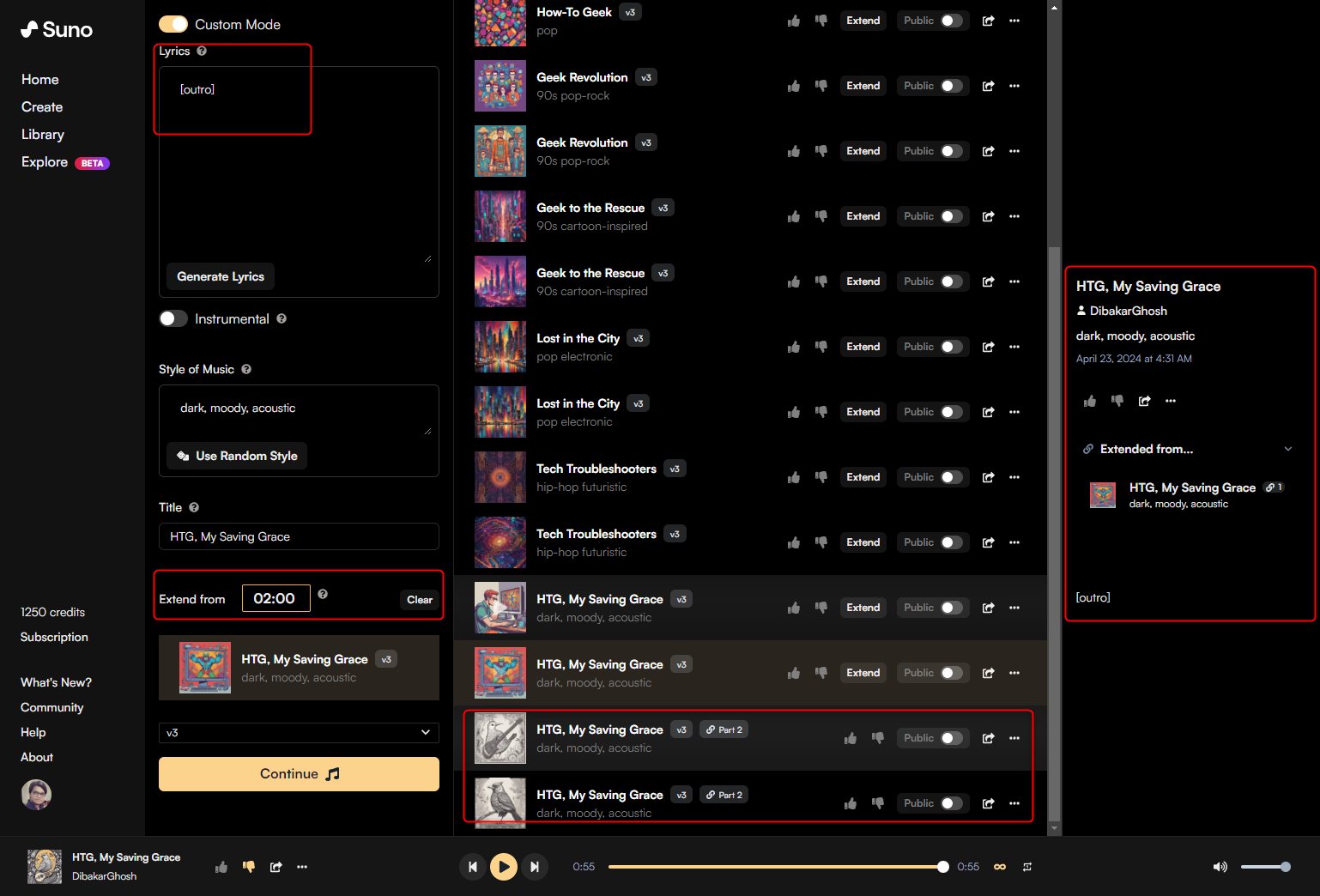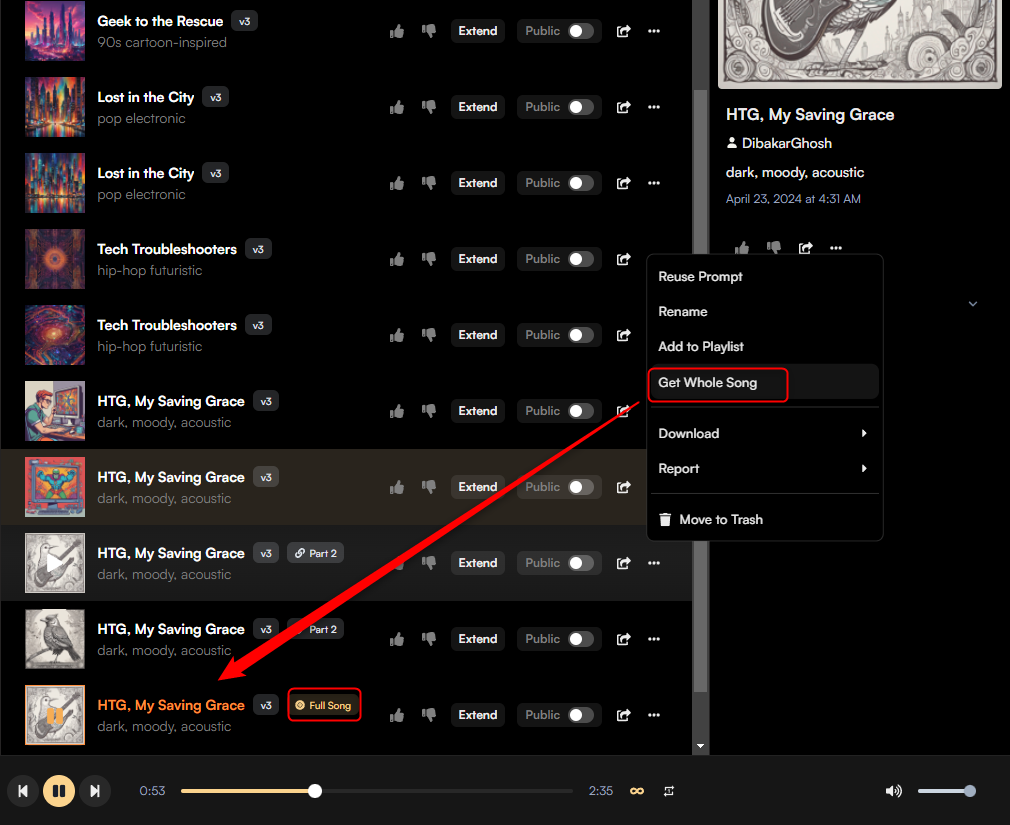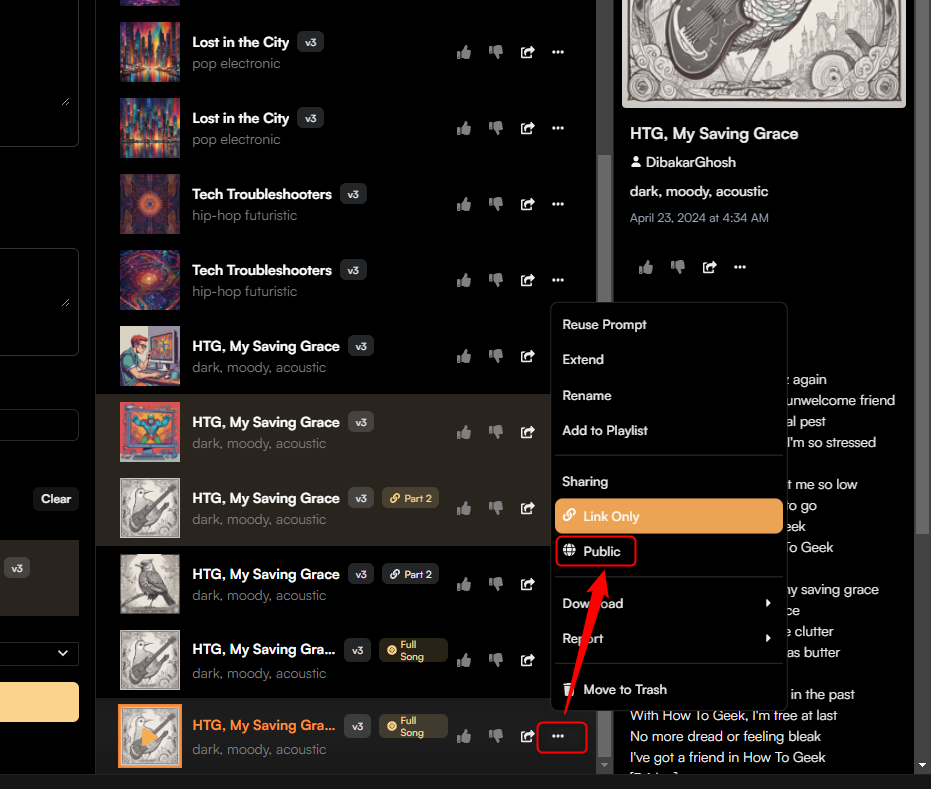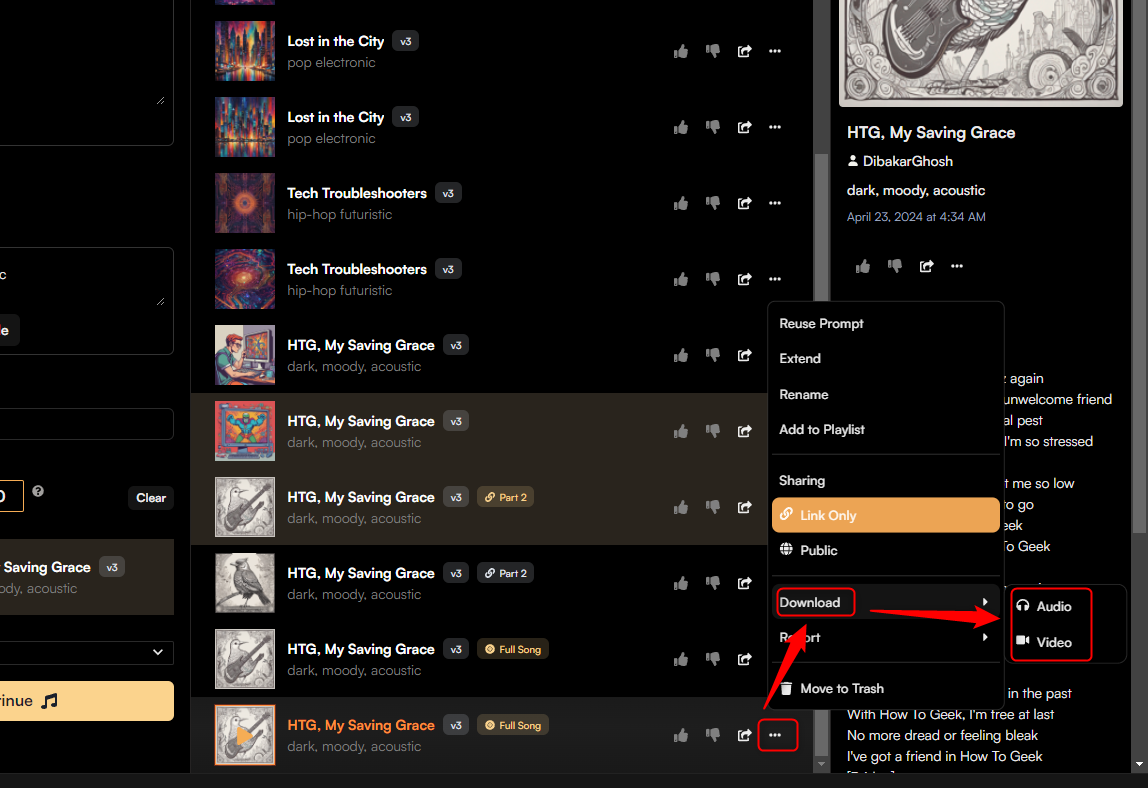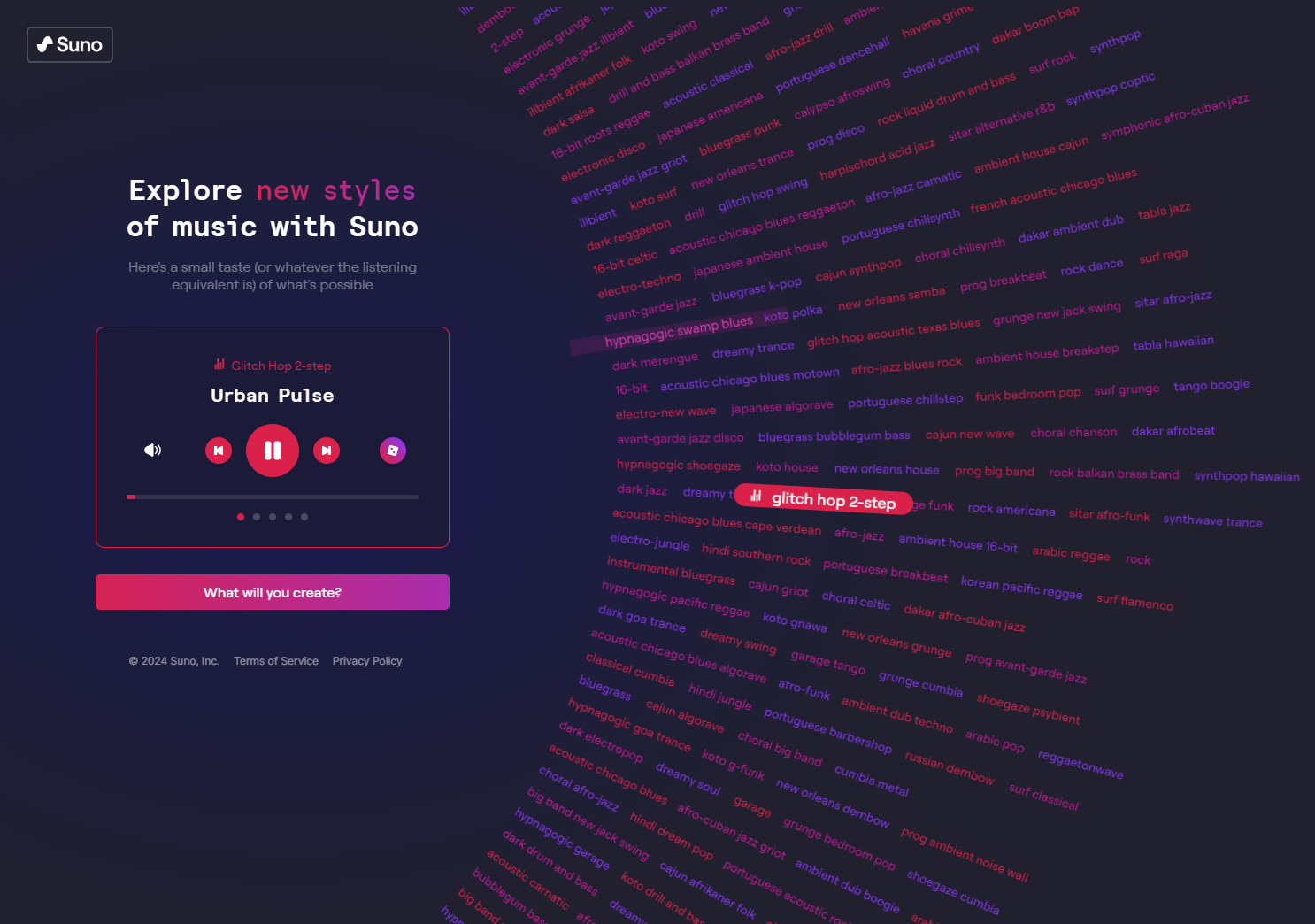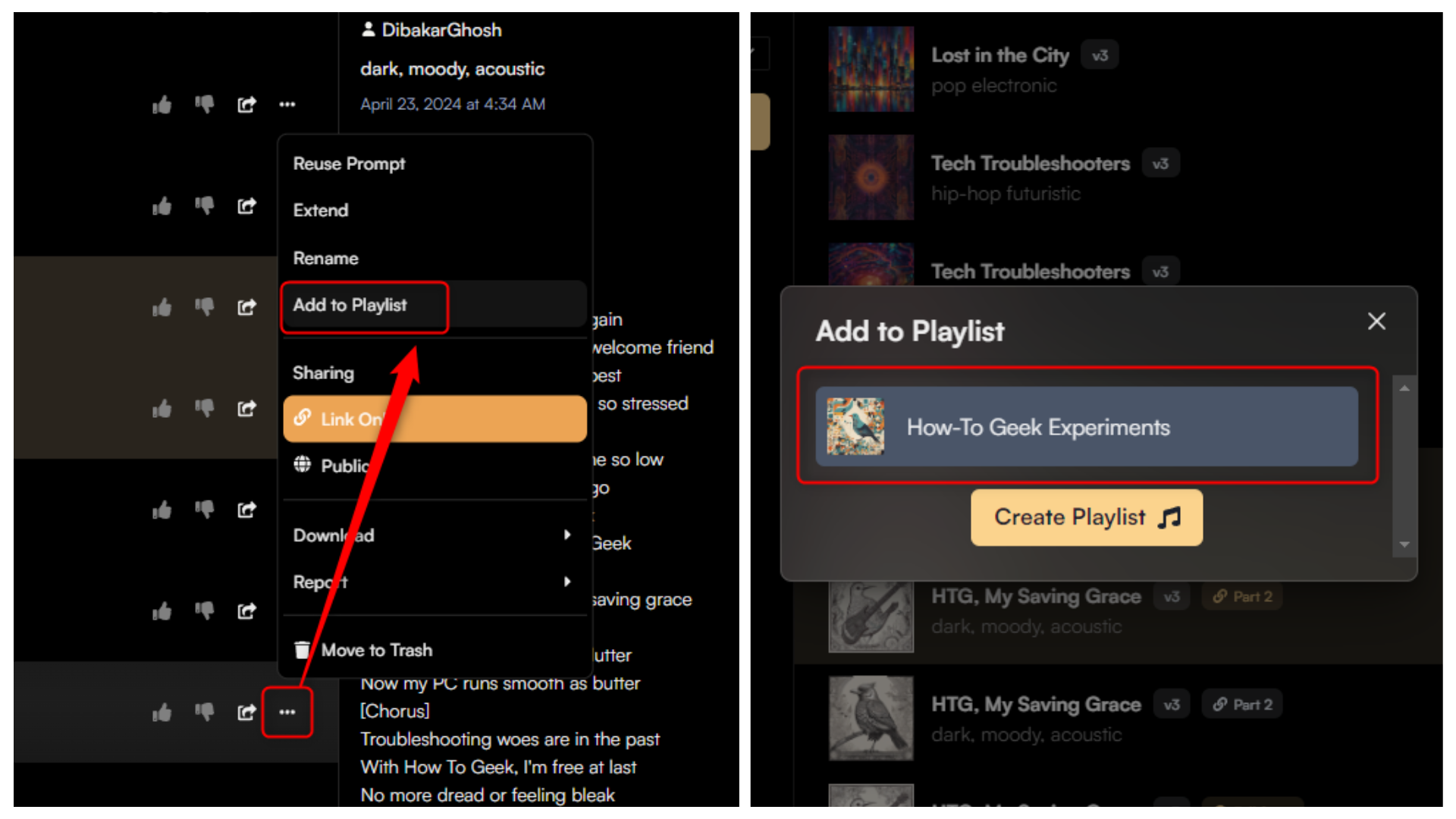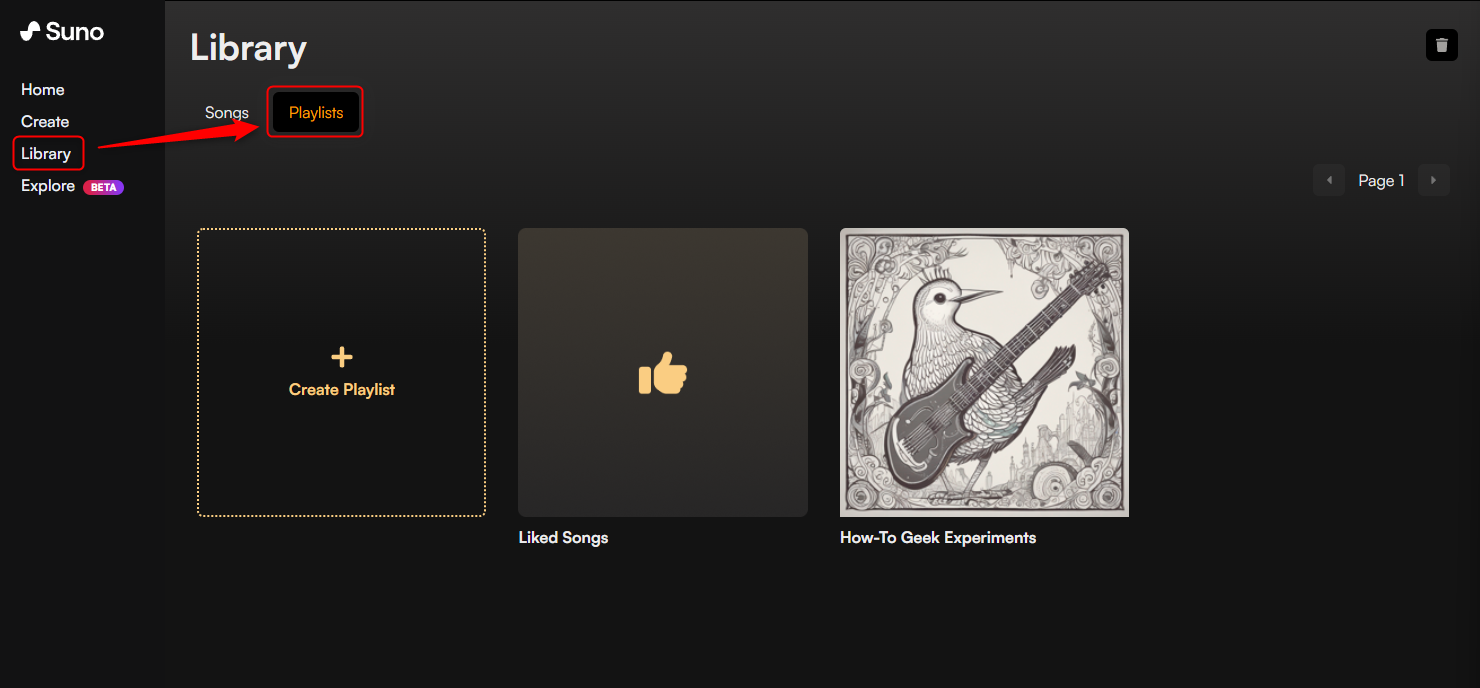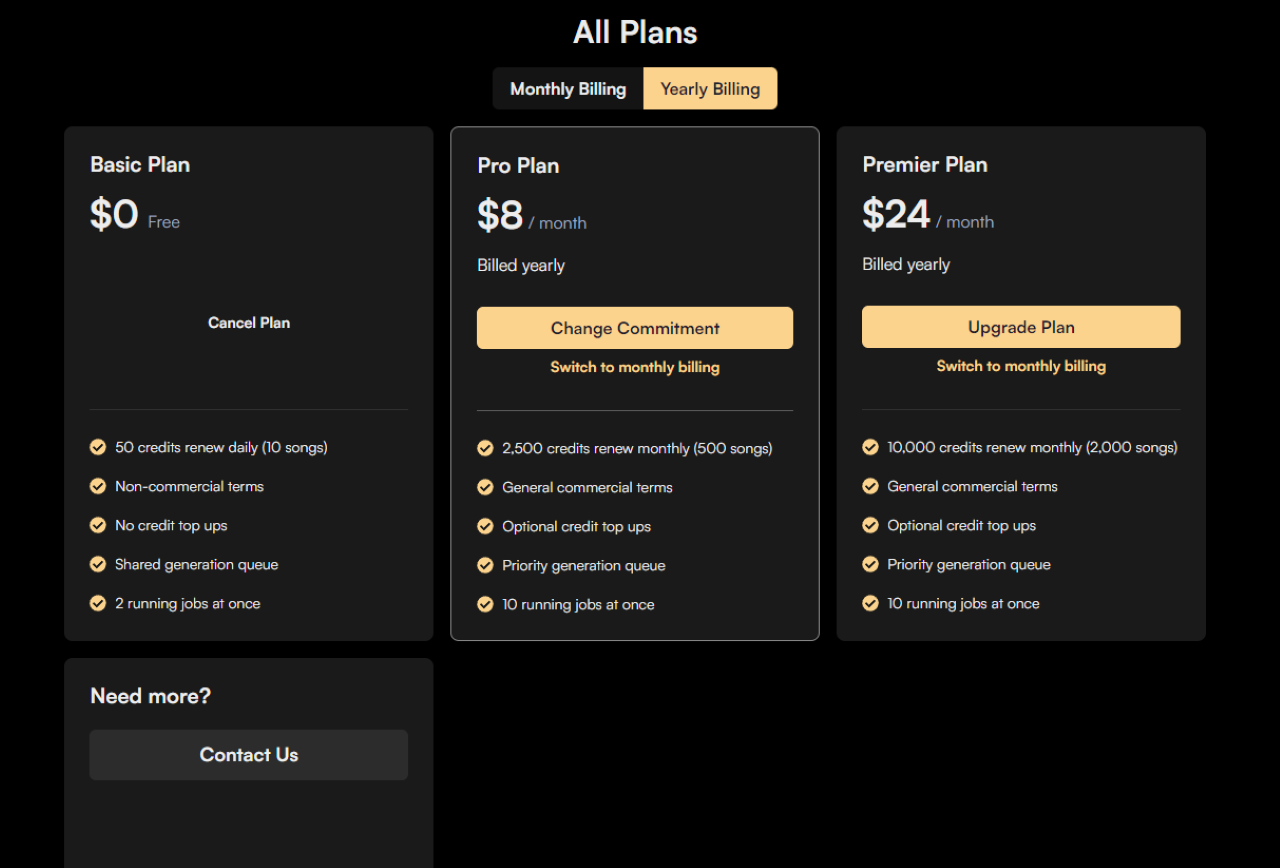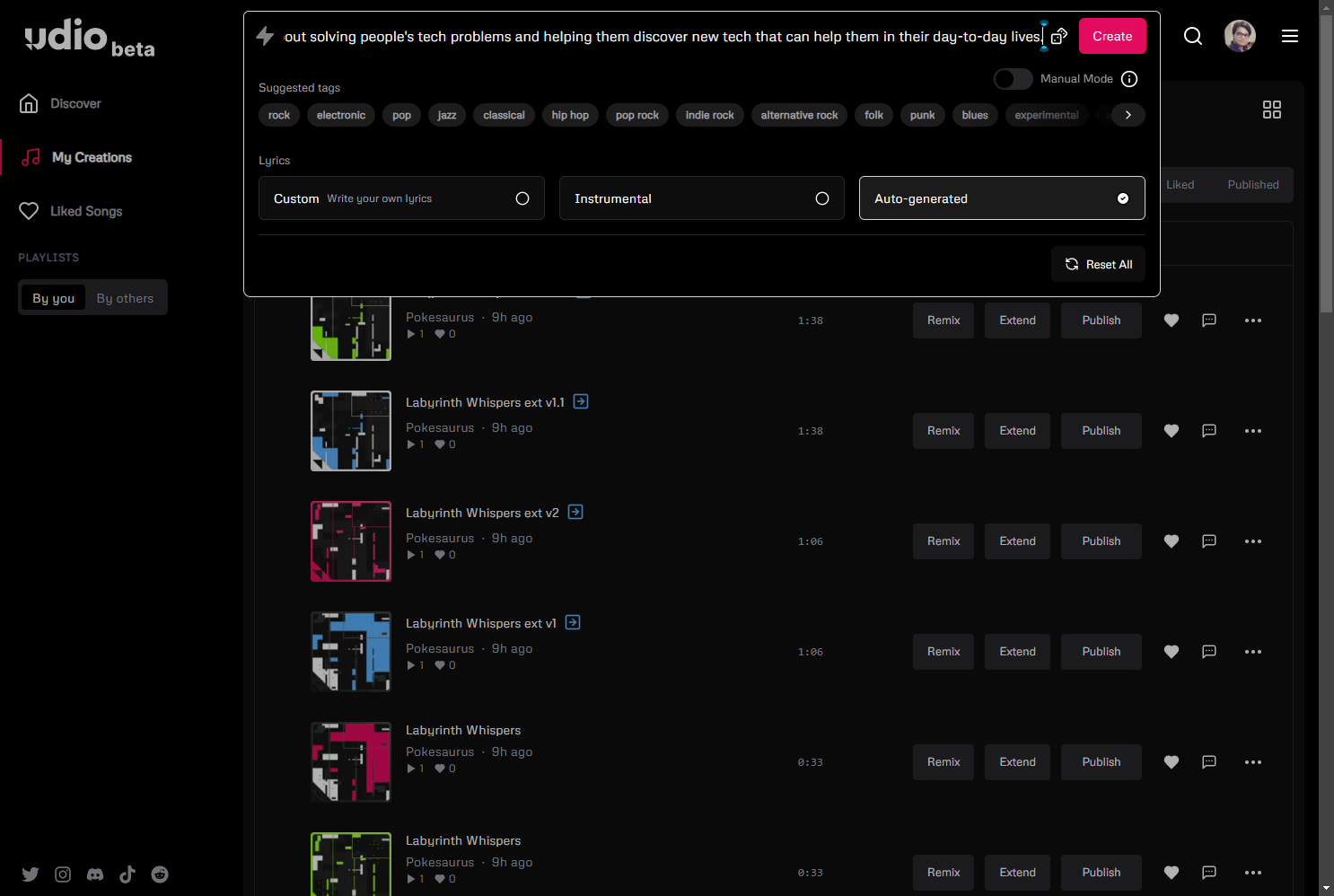Ever wanted to create your own songs but lacked the expertise or resources? Even pros suffer from creative block and struggle to translate ideas into music. Suno solves this by allowing you to enter a text prompt and generate unique songs in a couple of minutes.
How to Generate Songs With Suno?
To create songs, visit Suno and go to the “Create” section from the left-hand sidebar. You’ll need to create an account to continue. The Create section will be blank at first, but once you create a lot of songs, it’ll look something like this:
The simplest way to create a song with Suno is to turn off “Custom Mode.” Then enter a song description (your prompt). Toggle “Instrumental” on/off (Disable it if you want a song with singing and lyrics), and pick the latest model version. After all that, hit “Create”
Now wait a few seconds to a minute, and Suno will generate 2 song variations for your prompt.
As you can see, each generated song will give you the option to “Like” or “Dislike” it. Hit “Like” to save it to your “Liked Songs” playlist. Alternatively, hit “Dislike” to remove the track from your view. Don’t worry, the songs will still be available in your Library. I’ll cover more about the Library, playlists, the “Public” toggle, and Extend option in greater detail in a later section.
First, here’s the song I generated using Suno:
Now, if you want more control over song generation, enable “Custom Mode.” This will change the process a little bit. Toggle on “Custom Mode.” Enter your own lyrics or click “Make Random Lyrics.” In the “Style of Music” field, enter the genre or vibe of music that you want.Give your new song a title.Pick the latest model version.Finally, hit “Create”
Have a listen to the song made with Custom Mode enabled.
Notice how the song cuts off at the 2-min mark without finishing! This is because, at the time of writing, Suno can’t generate songs longer than 2 minutes.
Suno Extended: Make Songs Longer Than 2-Minutes
If a song cuts off without finishing, or if you just want to make a track longer, you can use the “Extend” feature.
- Select the track you want to extend and click the “Extend” option. If you don’t see it, open the three-dot menu, it should be there.
- In the “Extend from” field, specify the start time for the new segment. By default, the extension will start at the end of the song.
- Add new lyrics to the Lyrics section. If you want a short intro or outro, mark it as [intro] or [outro] without entering any lyrics.
- Toggle “Instrumental” for music-only extensions.
- Choose the “Style of Music.” Suno will try to match the specific style of the original piece.
- Give the extended cut a new “Title” and click “Create.”
Suno will generate 2 variations for the song extensions. Each extension track will be marked “Part 2” (or “Part 3” if you extend the Part 2 track). Also, inside the track information, you’ll see which track this is extended from. Now, the extended tracks will generate a track continuing from the specified time. To combine the extensions with the original track, select the variation you like and click “Get Whole Song” from the three-dot menu.
Suno will stitch the songs together, creating a new, longer song. Remember you can “Extend” this song as well by adding more parts to it, and building your own epic track. With that, here’s the complete song I just created:
The Get Whole Song feature uses no credits. However, the Extend feature will use 5 credits for each variation, just like regular song generations.
Suno: The Community and Other Features
Suno has an amazing built-in community aspect. In the Home section, you’ll get a list of Trending songs as well as Suno Showcases. You can look at the lyrics and prompt used to generate these songs, and even “Reuse prompt” or “Extend” the piece with your custom instructions.
To feature your tracks on the Home page, toggle on “Public”. If you can’t find the option, go to the three-dots menu.
You can also “Download” the tracks as an audio or video file. For reference, I downloaded the track I showcased as a video file and uploaded it to this article for your seamless enjoyment!
The Explore Section
If I’m not creating songs with Suno, I’ll spend my time in the Explore section. Here, you can listen to a wide range of different music styles for ideation or inspiration. Many of these music styles are unique creations of the AI, so even if you’re well versed with normal musical genres, you will find new modes of musical expressions here. Now, once you like a style, you can use that as “style of music” on your own prompt to create tracks with more predictable soundscapes.
The Music Player Experience
Apart from being an AI song generator, Suno also offers a robust music player experience for your AI-generated tracks. Apart from the basics like skip, rewind, autoplay, repeat, and volume controls, you can also create playlists to organize your tracks. To do this, pick a track and click “Add to Playlist” from the three-dot menu.
To view your Playlists, navigate to the “Library” section from the left-hand sidebar, click on the “Playlists” tab, and see all your created playlists.
Also, to view all your generated songs, click the “Songs” tab in the Library section. You’ll find a complete list of all your generated songs in reverse chronological order. You can filter through this list by using the Liked and Public buttons to showcase only the tracks that you liked or enabled for public viewing.
Is Suno Free to Use?
Suno has a free tier called the Base Plan. It gives you access to 50 credits per day (it doesn’t roll over). Each song generation uses 5 credits, so you’ll be able to create 10 songs per day for free, or 300 songs per month.
Suno generates 2 song variations for every song description (or prompt) you enter. In that sense, each song description equals 10 credits in value.
Now, if you want to create more songs, you can upgrade to the Pro Plan, which gives you 2500 credits for $10/month, or the Premier Plan, with 10,000 credits for $30/month.
The Paid tiers also unlock additional benefits like:
- Faster song generations, even during hours of high demand.
- Option to run 10 jobs simultaneously.
- Get a General Commercial License to use Suno-generated tracks.
In my opinion, the safest way to use Suno is for inspiration, exploring ideas, and entertainment. Using AI-generated content commercially is a complex subject and AI laws are still evolving. Check out the
Suno help page
and the
Terms of Service
to learn more about the prospect of
making money
using your Suno-generated songs or how
copyright
is handled.
Suno Is Currently The Best—But For How Long?
At the time of writing, Suno was arguably the best AI text-to-song generator in my opinion. That said, Udio is gaining a lot of traction as a Suno alternative, and it’s backed by big names like will.i.am, Common, a16z, Mike Krieger (Co-Founder & CTO of Instagram), and Oriol Vinyals (Head of Gemini at Google).
Currently, Udio is in beta. You can create an account and join the waiting list. It usually takes a few days before you get access to the tool. It’s currently completely free to use, and new users get a cap of 1200 track generations per month. However, the platform is a bit buggy—which is expected in the beta stage—and each track generation is limited to 33 seconds. Of course, you can extend the tracks similar to Suno and also customize them with new lyrics and music styles.
We’ll surely share our complete review and guide on using Udio once it’s out of beta. For now, I’ll leave you with this track Udio generated using the same prompt I fed into Suno: