Are you tired of booting your PC each and every workday to the same boring background image? If so, change it up! Use Microsoft’s Bing Wallpaper app to refresh your PC’s desktop wallpaper with a new, gorgeous wildlife or landscape photo every single day.
Sound familiar? Well, it is, somewhat: We’ve previously shown you how to personalize your PC, with sounds and themes and custom backgrounds. With Microsoft’s theme packs, you choose the background. With Bing Wallpaper, Microsoft’s team curates a new photograph to serve as your PC’s wallpaper. While the app refreshes daily, there’s a small control to cycle through the available wallpapers if you’re looking for a different mood.
Somewhat surprisingly, Bing Wallpaper is not an app that you’ll find on the Microsoft Store. Instead, you can download the Bing Wallpaper app directly or from Microsoft’s Bing Wallpaper page. (A version of the Bing Wallpaper app has quietly been available for years, dating back to Windows 8 and possibly even earlier; this version just looks like an updated version.)
 Mark Hachman / IDG
Mark Hachman / IDGMicrosoft’s art varies dramatically, from landscape photos to wildlife to more abstract yet culturally significant art like this.
Each image has been featured on the Bing homepage, from Microsoft’s curated collection of nature imagery. Microsoft doesn’t provide many details about the image itself, including whether the company is providing 4K wallpapers for high-resolution displays. But everything looks crisp and clear on my screen.
The Bing Wallpaper app is controllable via a small Bing Wallpaper icon app on your PC’s taskbar. Click it, and you’ll have the option to cycle among recent wallpapers, and (of course!) visit Bing to learn more about the scene.
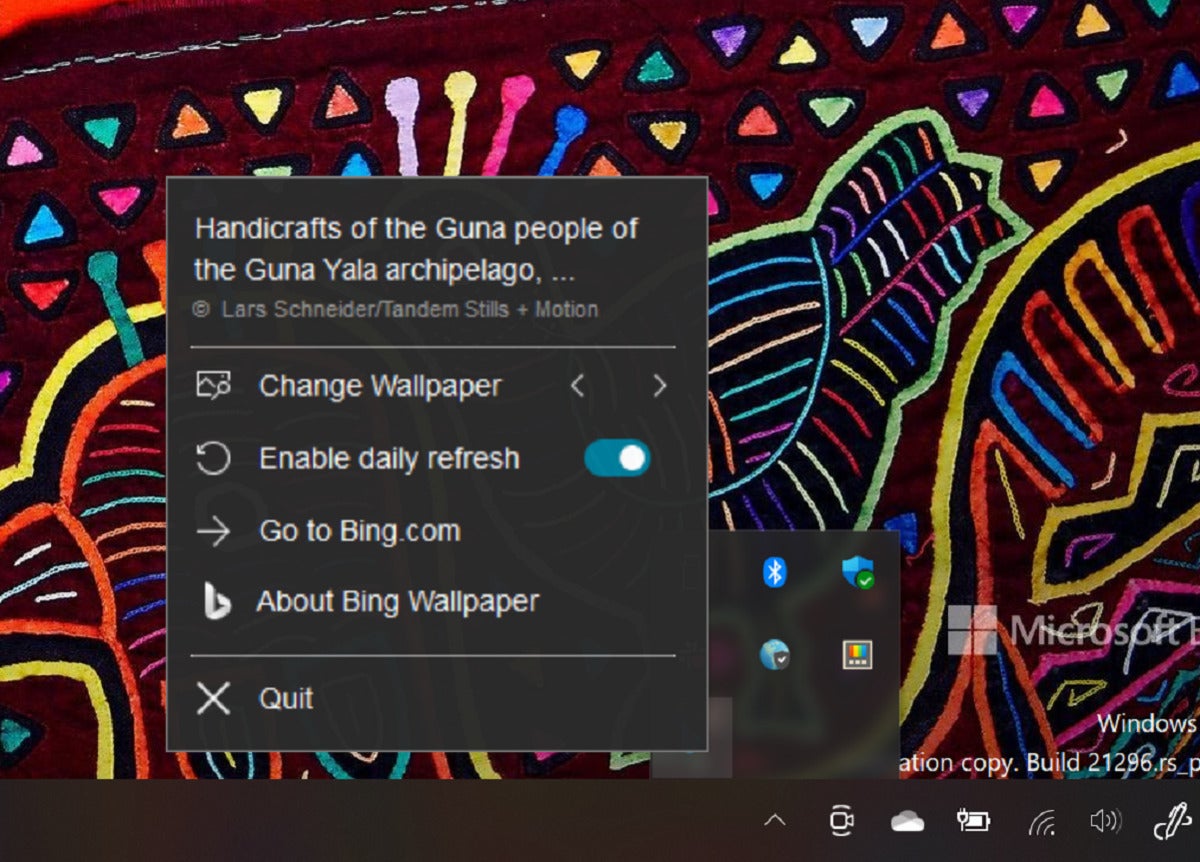 Mark Hachman / IDG
Mark Hachman / IDGA small control on the taskbar provides more information and allows you to cycle through the art.
Want to pick your own PC background? Try Themes
If the Bing Wallpaper app is showing you wintry scenes and you’re yearning for something a bit more tropical, you’re free to visit the Microsoft Store and hunt down your own themes. Simply open the Store app, type in Themes, and click the Get your theme button, which should appear in the prominent “Windows Themes” card that appears at the top of the page.
Themes collects dozens (hundreds?) of curated Microsoft themes, all for free. Don’t be scared off by some of the “Premium” labels—Microsoft uses that language to call out 4K photos, as opposed to the more traditional 1080p imagery. You’ll notice a few third-party themes, some of which charge a small fee, but the vast majority are free.
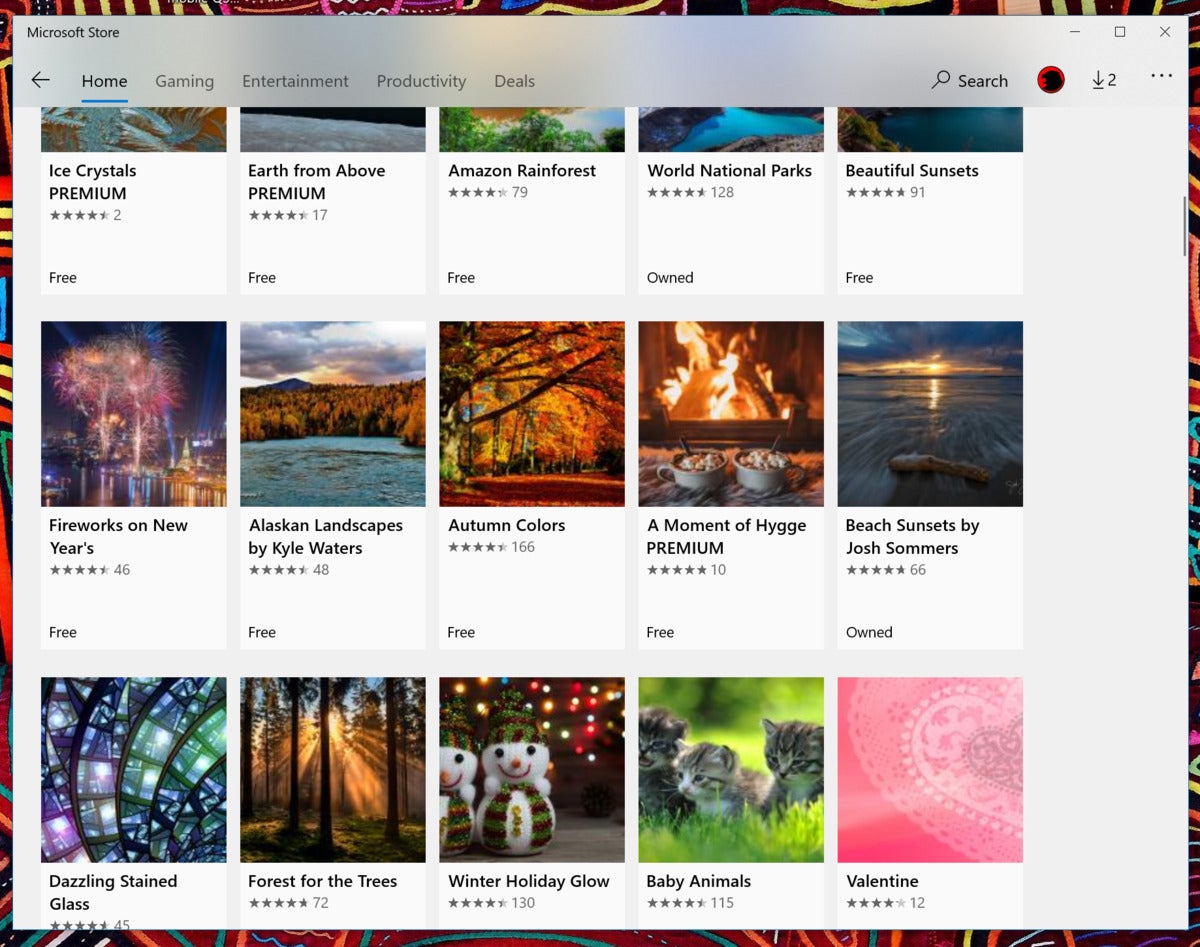 Mark Hachman / IDG
Mark Hachman / IDGWant themes that you can select yourself? The Microsoft Store app has tons, all for free.
Artistic preferences vary. Some like music, others sculpture; some prefer film, or woodworking. Personally, I’ve always loved the beauty of the natural world, and Bing’s imagery scratches that itch on a daily basis. I love it, and I think you will as well.




