iOS 16 is here and it’s going to change the way hundreds of millions of people use their iPhones. No, there aren’t any wholesale changes to the entire iPhone interface like iOS 7, but there are dozens of important new features, both big and rather small, that will come into play nearly every time you pick up your phone.
We’ve been using iOS 16 since the beta arrived and these are the five features that we will think will become a part of the way millions of people use their iPhones every single day. They’re so useful, or just so integrated into the basic iPhone experience, that they’re likely to quickly become a staple of the iPhone experience–the sort of thing we just come to associate with the platform.
Custom Lock Screens
After you update to iOS 16, you’ll be greeted by this massive change every time you pick up your iPhone. Even before you unlock it.
The new Lock Screen is customizable, attractive, and has more useful information than ever. And with the awesome photo treatments, linked Focus modes, and Photo Shuffle, it’s going to dynamically change throughout the day, too.
It used to be that everyone with an iPhone had the same lock screen, only with a different wallpaper that was usually obscured by a massive list of notifications. Your Lock Screen as a truly personalizable, useful piece of smartphone real estate is a sea change. Check out all of the ways you can customize your Lock Screen before you get it on your iPhone and trust us, you’ll never want to go back.
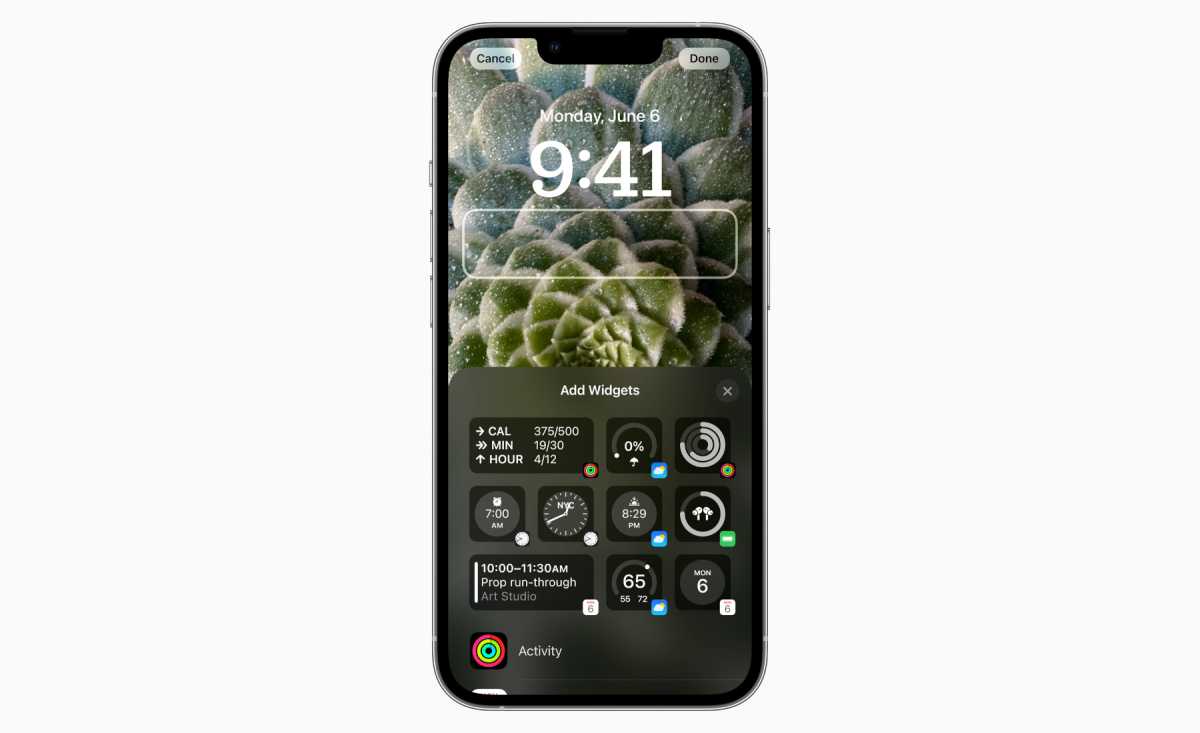
Apple
Editing and unsending messages
Those “blue bubble” iMessages are about to get even more valuable. With iOS 16, you can edit an iMessage up to 15 minutes after you send it (it will be marked “edited” on their screen). It’s perfect for fixing typos or clearing up a message that was maybe a little too brief.
Of course if you can edit a message, you could just edit away everything, effectively deleting it. So Apple lets you simply “unsend” iMessages as well. Here you only have 2 minutes to do this, but it’s a great feature if you’ve ever replied to the wrong thread before.
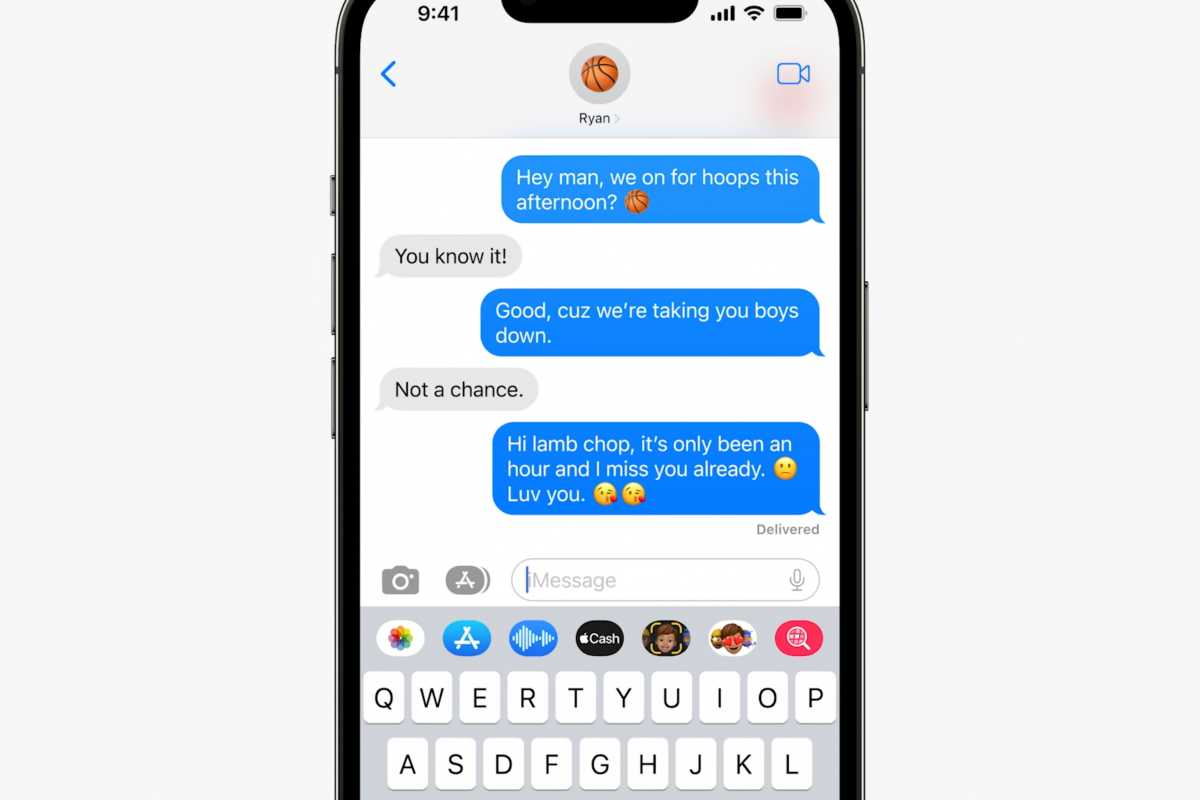
Apple
Haptic keyboard
It’s a small thing…a barely noticeable new toggle hidden away in the Sound and Haptics menu in Settings. But the new keyboard haptics in iOS 16 make a huge difference in the way it feels to type on your iPhone.
f you haven’t found this feature yet, you’ll want to turn it on (assuming Apple doesn’t turn it on by default) and try it out for a couple of days. Then try turning it off to feel the difference. It makes your iPhone feel so clumsy and lifeless! This is one of those things Android phones and even some third-party iPhone keyboards have had for ages, but this change to Apple’s built in keyboard will make your iPhone more pleasant every time you touch the keyboard.
Dictation with voice and keyboard
Speaking of the typing experience, the new dictation in iOS 16 is really something else. Plenty of people already use iPhone dictation all the time, others never touch it, but when iOS 16 lands on your iPhone everyone is going to want to use it.
For one, Dictation is faster and more accurate, and will automatically add punctuation (commas, periods, and question marks anyway). You can also add lots of different emoji through dictation. But what really changes the game is that the keyboard remains visible and active while you’re dictating. You can speak, switch to typing, go back to speaking, all without missing a beat.
Will it make errors? Yes, all the time (though less often than it does in iOS 15). But now you can quickly tap a mis-dictated word and correct it with either your voice or the keyboard, then tap back at the end of your text to continue talking.
The entire name of the game with dictation is: Does it take less time to fix the dictation errors and shortcomings than it would to simply type everything? With iOS 16, that ratio gets a lot better, and it’s going to make dictation a great way to enter text for a lot more people.
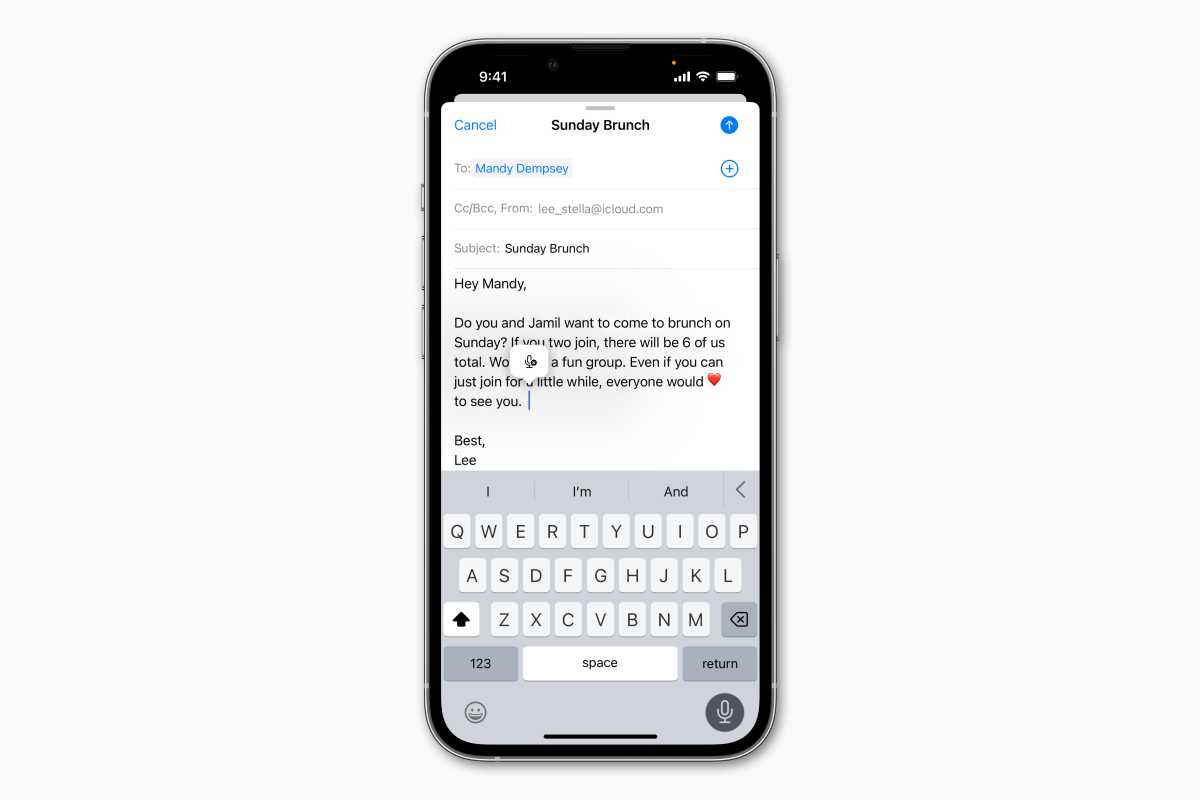
Apple
Grabbing subjects out of images
This feature is so slic, and so easy, it’s going to be used all the time in social media and Messages. Just tap a photo–any photo–and drag the subject out of it, leaving the background behind. Seriously, that’s all you need to do.
There can sometimes be a few nuances to it, especially if you’re trying to save the image for later. And while it works with any image, it really does need a distinct difference between subject and background to work its best. Still, this is one of those “it’s like magic” things that, while definitely not something Apple invented, is going to be so thoroughly built into the operating system that it’s going to feel like an Apple thing.
It requires at least an iPhone with an A12 Bionic processor, which means an iPhone XS or newer.
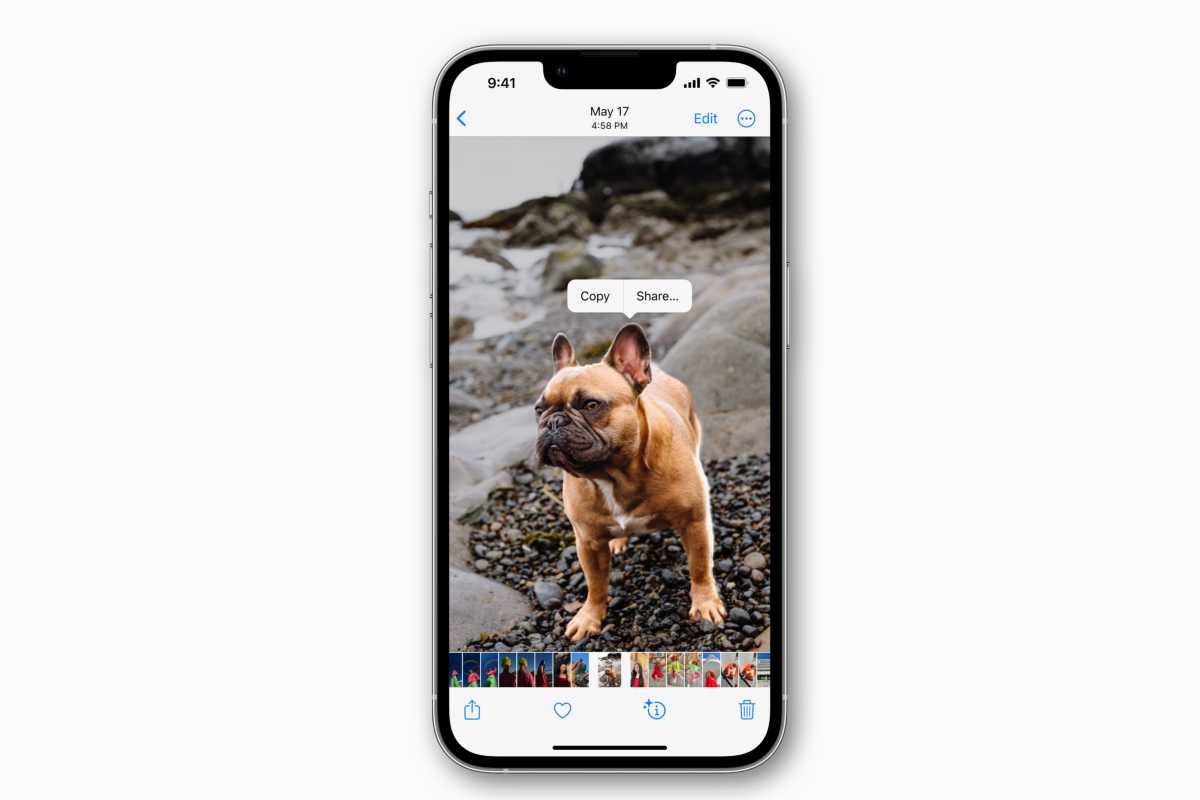
Apple




