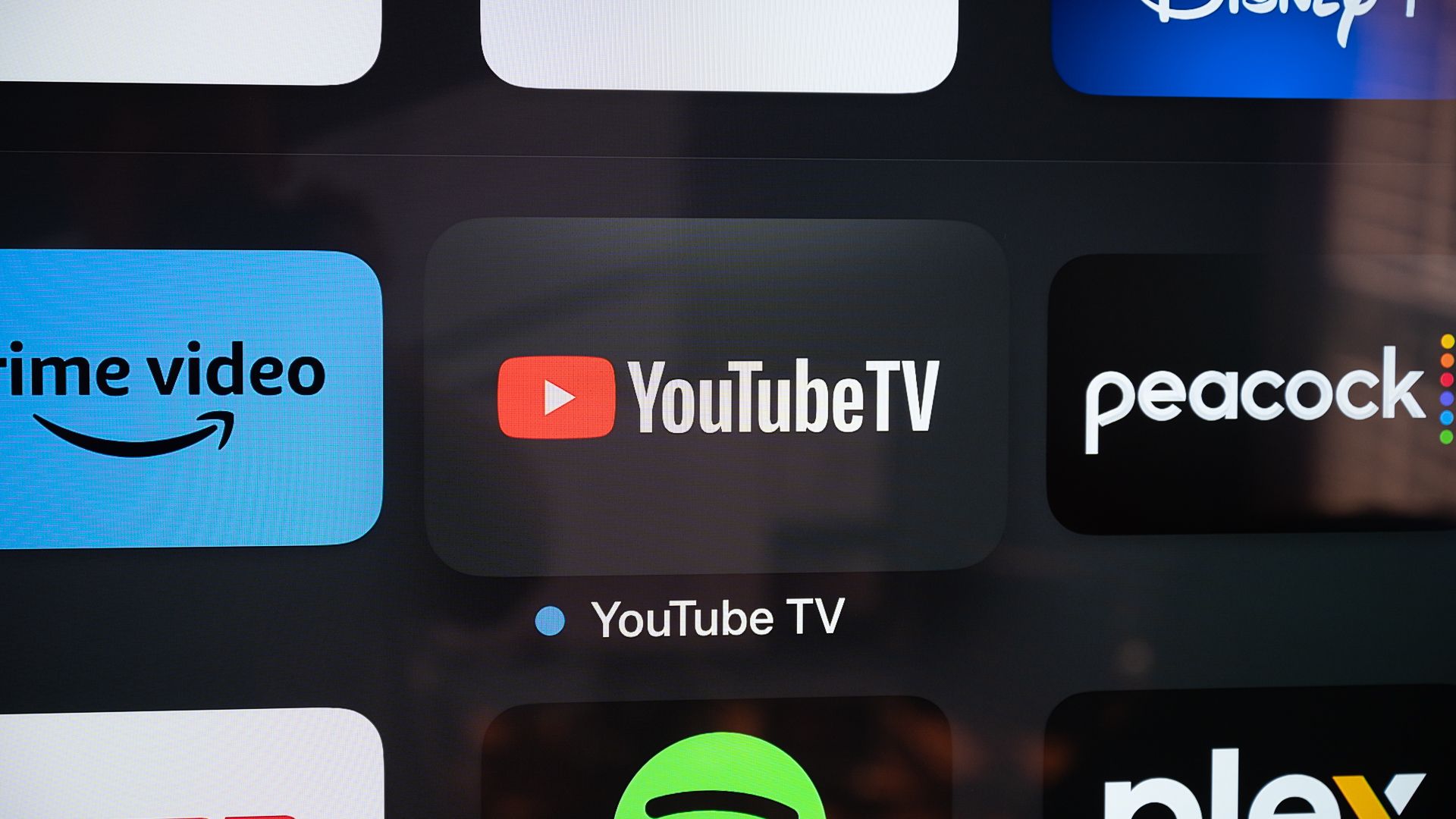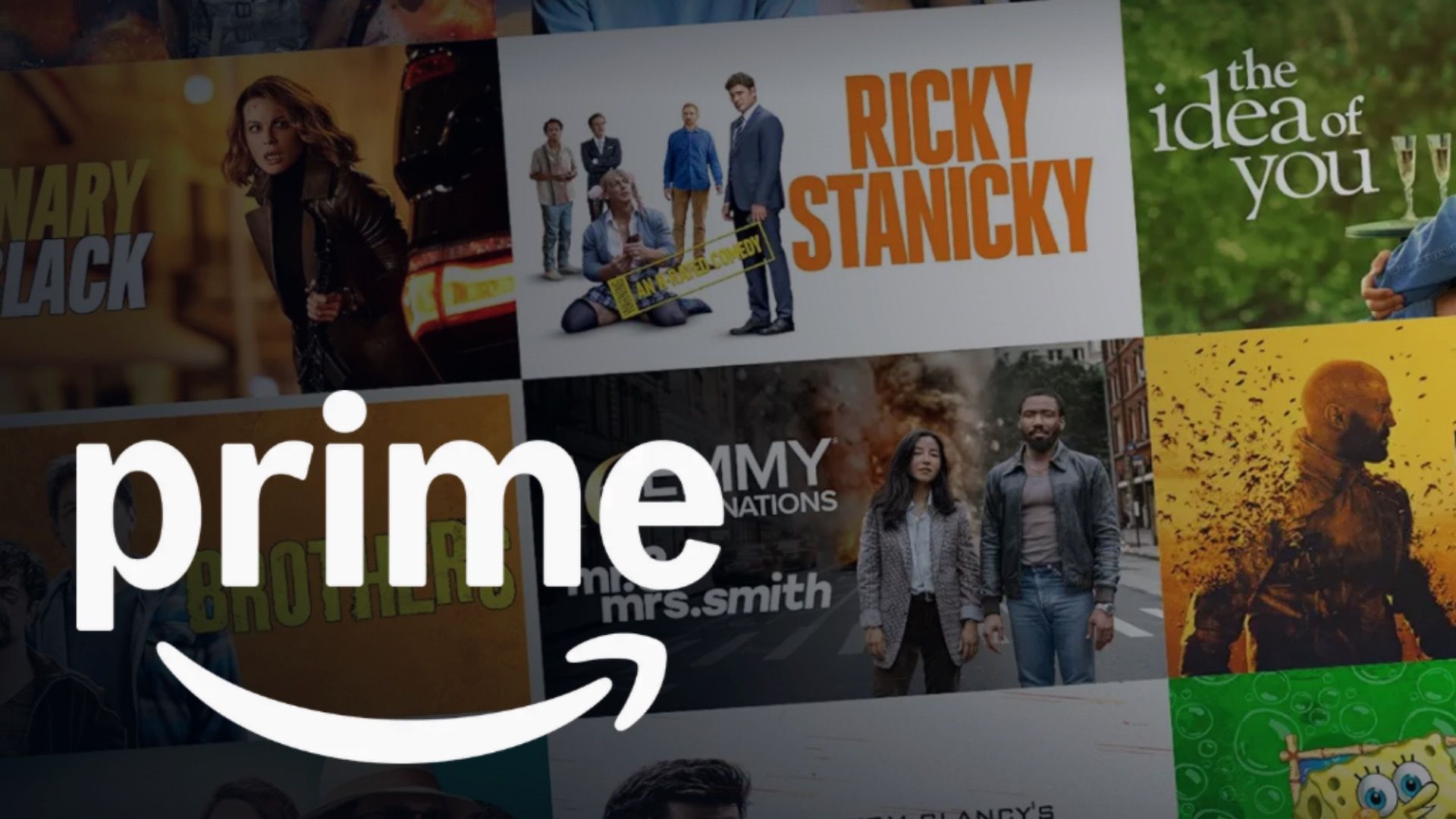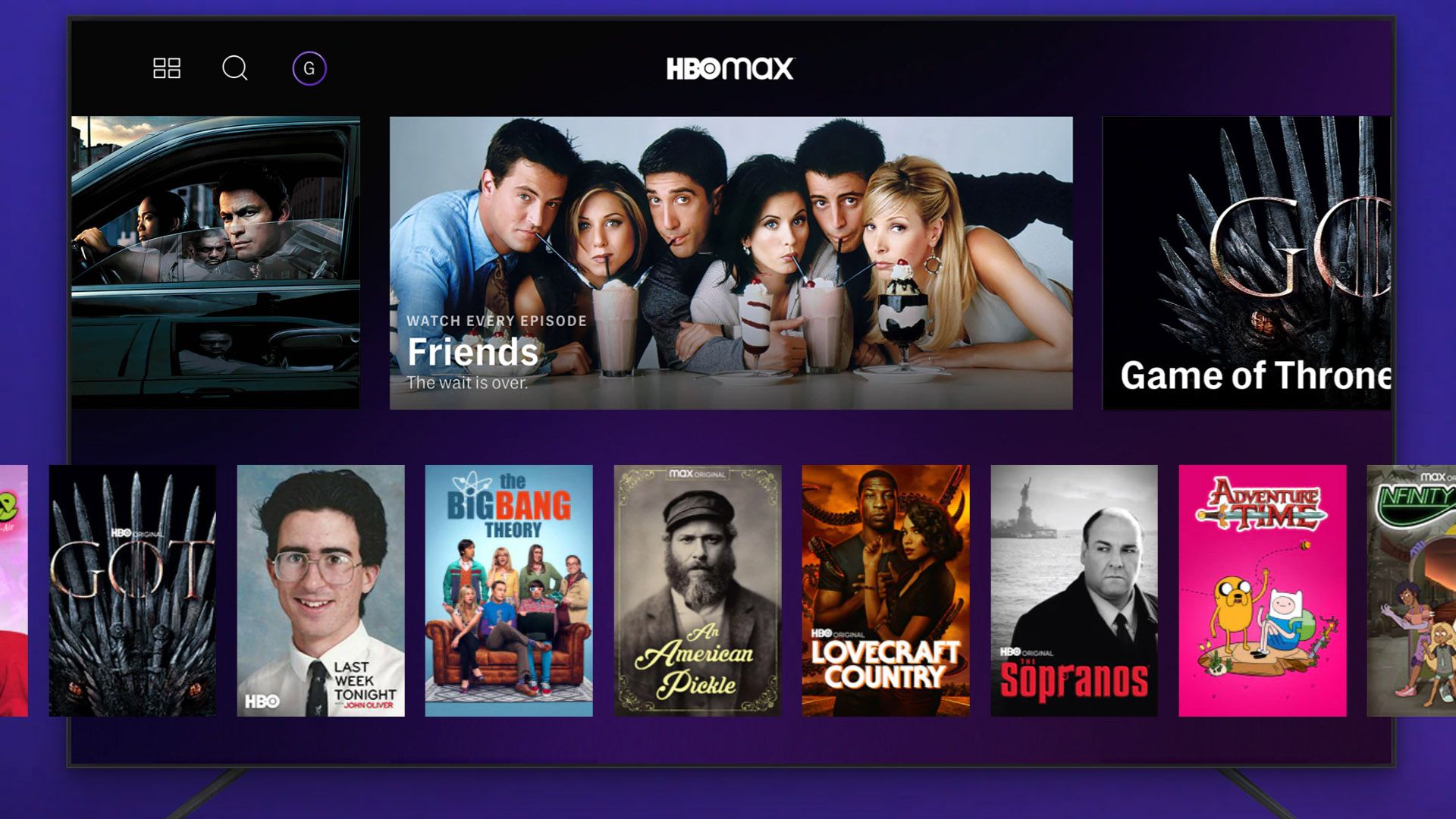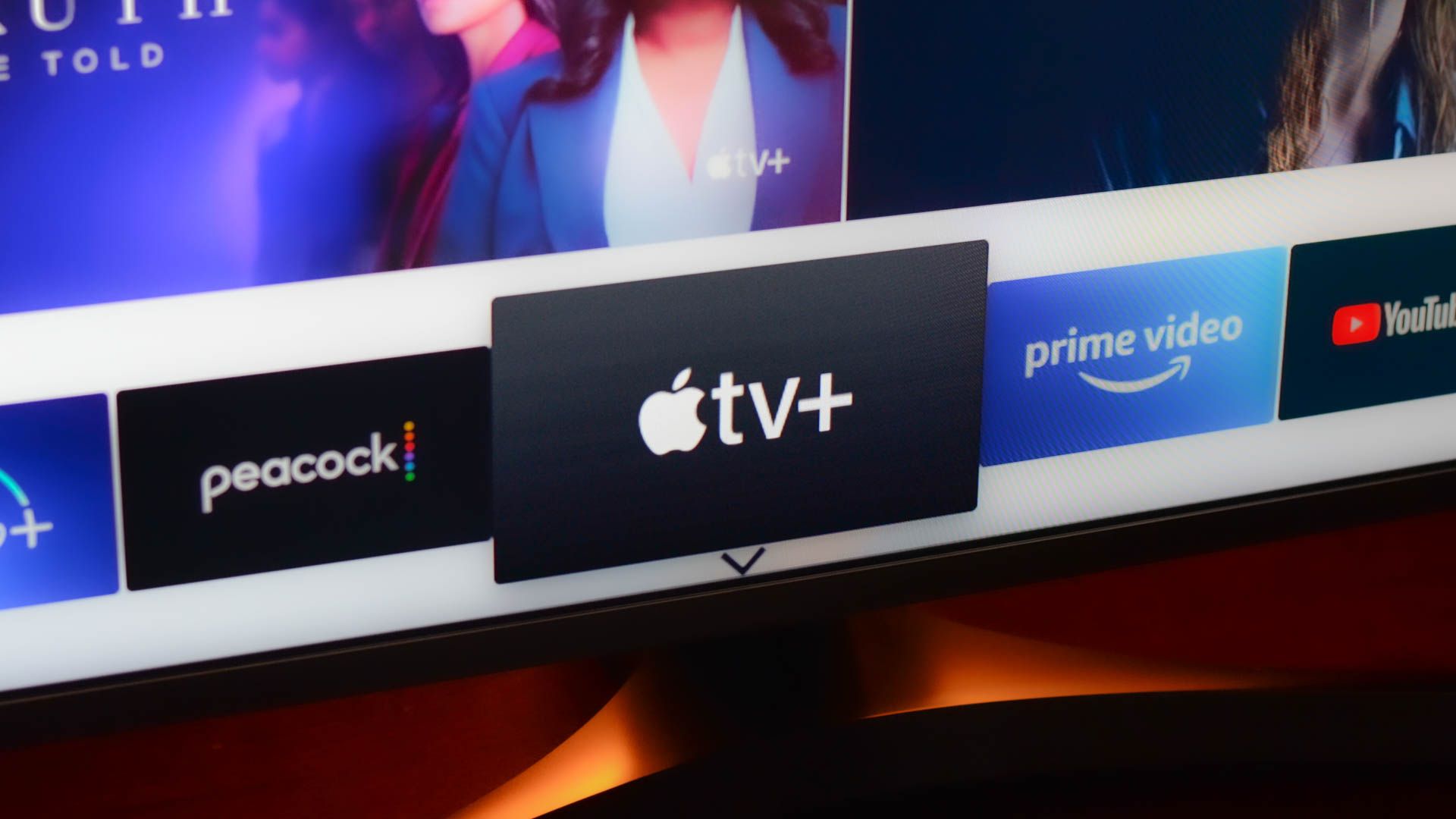Leaving your streaming account logged in on a hotel TV can expose your personal information and give others free access to your subscriptions. Here’s how to fix it.
Step-by-Step Instructions for Every Popular Streaming Service
Forgetting to log out of your streaming service is an absolute pain in the noodle. Your flight is in a few hours; you’re already behind time, and you’re racking your brain to make sure you haven’t forgotten anything. You’ve got your phone, laptop, chargers, passport, wallet, cards… that’s it. So why do you have a niggling feeling?
Of course! You slap your forehead in frustration in the taxi when you remember because it’s the same thing you forgot last time. Fortunately, signing out of a hotel smart TV after you have checked out is fairly easy. You can remotely manage logins using mobile apps or websites, preventing the next guest from binge-watching at your expense, and privacy concerns are no longer an issue.
While they are simple processes, each service has slightly different ways. So here is a guide to signing out remotely from each of the most popular sites.
After remotely logging out of a hotel smart TV, setting up two-factor authentication ensures no one can sign back into your account without your verification.
Netflix
Despite the price hike, Netflix still offers excellent entertainment, and you don’t want to be sharing it with any strangers for free. On your smartphone or tablet, tap on your profile picture at the top of the screen and select “Account.” Scroll down to the SECURITY AND PRIVACY section and choose “Manage Access and Devices.” It will then display information about recently active signed-in devices. Choose the hotel TV and click “Sign Out.”
If you want to sign out of all your devices, tap “Sign Out of All Devices: in the Security and Privacy section, then confirm your choice by tapping the blue “Sign Out” button.
On the Netflix website, click your profile picture and select “Account.” Then click “Manage Access and Devices.” Click on “Sign Out,” where you see the hotel TV name, or scroll down for the option to “Sign Out of All Devices.”
If you’re logging out of all devices for security reasons, it’s best to change your password to ensure no one can log back in.
YouTube
To sign out of any YouTube account, you need to do it via your Google account. When signing out remotely on a smartphone or tablet, open the YouTube app and tap on your profile picture in the top right corner. Then tap on “Manage Your Google Account.”
Scroll along to Security and tap. Scroll down to Your Devices, which displays all that are logged in to your Google/YouTube account, and tap on “Manage All Devices.” Choose the hotel TV name, select “Sign Out,” and tap “Remove” to confirm the removal of the hotel TV as a listed device.
To sign out using a web browser, go to myaccount.google.com and sign in if necessary. Click “Security” on the left side of the page, scroll down to Your Devices, and click “Manage All Devices.” A list of all that are signed in is displayed, so click the hotel TV name and then “Sign Out.”
Disney+
Frustratingly, Disney+ doesn’t allow you to log out of a single device remotely. This means that you’ll have to log out of all devices or change your password, which does the same job.
To log out, hover over your profile picture in the bottom right (or top right if you’re using a web browser) and select “Account” from the drop-down menu. You should now see a “Log Out of All Devices” option. Tap it, and voilà, you’re logged out of all devices. You should note that Disney states it may take up to four hours to do this. Just ensure you know your password to get back in.
Hulu
Given that Disney is Hulu’s parent company, it should come as no surprise that this streaming service also does not offer remote single-device logout. So, Hulu users who have forgotten to log out of a hotel TV will also need to log out of all devices.
The process is the same whether using the app or a web browser. First, hover over your profile icon in the top right corner and select “Account” from the drop-down menu. This will take you to the Manage Your Account page. Scroll down to the bottom, find Privacy And Settings, and click “Protect Your Account.” From the pop-up box, select “Log Out of All Computers.” This actually logs you out of all devices other than the one you are on. That said, ensure you know the password to log back in on different devices.
Amazon Prime Video
Despite the pile-up of ads, Amazon Prime offers some excellent shows, and even the most generous person won’t want to share them with hotel strangers. You can log out of a single device via your Amazon account on a web browser. So, sign into your account and click “Prime Video” on the menu under the search bar. Then click your profile icon in the top right corner and choose “Account & Settings.” This brings up the Account & Settings screen, and you need to select “Devices” from the options to display all those associated with your account, which should include the hotel TV you forgot to log out of. Once you locate the TV, click “Sign out” and confirm by clicking “Sign out” again on the pop-up box.
Review account activity regularly to spot suspicious logins and avoid saving passwords on shared or public devices, as they can be accessed by others.
HBO Max
Okay, it’s now just called Max, but it just doesn’t sound right. Even so, you still won’t want to share it with anyone, especially if you’re paying for a 4K subscription. So, on a web browser, click on your profile icon and select “Manage Devices.” If you’re using the app, tap the account icon in the bottom right (it looks like a head and shoulders) and then the settings icon in the top left (which looks like a gear icon).
Choose “Manage Devices,” and you’ll be presented with a list of logged-in devices with a Sign Out button next to each one. Click on the hotel TV “Sign Out” and then click the second “Sign Out” to confirm, and you’re good to go. Alternatively, you can click the “Sign All Devices Out” button if you think you have been compromised enough and want complete peace of mind. After clicking the second “Sign Out” confirmation, you’ll be redirected back to the HBO log-in page, so make sure you know your password to get back in.
Apple TV+
If you have forgotten to sign out of your Apple TV+ account on a hotel smart TV, you can use a web browser and go to account.apple.com and sign in. From the left-side menu, select “Devices.” You should see the signed-in hotel TV. Select it and choose “Remove from Account” on the pop-up screen. Confirm by clicking “Remove,” and your uninvited guest will no longer be able to stream free Apple TV (or any other Apple service you’re logged into).
If you’re on an iPad or iPhone, you can use the “Settings” app and tap your name at the top to access your Apple ID settings. You’ll see the list of associated devices at the bottom. So tap the hotel TV name if you see it and select “Remove from Account.” Confirm by tapping “Remove.” This option also works the same on a MacBook.
And there you have it: simple ways to remotely log out of your streaming accounts and secure your privacy. This knowledge should help you to relax a little when checking out or when you suddenly remember on the way to the airport, even if you’ve left a trail of active logins across half the Airbnbs in North America…