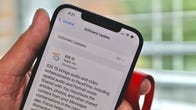Setting up an Account Recovery Contact is the first thing you should do when iOS 15 is released.
Angela Lang/CNET
If you forgot your Apple ID password, don’t panic. It’s likely we’ve all forgotten a password or two at some point. Losing your Apple ID password for your iPhone, iPad or Mac (here’s what to do if you lost the password to your computer) is a frustration akin to losing the car keys. The password, like your keys, unlocks access to something important: your iCloud account, and in turn all of your Apple devices. The password, like Face ID and Touch ID, is intended to keep your information safe, but entering your password incorrectly a few times will get you locked out. This means you have to contact Apple Support for help.
Apple released iOS 15 in September– after unveiling the new iPhone 13 line at the tech giant’s fall virtual event— and it added a feature to your iPhone that makes getting back into your account as simple as a phone call to a family member or your best friend. The new feature, called Account Recovery, allows you to pick a contact (or multiple contacts) who you trust, who can then give you a special code to unlock your account. It’s pretty cool and a lot easier than the current method.
Ahead of the official release, Apple offered the iOS 15 and iPadOS 15 public betas for anyone with a compatible device to help test the new operating systems, which is how we tried out the Account Recovery feature. Whenever you install iOS 15, here’s what you’ll need to do: Add a trusted contact to Account Recovery.
Choose trusted Account Recovery contact(s)
Before you can set up Account Recovery, you’ll need to have all of your Apple devices — be it a Mac, iPad or iPhone — running the latest version of Apple’s software. In this case, that means MacOS Monterey, iPadOS 15 and iOS 15, respectively.
Once all of your devices are on the latest software, select your recovery contact(s) for Account Recovery, by following these steps.
Open the Settings app and tap your name at the top of the screen. Next, select Password & Security > Account Recovery > Add Recovery Contact. A page will pop up detailing what exactly the contact can see or do with your account (Spoiler: They won’t have access to your iCloud account at any time), and briefly detail what you’ll need to do if you ever get locked out of your account. Tap Add Recovery Contact at the bottom of the screen to continue. Enter your Apple ID password when prompted, then follow the rest of the prompts to select your recovery contacts.
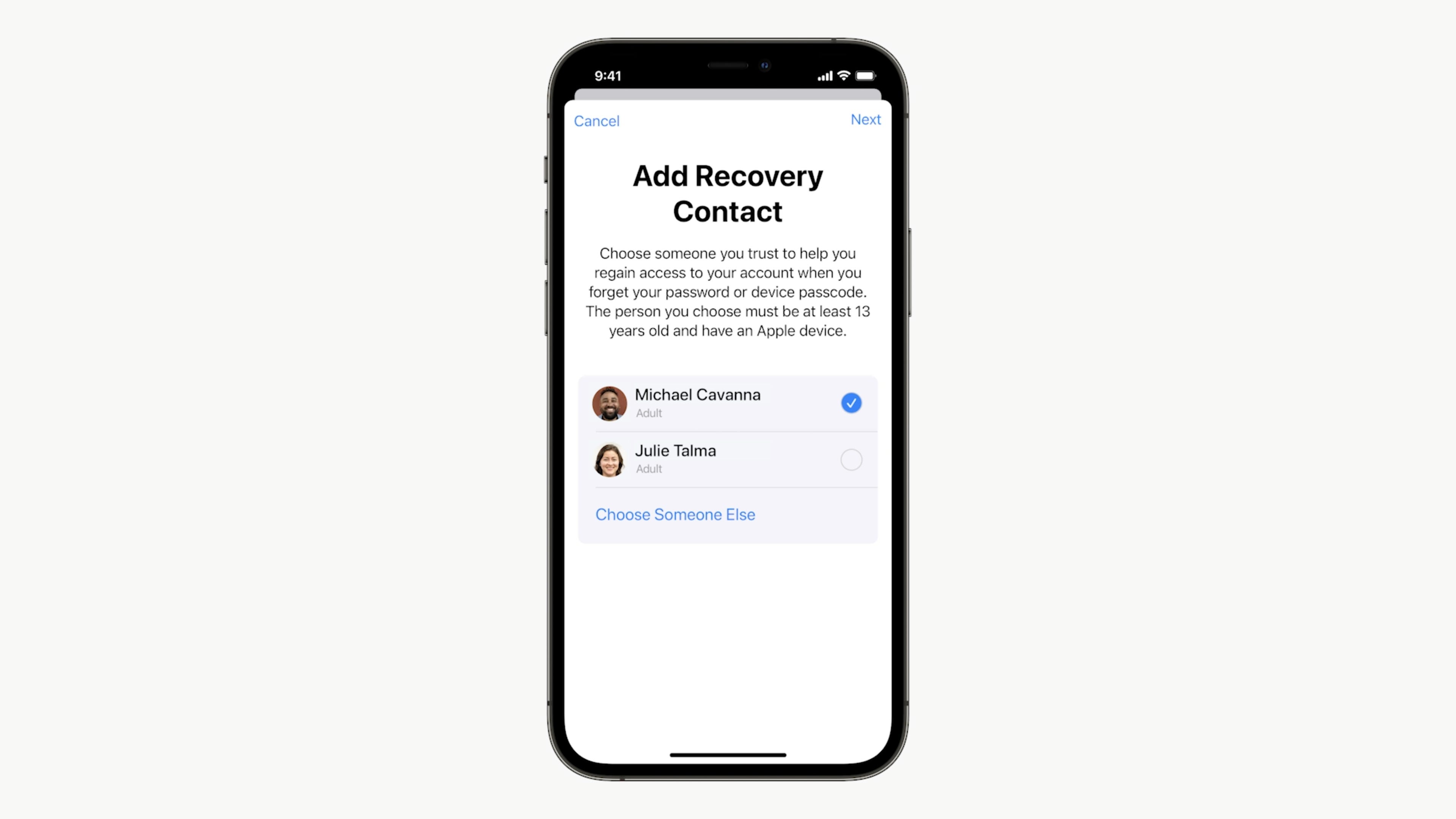
A Recovery Contact will be the key to unlocking your iCloud account or Apple ID if you forget your password.
Screenshot/Apple
What to do if you get locked out of your Apple ID or iCloud account
If you happen to get locked out of your account, you’ll need to call one of your Account Recovery Contacts using your iPhone. Your contact will then give you a short code they can access directly on their iPhone, which you’ll then need to enter in order to unlock your account.
Once your account is unlocked, you’ll be asked to create a new password. Instead of leaving it to your memory, or picking an easy password you think you’ll remember, I suggest using a password manager app. It’ll create a secure password for you, save it, and even enter it when prompted.
There are a lot of great features in iOS 15, including the addition of sending FaceTime links for calls on Android and Windows. The AirPods are also getting plenty of useful tricks, along with the Apple Watch.