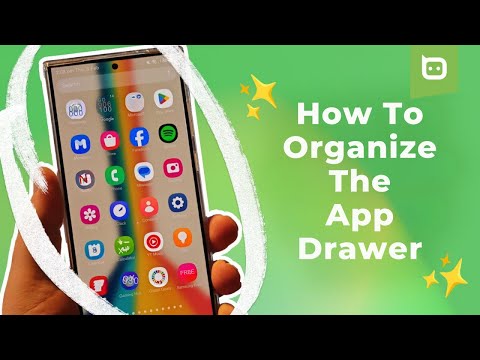If you’ve just got your hands on a shiny Galaxy S24, setting it up how you like is half the fun. Choose the wallpaper, ringtone, and color scheme of the display and decide whether to go with light or dark mode. However, something that is the opposite of fun is swiping up to access the app drawer and seeing the nonsensical manner in which the apps are ‘arranged.’ There’s no rhyme or reason to how the apps are placed, with the Camera app sitting next to LinkedIn and the Google app in between the Backdrops and WhatsApp apps, and so on.
Luckily, we can help you get those apps arranged alphabetically so that you have at least a reasonable idea of which of the many horizontal pages you need to look at to access today’s Wordle puzzle. Join us after the break for our step-by-step video tutorial and written guide to sort your app drawer alphabetically in just a few seconds.
Alphabetize Your App Drawer – The Video
It’s not known why Samsung chose, from as back as the Galaxy S2, to default the app drawer to a random order, but we’d like the company to default to having the apps in alphabetical order instead. It just makes sense. Speaking about the app drawer, we’d also appreciate being given the option of having it scroll vertically instead of horizontally, but we aren’t especially hopeful of that happening.
Don’t get me wrong, Samsung’s One UI has a lot going for it regarding features and ways to customize your Galaxy S24 experience. We’d prefer it if Samsung made better choices when defaulting how apps perform and their appearance. Still, at least they’ve given the option to change things around in this instance without needing to install a third-party app or custom launcher.
The Written Guide
If the video guide isn’t for you, we have the step-by-step bullet-point guide with images to help you alphabetically organize the app drawer on your Galaxy S24 in just a few seconds.
Open your app drawer: Swipe up from the bottom of your home screen to access all your apps.
Find the menu: Locate the three vertical dots icon in the top-right corner of the app drawer and tap it.
Select ‘Sort’: Tap on the “Sort” option in the pop-up menu.
Choose ‘Alphabetical order’: Select the “Alphabetical order” option. This is where the magic happens in a split second.
And that it is it. You now have a Galaxy S24 with an app drawer with its contents ordered alphabetically, which no longer boggles the mind when searching for that specific app. And it took just a couple of taps and a few seconds to achieve.
If you’ve got some more taps left in your fingers and a few more seconds to spare, we can show you how to wrangle the power button back from Bixby, how to use Circle to Search, and also how to create an AI-generated wallpaper on your Galaxy S24 smartphone. We’ve also got more how-to guides in the pipeline, so keep it locked to TalkAndroid.