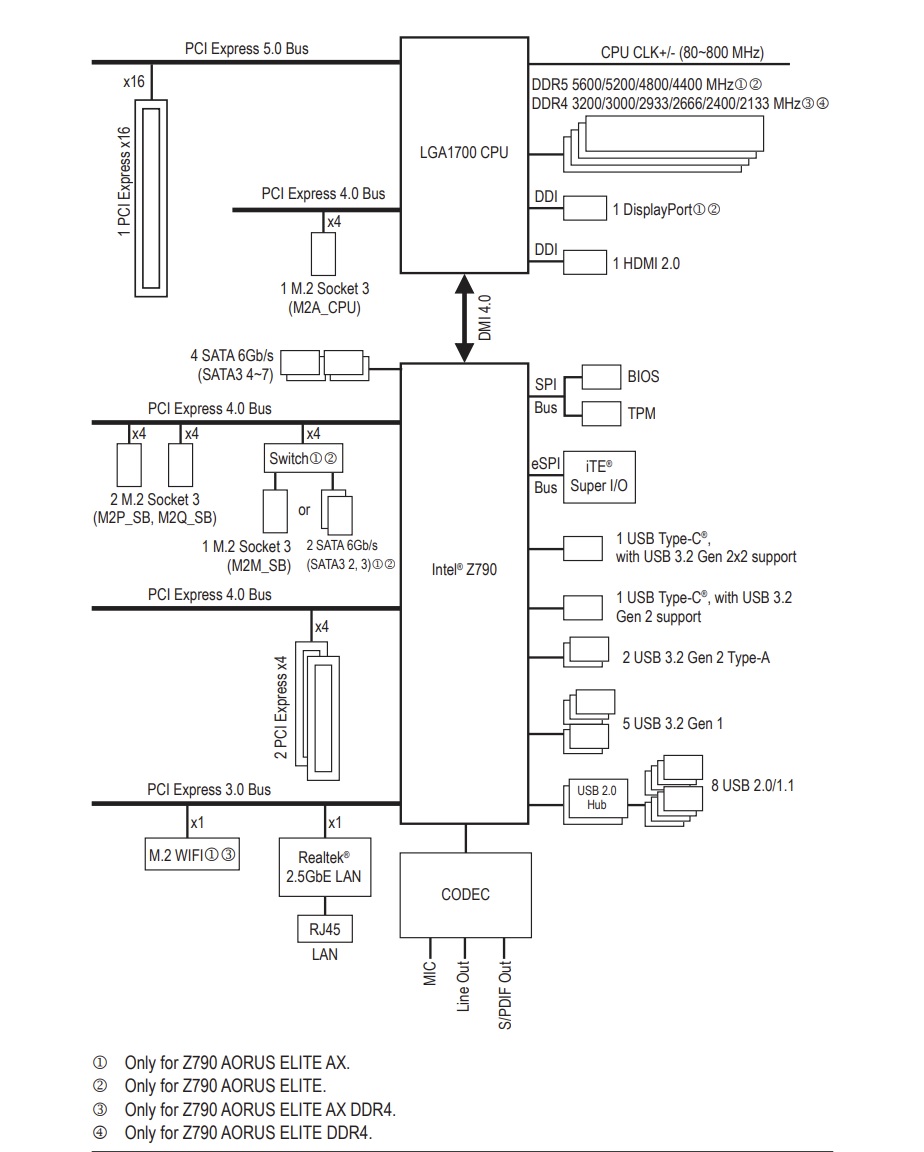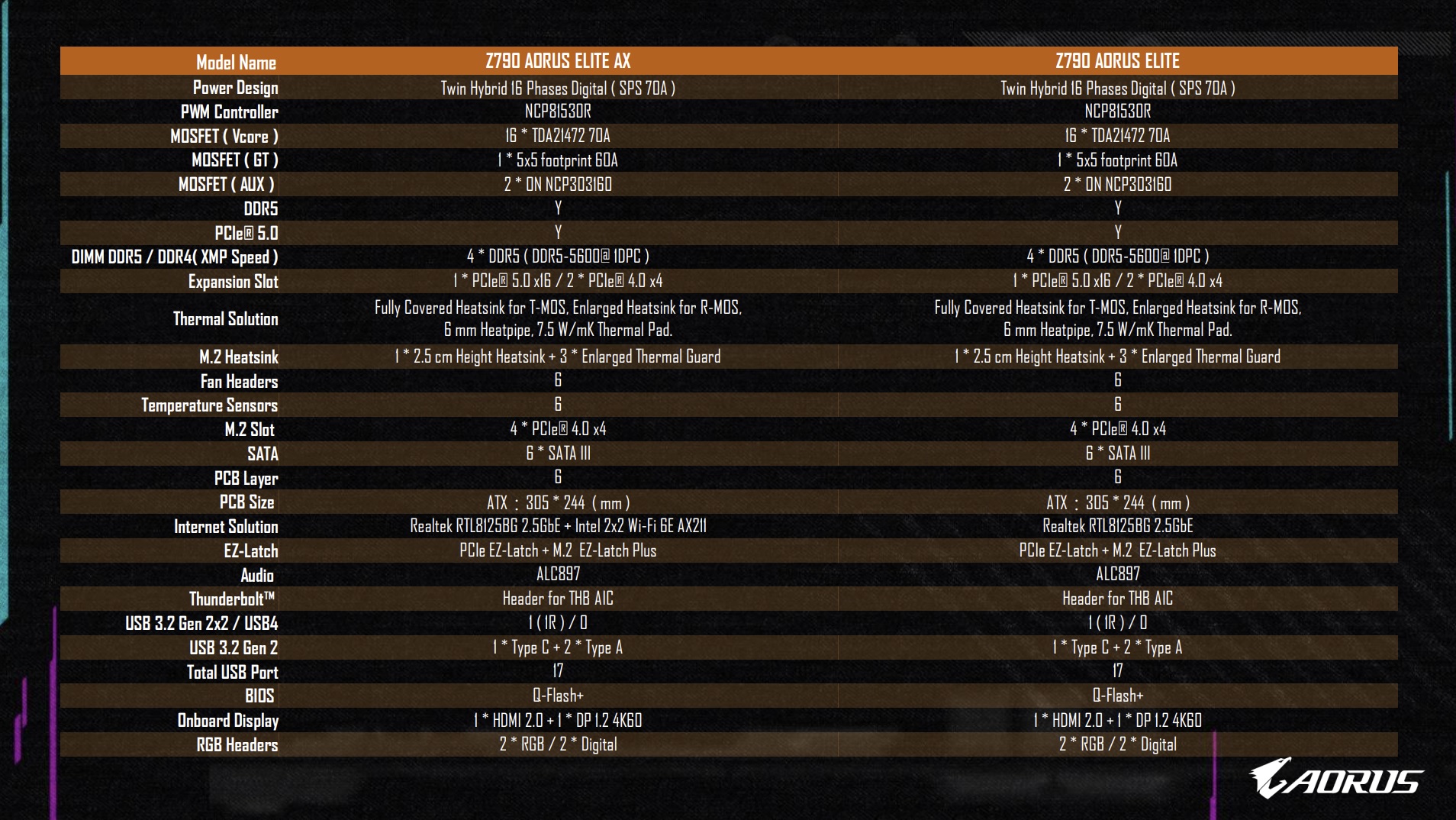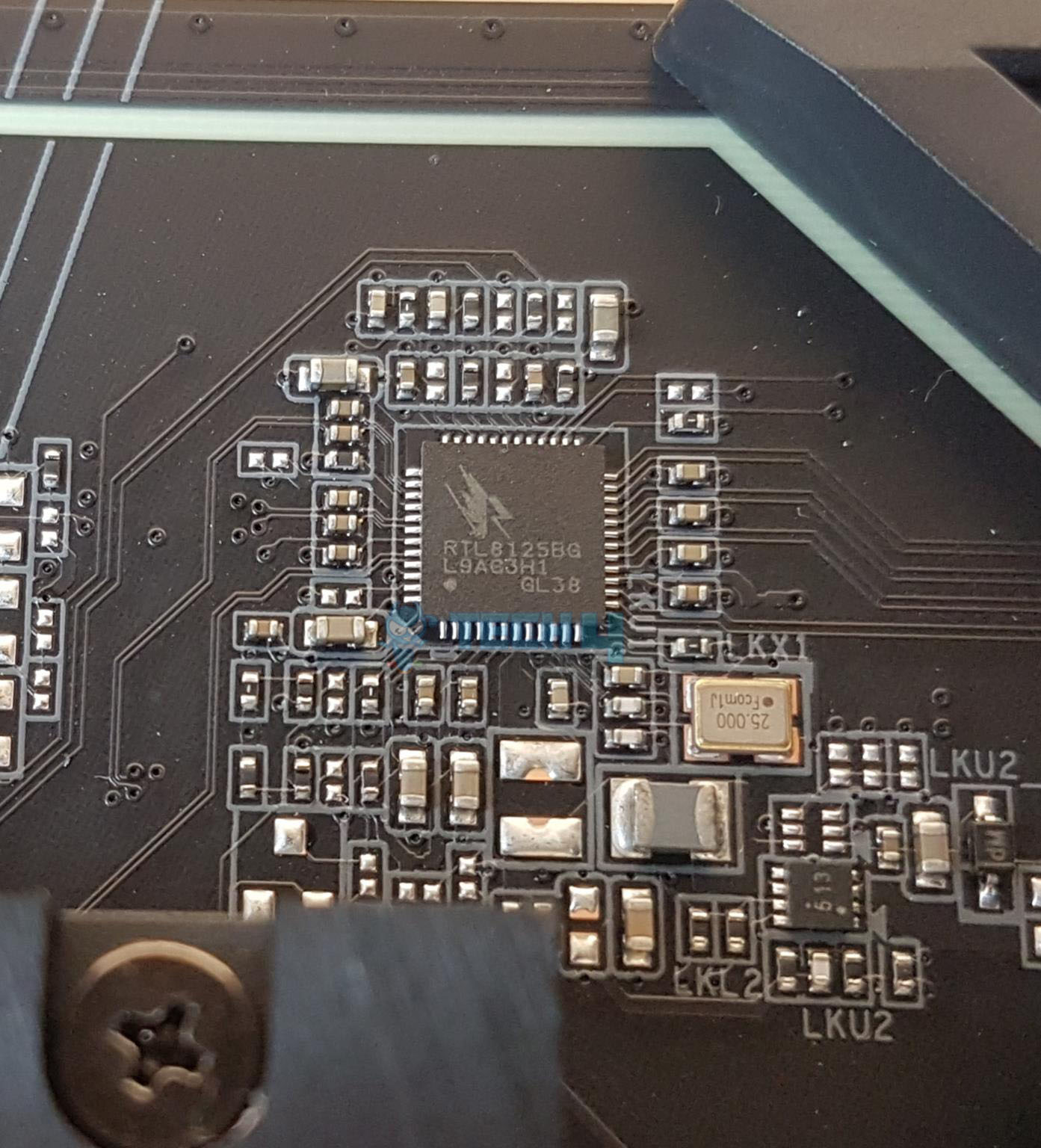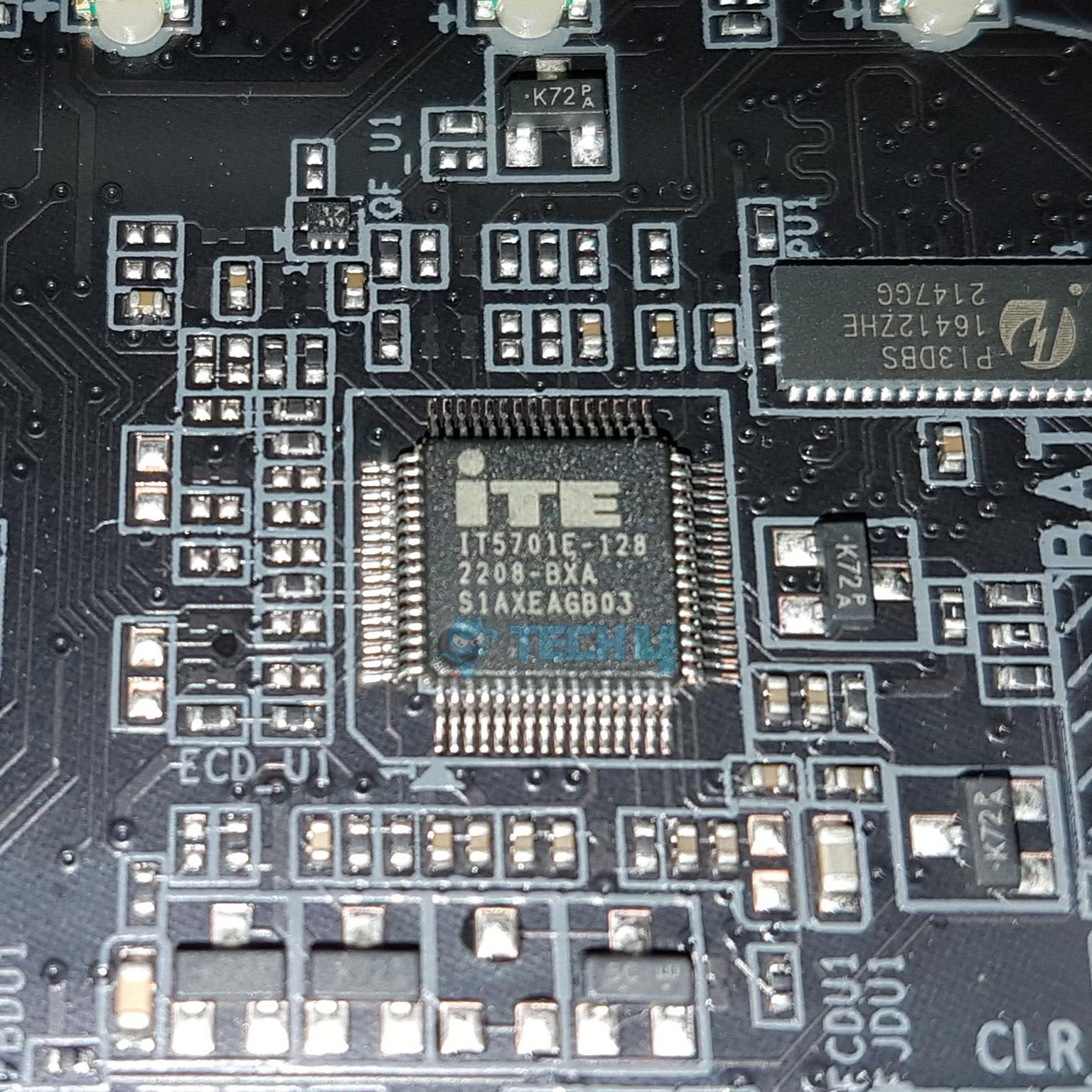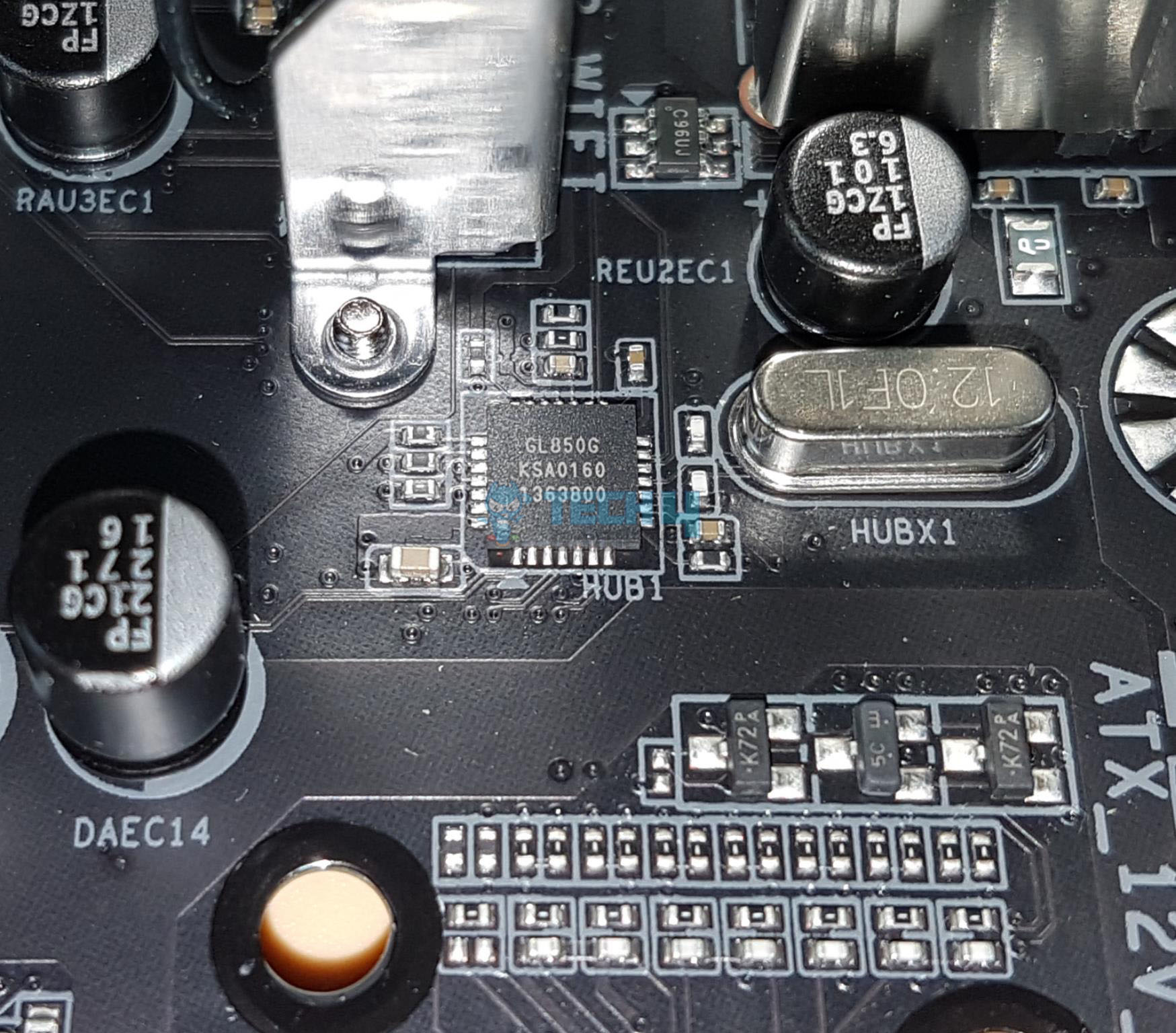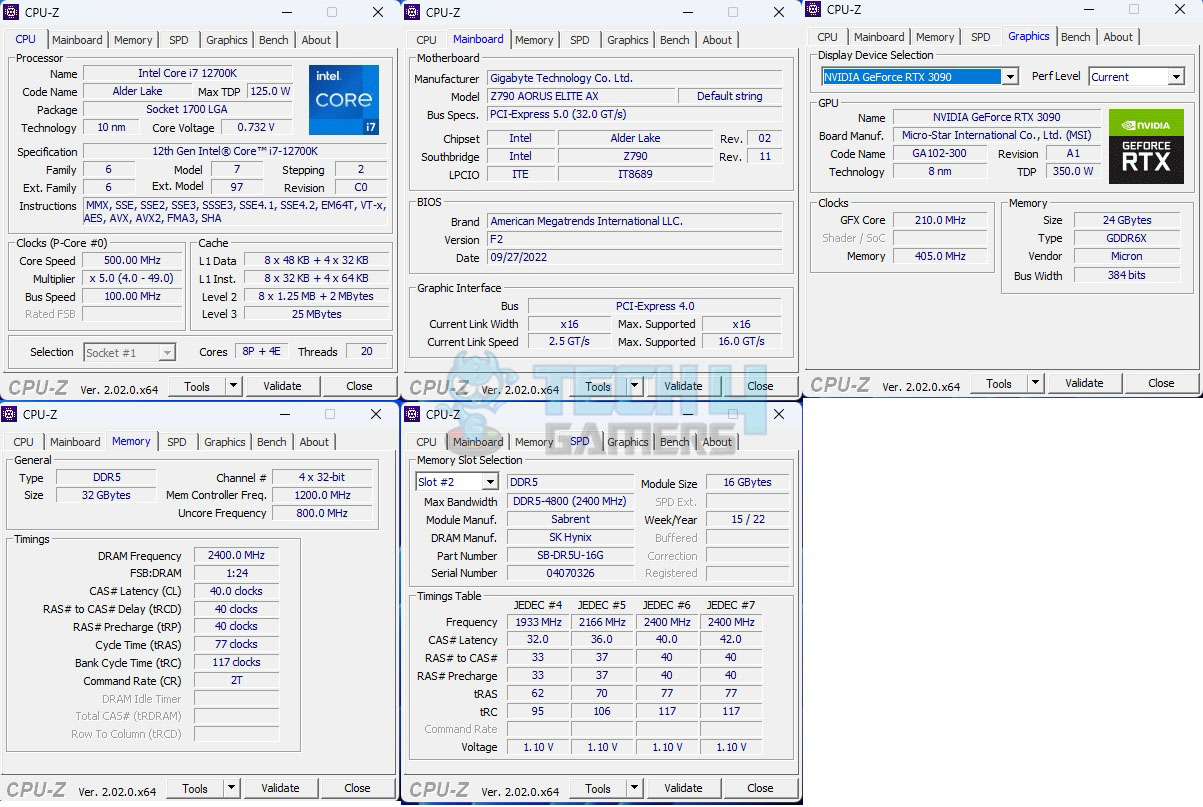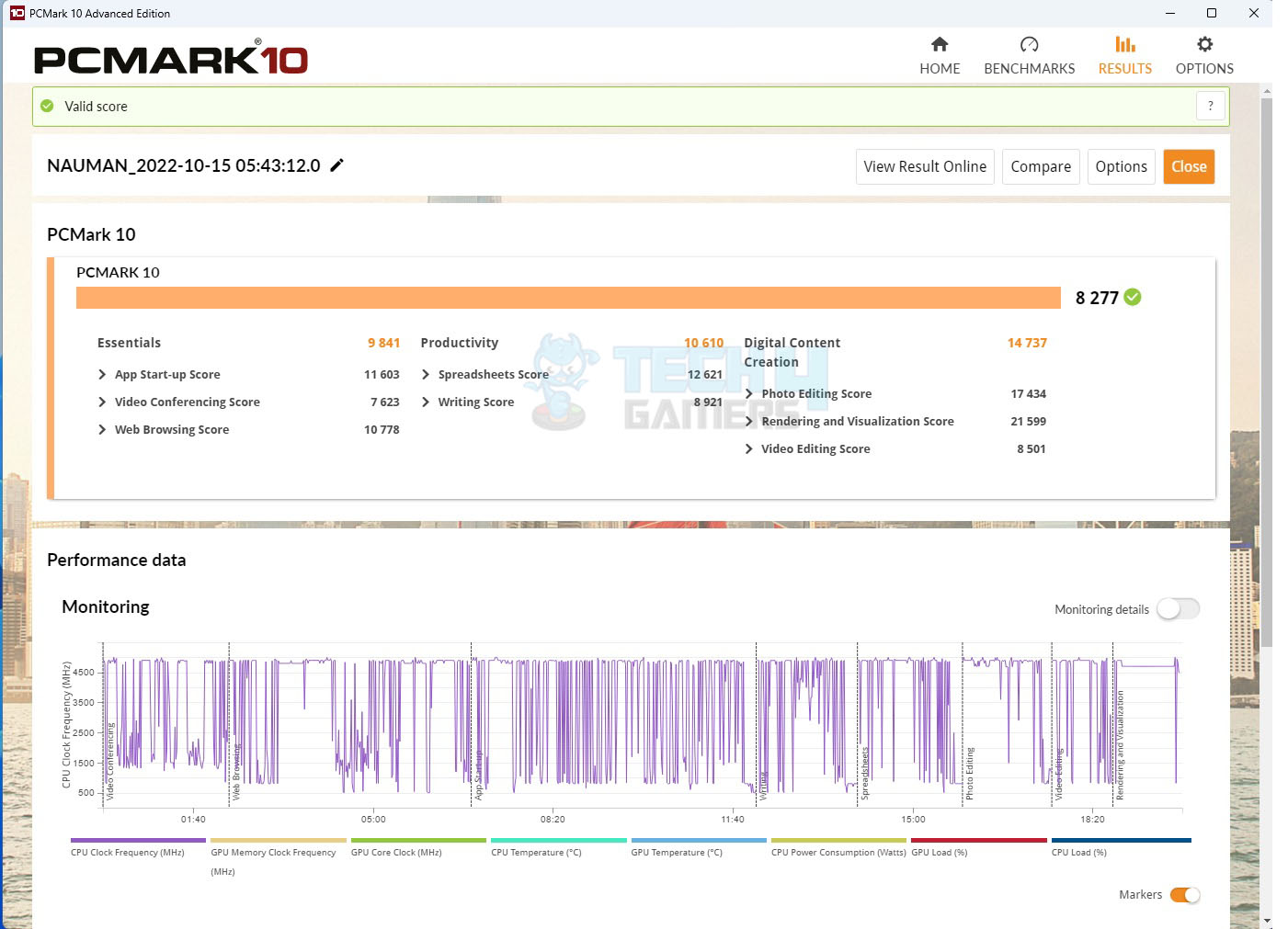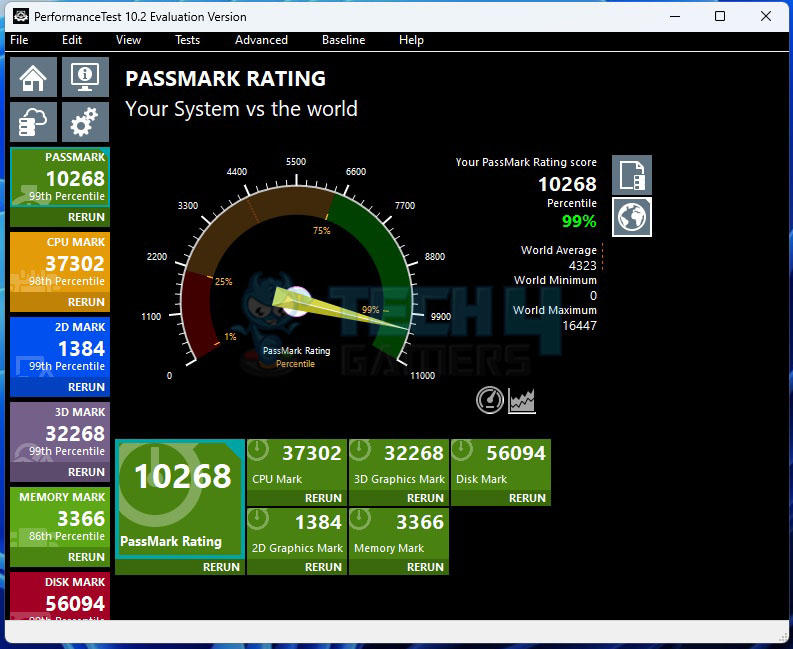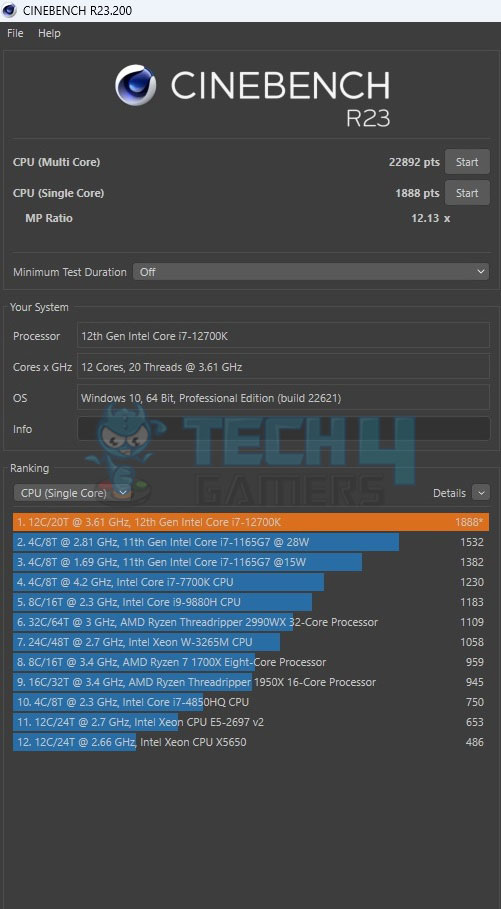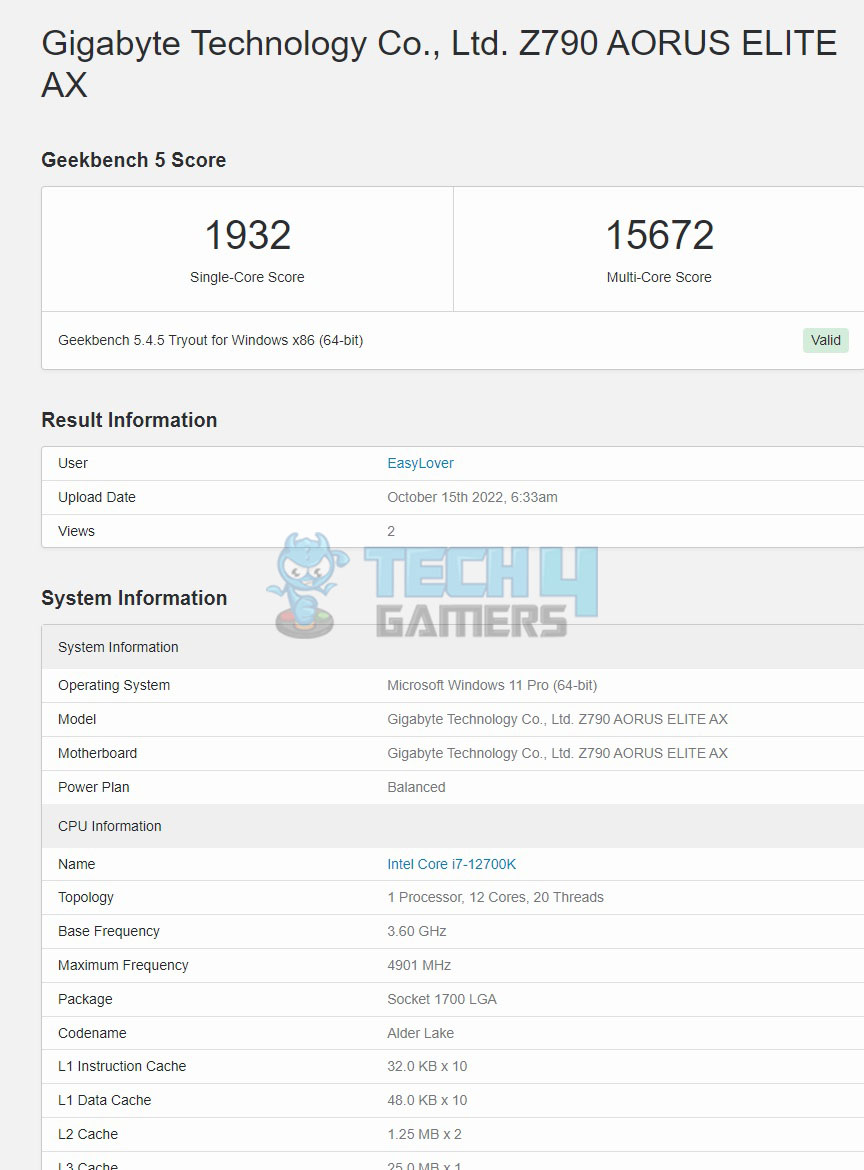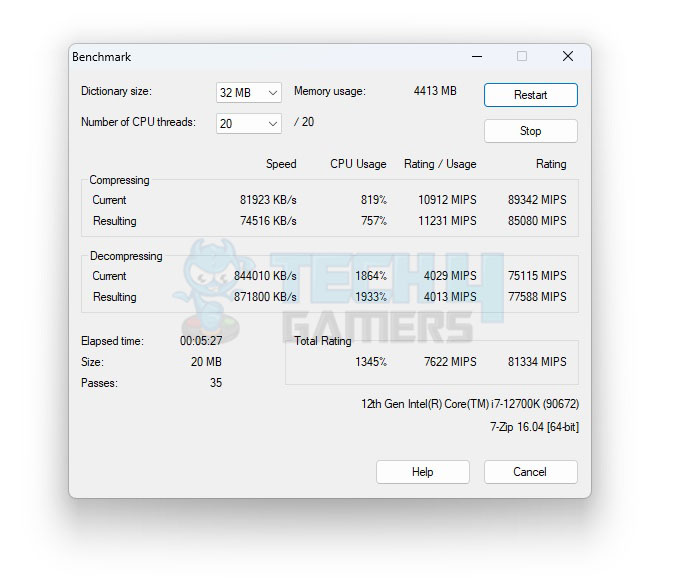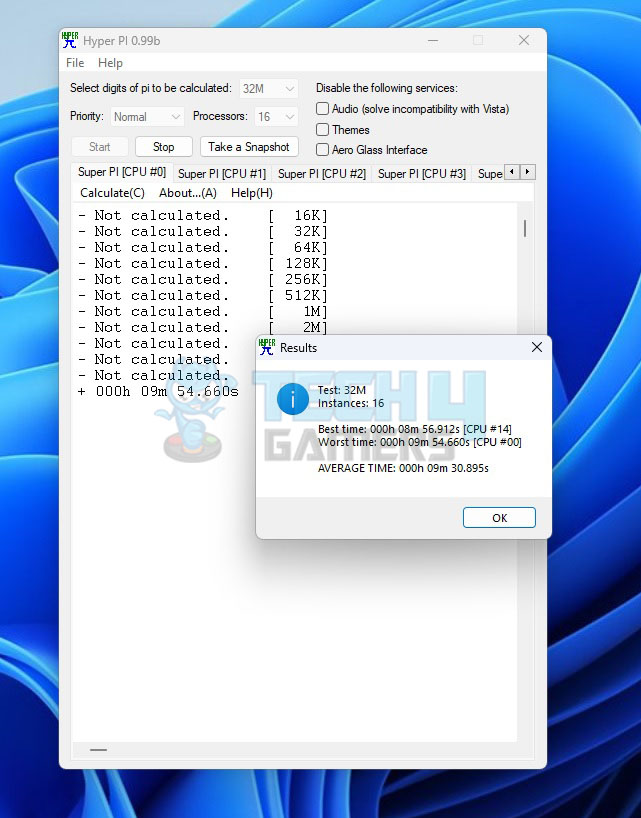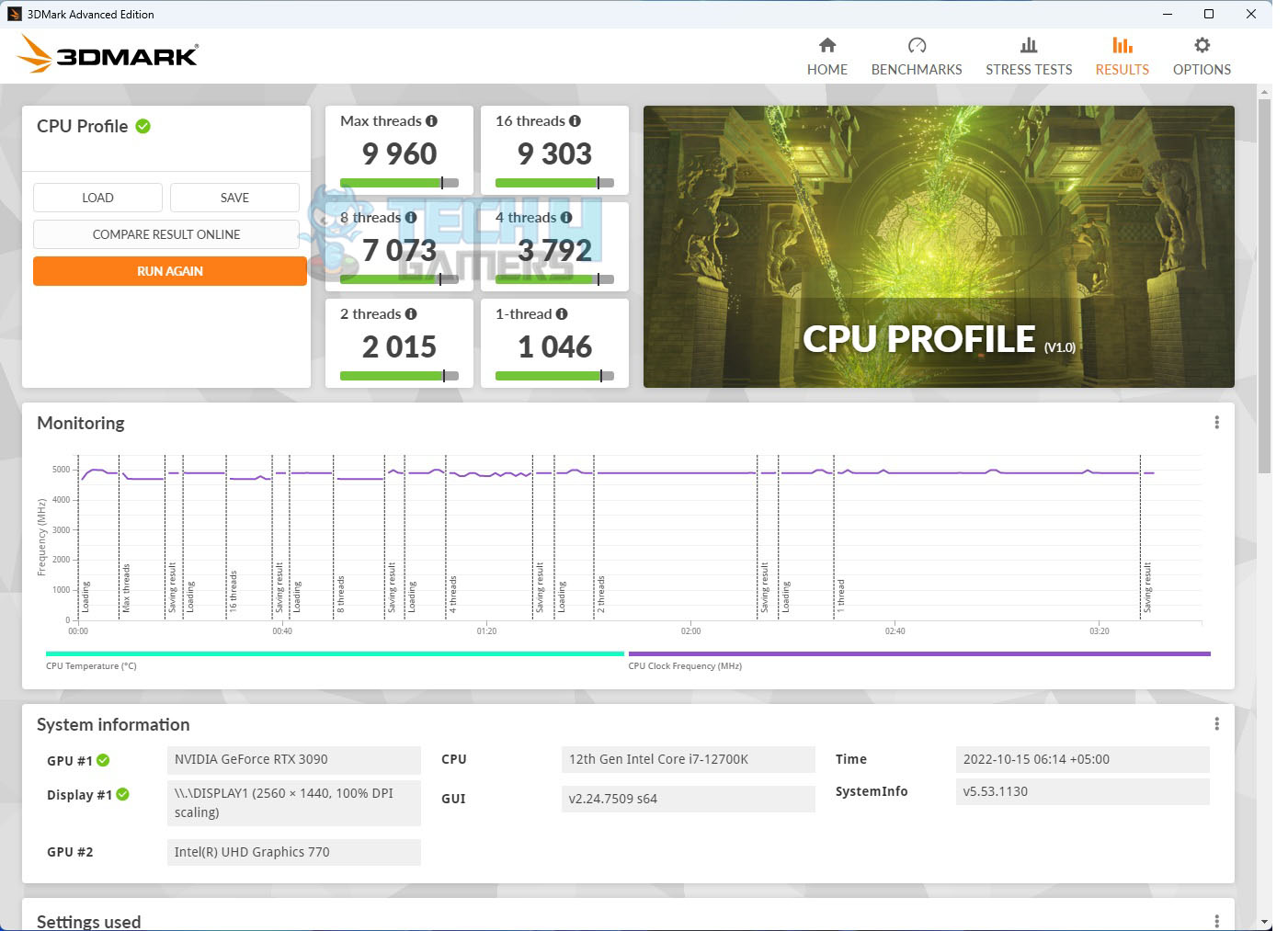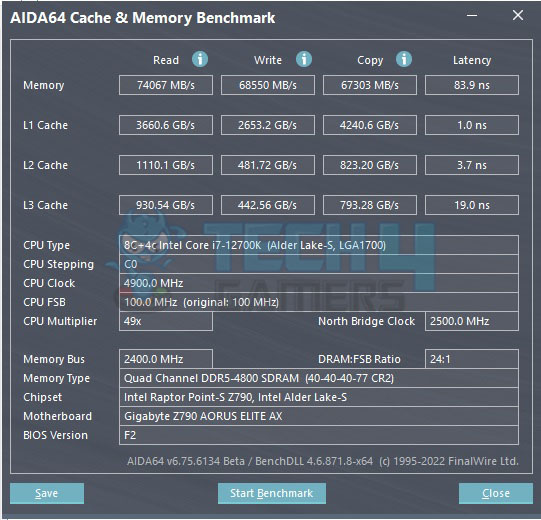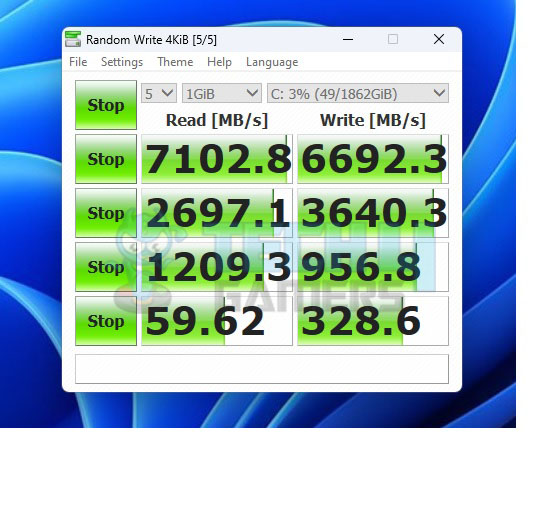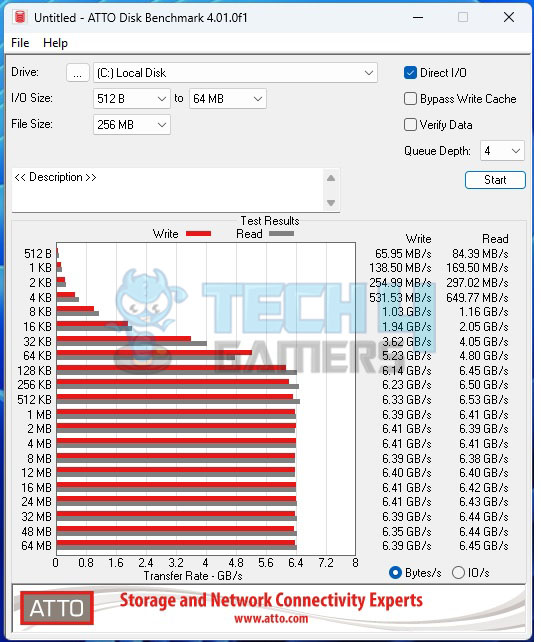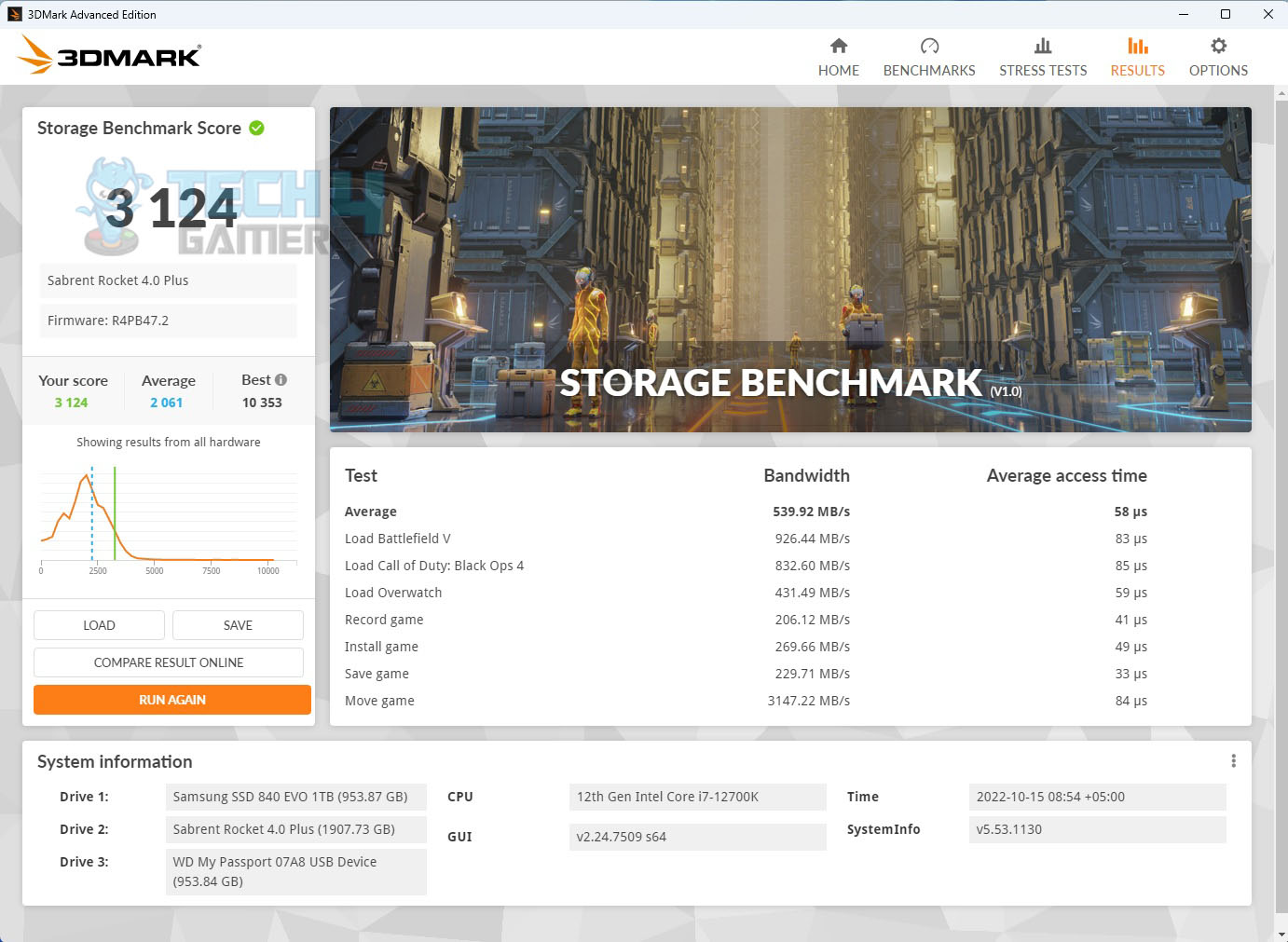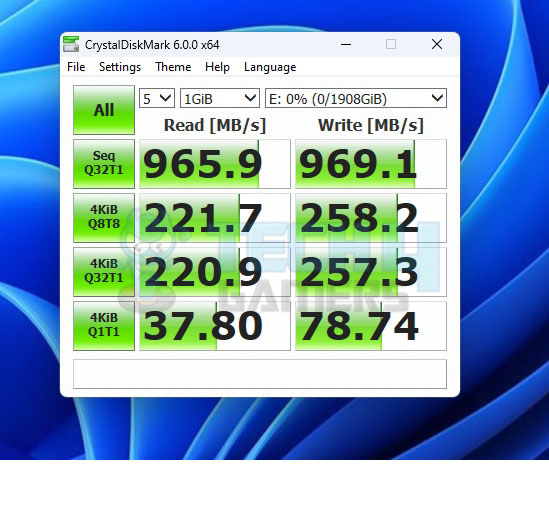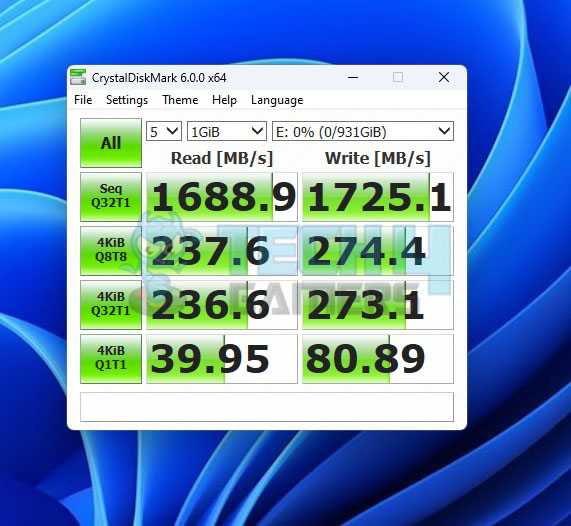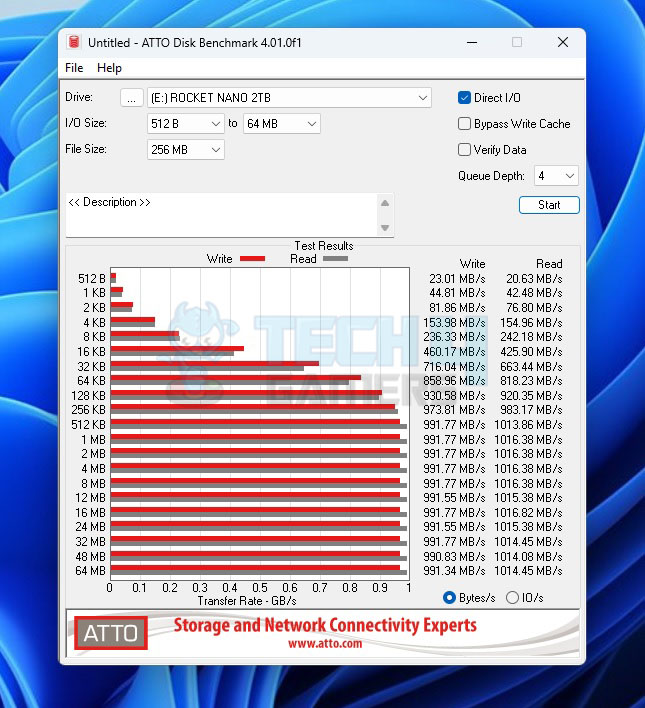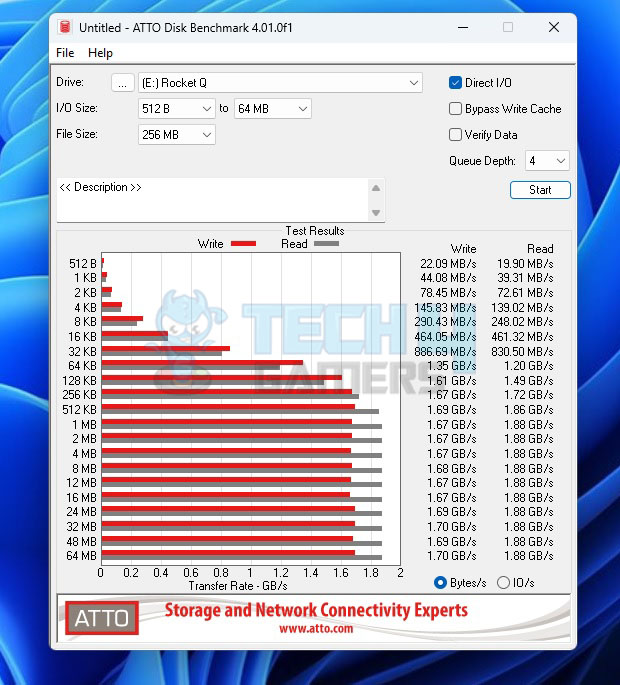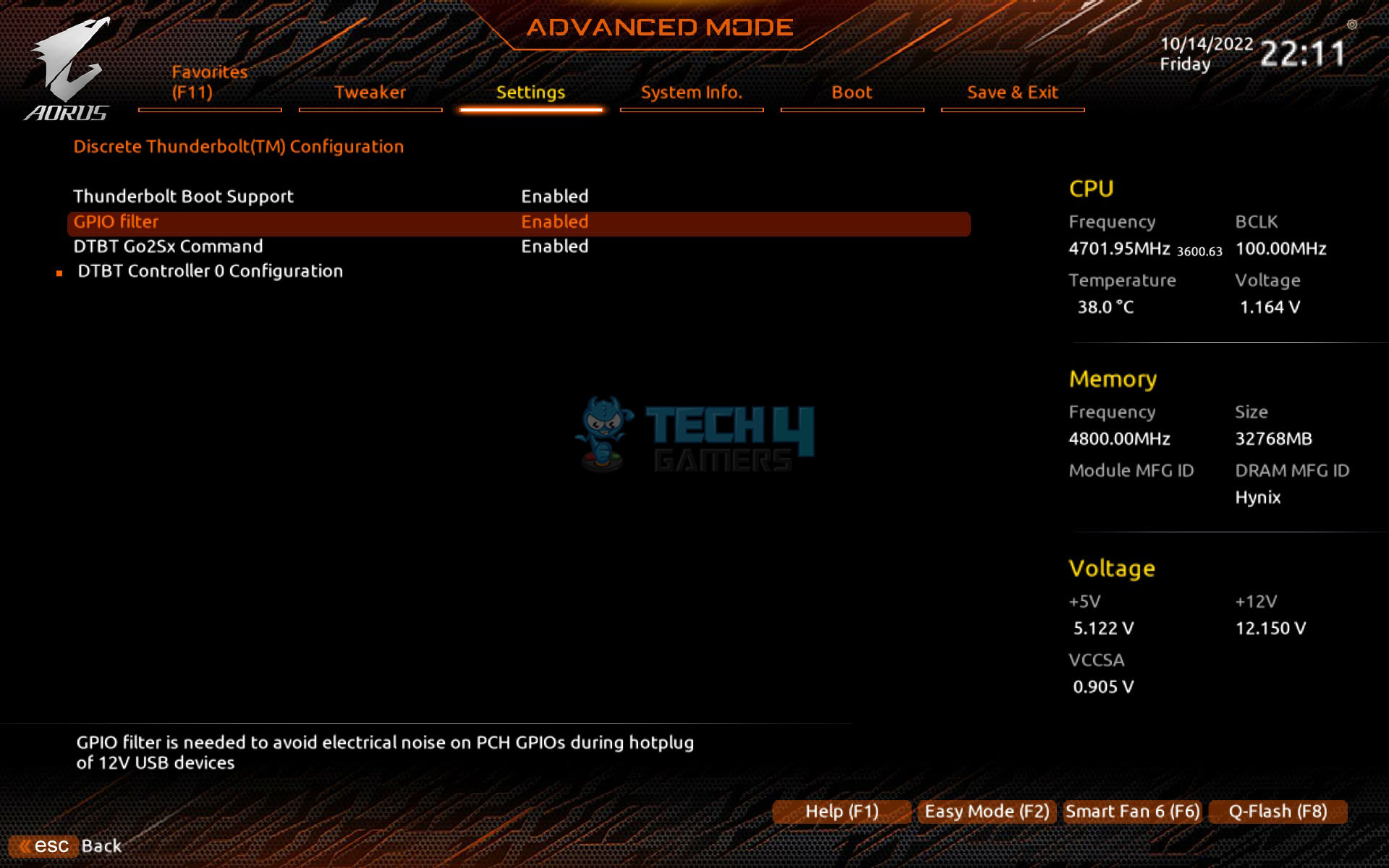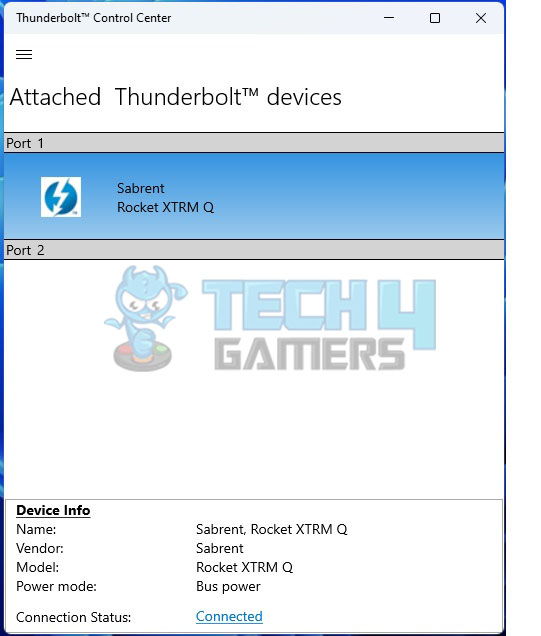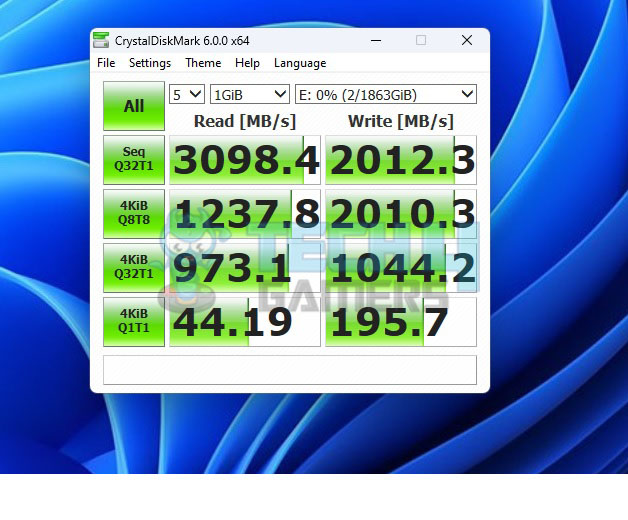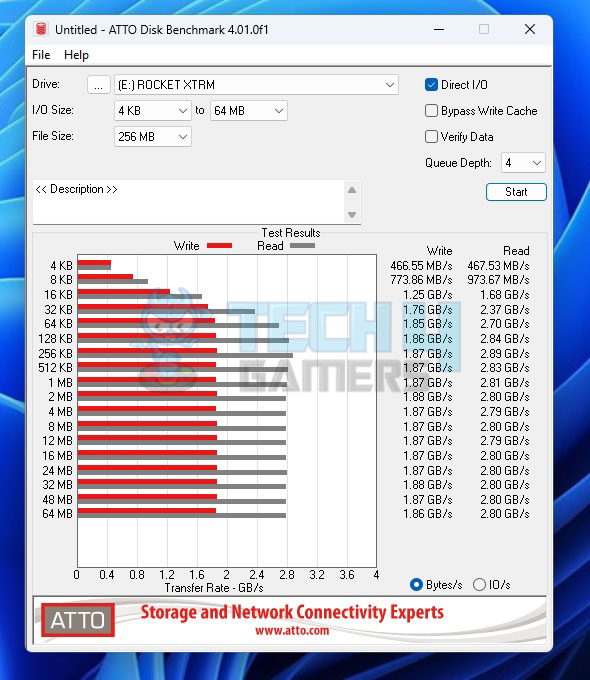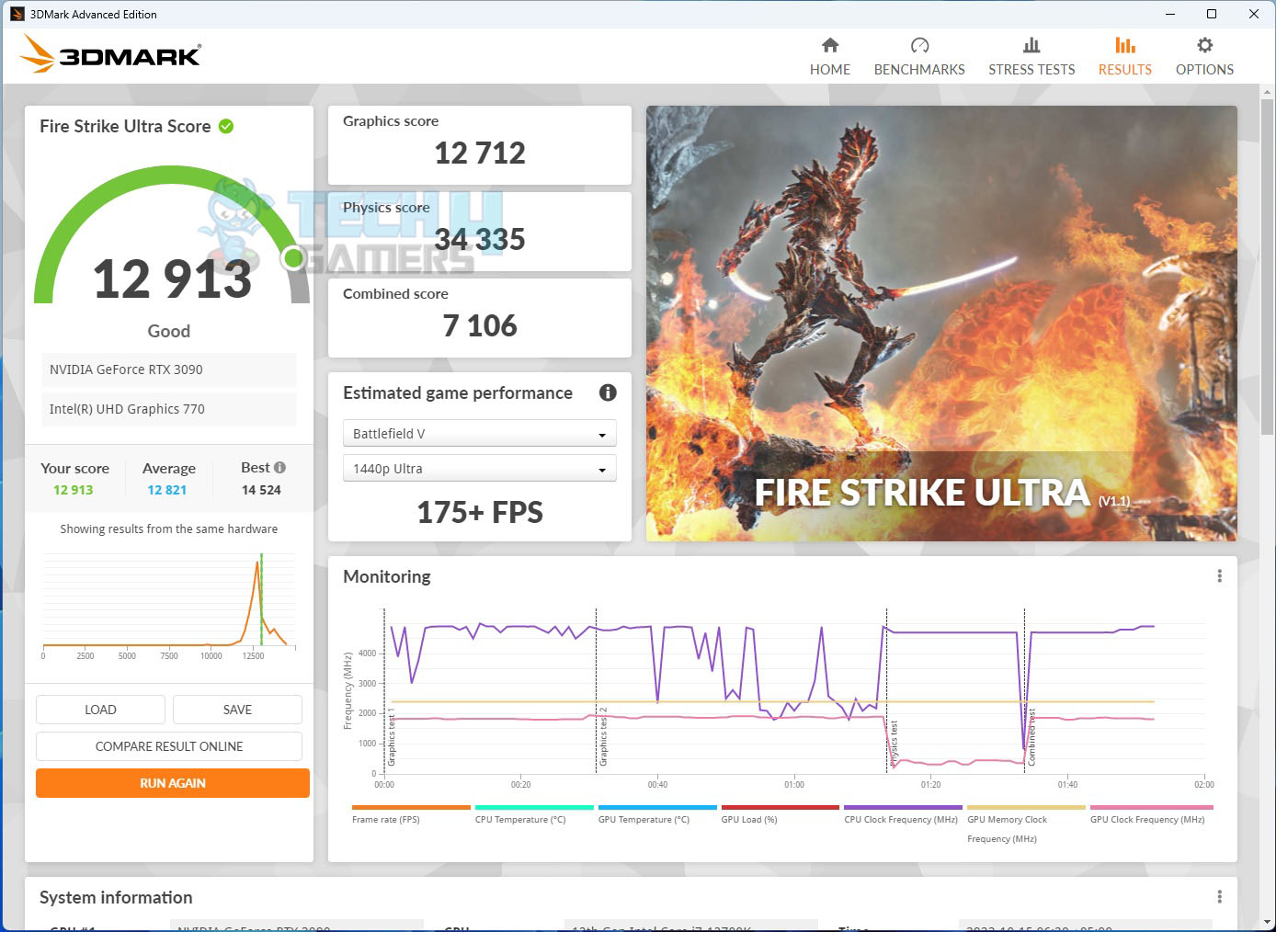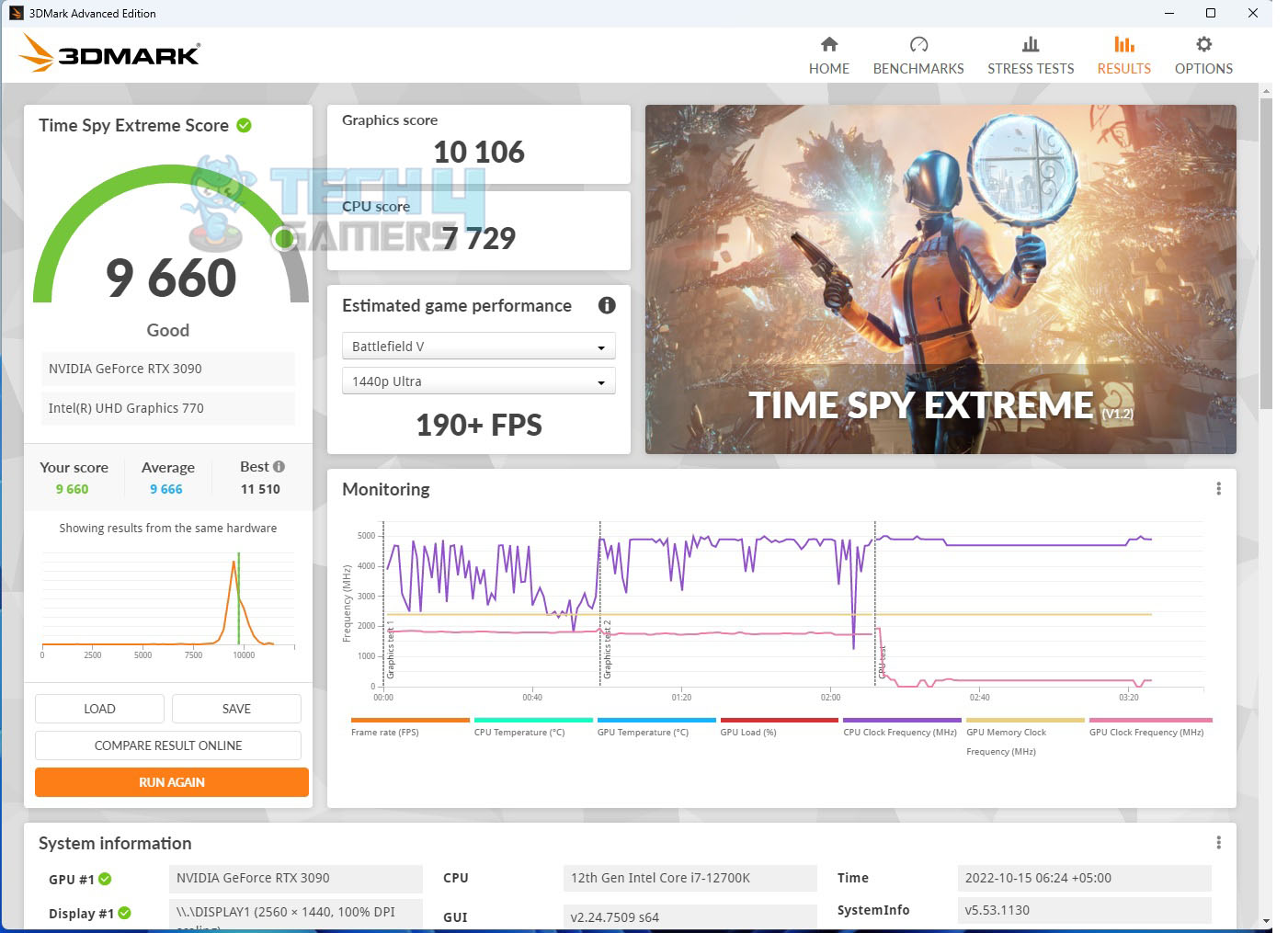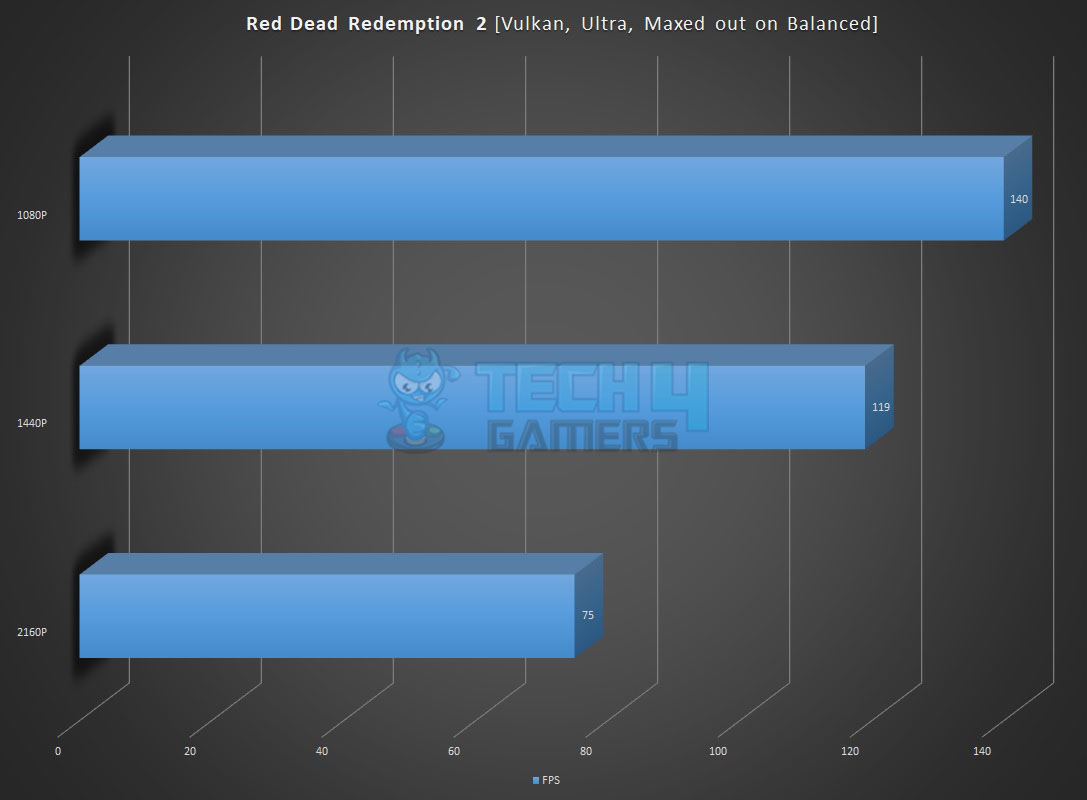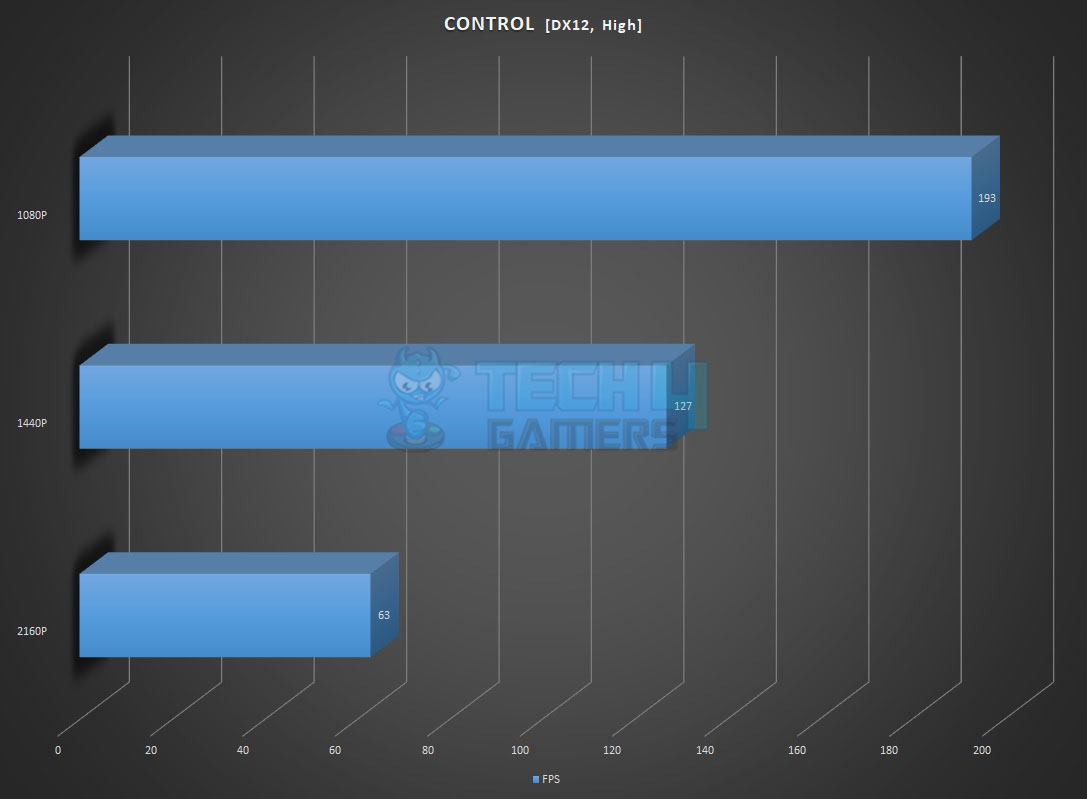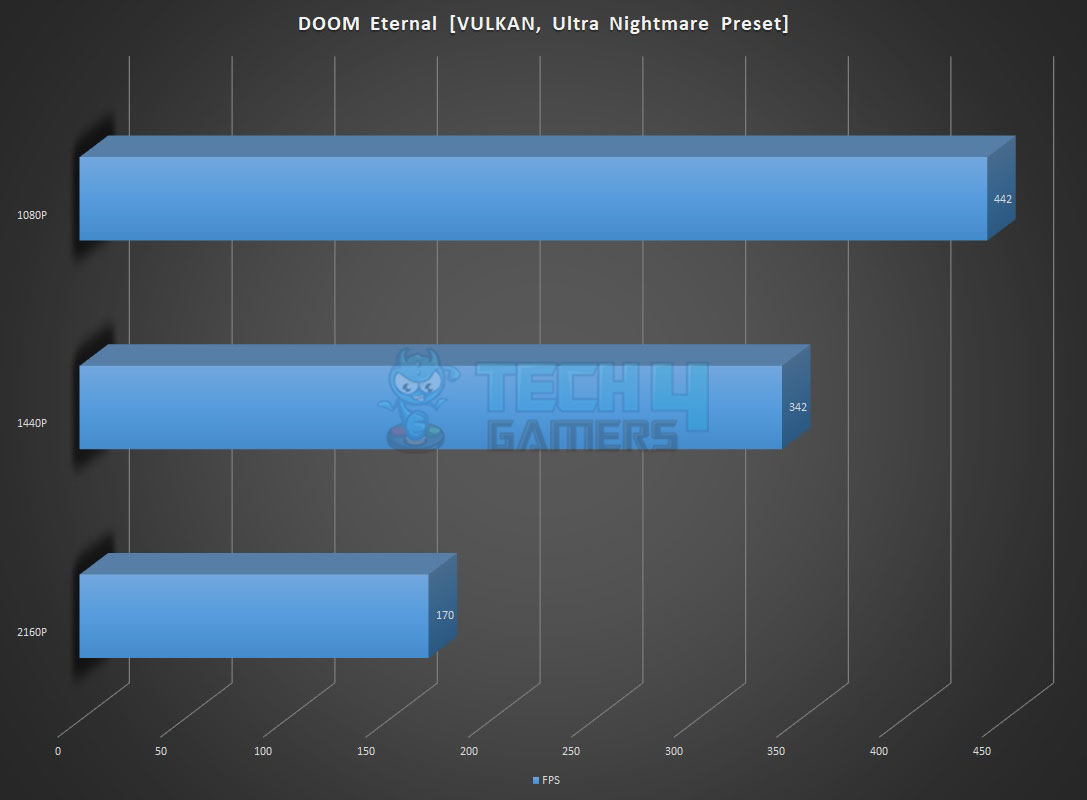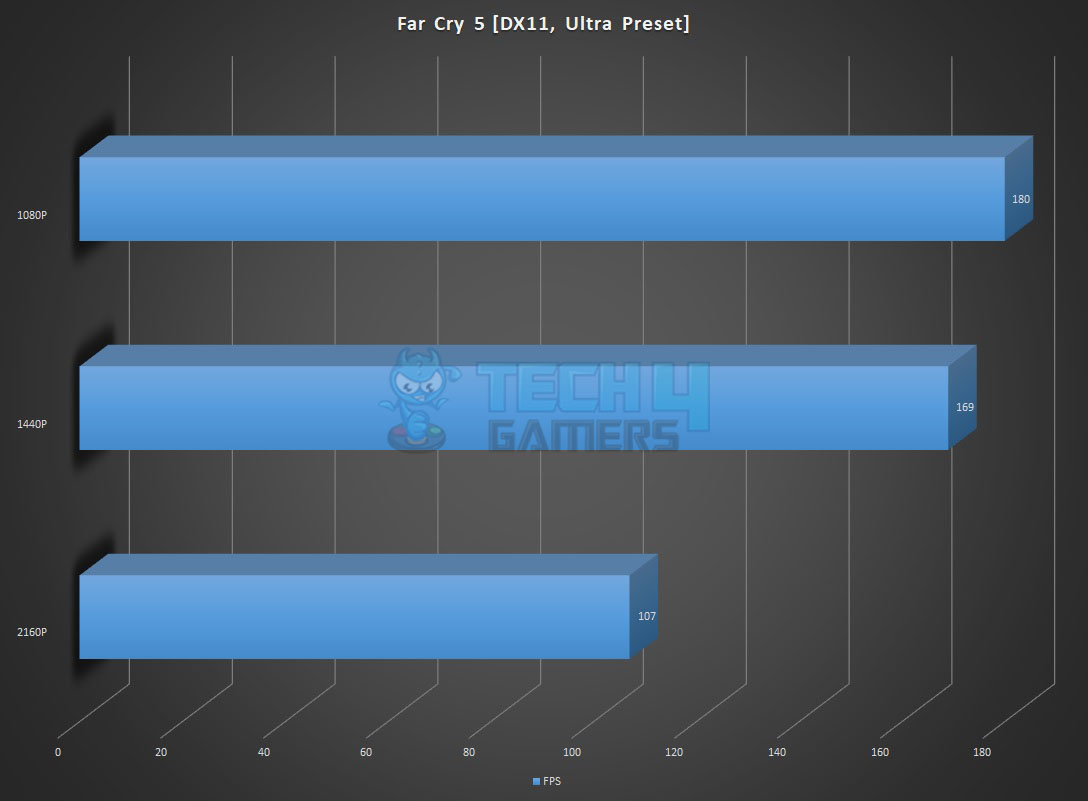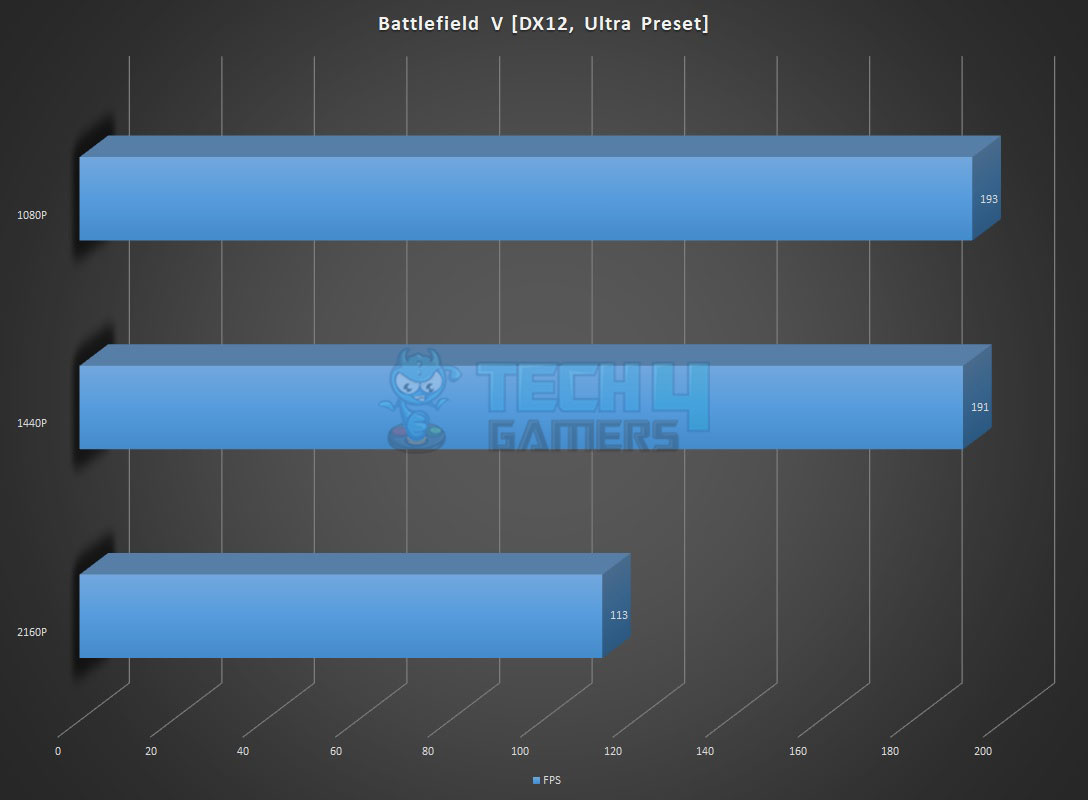GIGABYTE Z790 AORUS ELITE AX Motherboard
Review Summary
The GIGABYTE Z790 AORUS ELITE AX is a well-balanced motherboard with a feature set that would easily provide the daily-driver requirement in the main-stream mid-range market segment. If GIGABYTE does the right pricing, this could be easy picking for this segment. The only caveat is the lack of a Gen 5-based M.2 port.
Pros
- 16+1+2 Power Phases
- Effective VRM/MOSFET Cooling
- 1x PCIe Gen5 x16 slot
- 2x PCIe Gen4x4 slots
- EZ-Latch on PCIe Slot
- 4x M.2 Gen4x4 NVMe ports
- EZ-Latch on M.2 Ports
- Good enough USB ports
- 1x USB Type-C Gen 2×2 port
- Quick Flash Plus Button
- Subtle RGB Lighting under the Chipset Cover
- Wi-Fi 6E
- 5 GbE LAN Connectivity
- 3 Bluetooth
- Clear CMOS Button
- Overall good performance
Cons
- One M.2 port shares the bus with 2x SATA ports
- No External Temperature Sensor Ports
- No Debug LED
While the tech testers were busy in testing the AMD Zen 4 platform, Intel has released their 13th gen platform named Raptor Lake. They have introduced new chipsets for this generation; peculiar of which is Z790. This generation of the Core processors use the same LGA1700 socket hence we have compatibility of 12th gen Core i processors on the 13th gen and vice versa. We are taking a look at the mid-range segment motherboard from GIGABYTE in Z790 chipset series which is GIGABYTE Z790 AORUS ALITE AX.
Let’s start with the salient features of the motherboard:
- Intel® Socket LGA 1700:Support 13th and 12th Gen Series Processors
- Unparalleled Performance:Twin 12*+1+1 Phases Digital VRM Solution
- Dual Channel DDR5:4*SMD DIMMs with XMP 3.0 Memory Module Support
- Next Generation Storage:3*PCIe4.0 x4 M.2 Connectors
- Advanced Thermal Design & M.2 Thermal Guard:To Ensure VRM Power Stability & M.2 SSD Performance
- EZ-Latch:PCIex16 Slot & M.2 Connectors with Quick Release & Screwless Design
- Fast Networks:2.5GbE LAN & Wi-Fi 6E 802.11ax
- Extended Connectivity:HDMI, DP, Rear USB-C® 20Gb/s, Front USB-C® 10Gb/s
- Smart Fan 6:Features Multiple Temperature Sensors, Hybrid Fan Headers with FAN STOP
- Q-Flash Plus:Update BIOS Without Installing the CPU, Memory and Graphics Card
The twin above means 6 parallel phases.
The above picture shows the block diagram of the Z790 AORUS ELITE AX motherboard. We can see that the CPU is providing native support for 1x PCIe x16 slot on Gen 5 bus whereas 1x NVMe x4 port is on Gen 4 bus. This motherboard supports PCIe x16 Gen 5 slot. There is no native support from CPU for the USB ports.
The DDR5 support of up to 5600MHz is mentioned. This is with the help of a BIOS update. However the actual supported frequencies are higher but require BIOS update. There is a HDMI 2.0 and DisplayPort 1.4 connectivity options form the CPU which is applicable for DDR5 version of ELITE series motherboard.
The chipset is connected to the CPU socket using PCIe x4 bridging. There are three more M.2 ports which are on Gen 4 bus and rated for X4 speeds but one M.2 port labeled as M2M_SB shared the bus with the 2x SATA ports. Enabling this port on X4 will disable the 2x SATA ports. The other 4x SATA ports are independent. The BIOS and TPM modules are wired to the chipset.
The network connectivity is provided on a dedicated Gen 3 PCIe bus which is a good design. I remember complaining about 2x PCIe Gen 3 slots which are rated for X1 speed only on the B650 AORUS ELITE AX motherboard. GIGABYTE has done a better design on the Intel side though there are platform differences which would contribute to these design differences. We have ample USB connectivity with up to 17 connections including the USB 3.2 Gen2x2 Type-C port on the rear I/O.
*The power design is 16+1+2 not 12+1+1
Packaging And Unboxing
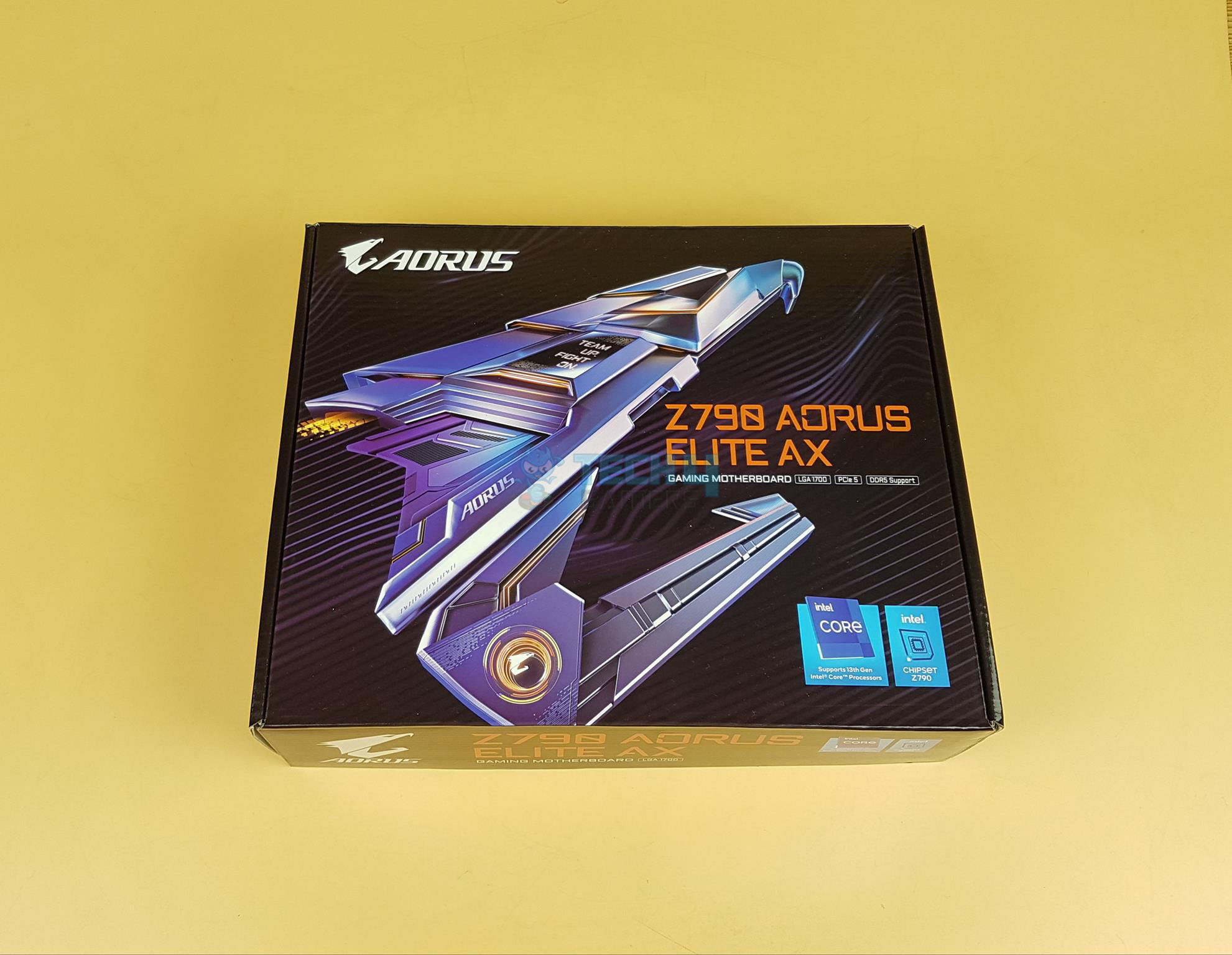
The motherboard is shipped inside a colorful box. The salient mentioning is PCIe 5.0, DDR5, and LGA1700. There is a colorful and stylish AORUS Falcon picture.

The backside of the box has following 4 features highlighted:
- Fully covered MOSFET Covers
- 5GbE LAN
- 16+1+2 Power Phases
- Wi-Fi 6E
- PCIe 5.0 X16 Slot
Take a glimpse of the motherboard with the box wide opened.
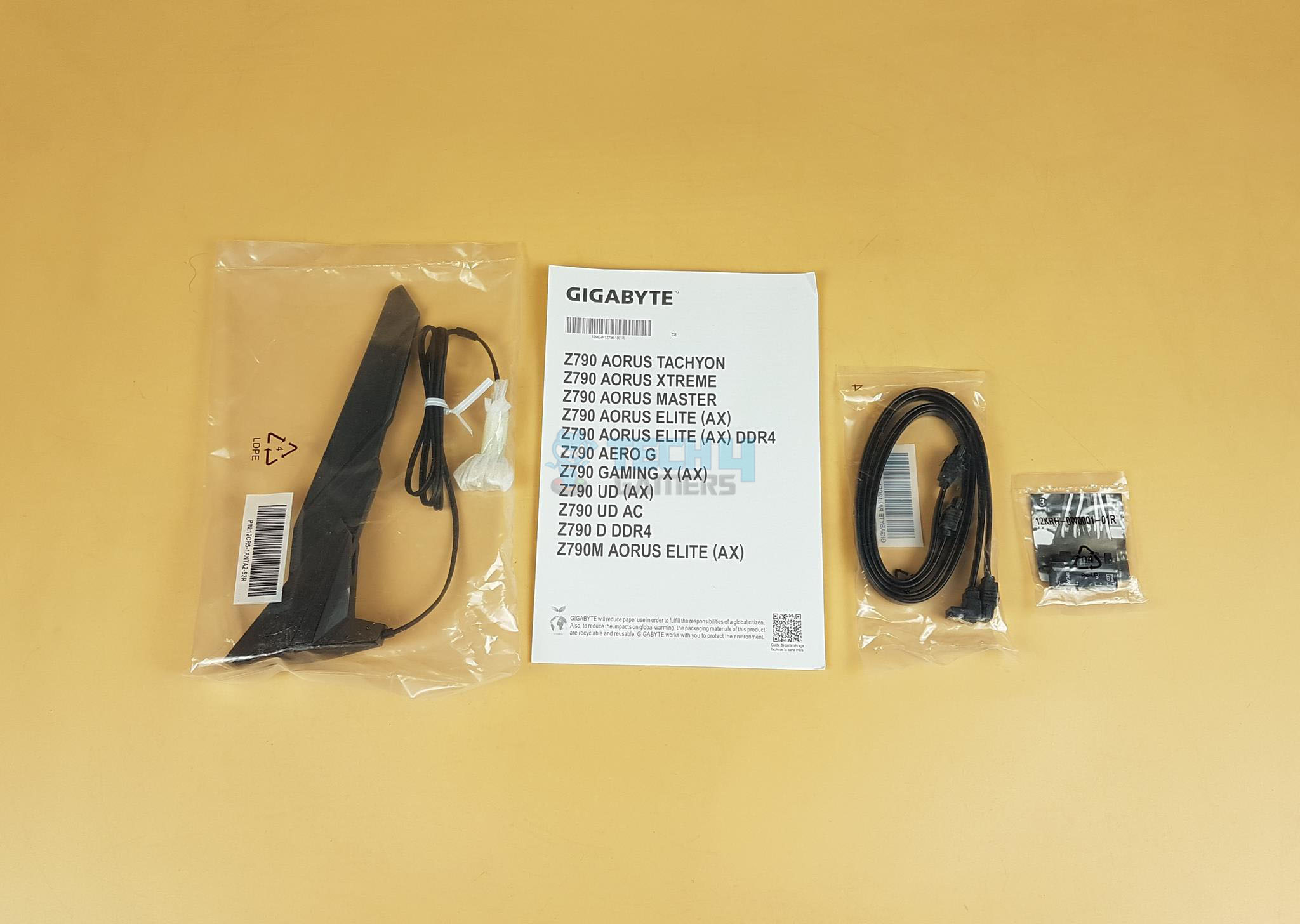
These include:
- 1x Motherboard
- 1x WiFi Antenna
- 2x SATA Cables
- 1x Front Panel G Connector
- 1x Paper Leaflet
There is no user manual provided in the box.
Closer Look
The Z790 AORUS ELITE AX motherboard is a mid-range segment motherboard from the GIGABYTE. The motherboard has a standard ATX size and is still feature-rich. We are seeing almost the same design and stenciling as we have seen on the B650 AORUS ELITE AX which we recently tested. GIGABYTE has done a fantastic job in the design department of the motherboard to deliver a solid product for enthusiasts. Let’s start exploring the motherboard.

Taking a glance at the motherboard, we have a black color PCB. The heatsinks have black and gray color tone. The Chipset cover has RGB elements underneath. So, the RGB Fusion 2.0 is somewhat in play for the user on this motherboard because the lighting is not that elaborative. GIGABYTE has given due consideration to the cooling requirement of the key components all around. The chipset area is covered which in tandem with the M.2 ports cover, gives one stylish yet subtle outlook.
We have the same LGA1700 socket, 4x DIMM slots for DDR5 RAM, 3x PCIe slots at X16/X4/X4, 4x SATA ports, a plethora of USB ports, on-board audio solution driven by Realtek Amp-Up Audio, RealTek 2.5 GbE NIC, on-board WiFi 6E and nice handy I/O connectivity options. The 6-layered and 2x Copper PCB has a standard ATX form factor measuring 30.5cmX24.4cm and has support for Microsoft Windows 10 and 11.
The above picture shows the overview of the motherboard.
Let’s dive in.
CPU Socket, Heatsink, VRM, and Power Delivery

The Z790 AORUS ELITE AX features the same LGA1700 socket as we have seen on the Intel 12th generation platform. This gives cross-generation compatibility between the 12th and 13th generations from Intel. This also means that the underlying ILM design issue on the 12th gen sticks with the 13th gen. There is a protective cover over the socket area.
The above picture shows the socket after removing the protective cover. All the coolers compatible with the Intel LGA1700 will work with the 13th generation as well.
- Integrated Graphics Processor-Intel® HD Graphics support:
- 1 x HDMI port, supporting a maximum resolution of 4096×[email protected] Hz Support for HDMI 2.0 version and HDCP 2.3.
- 1 x DisplayPort, supporting a maximum resolution of 4096×[email protected] Support for DisplayPort 1.2 version and HDCP 2.3

GIGABYTE is using Tantalum Polymer Capacitors on the socket. These have a lower impedance which helps in reducing voltage ripples and they have good tolerance to high temperatures which would help in sustained performance. These caps combined with the power delivery improve the transient response.

GIGABYTE has employed two redrivers/repeaters. The Pericom PI3EQX2004 is a USB 3.2 Gen 2×2 re-driver for the USB 3.2 Gen2x2 type-C port on the rear IO whereas the Pericom P13HDX is an HDMI 2.0 Linear redriver. The ITE IT8851 is a type-C and Power Delivery 3.0 controller. Though there is no PD function mentioned in the specs as we don’t have a reverse C interface.

From a cooling perspective, GIGABYTE has implemented an effective solution. There is a massive heatsink covering the power delivery circuit. The cover has integrated molding heatsinks to improve heat transfer with better airflow.

Both heatsinks are connected using a 6mm thick copper heat pipe. The thermal pads are rated for up to 7.5W/mK. The salient features are:
- Increased surface area up to 4X larger compared to traditional heatsinks. It improves heat dissipation from the MOSFETs.
- TMOS is a TRUE single piece heatsink. Its one-piece design and larger surface drastically improve the cooling performance against competitors’ multi-piece design.
- TMOS features several channels and inlets on the heatsink. This design allows for the air flow to go through which leads to a great improvement of the heat transfer performance.
Since we are at it, let’s take a look at the power delivery of the motherboard.

The Z790 AORUS ELITE AX motherboard has adequate digital power phases. There are 16 phases in parallel (not direct) for the VCore using Infineon TDA21472 SPS 70A making it 1120A. Then there is a MOSFET for GT using 5×5 footprint 60A for stable power delivery to the iGPU. Lastly, we have 2x MOSFETs for AUX using ON NCP303160 60A with a total of 120A for stable power delivery to the PCIe lanes. In terms of power delivery this motherboard seems adequate enough in this range though twin digital 16 phases sounds like a doubler design.

The above picture shows the MOSFETs on the motherboard.
GIGABYTE has employed NCP81530R for integrated control of all three types of the MOSFETs.
The last piece of the puzzle for the CPU socket is the EPS connector. GIGABYTE has provided 2x 8-pin EPS connectors to ensure a buttery smooth power supply.
DIMM Slots

The Z790 AORUS ELITE AX motherboard has 4x DDR5-based DIMM slots which are not SMD stainless-steel reinforced. There is no anti-plate bending support. The DDR5 up to 7600MHz is supported (with BIOS update). By default, the board supports 4400 and 4800MHz. A total of up to 128GB RAM capacity is supported with a single stick density of 32GB. This is Dual Channel architecture and supports un-buffered DIMM 1Rx8/2Rx8/1Rx16 memory modules. They support XMP and AMD EXPO as well.
This board supports DDR5 Auto Booster to 5000MHz. This is a one-click operation that can be done in the UEFI/BIOS. The user can define and create their own SPD profile in Native and XMP 3.0 memory modules. One user-defined profile can be saved and loaded either locally or from/to an external storage device. This way the saved profile can be loaded on the other system and have that system configured in no time. The board also supports quick memory performance simulation based on user input clock and timing parameters.

By now, we know that some DDR5 modules come with locked PMIC (1.1V) whereas some high-end and high-performance kits come with unlocked PMIC. This is not necessarily a bad thing. The locked PMIC would hurt the overclocking of the kit only. One solution is to bypass the locking mechanism from the UEFI/BIOS and this is exactly what the GIGABYTE Z790 motherboards are equipped with. The user can take the advantage of the function and unlock the natively locked PMIC into a programmable one and push the kits beyond boundaries with a wide range of overclocking possibilities.
M.2 Ports and Thermal Guard
Following in the footsteps of the AMD ZEN 4, Intel has also introduced the M.2 Gen 5 support on the 13th generation platform. However, only the high-end models in Z790 from GIGABYTE provide this support. We have a total of 4x M.2 ports on this motherboard. Though they support the form factor of 22110, they are not Gen 5. All 4x M.2 ports are PCIe Gen 4. Only the top slot is wired with the CPU socket. The remaining 3 are wired with the chipset.
The above picture shows a thicker M.2 thermal Guard in a silver color finish. This cover is on the topmost M.2 slot only.
The above picture shows the M.2 port after removing the cover. This is the only slot that features dual thermal pads.
We have a 2.5cm thick multi-layered cover providing an effective cooling solution for the Gen 4-based M.2 NVMe SSDs.
The above picture shows a single-piece, low-profile cover for the M.2 ports.
The above picture shows the M.2 thermal cover removed from the motherboard. There are 3x pre-applied thermal pads on it.
The above picture shows the 3x M.2 ports. These are wired to the chipset. Each M.2 port features GIGABYTE EZ-Latch Plus which is a toolless mechanism to install the SSD.
PCIe Slots and EZ-Latch Design
When it comes to the PCIe slots, this motherboard has 3x PCIe slots. I like it how GIGABYTE has implemented the two bottom slots.
The top most PCIe slot is wired to the CPU socket and is a fully functional PCIe Gen 5 x16 slot with a theoretical bandwidth of 128GB/s. This slot is SMD stainless-steel reinforced. This Ultra Durable PCIe Armor Stainless steel provides reinforced tensile strength. As we have seen on the previous GIGABYTE motherboards, this motherboard is using double locking bracket for the topmost slot.
GIGABYTE has provided an extended PCIe locker which is implemented on top of the standard locker. This is what they refer to EZ-Latch which makes it convenient to remove the graphics card from the slot. Since this extended locker arm is extending the top NVMe slot, it is easier to access in otherwise the space-constrained area.

Z790 Chipset
Now, it is time to take a look at the Z790 chipset area.
There is an AROUS Falcon styling on the chipset cover. Please take a closer look as the M.2 thermal covers sit above the chipset cover. This would mean, you would need to remove the M.2 thermal cover in order to remove the chipset cover. There are 4x screws on the backside of the PCB. Removing them will release the cover.
Behold the Z790 chipset! We have a simple layout with a power delivery circuit on the right. The chipset has a passive cooling hinting at drawing a low power.
We have 2x 4C06N which are N-Channel MOSFETS rated at 30V, 69A each coupled with a 4C10N MOSFET which is rated at 30V, 46A. It seems like they are handling the power delivery to the chipset.
The above picture shows the chipset thermal cover from the underside. The thermal pad torn during the removal of the cover.
Audio Solution
The audio solution on this motherboard is adequate though nothing extraordinary. It is using RealTek ALC897 codec to drive the audio solution. This is just an ok solution which could have been better in my opinion.
The above picture shows the well-shielded Audio circuitry. This motherboard is using 4x high-end WIMA capacitors along with Fine-Gold capacitors to drive the power of the circuit. This is not a Hi-Res Audio solution. AORUS motherboards feature an audio noise guard that essentially separates the board’s sensitive analog audio components from potential noise pollution at the PCB level.
Networking Connectivity
We have two main areas here:
- Wireless connectivity
- Wired connectivity
GIGABYTE has provided a single 2.5GbE LAN chip using RealTek RTL8125BG on this motherboard. There is a single RJ-45 port on the back panel for the wired network connectivity. The 2.5GbE provide roughly double the speed of that 1GbE connectivity for a better online gaming experience. The Ethernet port supports 10/100/1000/2500Mbps.
The Intel Wi-Fi module is implemented on the mSATA NGGF port on the rear I/O panel. The main driving force is the Intel AX211 chip capable of Wi-Fi 6E connectivity. The latest Wireless solution 802.11ax Wi-Fi 6E with a new dedicated 6GHz band enables gigabit wireless performance providing smooth video streaming, a better gaming experience, lesser dropped connections, and speeds up to 2.4Gbps. The motherboard features Bluetooth 5.3 protocol.
Some of the key benefits of Wi-Fi 6E compared to Wi-Fi 5 are:
- 40% faster speed for a smoother gaming/streaming experience
- 50% higher resolution for video game-related content
- Better battery life for VR devices
GIGABYTE has provided a Wi-Fi antenna in the box with a magnetic base for convenient mounting.
USB Connectivity
The USB connectivity is all provided by the chipset:
- 1 x USB Type-C® port on the back panel, with USB 3.2 Gen 2×2 support
- 1 x USB Type-C® port with USB 3.2 Gen 2 support, available through the internal USB header
- 2 x USB 3.2 Gen 2 Type-A ports (red) on the back panel
- 5 x USB 3.2 Gen 1 ports (3 ports on the back panel, 2 ports available through the internal USB header)
- Chipset+2 USB 2.0 Hubs: 8 x USB 2.0/1.1 ports (4 ports on the back panel, 4 ports available through the internal USB headers)
We can see the plethora of USB connectivity options on this motherboard.
This board has USB 3.2 Gen 2×2 over Type-C interface providing a theoretical bandwidth of 20Gbpson the rear I/O panel.
Internal Connectors
Now that we have covered the main features, functions, and design of the motherboard, let’s take a look at the internal connectors.
On the top of the motherboard we have:
- 4-Pin PWM CPU FAN Header
- 4-Pin PWM CPU OPT Header
- 1x Standard 5V 3-pinA-RGB Connector
- 1x Standard 12V 4-pin RGB Connector
All fan headers including pump headers are rated for 2A, 24W power.
GIGABYTE is using nuvoton 3947S controller for the PWM fan headers.
We have a solid pin 24-pin ATX connector here which is not stainless-steel reinforced.
We have:
- USB 3.2 Gen 2 Type-C Header
- USB 3.2 Gen 1 Header
There are LED indicators above. These are for the VGA, CPU, BOOT, and DRAM. They provide additional troubleshooting aid to the user above the debug LED. In case of an issue, the corresponding LED will remain lit until the issue is resolved.
We have 5-pin and 3-pin headers for the Thunderbolt 4 connectivity using Maple Ridge which is backward compatible. Next, we have a clear CMOS button. Simply pressing this button will reset the BIOS. This is an easy way during overclocking or troubleshooting.
We have 6x SATA 6 Gbps ports. 4x of these are independent whereas 2x are on the same bus as the last M.2 port. These ports will be disabled if that M.2 port is used and set at X4 speed.
RST_SW button is programmable in three configurations:
- RGB Switch: Turn off all lighting effects on the motherboard.
- Direct-To-BIOS: Boot into the BIOS menu directly without pressing any keyboard button.
- Safe Mode: Boot into BIOS safe mode to change specific options without losing other BIOS settings.
The button can be programmed in the UEFI/BIOS. There is a 2-pin RST jumper as well. The user can connect a 2-pin header on this connector for hard restarting the system in case it freezes.
Starting from the right side, we have:
- 2-pin Reset CMOS Jumper
- System Panel Connector
- 4x 4-pin PWM System Fan Header
- Q-Flash Plus Button with LED
- 2x USB 2.0 Headers
- 1x 4-pin 12V RGB Header
- 1x 3-pin 5V RGB Header
- 1x LED Demo Jumper
- Front Panel Audio Header
This is a Rev 1.0 version of the motherboard. It is a bit surprising that there is no 4-pin fan/pump header on the side of the PCB. This would restrict the connectivity options.
The following options are provided:
- 1 x USB Type-C® port, with USB 3.2 Gen 2×2 support
- 2 x USB 3.2 Gen 2 Type-A ports (red) [Use BIOS labeled port for BIOS Update via Q-Flash Button]
- 3 x USB 3.2 Gen 1 ports
- 4 x USB 2.0/1.1 ports
- 2 x SMA antenna connectors (2T2R)
- 1 x HDMI 2.0 port
- 1 x DisplayPort
- 1 x RJ-45 port
- 1 x optical S/PDIF Out connector
- 2 x audio jacks
The Q-Flash Plus allows the user to update the BIOS of the motherboard without installing the CPU/RAM etc. There is a Q-Flash LED Indicator on the top of the button. A USB 3.2 Gen 2 Type-A port is dedicated to the Q-Flash Plus BIOS update. There is a BIOS word written on its label for easy identification. The user would need to download the BIOS file from the GIGABYTE website. Rename is to GIGABYTE.BIN and copy it to a FAT 32 formatted USB flash drive.
Connect the USB to the above-mentioned port. Connect the 12V and 24V connectors from the PSU to the motherboard. Turn the PSU on and press the Q-Flash Plus button. The LED will start blinking fast indicating that it is searching for the BIOS file. Once the BIOS flashback is completed the LED will turn off and the PSU will shut down and restart. The BIOS is updated.
The above picture shows the backside view of the motherboard. The chipset screws have rubber washers between them and the PCB.
The above picture shows the PCB with all heatsink covers removed.
We have iTE8689E chip for I/O control.
This motherboard is using 1 x 256 Mbit flash chip from Macronix which supports PnP 1.0a, DMI 2.7, WfM 2.0, SM BIOS 2.7, and ACPI 5.0.
This is an embedded controller for the Q-Flash and BIOS flashing functions.
There are 2x NIKOS PK6H6BA which are N-Channel rated at 30V, 46A coupled with a NIKOS P2003ED MOSFET which is a P-channel MOSFET. This seems to be a 2-high, 1-low configuration.
The Genesys Logic GL850 is a 4-port USB 2.0 hub controller. Its behavior depends upon the connectivity with the USB 2.0 and USB 1.1 host/hub in terms of upstream and downstream speeds. This is used for the two onboard USB 2.0 headers.
UEFI/BIOS
We have more or less the same interface and layout as we have seen in the past from GIGABYTE with a few changes.
The BIOS is loaded in the Easy mode where the summary and current statistics are shown of the components. The Tweaker is the key area where the enthusiasts will be spending time tuning the system and overclocking. We have CPU and DRAM-related settings on one page. There is a plethora of DRAM settings that the advanced user/enthusiast can play with for extreme overclocking of the kits. The user can define custom profiles in the BIOS and save them for later use on even use on another motherboard.
The Above 4G Decoding and Re-Size Bar are disabled by default. If you want to utilize the GIGABYTE Control Center, then better leave the Gigabyte Utilities Downloader Configuration enabled. The PCIe link speeds are on Auto. You can set them to the correct generation manually. The TPM is enabled by default. This is TPM (Trusted Platform Module) required for Windows 11 compatibility. The System information has the Q Flash located at the very bottom. The plugged-in devices can also be checked under this menu.
The Smart Fan 6 has some quite good changes. Now, we have Slope and Step modes available. We can set the fan to run at full speed with one click and we can set it to manual and define a custom fan curve which can be applied to the other fan headers as well. Pressing F3 will load a menu asking to save the fan settings in the BISO or on the external media. This can be retrieved regardless of the BIOS changes later on. The last page is the Save and Exit options. The user can define the profiles and load them later on. The optimized Defaults can also be loaded from here.
GIGABYTE Control Center
GIGABYTE has followed the industry trend and has now merged all the related utilities under one roof called GCC. As soon as the Windows is loaded, you will be presented with an option to download the GCC. Please note that it is not yet available on the website so your only chance is to download it when given the option.
When launched, it will present you with the available updates and utilities. You can select which ones you need and start downloading them. They will be installed automatically. The main interface shows the motherboard and presents two options:
The RGB Fusion has almost the same layout as it was in the standalone version before. Remember, the onboard lighting solution is RGB (not digital). So, if you decide to sync all, the digital elements will also come in RGB mode. The user can define and control the fans’ behavior under the FAN Control option. The user can tune the system from the Performance option (but at their own risk).
Now that we have covered the UEFI/BIOS and GIGABYTE Control Center, let us turn to the testing of the motherboard.
Test Setup
The following test bench setup is used to test the performance of the motherboard:
- Intel i7 12700k [Auto, Stock] [We are still waiting to hear from Intel for the 13th-gen CPU]
- DeepCool LS720 [Fans and Pump at full speed]
- Sabrent Rocket 32GB DDR5 @ 4800MHz
- MSI GeForce RTX 3090 Gaming X Trio
- be quiet! Straight Power 11 1000W Platinum
- Sabrent Rocket 4 Plus 2TB PCIe 4 NVMe SSD
- Samsung 840 EVO 1 TB SSD for the Games
- Praxis Wetbench
- 2x SilverStone Air Penetrator 120SK A-RGB fans
Microsoft Windows 11 x64 Pro 22H2 was used for all the testing. Nvidia 517.48 drivers were used for graphics card testing.
Following is the test suite:
Storage Drive Tests:
- ATTO
- Crystal Disk Mark
- 3DMARK Storage Test
CPU Tests:
- Cinebench R23
- CPU Profile
- GeekBench 5
- 7-Zip
- Hyper Pi
- AIDA64 Engineer
Memory Tests:
Overall System Tests:
- PCMark10
- Performance Test
Gaming Tests:
- 3DMARK
- Red Dead Redemption 2
- Control
- DOOM Eternal
- Battlefield V
- Far Cry 5
This section will show the results of the various test suites and gaming benchmarks that we have run on this motherboard.
CPU-Z
The above picture shows the CPU-Z values of the platform.
Overall System Performance
PCMark10
Performance Test
CPU Performance
CineBench R23
Geekbench 5
7-Zip
Hyper PI
AIDA64 Engineer
3DMark CPU Profile
RAM Performance
AIDA64 Engineer – Memory
Storage Performance
CrystalDiskMark NVMe SSD
ATTO
3DMARK Storage
USB Performance
We have tested the USB Type-C Gen 2 and USB Type-C Gen2x2 drives using the following:
- Sabrent Rocket Nano 2TB (Gen 2 drive)
- Sabrent Rocket Q 1TB NVMe SSD inside the SilverStone MS13 Enclosure (Gen2x2 drive)
CrystalDiskMark USB Type-C Gen2
CrystalDiskMark USB Type-C Gen2x2
ATTO USB Type-C Gen2
ATTO USB Type-C Gen2x2
Thunderbolt Performance
We have a 5-pin and a 3-pin header on this motherboard to fully utilize the Thunderbolt technology. Though this is GIGABYTE’s proprietary design meaning, we can’t use any other brand’s Thunderbolt Add-In card unless it follows the same 5+3 interface. We have the GIGABYTE GC-Maple Ridge Thunderbolt 4 Add-In Card. We decided to check the Thunderbolt drive storage performance on this motherboard. We have used Sabrent Rocket XTRM-Q 2TB Thunderbolt drive. This drive is rated for up to 2700MB/s on a Thunderbolt connection.
The add-in card was installed on the PCIe Gen4 x4 slot. The 5-pin connector cable and the 3-pin cable are used. The USB 2.0 connector cable is also used which is a must.
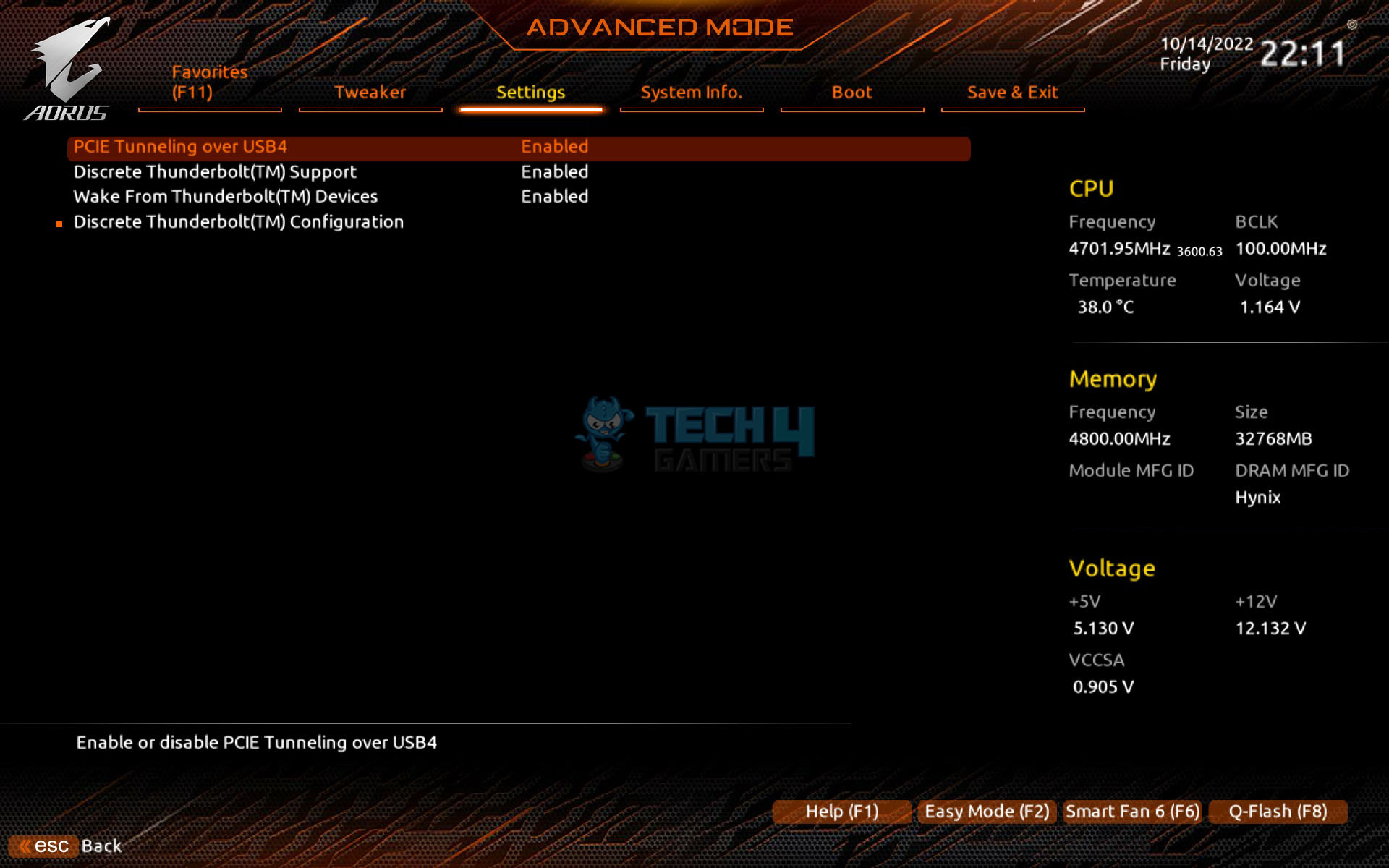
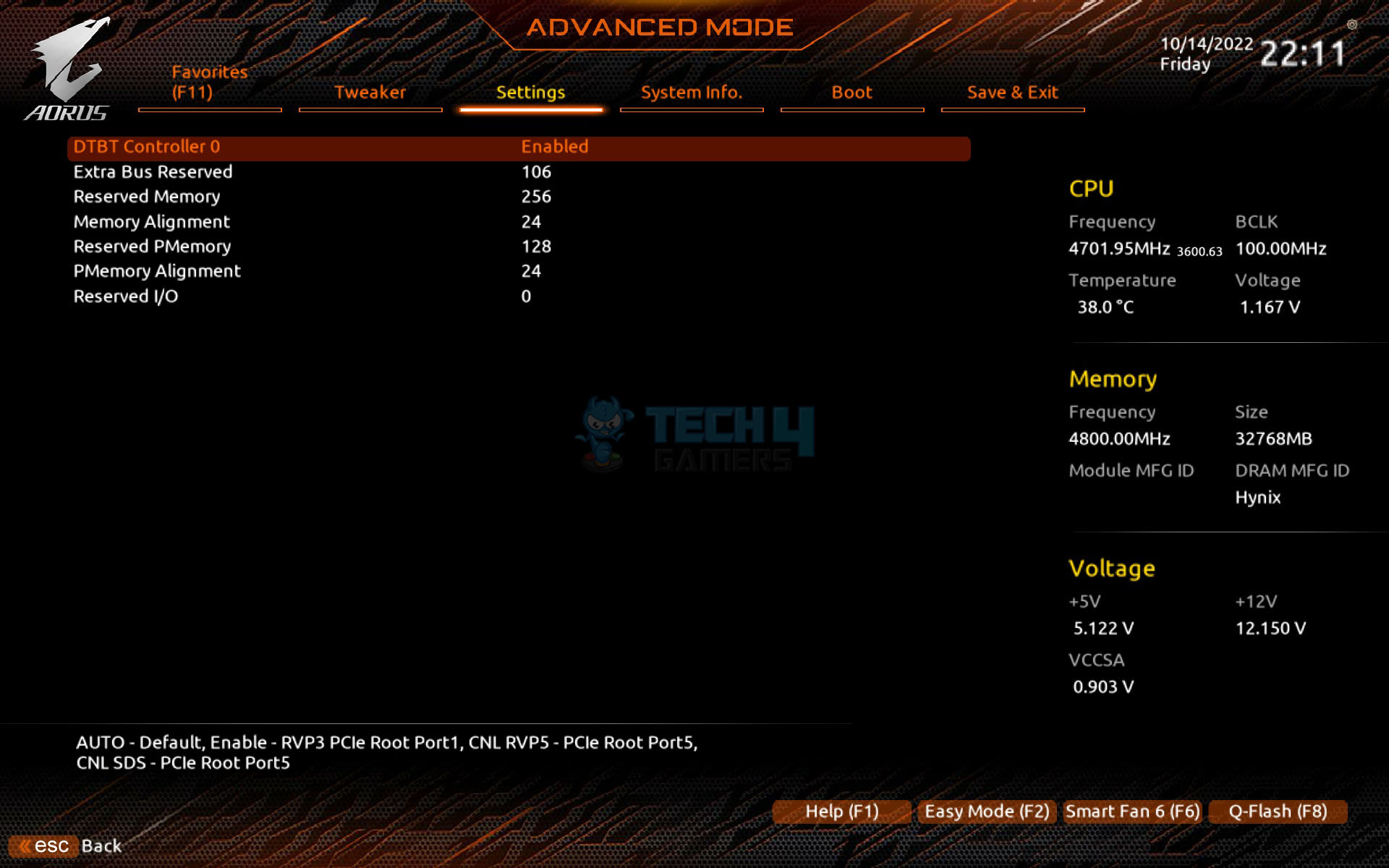
The motherboard recognized the Thunderbolt card and enabled the Thunderbolt options in the UEFI/BIOS. As soon as the Windows was loaded, the GIGABYTE CONTROL CENTER provided the Thunderbolt DCH drivers in the download. Download and install it. After its installation is completed, better restart the system though not required.
The Thunderbolt Control Center becomes available in the start menu. When the Sabrent Rocket XTRM-Q was connected, it was instantly recognized and loaded.
CrystalDiskMark
ATTO
The drive was operating to the stated specifications.
Gaming Performance
3DMark FireStrike Ultra
3DMark Time Spy Extreme
The following games have been tested using their maximum graphics quality presets/settings.
Red Dead Redemption 2
CONTROL
DOOM ETERNAL
Far Cry 5
Battlefield V
Power Consumption and Thermals
We have left all the settings in the UEFI/BIOS on auto and stock. We only set the Fans and pump speed to run at 100% all the time. The motherboard picked the Memory timing and frequency correctly since the Sabrent Rocket DDR5 kits are running at JEDEC default. The power mode was Balanced in the Windows. The system was left idle for 30 minutes with HWInfo64 running in the background recording the values. The ambient temperature was 29°C.
| CPU Package | RAM | NVMe SSD | Graphics Card | |
| Idle Temp | 32°C | 30°C | 32°C | 33.3°C |
| Idle Power Draw | 3.32W | 0.125W | N/A | 11.534 |
The frequencies on the cores were in the range of 800MHz+.
Next, the Cinebench R23 System Stability test was run for 30 minutes to record the thermals, power, and frequency behavior.
- The temperature of the CPU was 81°C with a VCore value of 1.296V. The frequencies were in the range of 4.7GHz on P-Cores and 3.8GHz on E-Cores. The package power draw was 169.885W.
- The graphics card under gaming load was drawing near 395W power with a maximum temperature of 75° We used a custom fan curve for the graphics card so the fans were running at high speed.
- The Sabrent Rocket 4 Plus NVMe SSD was doing 60°C under load.
The SilverStone Air Penetrator 120SK A-RGB fans were blowing focused air toward the graphics card, NVMe ports, and CPU socket area at full speed.
Thermal Imaging
We have used the Hti HT18 Thermal camera to record the thermals of the VRM area of the motherboard under load using a 30-minute run of Cinebench R23 on the stock settings.
The MOSFETs were operating at around 48°C at an ambient of 30°C.
Conclusion
With the launch of Intel’s 13th generation platform, we have tested the first offering from GIGABYTE in the form of a Z790 AORUS ELITE AX motherboard. It is a feature-rich board with a nifty yet subtle outlook and powerful power phases. This motherboard can be seen competing against the likes of the ASUS Strix series though the pricing would play a significant role in all that comparison. Its price is yet to be decided hence we are leaving that part out of the discussion.
This motherboard is using the same Intel LGA1700 socket which we saw in the 12th generation and this is where it is good news for the blue camp peeps. The 12th and 13th generation CPUs and motherboards are inter-compatible. This motherboard features 4x DDR5 DIMM slots. The DIMM slots are not SMD reinforced but they are implemented on another PCB layer with multiple shielding to ensure maximum and stable performance. The design is 6-layered with 2x copper PCB.
We have a total of 3x PCIe slots. The topmost PCIe slot is wired with the CPU socket and is a Gen-5 x16slot. The other two slots are wired with the chipset and they are Gen4 slots rated at x4 each. This would mean we can use Add-in Cards easily on this motherboard. The bottom two PCIe slots are not sharing the bus which is also a good design.
When it comes to the M.2 ports, this motherboard features 4x M.2 NVMe ports. All of these ports are Gen4 based rated at X4 speed. Only the topmost slot is wired with the CPU socket whereas the remaining 3 are wired with the chipset. The last M.2 port is sharing the bus with the last two SATA ports. That would mean enabling the X4 speed on this port, which will disable those 2 SATA ports. The board has a total of 6x SATA ports. The four ports don’t share a bus with any other sub-component.
There are tons of USB ports and hubs on this motherboard including the 1x USB 3.2 Gen 2×2 Type-C port on the Rear I/O. GIGABYTE has provided Wi-Fi 6E and Bluetooth 5.3 wireless connectivity in addition to the 2.5GbE LAN port. The WiFi 6E module is from Intel and the 2.5GbE LAN is from RealTek. There are 4x LEDs for troubleshooting purposes. There is a button that is programmable from the UEFI/BIOS. There is also a clear CMOS button on the board along with the clear CMOS jumper.
GIGABYTE has employed TMOS-based massive heatsinks for effective cooling of the VRM/MOSFETs. It is a one-piece design and a larger surface improves the cooling performance. TMOS features several channels and inlets on the heatsink. This design allows for the airflow to go through which leads to a great improvement in the heat transfer performance. Both heatsinks are connected with a 6mm nickel-plated copper heat pipe. The thermal pads are rated at 7.5 W/mK. The Thermal Guard helps to keep the temperature of M.2 SSDs in check. GIGABYTE has provided single-sided thermal pads for three SSDs except for the top one which has dual-sided thermal pads.
There is an EZ-Latch on the top PCIe slot which is actually an extender of the locker and it makes it easier to access the locker in a space-constrained area and makes a low-profile locker latch to a high profile. The M.2 SSD ports have EZ-Latch which is a tool-free mechanism to install the SSDs.
The Audio solution is driven by RealTek ALC897. SuperIO chip is from iTE 8689E. There are 6 fans/pump headers each rated for 24W using 2A. These are powered and controlled by nuvoton 3947S. There are 5 onboard thermal sensors. There is no external sensor. The CPU power delivery includes twin digital 16 phases governed by NCP81530R PWM controller with Infineon TDA21472 SPS 70A MOSFET for the Vcore. There are 2x ON NCP303160 SPS 60A MOSFET for AUX and 5×5 footprint 60A MOSFET for GT.
The latest BIOS f2b was used for the testing. The overall performance of the motherboard is quite good as it has chewed whatever we have thrown at it. The Z790 AORUS ELITE AX would be the main-stream selling board based on the balanced feature set and pricing (if the right one) since the high-end boards, particularly in the XTREME/MASTER class would be highly expensive. The MOSFET cooling is quite good. The storage and gaming performance is good as well. The network connectivity is fine as well. The audio solution is ok as well.
The pricing of this motherboard is yet to be decided. We will update the pricing as soon as GIGABYTE provides input on that.
Pros:
- 16+1+2 Power Phases
- Effective VRM/MOSFET Cooling
- 1x PCIe Gen5 x16 slot
- 2x PCIe Gen4x4 slots
- EZ-Latch on PCIe Slot
- 4x M.2 Gen4x4 NVMe ports
- EZ-Latch on M.2 Ports
- Good enough USB ports
- 1x USB Type-C Gen 2×2 port
- Quick Flash Plus Button
- Subtle RGB Lighting under the Chipset Cover
- Wi-Fi 6E
- 5 GbE LAN Connectivity
- 3 Bluetooth
- Clear CMOS Button
- Overall good performance
Cons:
- One M.2 port shares the bus with 2x SATA ports
- No External Temperature Sensor Ports
- No Debug LED
The GIGABYTE Z790 AORUS ELITE AX is a well-balanced motherboard with a feature set that would easily provide the daily-driver requirement in the main-stream mid-range market segment. If GIGABYTE does the right pricing, this could be easy picking for this segment. The only caveat is the lack of a Gen 5-based M.2 port.
Was our article helpful? 👨💻
Thank you! Please share your positive feedback. 🔋
How could we improve this post? Please Help us. 😔