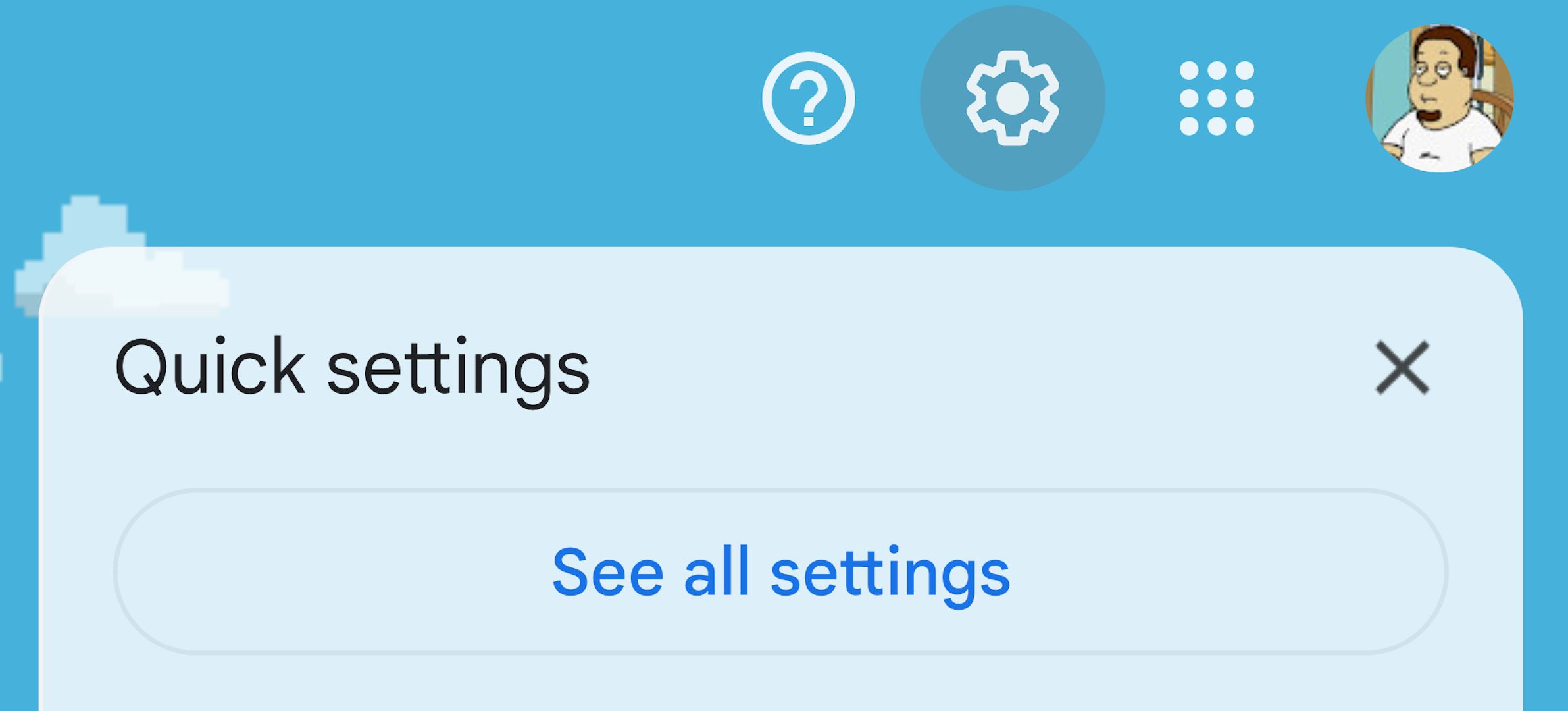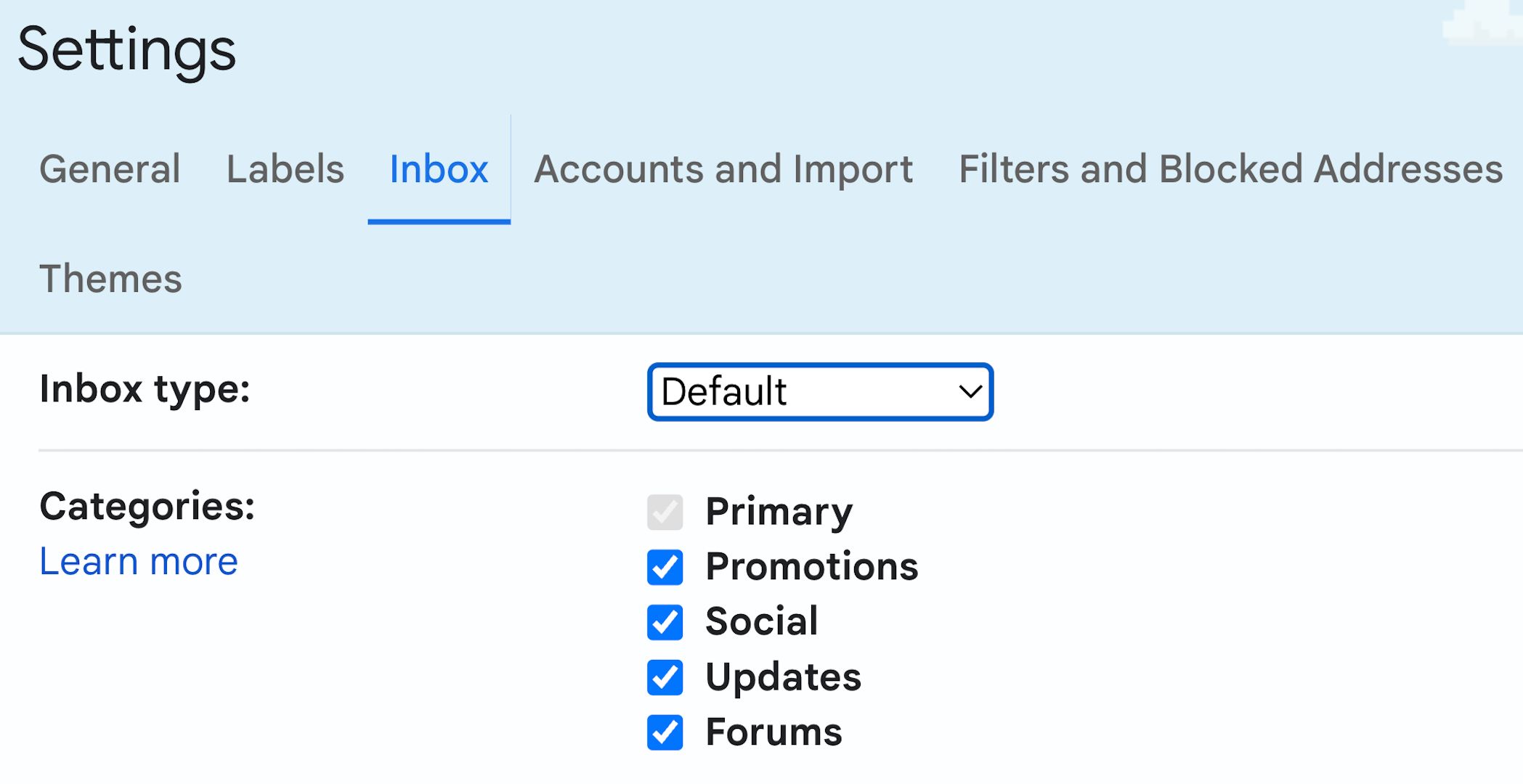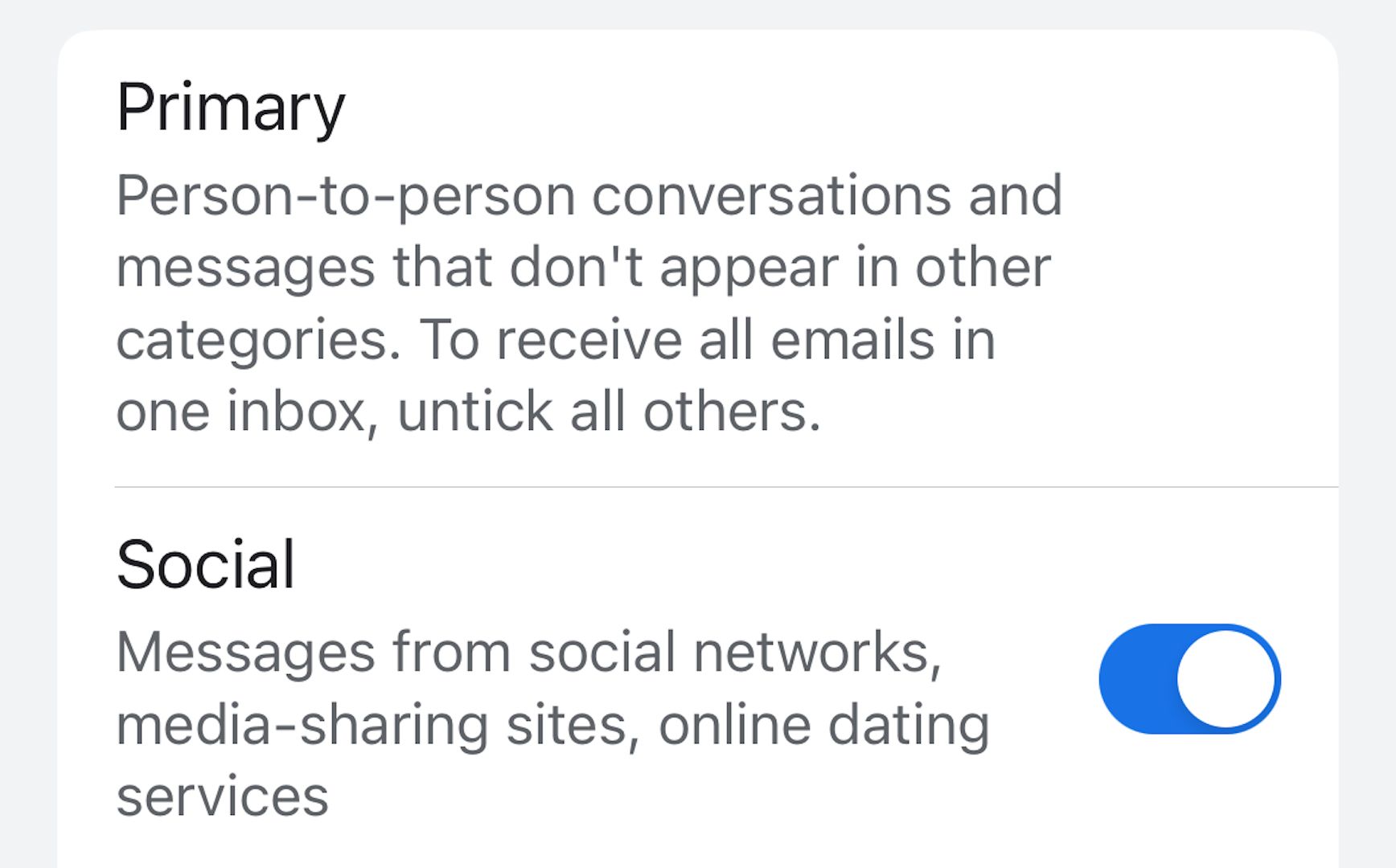Key Takeaways
- The Categories setting in Gmail doesn’t just determine a category for your messages, it also sorts them into separate folders outside your inbox.
- To turn off Categories in a web browser, click Settings (gear icon) > See all settings > Inbox > un-check all Categories options > Save Changes.
- To turn Categories off in the smartphone app, tap Menu (three horizontal lines) > Settings > Inbox customizations > Inbox categories > turn off all toggles > Done.
Gmail messages aren’t always important (thanks spam!), but most are, and we don’t want to accidentally miss those. Normally, this isn’t an issue if you stay on top of your inbox. However, when Gmail turned on Categories without my knowledge, it became a much bigger concern.
What Is the Problem with Gmail’s Categories?
Categories doesn’t just automatically determine a label for a given message and leave it at that—it also moves the message out of the inbox and into a separate Categories sub-folder. It’s the kind of thing that may have you thinking you lost some emails (or that they were archived by accident), which requires different recovery steps than checking the Categories folders you may not have been expecting in the first place.
That separation from the regular inbox was the real problem, but thankfully once I realized what had happened I was able to turn the feature off and get back to receiving all of my messages in the same place. The way the universe intended. And since I primarily use a browser (because I do this kind of writing from home), I was able to fix things by just going through the Gmail website.
Click the “Settings” icon (it looks like a gear) and choose “See All Settings.”
Click on the “Inbox” tab, then look at the Categories section, right under Inbox type.
Un-check all the category boxes to set your inbox back to normal.
Be sure to scroll down to the bottom of the page and click the “Save Changes” button to save the new Categories settings.
If you’re using the smartphone app, tap the Menu icon (three horizontal lines) > Settings > Inbox Customizations > Inbox Categories > Turn Off The Toggles For All Categories, then tap “Done.”
Keep in mind that your Categories settings don’t carry over from one platform to another, meaning if you log into Gmail through a web browser as well as the smartphone app, you’ll need to shut it off through both of them individually.