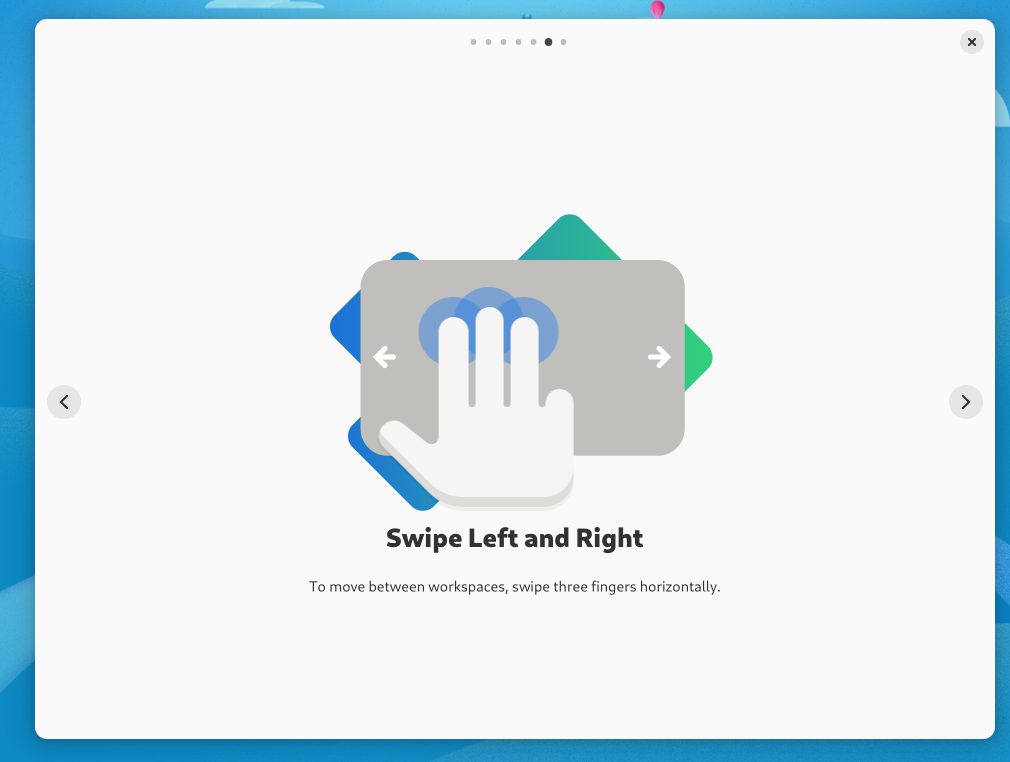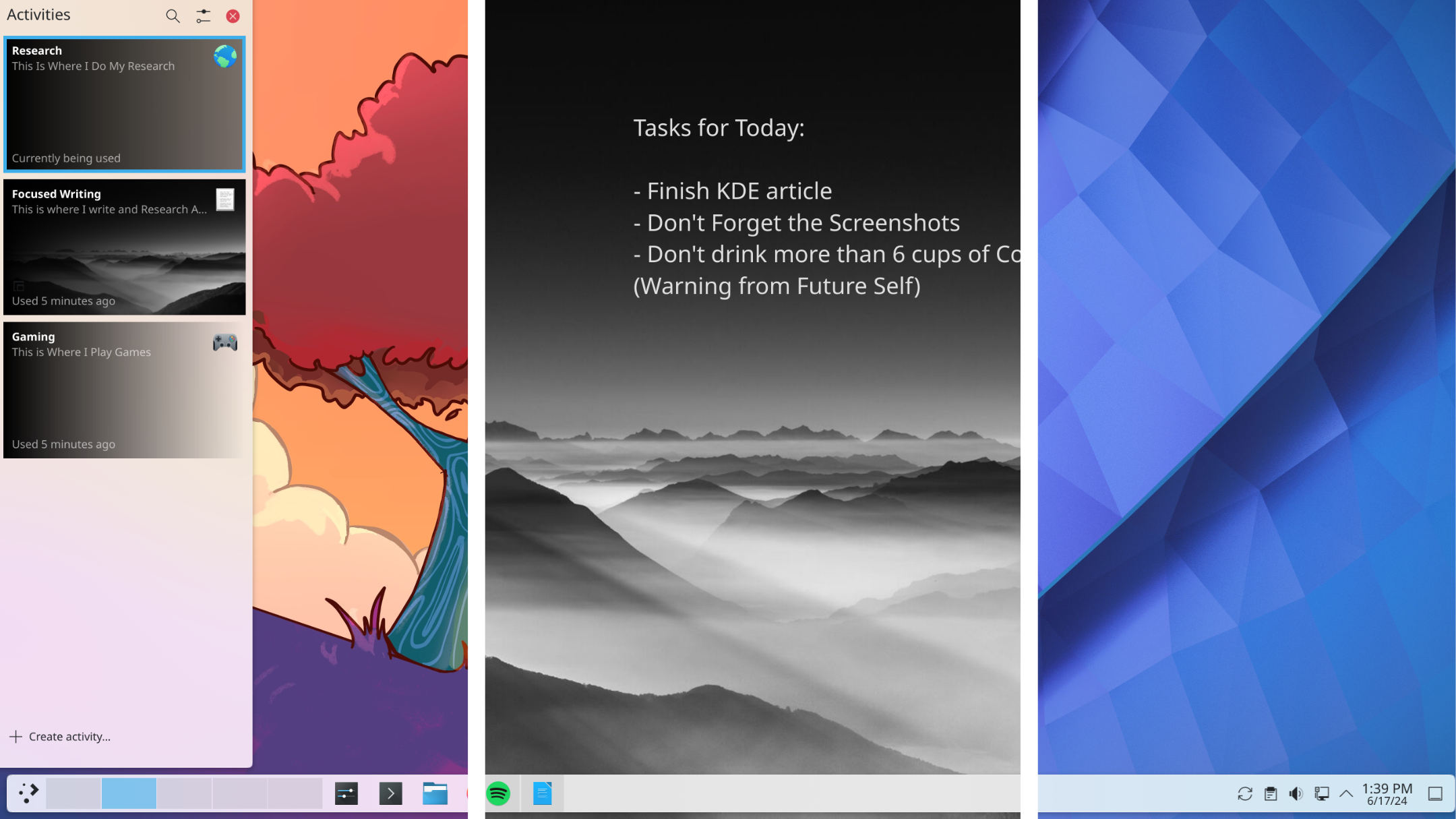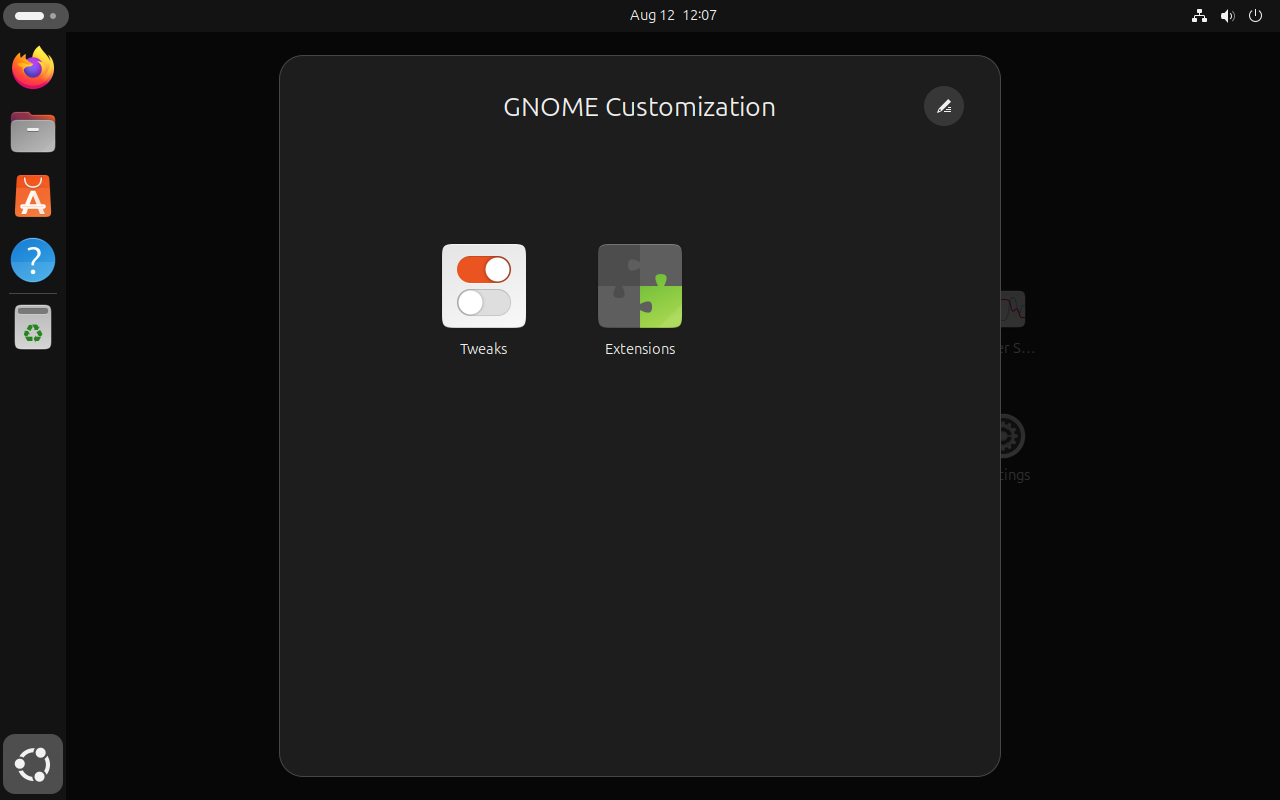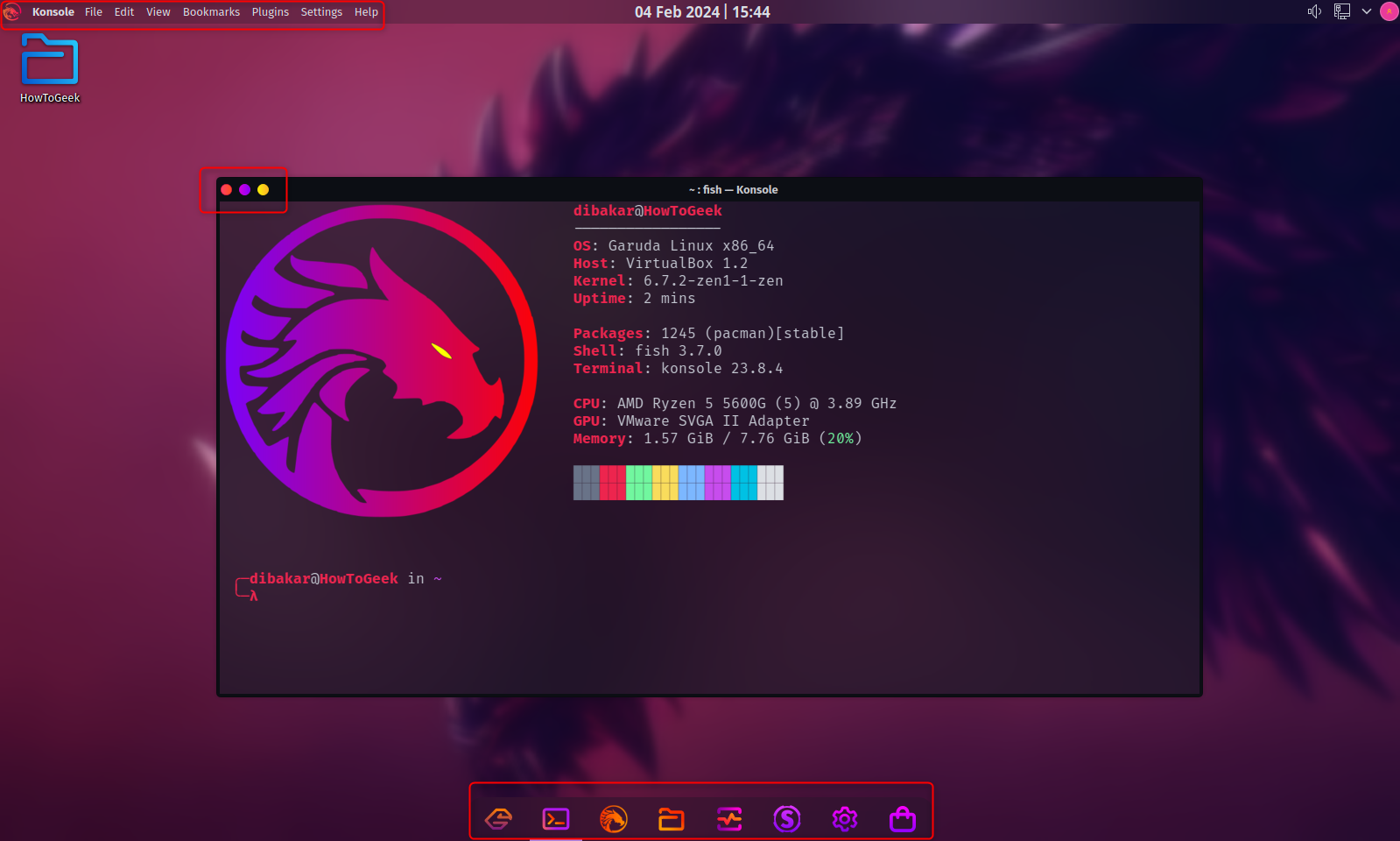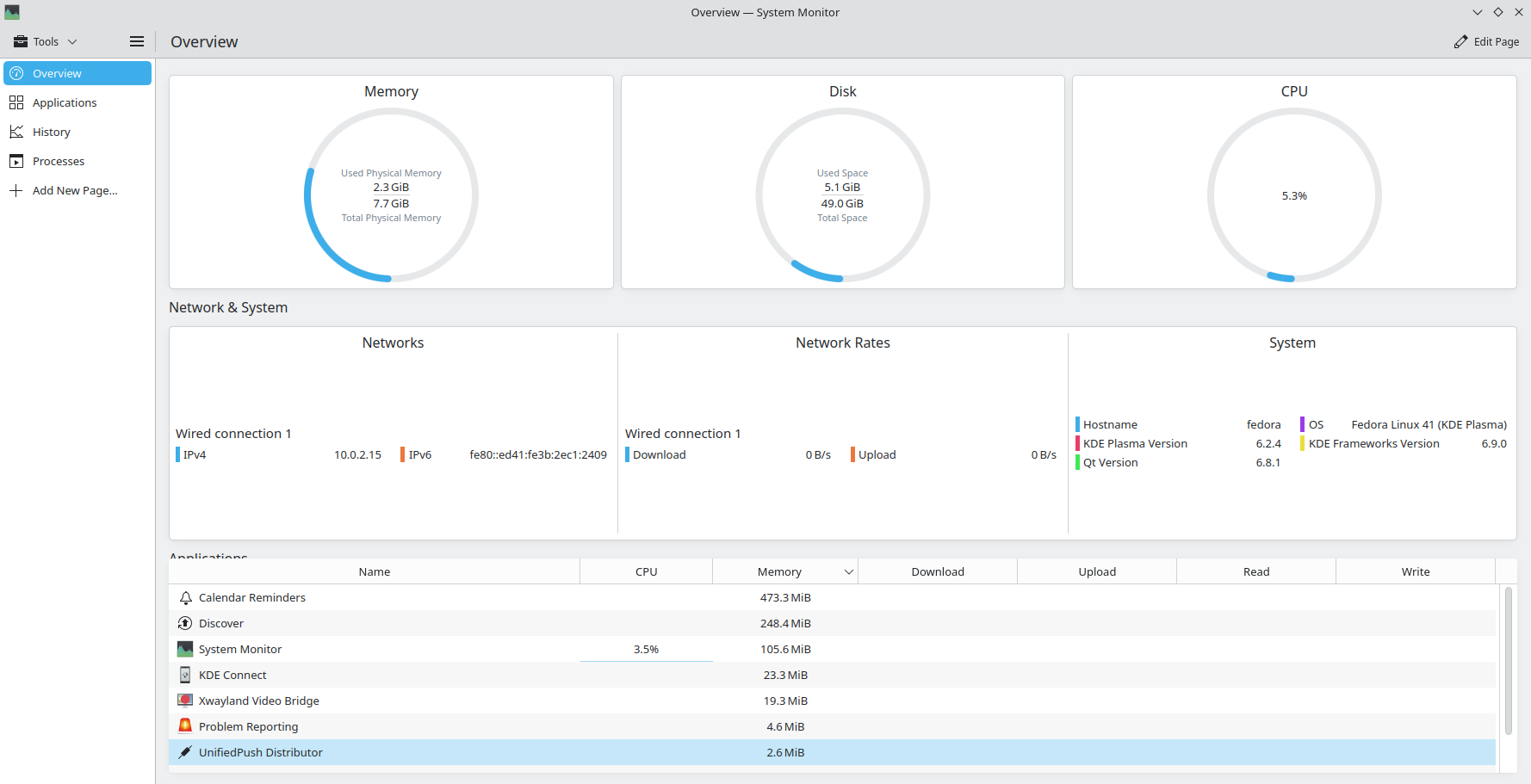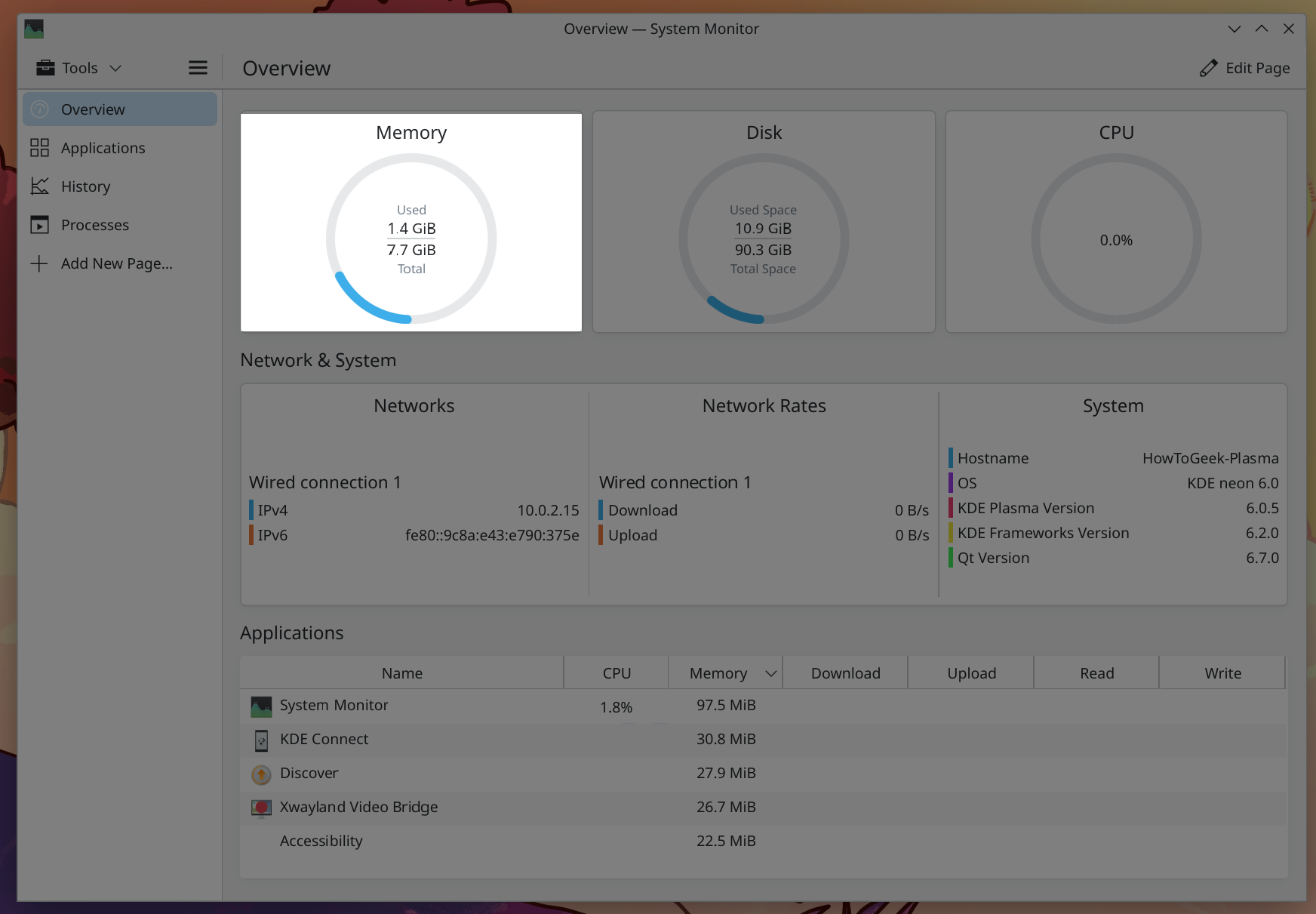Summary
- GNOME favors minimalism with a focus on virtual desktops, while KDE Plasma offers a traditional, feature-rich Windows-like experience.
- GNOME requires extra tools for customization with limited theming capabilities, whereas KDE Plasma has extensive built-in customization options.
- GNOME is more laptop-friendly, whereas KDE Plasma caters to heavy desktop users.
While GNOME and KDE Plasma stand as Linux’s most popular desktop environments (DEs), they couldn’t be more different. Let’s compare the desktop experience, customizability, and performance to give you a better idea of what each has to offer.
Approach to the Desktop
The biggest point of difference between GNOME and KDE Plasma is how they approach the desktop. While KDE Plasma provides a more traditional experience by default with tons of features under the hood, GNOME takes a different route, aiming to reinvent the desktop with a focus on minimalism.
GNOME: Minimal and Non-Traditional
GNOME’s focus on simplicity, minimalist design, and a streamlined workflow culminates in an extremely unique and one-of-a-kind desktop experience. Unlike traditional desktops, GNOME strips away common elements like a bottom taskbar (or dock), desktop icons, folders, and widgets by default. Instead, you get a clean desktop designed to house only your active windows.
There’s a thin top bar, somewhat similar to the menu bar in macOS, where you’ll find system settings on the right, a date and time indicator in the center (which opens the Notification Area when clicked), and the Activities button on the left.
The Activities button opens the Activities Overview, which serves as GNOME’s central hub. It zooms out from the desktop to provide a quick view of all active windows, a universal search bar at the top, and a dock at the bottom for pinned and running applications.
You can access the Activities Overview by pressing the Super (Windows) key once. Alternatively, you can double-tap the Super key to open the Applications Overview, which features a virtual desktop switcher and a drawer containing all installed apps. You can drag and drop apps from the drawer or dock into virtual desktops, making it super fast to open multiple apps in an organized fashion.
As you can see, this approach is a complete departure from the traditional desktop experience you might be accustomed to on macOS or Windows.
There are clear benefits to this direction. First, you gain more screen space by ditching the active taskbar or dock at the bottom. The absence of a taskbar also discourages a minimize-maximize workflow for managing multitasking. Instead, GNOME encourages setting up multiple virtual desktops, each housing different apps, to keep everything better organized.
I must also highlight that GNOME has excellent touchpad support, which complements this design philosophy. Instead of using the Activities Overview, you can swipe with three fingers left or right to switch between virtual desktops. This feature set makes GNOME ideal for laptops with built-in touchpads and smaller screens, where multitasking with a multi-window setup can be extremely counterproductive.
KDE Plasma: Familiar and Powerful
KDE Plasma ships with the traditional Windows desktop paradigm, which you’re bound to love if you’re a fan of Windows 7 or XP. You get a bottom taskbar with an application launcher on the left (similar to the Start Menu), a dedicated section for pinned and running apps in the middle, and a quick settings area on the right. Additionally, you have free rein over the desktop, allowing you to populate it with folders, app shortcuts, and even widgets.
You also have robust window management functionalities, including a built-in tiling window manager that lets you snap windows to specific regions on the desktop. The virtual desktop experience is top-notch, with a clean overview area—similar to Windows 11—from which you can easily switch between virtual desktops or create new ones.
Other than this, KDE Plasma offers access to KDE Activities, which function like virtual desktops but on steroids. They allow you to create dedicated workspaces, each with its own set of desktop shortcuts, wallpaper, widgets, and panels.
The best part is that you can transition between these activities as seamlessly as switching virtual desktops, making them a godsend for heavy multitaskers.
Customizability
While you can customize both GNOME and KDE Plasma, the overall scope and accessibility vary significantly. GNOME favors a more restricted environment that’s beginner-friendly, but advanced users can unlock additional customization options using extra tools. KDE Plasma, on the other hand, throws in everything—including the kitchen sink—making it incredibly powerful but potentially overwhelming for beginners.
GNOME: Additional Setup Required
By default, GNOME’s customization options are limited to changing the wallpaper, accent colors, and a few basic settings. To unlock its full potential, you need to install two additional apps: GNOME Tweaks and GNOME Extensions.
GNOME Extensions act as a plugin system, allowing you to install new extensions to add more features or gain enhanced customization control. GNOME Tweaks, on the other hand, lets you adjust system fonts, icons, cursor styles, and install different themes to change the look and feel of the desktop. With these tools, you can dramatically alter GNOME’s appearance and functionality—even making it resemble Windows 11 or macOS.
That said, recent changes to GNOME’s architecture—specifically with GTK4 and Libadwaita for system applications—have made theming more challenging. While you can find plenty of custom themes for GNOME, most won’t affect these newer system applications. The good news is that Libadwaita applications look clean and polished by default, and we may see better theming solutions in the future as the ecosystem adapts.
KDE Plasma: Made for Tuning
KDE Plasma stands out as arguably the most customizable desktop environment. The customization freedom here is virtually limitless, and unlike GNOME, everything you need comes built-in. The System Settings hub serves as your central configuration center, providing easy access to download and install different themes, window decorations, fonts, icon packs, wallpapers, and more. Two standout features are Desktop Effects and KWin Scripts, which give you enhanced control over the desktop and its windows.
Even the panel—the taskbar at the bottom—is highly customizable. For instance, you’re not limited to just one. You can add multiple panels and position them wherever you like.
You can also adjust their length and width and populate them with various widgets to enhance their functionality. For instance, you can have a full-width panel at the top for different system settings and a smaller panel at the bottom, centered, to house pinned and running apps. This approach is what Garuda Linux uses to recreate the macOS desktop experience.
Performance and Resource Usage
To get a fair assessment of resource usage between GNOME and KDE Plasma, I tested both desktop environments on Fedora, which ships with a relatively vanilla setup of both environments. This ensures that the base system remains constant, with the desktop environment being the primary variable.
Now, after a fresh install and clean boot, Fedora Workstation running GNOME consumes approximately 2GB of RAM at idle, with 1-2% CPU usage spread across cores. The total storage space taken up by the system is around 4GB.
In contrast, Fedora KDE Plasma Desktop consumes slightly above 2GB of RAM at idle after a fresh boot, with CPU usage at 5-6%. The total storage space for the system is around 5GB.
However, there’s an important caveat to consider—GNOME is the default desktop environment for Fedora, while the Plasma version is a spin. As such, you might expect better optimization for GNOME on Fedora. To account for this, I also tested KDE Neon—the flagship distro for showcasing KDE Plasma—and found it uses only 1.4GB of RAM and minimal CPU resources at idle after a fresh boot.
This variation highlights how the underlying distribution can significantly impact performance metrics, making it challenging to definitively label one desktop environment as more resource-intensive than the other. What we can conclude, however, is that both GNOME and KDE Plasma are remarkably efficient with system resources, despite their minor differences, especially when compared to Windows.
Whether you choose GNOME’s minimalist workflow or KDE Plasma’s feature-rich flexibility ultimately depends on your needs. In my opinion, GNOME excels for focused laptop use with its touchpad-friendly design, while KDE Plasma offers unmatched customization for power users who want complete control over their desktop experience.